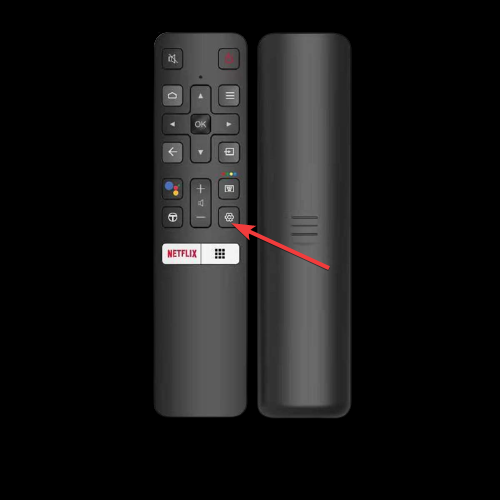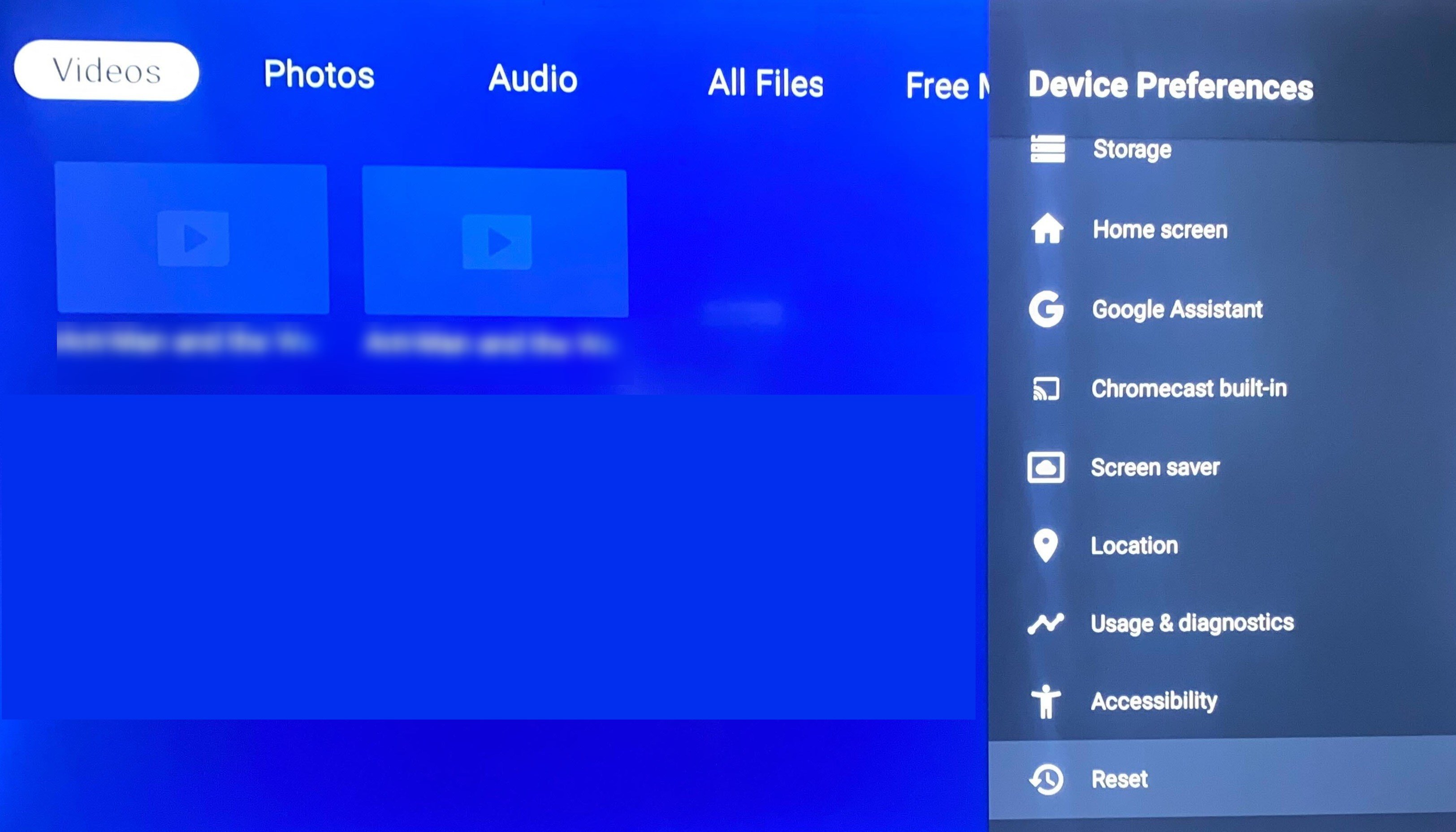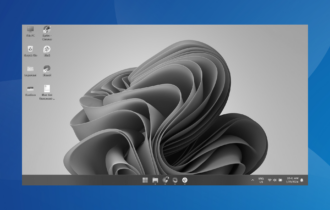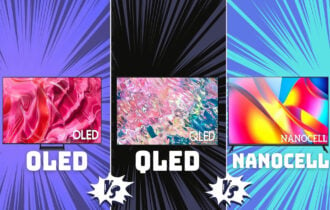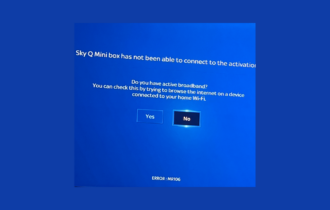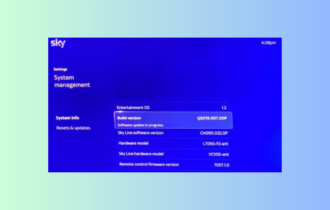Red Vertical Lines on TV: How to Get Rid of Them
Replug the cables connected
4 min. read
Updated on
Read our disclosure page to find out how can you help Windows Report sustain the editorial team Read more
Key notes
- These lines appear on your TV if the cables are loose, the screen is damaged, or some settings are misconfigured.
- This guide will cover all the possible solutions to fix the issue.
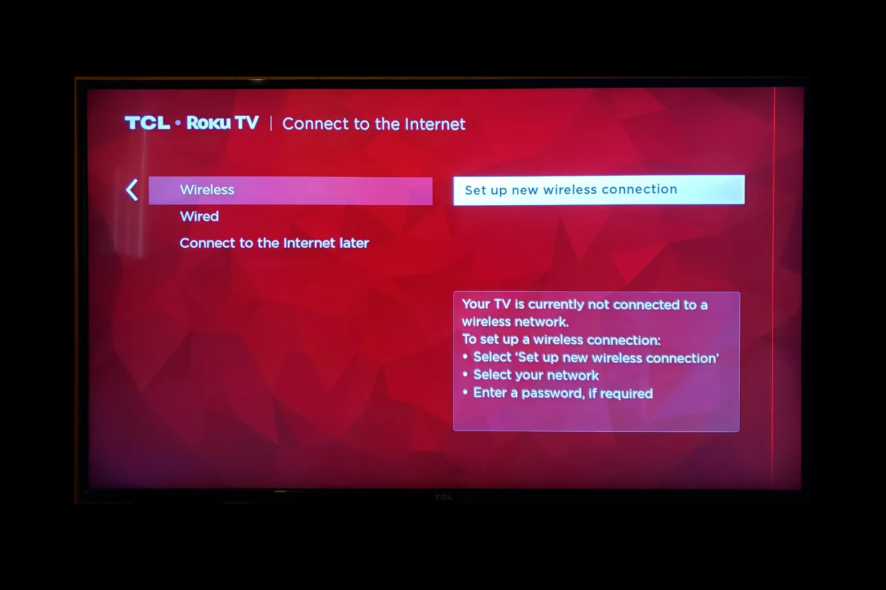
Getting red vertical lines on your TV screen can impact your viewing experience significantly. This could occur due to a hardware issue or software glitch. This guide will discuss some available fixes to resolve the problem after talking about the causes. Let’s start!
What causes the red vertical lines on my TV?
There are various potential reasons for the issue; some of the common ones are mentioned here:
- Faulty cable connections – Damaged or loose cables can interfere with the signal; therefore, you see the red lines on the screen.
- Dead pixels – If a pixel becomes permanently stuck on a red color, it could cause vertical lines to appear.
- Faulty graphics card – If your TV’s graphics card is damaged, you might see vertical lines on the TV.
- Overheating – When a TV is overheated, it could damage the internal components, leading to vertical lines on the screen.
- Physical damage – If your TV has been dropped or hit, it could cause internal damage, hence the error.
How can I fix the red vertical lines on the TV?
Before engaging in advanced troubleshooting steps, you should consider performing the following checks:
- First, wait for a few minutes.
- Try changing the channel.
- Run a picture test on your TV.
- Switch between TV inputs.
1. Check the cables and source
The first step is to check for all the cables connected to your TV. Next, look for damage or loose cable, which could interfere with the signals. Therefore replug or replace the cable to be sure.
Switch to a different source if your TV is connected to a cable box, DVD player, or any other source. If the lines disappear, the source could be the one causing the issue.
2. Perform a soft reset
- Use the Power button on the TV or remote to turn off the TV.
- Now remove all the cables and sources connected to your TV.
- Wait for a couple of minutes, and replug the cables and source.
- Restart your TV to check if the issue persists.
3. Reset your TV to factory settings
- Go to the Home screen.
- Press the Menu button or Settings on your remote.
- Choose the Reset or Factory Reset option and press Enter.
- Follow the onscreen prompts to initiate the process.
- Once done, your TV will restart automatically. This will delete the personalized settings on your device; you may have to follow the basic instructions to set up your TV, including choosing a language and entering a Wi-Fi password.
4. Check for software update
- Press the Menu or Settings button on your TV remote.
- Locate Software Update and select Check for updates. It scans for available updates. Follow the onscreen instructions to complete the process if an update is available.
- Wait for the process to complete; your device will restart automatically.
How can I fix the red lines on the TV screen if connected to a computer?
In this case, you need to isolate the issue first, as it could be due to misconfigured TV settings or computer settings.
If the problem is related to your TV, you can try the abovementioned solutions to fix the issue. However, if you think your computer settings could be the reason, then to fix it, you need to follow the methods given in this guide.
So, you can use these methods to remove red vertical lines from your TV. However, if nothing has worked for you so far, we suggest you take professional help, as the issue could be due to damaged hardware or a faulty graphics card.
Please let us know in the comments section below if you have any other questions or concerns.