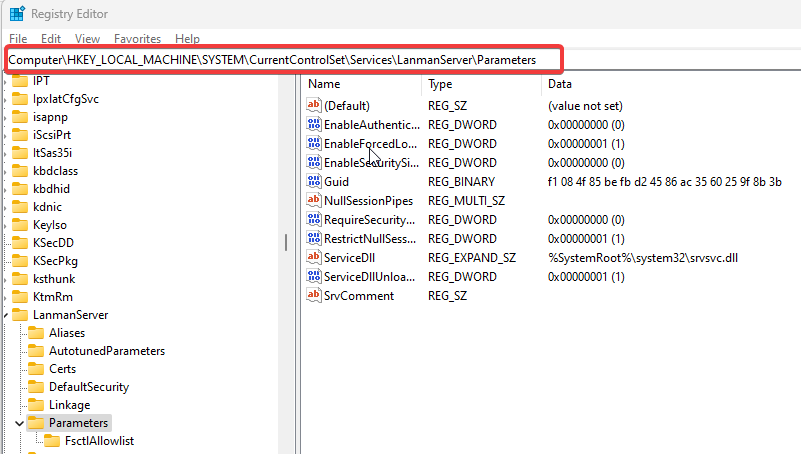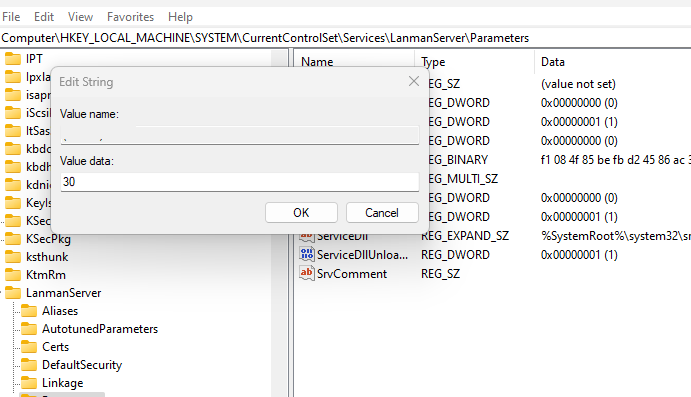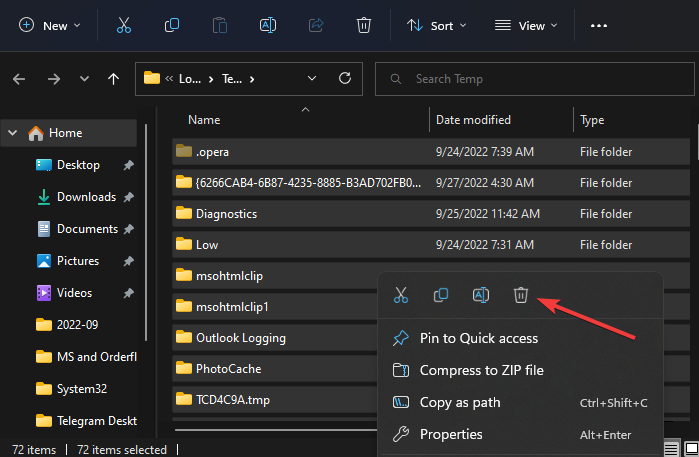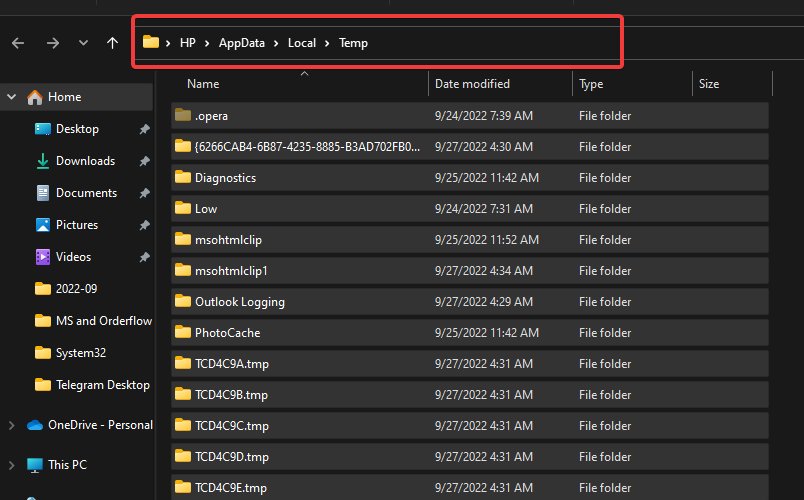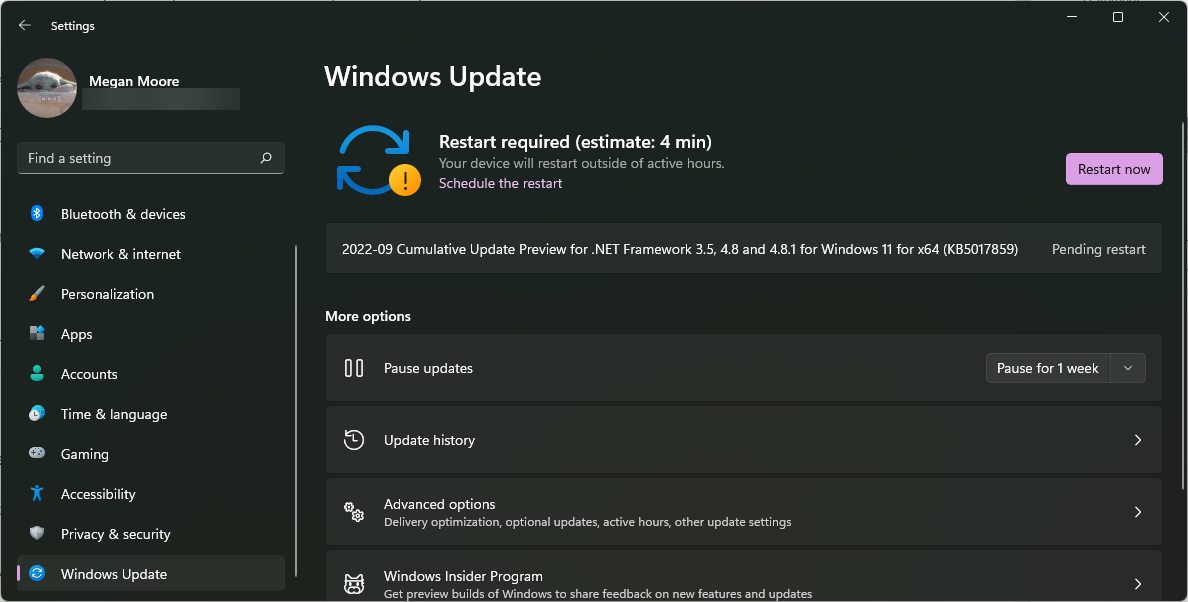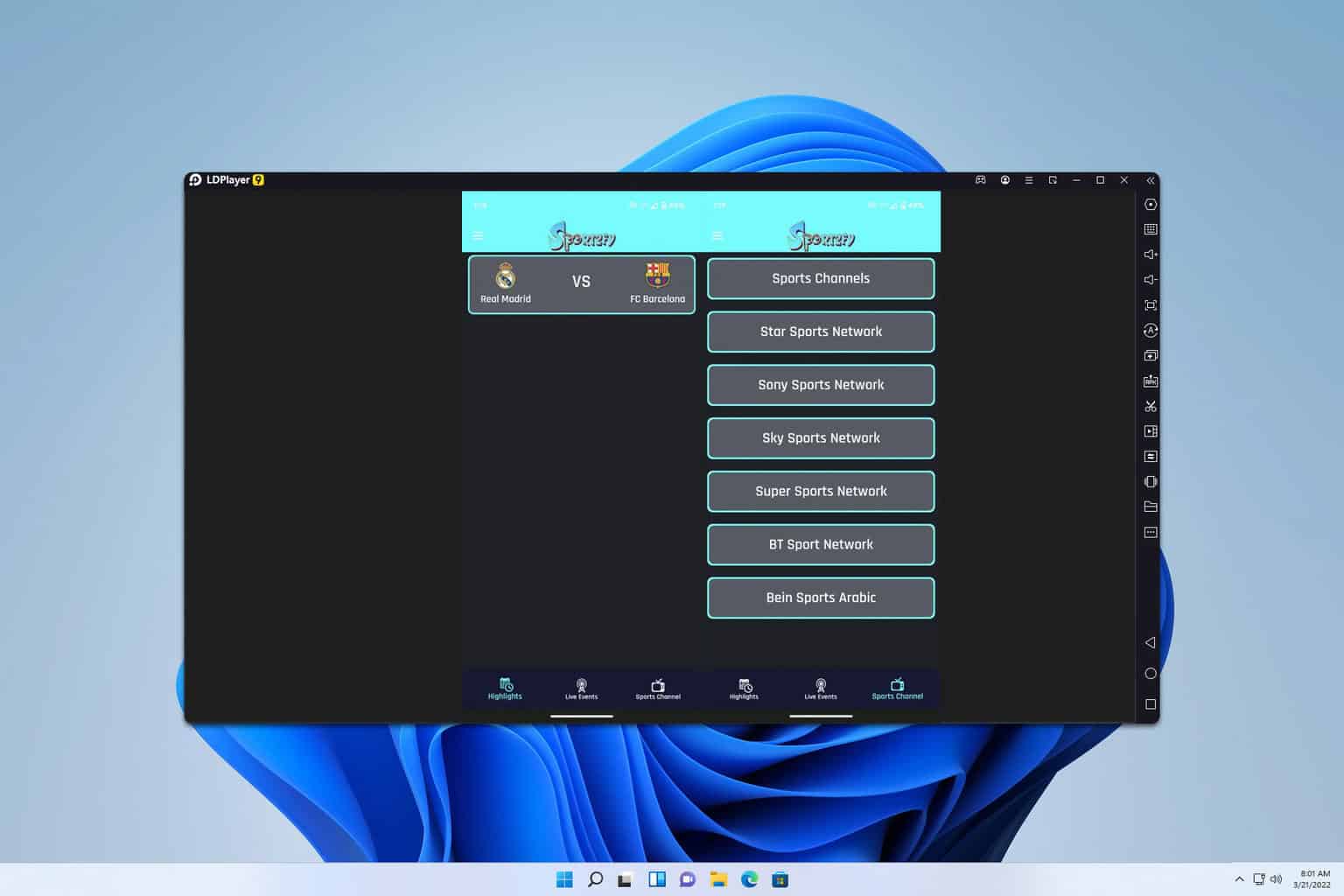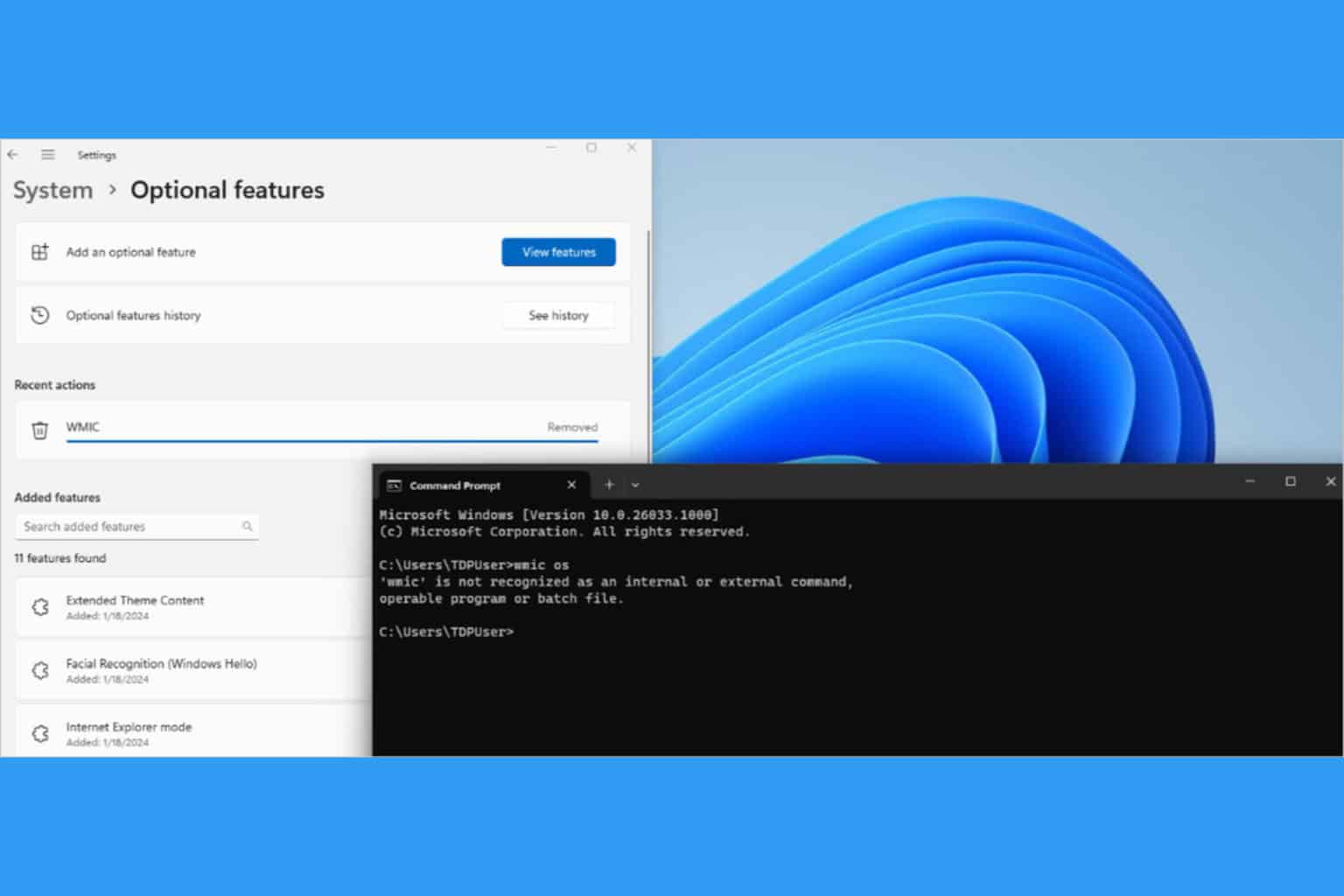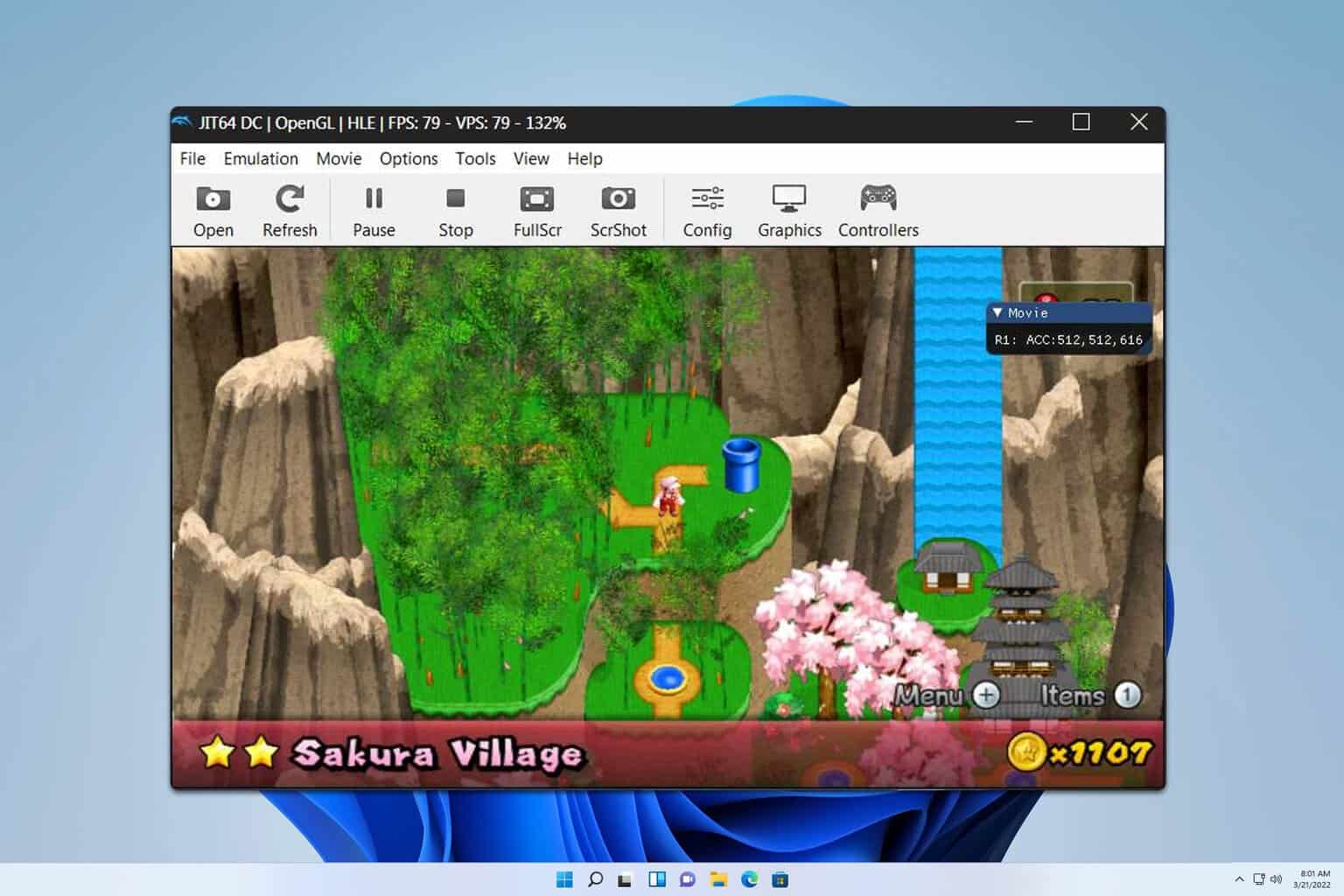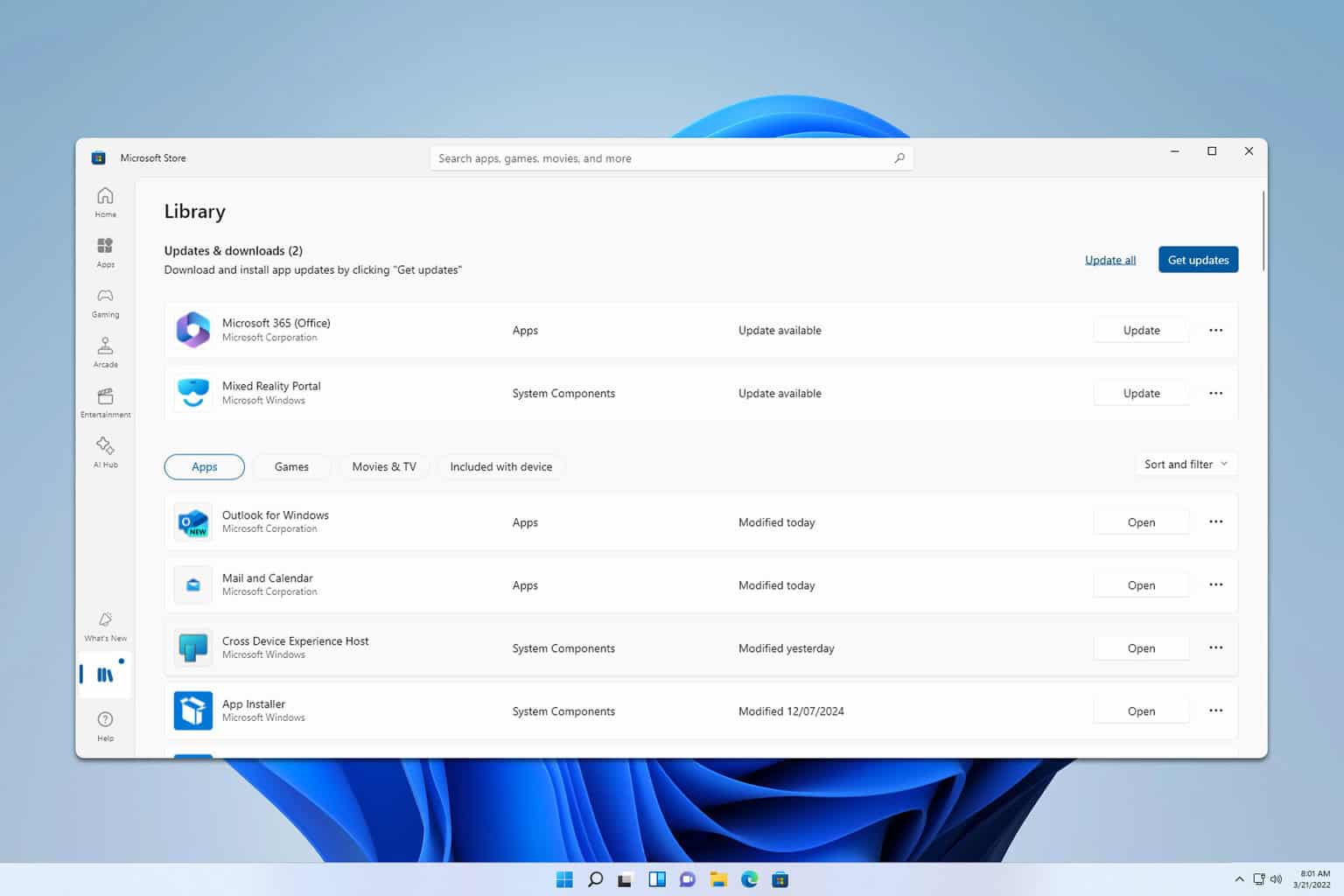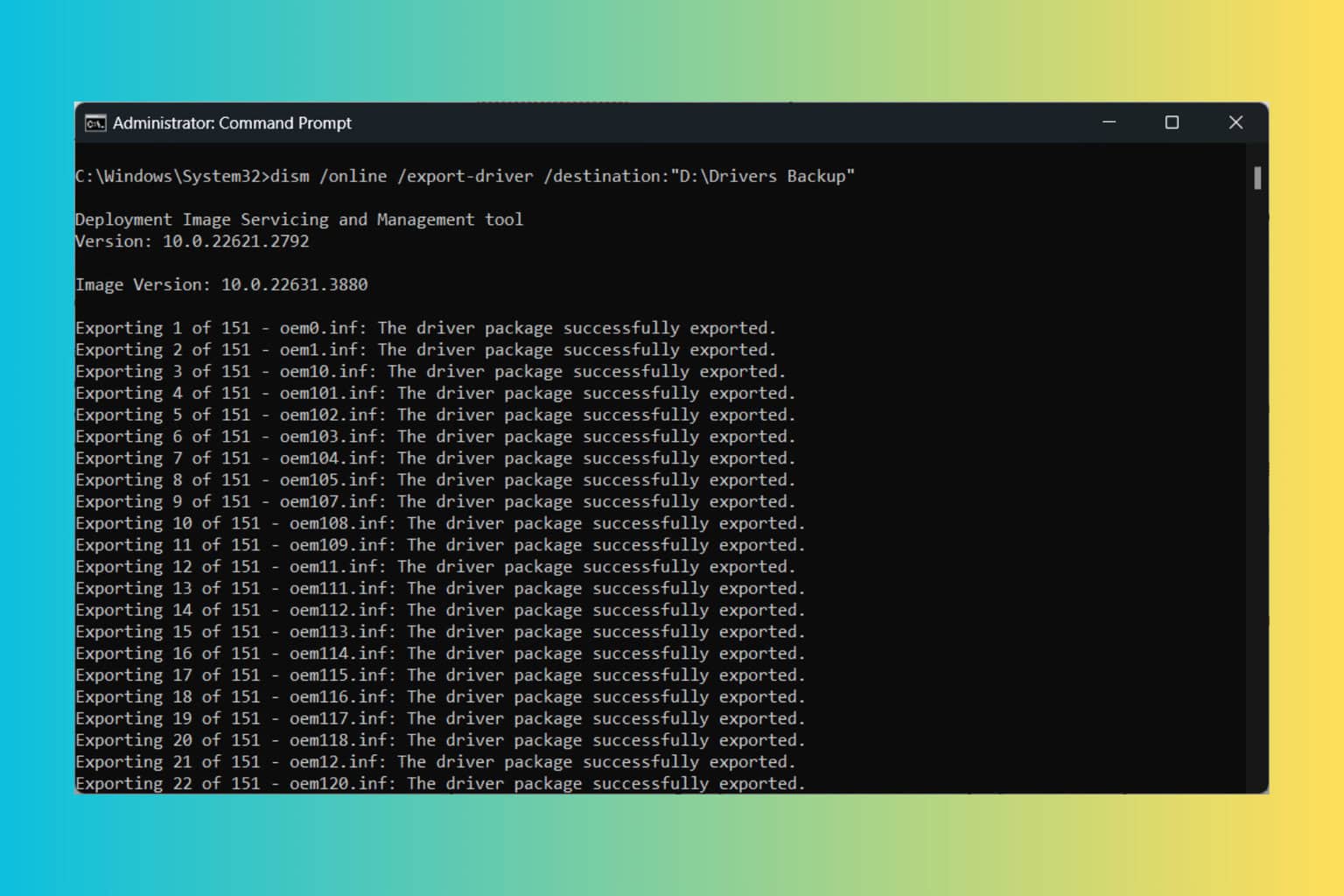Not Enough Storage Available to Complete This Operation [Fix]
Our tested solutions are waiting for you
4 min. read
Updated on
Read our disclosure page to find out how can you help Windows Report sustain the editorial team Read more
Key notes
- Not enough storage is available to complete this operation errors can occur due to low IRPStackSize memory.
- Upgrading the Microsoft SQL Server version can fix the issue in no time.
- Keep in mind that deleting the temporary folder files might also help.
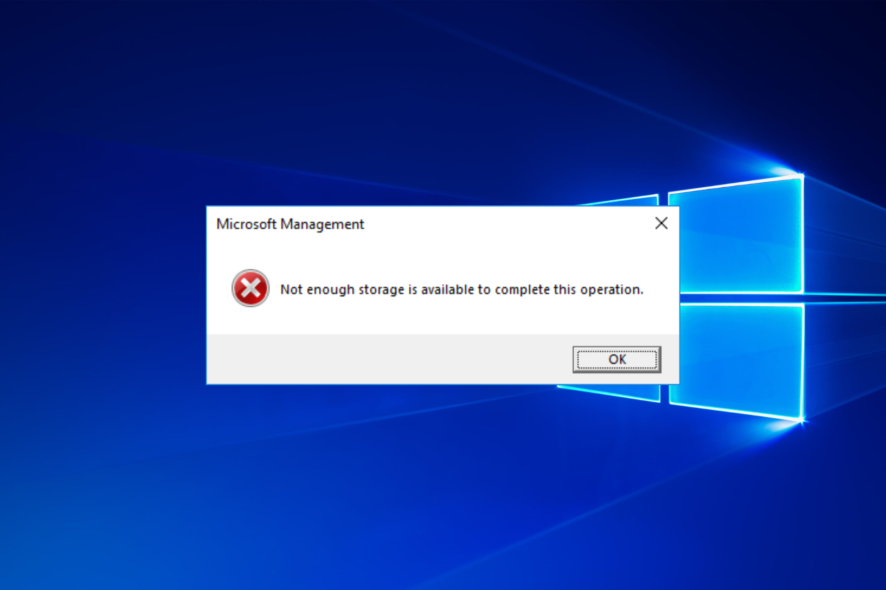
You may experience many annoying problems when using the Remote Desktop software on your computer. The Remote Desktop: not enough storage is available to complete this operation is an error message users complain about.
Since companies and organizations are embracing the work-from-home method of working, the use of the Remote Desktop software has significantly increased. However, the problem may prevent you from performing some operations on the RDP network.
Unfortunately, users may encounter the script error – not enough storage is available to complete this operation, even when there is enough space.
Many factors may be responsible for the issue. Some are IRPStackSize (which determines the allocated amount of memory for processing commands in Windows) and problems with the Temp files.
Hence, we’ll take you through ways to fix the storage issues on the Remote Desktop connection.
Is there a limit on RDP sessions?
The straightforward answer is yes. Windows limits the Remote Desktop session that can be initiated in a session to two. So, users may run into errors or issues with establishing more than two Remote Desktop sessions.
However, there are a few ways you can connect multiple Remote Desktop sessions without any difficulty whatsoever.
Furthermore, you can have multiple Remote Desktop sessions concurrently using an external RDP Wrapper software.
Likewise, you can read through our article about the best free Windows Remote Desktop protocols for more access and features.
What can I do if there is not enough storage available to complete this operation?
1. Change the IRPStackSize Registry Value
- Press Windows + R keys to open the Run window.
- Type Regedit in the text space and press Enter to prompt the Registry Editor.
- In the Registry Editor, navigate to the following path:
HKEY_LOCAL_MACHINE\SYSTEM\CurrentControlSet\Services\LanmanServer\Parameters - Locate IRPStackSize and double-click on it.
- Change the value data into a more significant number, for instance, 30 (range from 11-50).
Close the Registry Editor and restart your computer to allow the change to take effect. Increasing the IRPStackSize allocates more memory for processing commands.
However, it can fix the not enough storage is available to process this command C error in the Remote Desktop.
Note that you need an administrator account in Windows to make changes on the IRPStackSize. Read about how to make yourself an administrator on your PC.
2. Delete the temporary folder files
- Press Windows + R keys to open the Run window.
- Type %temp% in the search space and press Enter.
- Press Ctrl + A and right-click, then click on Delete from the drop-down.
- Or navigate to:
This PC > Local Disk (C): > Windows > Temp - Press Ctrl + A and delete all the temp.
Restart the PC and check if the error persists.
3. Use a Remote Desktop software
Another solution for the Remote Desktop not having enough storage available to complete this operation is using an alternative RDP software.
Hence, you can download and install the AnyViewer freeware to check if you can establish RDP connections without problems.
4. Update Windows
Windows will automatically search and download updates if there are any available.
Updating Windows helps it fix bugs affecting its performance.
5. Upgrade the Microsoft SQL Server
Installing the latest version of Microsoft SQL Server has been confirmed to be an effective solution for the problem.
Hence, we recommend you visit the Update Center for Microsoft SQL Server for more information.
Read about Windows update blocking Remote Desktop issue and the easiest methods for fixing it.
How many ports does RDP use?
The Remote Desktop uses TCP port 3389 and UDP port 3389. TCP port 3389 is needed to open RDP. However, there are other ports that users can use for RDP, like ports 80 and 443, that are required for internet access.
Nevertheless, users may be interested in how to remotely connect to Device Manager without having issues. Likewise, you can read about the Remote Desktop error 0x104 on Windows 10/11 and how to solve it.
Conclusively, you can do many things through the Remote Desktop. Hence, it’ll be beneficial to know how to fix copy and paste in Remote Desktop if it’s not working.
If this guide has been helpful, kindly leave a message or suggestion in the comments section. We’d like to hear from you.