Here's how to easily remove Blu-ray region code from a Blu-ray disc
3 min. read
Updated on
Read our disclosure page to find out how can you help Windows Report sustain the editorial team. Read more

Many Blu-ray discs have a regional block that can prevent most devices in other regions from playing the content from these discs. Put simply, this means that if you decide to buy a DVD in Latin America, you probably could not use it in Europe due to this impediment.
Fortunately, there’s a way to remove the Blu-ray region code, and today we’re going to show you how to do it.
How can I remove Blu-ray region code?
Different regions
As explained in the introduction, there are specific areas where it is allowed to play a Blu-ray disc depending on its origin. The regional block prevents you from playing a Blu-ray disc bought in a specific region if you use a reader bought in one of the others. The geographical “regions” are the following:
- USA, Canada
- South East Asia
- Europe, Near East, South Africa, Japan
- China
- Australia, Central America, and South America
- Africa, Asia, Eastern Europe
There are multi-region DVD players that allow you to play all DVDs in the world. Others allow the choice of the region only for a limited number of times. However, a DVD player is limited to its own region. The reasons for the existence of regional blocks are mostly related to the marketing of DVDs between different geographical areas at different prices as well as different release dates.
- READ ALSO: Best DVD player apps for Windows 10 users
Use playback programs
If you want to remove Blu-ray region code on your PC there are many other solutions. The simplest thing is probably to use special playback programs that allow the selection of the region before playing the multimedia.
Alternatively, there are programs that can copy the Blu-ray disc and remove the regional block, or change it when creating a copy. In this case, it will be possible to create a copy of the DVD without the regional block.
Blu-Ray Region Code Remover
To meet this problem, a special free program has been developed that allows you to remove the regional protection code from Blu-ray discs. Its name is: Blu-Ray Region Code Remover.
To use it, follow these steps:
- Blu-ray selection – Click the button highlighted by the green box to indicate the device containing the Blu-ray disc from which you want to remove the regional protection code.
- Region Selection – Click the button highlighted by the fuchsia box to indicate the region to which your Blu-ray disc belongs. Usually, the Region is shown in the back of the Blu-ray case.
- Start – Click the Start button highlighted by the red box to start the regional protection code removal of the indicated Blu-ray Disc.
As you can see, removing the Blu-ray region code isn’t complicated, and we hope that you found this guide helpful.
READ ALSO:
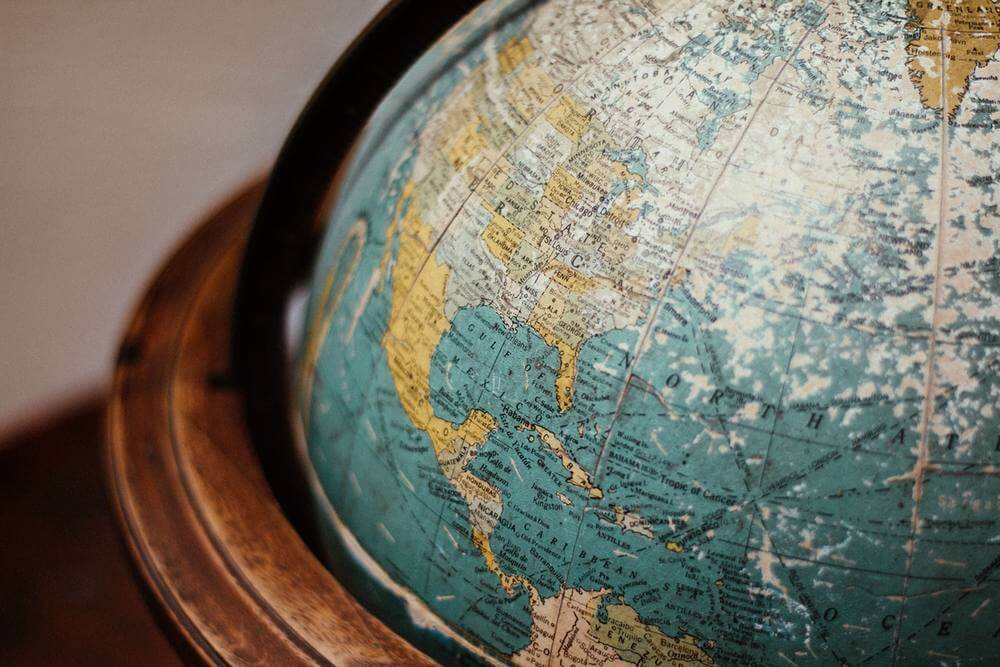








User forum
0 messages