How to remove MindSpark adware from Chrome [Windows 10]
4 min. read
Updated on
Read our disclosure page to find out how can you help Windows Report sustain the editorial team. Read more
Key notes
- MindSpark adware can seriously affect your Chrome browsing experience.
- Luckily enough, removing it is quite simple using the tools recommended in this article.
- Visit the How-To section for more useful guides related to any software issue.
- Perfect your Chrome experience with our tutorials in the Chrome Hub.

MindSpark is an annoying adware that interferes with your regular user experience.
This software often hijacks your browser, directing you to various websites in order to fuel their advertising revenue.
Usually, MindSpark installs on your computer alongside free software. Actually, many popular download websites use this method, bundling MindSpark within the custom installer. In this manner, MindSpark is installed during the software setup process.
MindSpark modifies the default browser settings, altering the search settings. It can also change your browser’s loading time and behavior so as to block competing software.
Other unwanted effects may include: your homepage changes, new tab settings are added, untrustworthy websites keep popping up, pop-up, pop-under, and in-text ads invade your browser, etc.
To regain control over your browser, follow the steps listed below.
How do I remove Mindspark in Chrome?
1.Use Bitdefender
Bitdefender detects and removes not just adware that’s interfering with your user experience, but any kind of unwanted malicious attack.
The tool identifies annoying adware installed on your PC, removing any unwanted apps, hijacker programs, toolbars, or browser add-ons.
Bitdefender first scans your computer for adware and then marks suspicious apps for removal.
The tool conveniently includes an optimization feature, as well, that you can use to boost your device’s performance by freeing up space and decluttering your system.
If you don’t want to go with the full device protection solution, Bitdefender also has a dedicated Adware Removal Tool that you can purchase from Bitdefender’s website.

Bitdefender Antivirus Plus
Adware can affect your browsing experience, but with Bitdefender you're safe from any type of online attacks.2. Use Malwarebytes
Malwarebytes is a handy free tool that removes adware, potentially unwanted programs, browser hijackers, and other similar invaders.
The tool also removes obnoxious programs, improving PC performance.
Malwarebytes has a really light footprint, it doesn’t require much space to install and is very silent, running in the background.
Most importantly, Malwarebytes is compatible with Windows versions, starting Windows 7 SP1 and higher.
The basic version of Malwarebytes is free and offers unparalleled malware detection rates. Nevertheless, for real-time protection, you have to go for the premium product version.
Similar to the previous solution, Malwarebytes also has a dedicated anti-adware tool – AdwCleaner – that you can download for free from the official website, in case you only want a one-time solution.
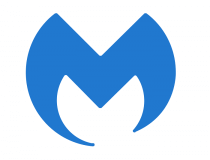
Malwarebytes
Choose Malwarebytes to benefit from real-time efficient protection against the most deceiving adware.3. Use SpyHunter
SpyHunter is a useful malware detection software that isolates spyware, trojans, rootkits, ransomware, keyloggers, and other similar malicious codes.
SpyHunter offers an additional scanning option, allowing you to custom-tailor the tool to fit your needs. The software scans all the apps, programs, and files stored on your computer and then lists the malware and adware detected.
The exclusions feature allows you to block SpyHunter from scanning certain programs.
There is one important downside when using SpyHunter: the free version of the tool only detects malware.
In order to remove malware and adware, you need to buy the software. There is no doubt that SpyHunter does a wonderful job of removing untrustworthy software from your computer, but you can do that using free tools.
4. Use Microsoft’s Malicious Software Removal Tool
Microsoft offers Windows users a dedicated Malicious Software Removal Tool (MSRT) to keep computers free from malware.
Microsoft’s malware removal tool detects and removes malware, including adware, reversing the changes made by untrustworthy software.
After the tool has scanned your computer and removed threats, it displays a report that lists the threats.
Microsoft rolls out the MSRT on a monthly basis through Windows Update. You can also download the standalone tool from Microsoft’s website.
We also have a guide on how to deal with Waisheph Chrome malware, so don’t miss it if you’re having additional problems.
Have you used other adware removal tools that you think we should add to this list? Let us know in the comments below.



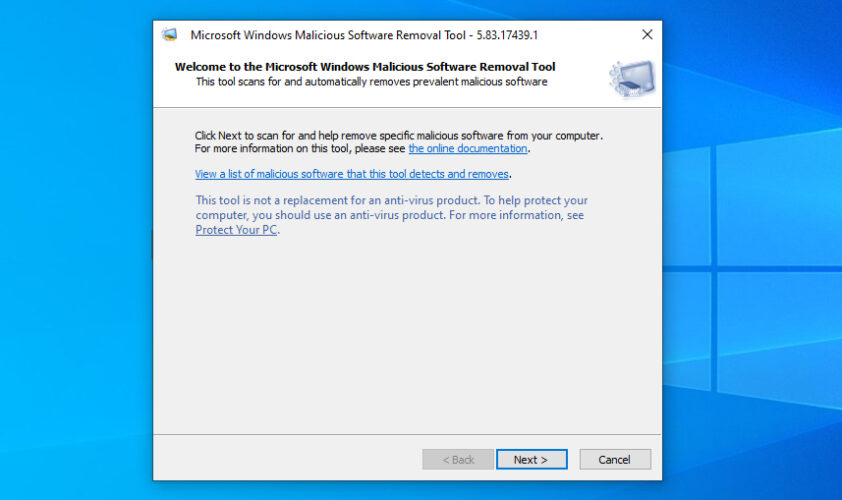





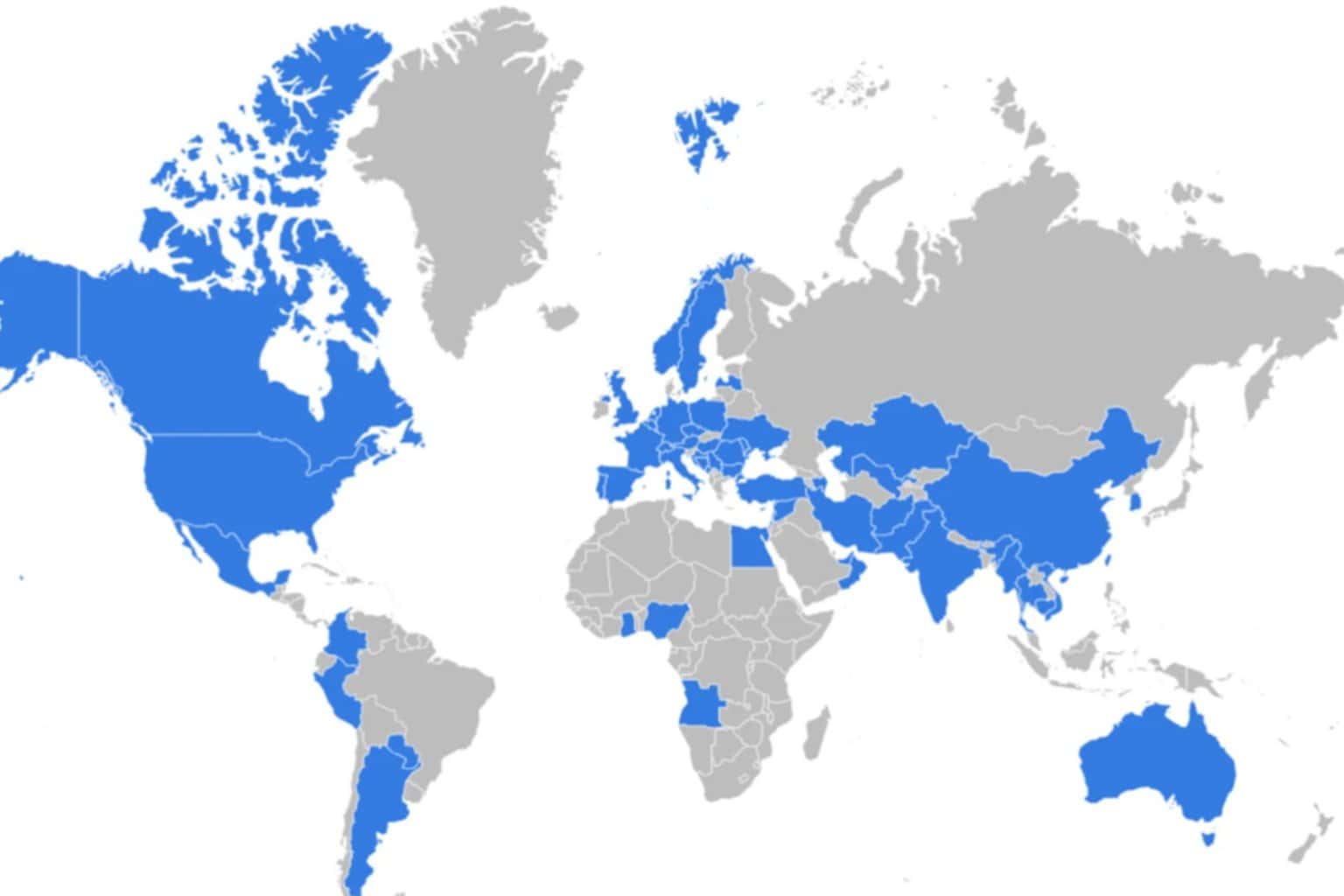


User forum
0 messages