Uninstall Stubborn Programs in Windows 10 using These Tools
20 min. read
Updated on
Read our disclosure page to find out how can you help Windows Report sustain the editorial team. Read more
Key notes
- Uninstalling an application from your computer sounds like an easy task but some applications are not that simple to eliminate.
- If you can't uninstall software on your PC, we prepared a list of the best tools to remove it without a glitch.
- There are dedicated uninstallers that can remove persistent applications from your operating system.
- With the help of such programs, it's possible to erase unwanted software completely with their residual files.

Uninstalling applications from your PC is usually a simple task, but sometimes you might come across an application that refuses to uninstall.
This can happen for a number of reasons, such as corrupted installation for example.
The task of removing unused programs can become tedious or even frustrating when the applications refuse to uninstall.
In case this problem occurs and you don’t want to waste too much time trying to remove stubborn software on your PC, you might consider dedicated tools that will do the trick.
You have the possibility to uninstall problematic software in the traditional way, with the Programs and Features or Control Panel. Yet, this method can leave file leftovers on your system and take significant storage over time.
If you have some applications that you can’t uninstall, today we’re going to show you some of the best tools to remove stubborn software on Windows 10 and Windows 11.
What are the best tools to remove stubborn software?
CCleaner Professional

For quite some time, CCleaner has provided the ability to remote desktop programs. However, with this upgrade, you may uninstall universal applications.
Mail, Store, Photos, Paint 3D, Photos, included with Windows 10 and 11.
Previously, you had to perform a command in elevated PowerShell to remove default programs in Windows 10, but this is no longer the case.
Starting with version 5.11, CCleaner allows you to remove preinstalled programs as well as apps installed from the Store with a single mouse click.
However, CCleaner does not include Edge and Cortana in the programs list since these preloaded apps cannot be deleted even when using PowerShell.
CCleaner quickly shows a list of your installed programs and allows you to remove entries from the Programs to Remove section.
This is handy if a program was not fully uninstalled from your computer and still displays as a listed application on your system. Deleting an entry does not imply uninstalling a program, and CCleaner is a great tool for removing programs safely.
You may either download the entirely free version and use it for as long as you need to finish the most basic tasks.
However, if you want to test out all tools in the software, you can take advantage of a 14-day free trial or rely on the 30-day money-back guarantee if you are dissatisfied with the program.
CCleaner simplifies app management by showing all of them in one location and allowing you to uninstall them, even if they are built-in.
CCleaner also makes it very simple to manage your startup items. Rather than having to click on each app separately, CCleaner lists them all in one place, for a simple, organized app spot.

CCleaner
A specialized tool that leaves no trace in the removal of any desktop apps and stubborn software.IObit Uninstaller Pro 11
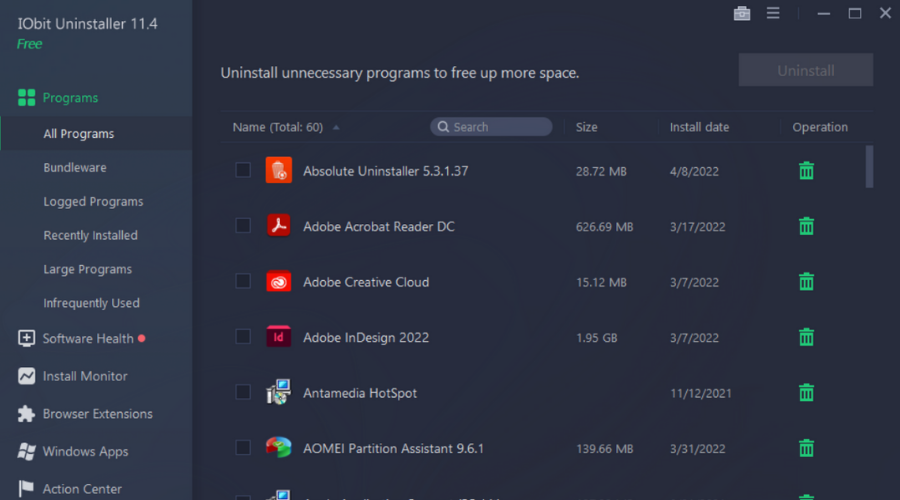
This is a simple application that can help you remove stubborn software from your PC. It has a modern user interface, so even basic users will be able to use it without any problems.
IObit Uninstaller can speed up your PC by removing problematic applications. In addition to applications, it will also remove any leftover files that might be slowing down your PC.
This tool will also remove any stubborn applications that you were unable to previously remove.
In order to find the desired applications quickly, you can show only recently installed applications. Of course, you can also show only large applications or the ones that you infrequently use.
This is great if you want to remove old applications that you completely forgot about. In addition to removing applications, this tool can also help you remove problematic Windows Updates.
IObit Uninstaller can also help you remove installed web browser plugins. You can simply select your browser from the menu on the left and choose which extension you want to remove.
This is a useful feature because you can easily remove all installed extensions from all browsers in just a few clicks.
If you think that you have a malicious extension installed, this is a feature that you definitely need to try out.
Although this tool works with desktop applications, it can also recognize Universal apps, and you can easily remove them right from this tool.
Since the tool has a search bar available, you can easily locate any application in just a matter of seconds.
IObit Uninstaller also has some additional features such as Force Uninstall. Using this feature you can easily remove stubborn programs from your PC.
Simply locate the problematic application or drag and drop its file or folder to IObit Uninstaller in order to remove it. The tool also allows you to clean files from your PC.
There are just a few options available and you can delete invalid shortcuts, Windows patch cache, or your download folder.
If you want, you can even manage startup applications right from IObit Uninstaller. Lastly, there’s also a File Shredder feature that will permanently delete selected files thus preventing any chance of file recovery.
The tool also allows you to create a System Restore point or to revert to any previous Restore Points. If you want, you can even automatically create a new restore point every time before uninstalling an application.
IObit Uninstaller is a great application that will help you remove stubborn software. It’s worth mentioning that the Pro version is also available.
The Pro version offers a larger real-time database for stubborn programs, but it also allows you to remove adware from your PC.
This version also lets you clean any leftover files left by other uninstallers.
The free version offers all features that basic users need, so be sure to try it or you can buy the PRO edition to uninstall more programs & plug-ins.
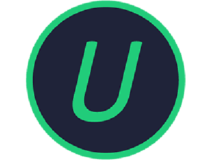
IObit Uninstaller 11 Pro
Remove any stubborn software from your PC in a blink of an eye, and retake control of your system just like after a fresh install.Ashampoo UnInstaller 11
Ashampoo UnInstaller is another tool that you can use to remove unwanted applications. The tool has a simple and attractive user interface, so it should be perfect for basic users.
To make the removal process even faster, there’s a handy built-in search function available. In addition to removing files, you can also use this tool to install files as well.
The tool also has a registry log, so you can monitor registry changes while installing applications.
Ashampoo UnInstaller also allows you to create snapshots that work as inventory lists for your system. By using snapshots you can quickly locate any changes made to your system by comparing two snapshots.
This tool comes with an advanced deletion module that performs a deep scan and finds leftover registry entries and files left by removed programs.
The application also comes with a tutorial system, so even basic users can use it. Ashampoo UnInstaller also comes with a special set of advanced features.
The tool comes with a Drive Cleaner feature that will scan your hard drive and remove any unnecessary and old files thus freeing space on your hard drive.
There’s also a Registry Optimizer tool that removes unnecessary entries from the registry. If you want to clean your browsing history and browser cache, you can do that using the Internet Cleaner feature.
We have to mention that this tool can clean the cache and history for all browsers on your PC. There’s also a Defrag 3 tool that will analyze and defragment your hard drive thus improving its performance.
Ashampoo UnInstaller also allows you to manage startup items and running services. You can even manage fonts, file associations, and System Restore points right from this tool.
The tool can also permanently delete the desired files or folders, or restore the files that aren’t permanently deleted. This tool can also find and remove invalid shortcuts and duplicated files and remove them from your PC.
Ashampoo Uninstaller is a decent tool for removing stubborn software, but it also comes with many useful tools that advanced users are going to use.
This tool is available as a free trial, but if you want to continue using it, you’ll need to purchase a license.

Ashampoo UnInstaller 11
This is more than an uninstaller, it’s a tool that can completely rehaul your drive so give it a try.Wise Program Uninstaller
Wise Program Uninstaller is a simple and free tool that will help you remove stubborn software from your PC.
The tool comes with a simple user interface, and as soon as it starts you’ll see the list of all installed applications.
In addition to the list of applications, you can also see the total number of installed applications as well as the total disk space used by those applications.
The application comes with a built-in scan engine that will scan and remove any associated files, folders, or registry entries that are left after uninstalling the desired application.
As a result, the selected application will be completely removed from your PC. In some cases, applications can refuse to uninstall, but you can fix this problem by using the Forced Uninstall option.
Wise Program Uninstaller has a simple user interface and you can easily find the application you want to remove. If you want, you can even use the search option to find the desired application in just a few seconds.
Another useful feature of Wise Program Uninstaller is its context menu option.
You can add an uninstall option to the context menu in Windows thus allowing you to uninstall any application without even starting Wise Program Uninstaller.
Wise Program Uninstaller is a simple application with a clean and user-friendly interface. This application doesn’t have any additional or advanced options, so it will be perfect for basic users.
We also have to mention that this application is completely free, so you can download it and use it on any version of Windows without restrictions.

Wise Program Uninstaller
Eliminate persistent software from your PC for good using this high reviewed uninstaller software.Advanced Installer Pro
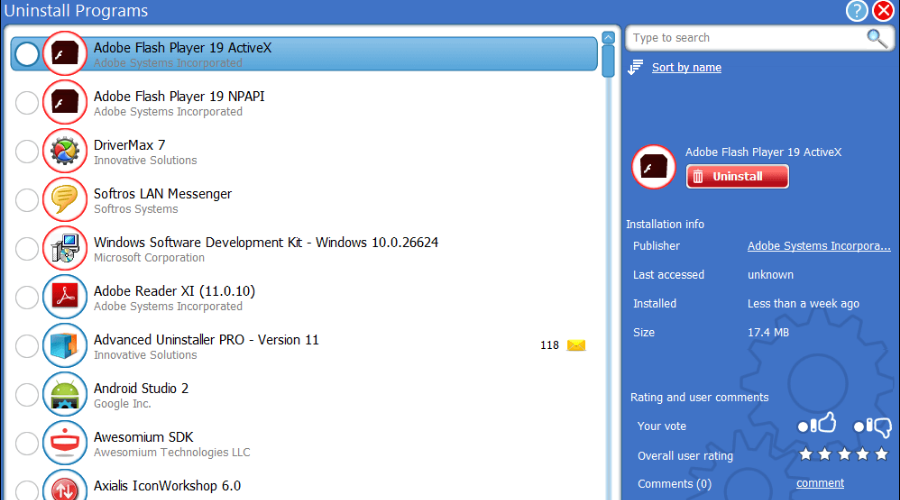
The next uninstalling software suited for users’ needs is Advanced Installer Pro, a free tool that can remove any programs from your PC.
Using this uninstaller will offer a complete security solution to keep your PC clean, erasing unused programs and fragment files kept in the system.
With this tool, you can do much more than completely remove problematic software. It includes virus detection functionality designed to identify online threats and keep you secure from them.
More so, benefit from the file and registry tools functionality to check system files or clean the registry from additional entries left behind by the installed programs.
In case you require a cleaning feature for your browser’s data, you have it. Advanced Installer Pro also offers Internet browser cleaning tools.
Another worth mentioning benefit is the Daily Healthcheck. You have all-rounded support for efficient software uninstalls, virus detection, duplicates and temporary files removal, and so on.
You can as well contact the support team if you require specific answers to technical issues or utilities of this program.

Advanced Uninstaller Pro
Entirely clean your system of unwanted software or registry entries from installed programs with this performant uninstaller.Revo Uninstaller

Revo Uninstaller is a simple tool that can help you remove applications easily. One important feature of this tool is that it can remove stubborn software as well.
Using this tool you can see all installed applications on your PC, and you can easily search for the desired application by using the search bar at the top. Then, you can easily remove it, open its location on the hard drive, or even open its registry location.
The tool also comes with a special feature called Forced Uninstall. This feature will remove any leftover files related to uninstalled applications.
This is perfect if you have partially installed applications or if the software installation is corrupted. Another feature that many will find useful is Multiple Uninstall.
This will uninstall selected programs one at a time, so you won’t have to start the uninstallation process for each program individually.
Another feature that some users might find useful is the Real-Time Installation Monitor. This feature will closely monitor each installation and will detect system changes in real-time.
Using this feature you can easily revert system changes after the program is deleted thus making sure that everything reverts to the way it was.
The tool also allows you to use Logs Database in order to make sure that all files related to your applications are completely removed.
Revo Uninstaller supports a log system, so you can easily track changes on your PC, and you can even export and share your logs with others, thus helping them remove stubborn software from their PC.
Removing certain applications can cause problems on your PC, and this is why Revo Uninstaller creates backup automatically.
The tool will create backups of removed registry keys, values, files, and folders. In addition, the tool will create a System Restore point before each uninstalls along with a full registry backup.
Another interesting feature is called Hunter Mode. You can simply select any open window or desktop icon and uninstall the related application quickly.
If you want, you can also close the selected application or prevent it from starting automatically with Windows.
In addition to removing software, Revo Uninstaller can also remove all sorts of junk files from your PC. The tool will scan your PC and quickly remove junk files created by the Windows application.
Regarding file history, the tool will also remove the history of most recently used Microsoft Office files. Of course, you can also clean file search history, a list of recently opened documents, etc.
Revo Uninstaller also allows you to permanently delete files from your PC using the Evidence Remover and Unrecoverable Delete features.
Even if you empty your Recycle Bin some of your files can be restored, but by using the aforementioned features you’ll make sure that your files remain permanently deleted.

Revo Uninstaller
Don’t leave any traces when you uninstall any program with Revo Uninstaller and benefit from its multi-level backup system.Your Uninstaller
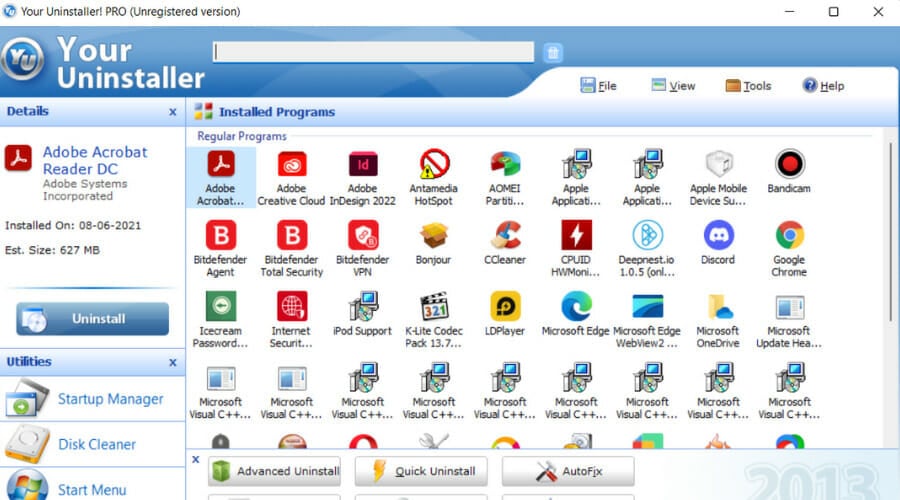
Another application that can help you remove stubborn software is Your Uninstaller. Once you start this tool the list of all installed applications will appear, and you can easily choose which application you want to remove.
The tool also has a built-in search bar that allows you to quickly find the application that you want to remove. Once you select the desired application you can see its install date and size.
The application also has an Advanced Uninstall mode that you can use to remove any stubborn applications from your PC. If you want to remove applications quickly, you can also use the Quick Uninstall option.
Using this feature the application will be removed and you won’t even have to go through the uninstall wizard. Of course, the System Restore point is created before the application is uninstalled, so you can easily restore it.
The tool also has the AutoFix option that automatically detects and removes invalid installations and unused files. If you have any empty folders or invalid shortcuts, you can also remove them using the Empty Gone feature.
The application also has a Hunter mode that lets you uninstall applications by using the drag and drop method.
Your Uninstaller also has a built-in Rescue Center that lets you create System Restore points and restore your PC to a previous state right from the application.
In addition to software uninstalling, Your Uninstaller also has some extra features. There’s a built-in startup manager and you can use it to control your startup applications.
If you’re low on space, there’s a Disk Cleaner feature that will scan your hard drive and allow you to remove old and unnecessary files.
This tool also has a Start Menu Manager, and you can use it to add additional shortcuts to Start Menu. There’s also a Trace Eraser feature that will clear your browsing history and browser cache.
Unfortunately, it seems that this feature only works with Internet Explorer.
Your Uninstaller also has a File Shredder feature that will securely and permanently delete your files, thus completely preventing their recovery.
Lastly, there’s also a Windows Tools section that works as a shortcut and it lets you quickly access certain Windows tools.
Your Uninstaller is a simple application, but we have to admit that it looks a bit outdated. The application is available as a free trial that lasts for 21 days.
If you want to continue using the application, you’ll have to purchase a license.
My Uninstaller Pro
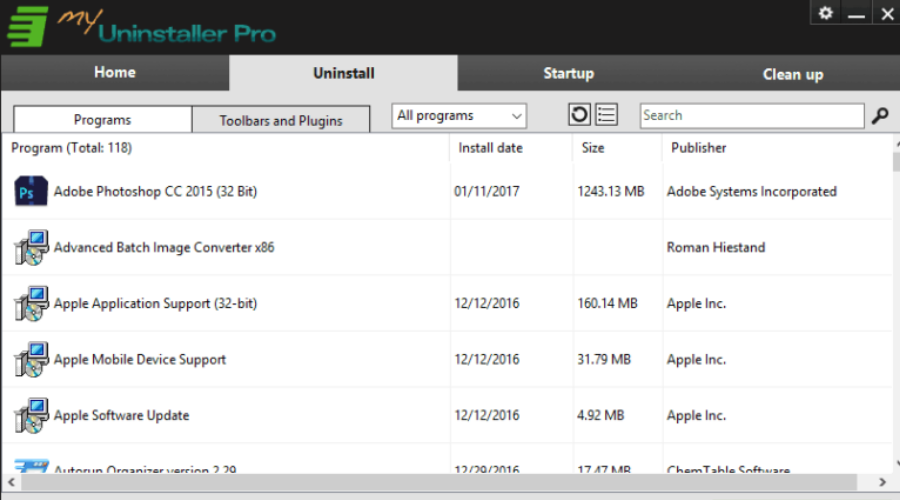
If you want to remove stubborn applications from your PC, you might want to consider My Uninstaller Pro.
As soon as you start the application, the list of all third-party applications will appear, and you can easily choose which one you want to remove.
In addition to removing applications, you can also remove browser extensions right from My Uninstaller Pro.
This tool also offers a humble startup manager so you can easily disable or delete applications from your startup list. Lastly, this tool also allows you to clean up your PC.
My Uninstaller Pro has a built-in scanner that will scan and remove obsolete and invalid registry entries, temporary internet files, browsing history, junk files, and invalid shortcuts.
My Uninstaller Pro is a decent tool, but its user interface feels a bit plain. The application is simple to use and the free trial version is available for download.
Mighty Uninstaller
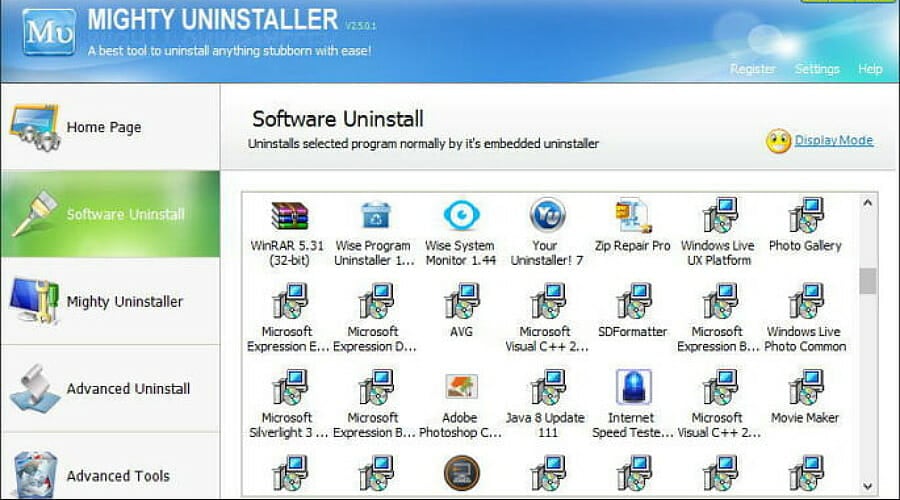
Another application that can remove stubborn programs from your PC is Mighty Uninstaller. The tool will scan the computer and remove any leftover files, folders, and registry entries after you uninstall an application.
By doing so, this application will ensure that stubborn software is completely removed from your PC.
Mighty Uninstaller also allows you to remove applications simply by locating one of their files on your PC. You can also uninstall programs simply by dragging and dropping them to Mighty Uninstaller.
This tool also offers several additional features, and you can remove junk files easily with this tool.
There’s also a feature called Evidence Cleaner that can delete your browsing history and cache, but it will also remove recently opened files, search queries, and other data from your PC.
Another feature that can be helpful to users is Registry Cleaner and using this tool you can choose what type of registry entries you want to scan and remove.
Mighty Uninstaller also comes with a Strong Remover feature that will forcibly remove desired files from your PC. This is extremely useful if you can’t remove a certain file because it’s used by your PC.
There’s also a File Shred feature that will permanently delete the selected files and prevent their recovery. Another feature that we didn’t expect to see is Program Mover.
This feature will move the selected applications from one hard drive partition to another, and the application should work without any problems after you move it.
This tool also has a PC Devices feature that works like a simplified version of Device Manager. Mighty Uninstaller also has a System Services feature so you can easily view and disable any running services.
Lastly, there’s a Process Manager so you can easily find and end any running process. The tool also has a Startup Cleaner feature that works as a simplified startup manager.
Mighty Uninstaller is a decent application that can remove stubborn software without any problems. The tool also has many advanced features that advanced users will appreciate.
We have to admit that this tool looks a bit outdated, and that can be a flaw for some users. Mighty Uninstaller is a solid application and it’s available as a free trial.
If you want to continue using this application without limitations, you’ll have to purchase the full version.
We have to mention that we had some minor issues with the application that were resolved after starting the application with administrator privileges.
Absolute Uninstaller
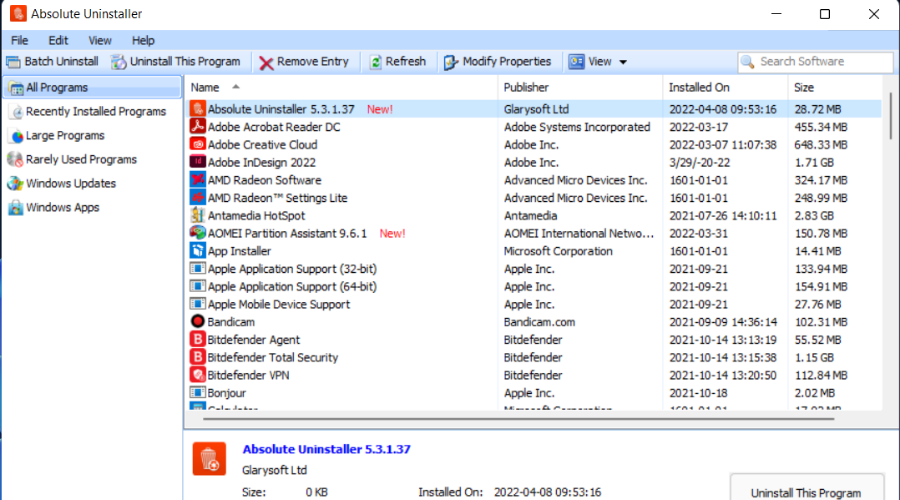
Absolute Uninstaller is a small and simple application that can help you remove stubborn software.
The application comes with a simple user interface and you can search for the desired application by using the search bar in the top right corner.
The tool also allows you to sort your files in order to find the applications faster.
You can show only the recently installed applications or only large programs so you can find the applications that take the most space.
If you want, you can also display rarely used programs and easily delete old applications that you no longer use.
If you want, you can also remove Windows Updates right from Absolute Uninstaller. Another useful feature of this tool is the Batch Uninstall option.
Using this feature you can remove multiple programs. As soon as one program is removed, the uninstallation process for the next one will automatically start, thus making the removal process faster than before.
Absolute Uninstaller doesn’t have any advanced features, but what makes this application great is its simplicity and straightforward user interface.
This might not be the best-looking application on our list, but it will help you uninstall stubborn software.
Geek Uninstaller
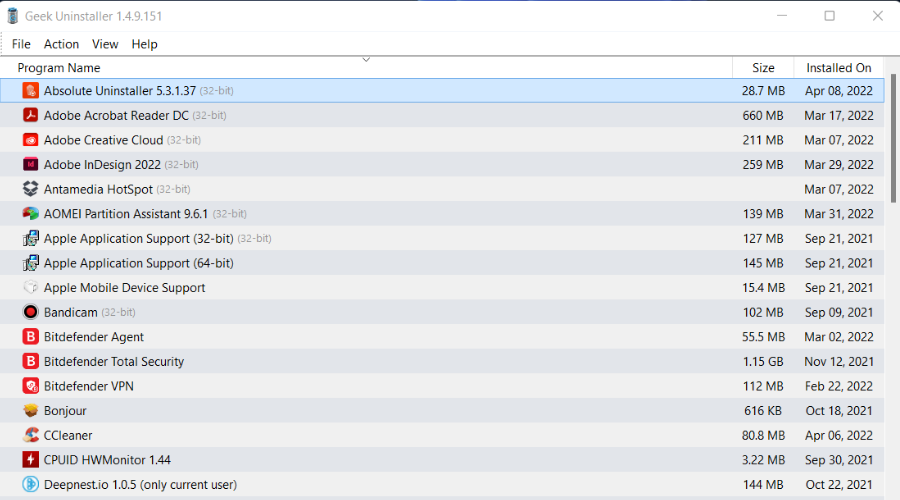
If you have problems with stubborn software, you might want to consider using Geek Uninstaller. This is a small application that comes with a simple user interface.
The application will list all installed applications, and you can easily remove any application simply by double-clicking it.
After you delete an application, all its associated files and registry entries will be removed as well.
We have to mention that this tool also supports Force Removal, so you should be able to delete stubborn applications without any problems.
In addition to desktop apps, this tool can also detect and remove Universal apps, which is rather useful. The tool also has a handy search bar at the bottom and you can easily find the application that you want to remove.
Using Geek Uninstaller you can also open the registry location or installation directory of every application.
Geek Uninstaller is a free and portable application, so it requires no installation in order to run. It’s worth mentioning that the Pro version is also available.
The Pro version offers a real-time installation monitor, batch removal, startup manager, modern interface, and thorough and complete removal.
Geek Uninstaller is a great application, and the free version will be perfect for most users.
Removing stubborn software from your PC can be hard, especially if the application isn’t properly installed.
For more digital tools, you can head over to the Software section for a plethora of interesting articles.
Windows 10 is the most popular computer OS. You may learn more about it from our Windows 10 Hub.
If you have any problems with stubborn software, be sure to try some of the applications from our list. Do not hesitate to tell us about your experience with the presented programs in the comments section below.









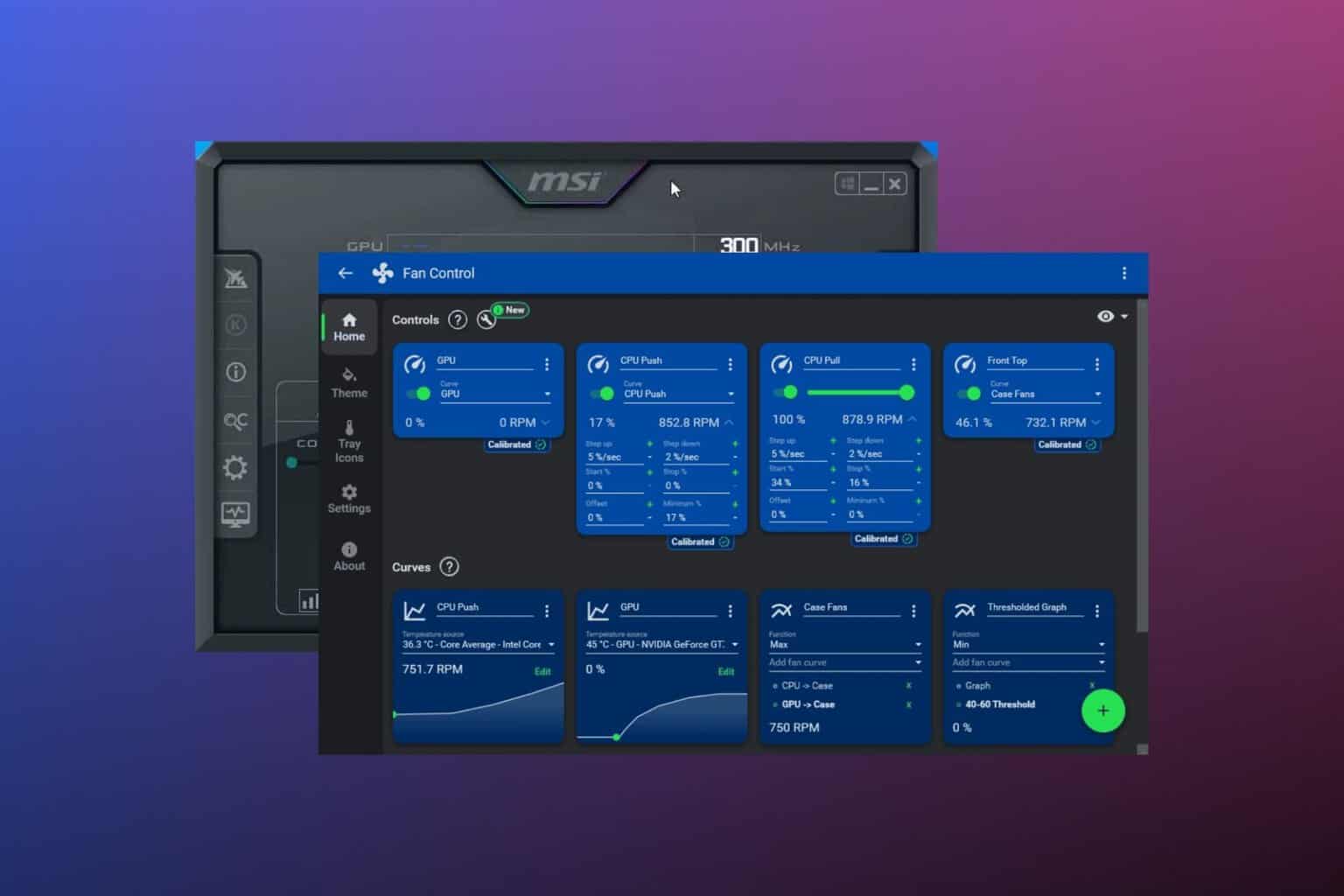
User forum
0 messages