How to disable Windows Defender's maximum brightness warning
2 min. read
Updated on
Read our disclosure page to find out how can you help Windows Report sustain the editorial team Read more
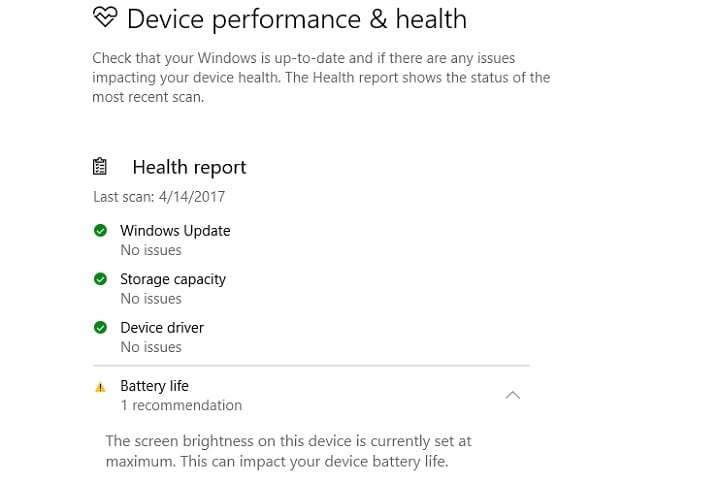
The maximum brightness warning does not only show up in the Device Performance & Heath window: some users are also seeing the message in Windows Defender after the Creators Update. You read correctly: Microsoft’s native security software is warning some users about maximum brightness and performance.
One Reddit user lamented that the warning message does not go away at all. Currently, there is no option to turn off the warning. To address the issue, some users have decided to switch to Linux.
Whoever was the guy that proposed this in the first place should be fired! It’s idiotic to include such things into an AV program. Because it might be a weak one, but it’s what it is.
The problem seems to be rampant among laptop users who have upgraded to the Creators Update. Fortunately, for others who use desktop machines, the issue does not affect their devices. That is probably because the system requires a battery to monitor battery-draining conditions.
It is also possible that the issue exists because some users might be running third-party antivirus apps. Other security tools must have a toggle that should prevent it from registering with the Action Center.
If there is one thing that many Windows 10 users want implemented is the option to disable the warning message about screen brightness set to maximum. Until then, you can use the following temporary workaround to disable the annoying Windows Defender maximum brightness warning.
How to remove maximum brightness notification in Windows Defender
- Launch Task Manager and go to the Startup tab
- Right-click the Windows defender notification icon and select Deactivate
Are you having the same trouble with the Creators Update as well? Let us know!
RELATED STORIES YOU NEED TO CHECK OUT:
- Windows 10 Creators Update reported issues: Here’s what’s broken
- Users are reporting the Creators Update breaks Windows Defender
- A bizarre Windows Defender yellow triangle confuses Creators Update users
- How to uninstall Windows 10 Creators Update
- Windows 10 Creators Update disables Remote Desktop Connection for some users
- Disabling Cortana in Creators Update breaks the Search box








