How to repair Blizzard games: Here's a quick tip
2 min. read
Updated on
Read our disclosure page to find out how can you help Windows Report sustain the editorial team. Read more

Blizzard is an important game developer and publisher well-known for its epic games, such as World of Warcraft, Diablo, Starcraft, and more. Blizzard’s games keep millions of gamers busy every day, allowing them to immerse in impressive fantasy worlds.
The company’s gaming platform is very stable and reliable and lives up to the expectations of even the most demanding gamers. Blizzard’s platform operates with a huge list of variables every day, and sometimes various technical issues may occur.
The easiest and simplest solution to repair Blizzard games is to use the platform’s dedicated repair tool. Corrupted and damaged game files can cause a wide variety of problems and errors. Blizzard’s repair tool quickly identifies the faulty files and repairs them in just a few minutes.
How to repair corrupted game files
- Launch the Battle.net desktop app
- Click the icon of the game you need to repair
- Below the title of the game is an option called Scan and Repair > select it
- Click Begin Scan > wait for the repair process to complete. This process may take under 3 minutes, or even half an hour, depending on how many files the tools need to repair.
There are also situations when Blizzard’s scan and repair tool stops working, scans games in a loop or the option is completely grayed out.
After the latest patch downloaded my WoW game keeps attempting to scan & repair. It gets to 100% then says updating and proceeds to scan & repair again. I’ve gone directly into the folder and tried to run the WoW file but an error box appears.
If the Scan and Repair tool keeps on scanning games in a loop, follow these troubleshooting steps:
- Go to WTFAccountMYACCOUNT > rename macros-cache.txt to macros-cache.txt.old
- Type /script for i=1,120 do DeleteMacro(i) to delete all account side macros.
If this doesn’t help, you can also try reinstalling the game and move from there. Even though the aforementioned tool should replace corrupted files, we can’t say with complete certainty if that will resolve all problems. That’s why, if this fails, we suggest reinstalling the game and moving from there.
You can either use the Battle.net client to remove the game or uninstall it from the Control Panel like any other applications. Once done, reboot your PC, install the game again and hope for the best.
[wl_navigator]
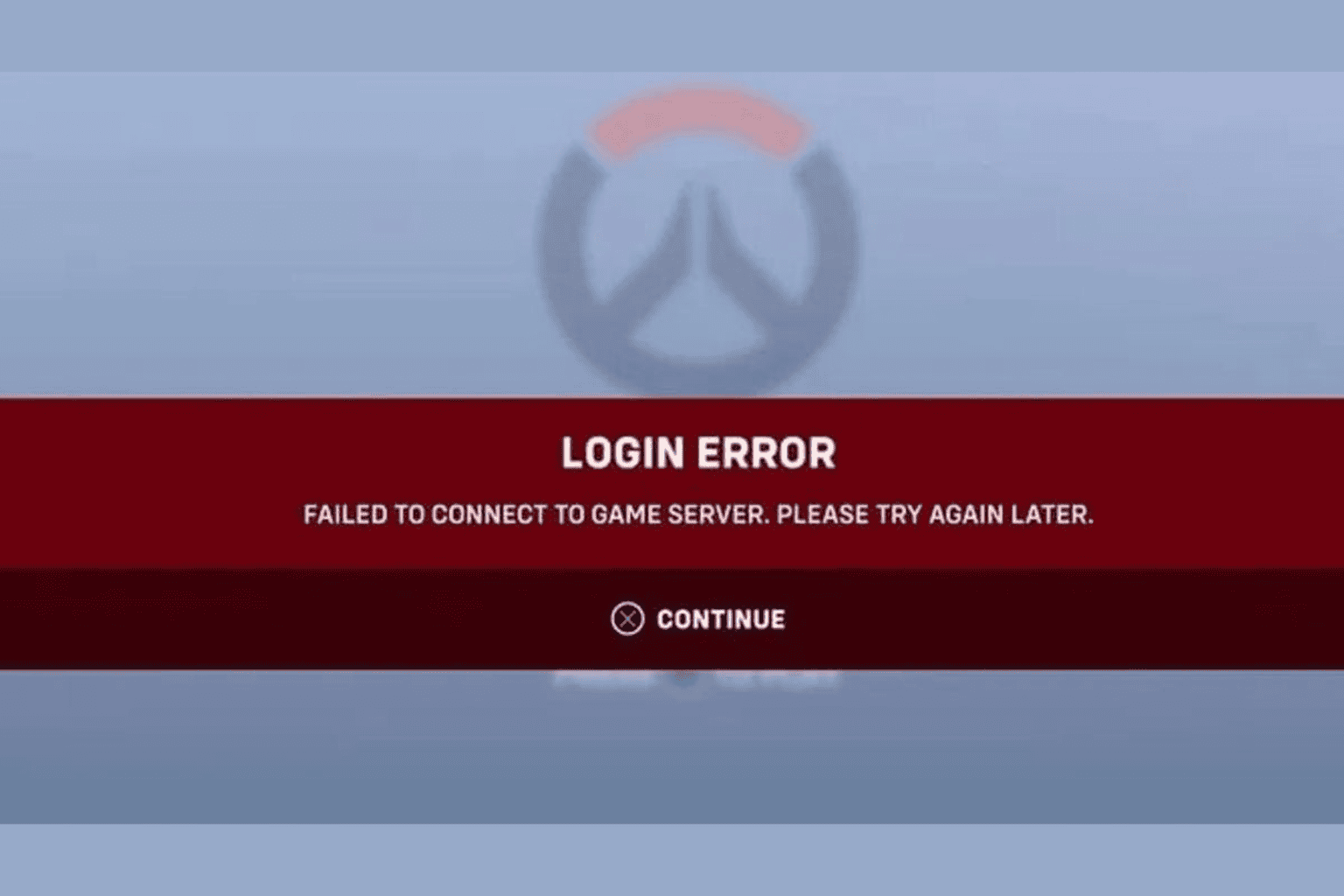
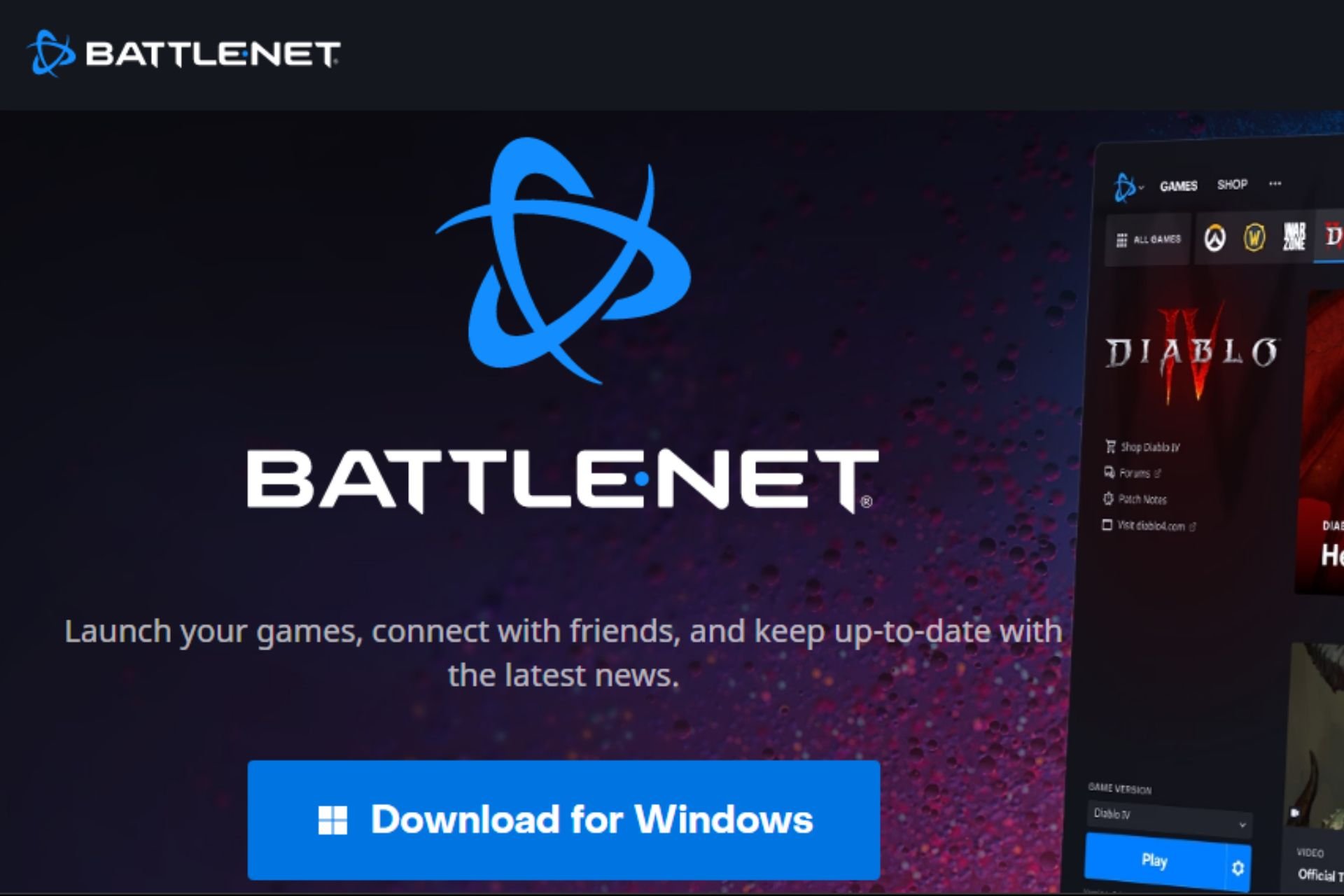
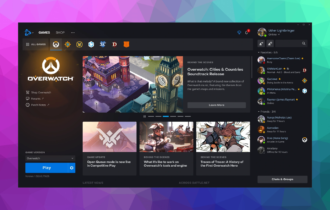
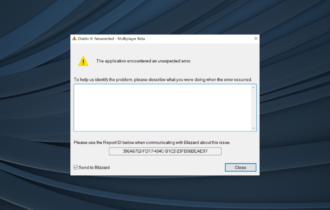
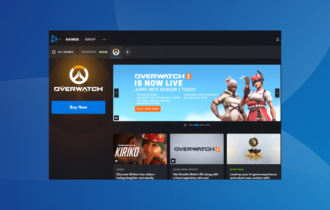


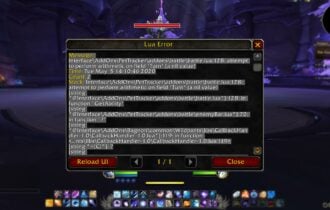
User forum
2 messages