RoboForm For Windows 10 & 11: How to Download & Install
Protect your passwords with this feature loaded password manager
4 min. read
Updated on
Read our disclosure page to find out how can you help Windows Report sustain the editorial team. Read more
Key notes
- The RoboForm password manager is a great tool to keep all of your passwords safe.
- It comes with all the bells and whistles that a perfect password manager should have.
- The installation is pretty easy and RoboForm sets up in no time.

Are you someone who forgets the passwords set for different websites? Well, if so, then you aren’t alone as it is actually pretty hard to remember all those passwords for various websites we visit. Well, that is where password managers like RoboForm come into the scene.
RoboForm is one of the best password managers with plenty of great features to keep your passwords safe and secure. In this guide, we will show you how to download RoboForm and install it on your Windows 10 and 11 PC. Let us get right into it.
What are the uses of RoboForm?
Before you understand how to download and install RoboForm, it is wise to understand what it is and its unique features.
RoboForm makes use of 256-bit AES encryption to encrypt your passwords, gives you 2FA, has an advanced form filing feature, a password generator, and the option to share passwords securely and more.
One of the unique features of RoboForm password manager is that it comes with data breach monitoring. This helps notify you in case your credentials have been leaked.
Some of the best features of the RoboForm password manager are:
- Offers one-click log-in
- Powerful form-filling feature
- AES 256-bit encryption
- Locally stores your password
- Offers two-factor authentication
- Available for all platforms
How do I download RoboForm?
 NOTE
NOTE
- Open the RoboForm official website.
- Click on the Download button at the top.
- Download the RoboForm for Windows client at the bottom by clicking the green Install button.
- Save the RoboForm installer file in your preferred location.
- Double-click the RoboForm installer that you downloaded.
- The installer will extract the contents and will begin the installation.
- It will add an extension to your Chrome browser.
- Click on Enable extension, and you will be redirected to the RoboForm login page.
- Choose either the Log In or Sign up option.
- Follow the onscreen steps to set up the RoboForm password manager.
You can follow the same steps to download RoboForm for Windows 10, and even the other iterations of the OS. Also, the steps here illustrate how to download the RoboForm extension for Chrome.
Many people have been asking if RoboForm is no longer free. That’s incorrect. Siber System, the team behind the password manager, offers it as a free version for you to test the waters. So, you can easily download RoboForm for free.
It gives you access to unlimited logins, an auto form-filling feature, password auditing, and its effective password generator feature. So, you don’t need to download RoboForm with crack.
Switching to the paid plan will get you access to features such as usage on all devices, account data backup, secure share your credentials, 24×7 customer support, and much more. The best part, you can also go with RoboForm download for Edge, Microsoft’s recommended browser.
Now that you know how you can download RoboForm and install it, there are chances that you might want to uninstall the application from your PC. Know how to remove or uninstall RoboForm from your PC should a situation arise.
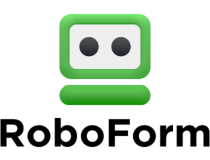
Roboform
We all forget passwords, so change the game with this strong password manager.How can I uninstall RoboForm from my PC?
- Press the Windows + S to open Search, look for Control Panel, and launch it.
- Click on Programs and Features.
- Locate the RoboForm password manager app.
- Click on RoboForm and hit the Uninstall button at the top.
- Check the Remove all Logins, Identities, Safenotes (RoboForm user data) from this computer option.
- Click on OK.
- Click on Yes in the message prompt that appears.
The above steps will help you remove all the content of the RoboForm password manager from your PC.
That is it from us in this guide. You can similarly download RoboForm for Windows 7 and one of the most secure passwords manager.
You can learn all the differences between RoboForm and NordPass as well as a comparison between RoboForm and Bitwarden. Reading it will give you some clarity on which one you should choose and identify the advantages one offers over the other.
You can also refer to our guide on the best offline password managers that you can use.
Feel free to let us know in the comments below if you could download RoboForm and install it on your PC following the above steps.




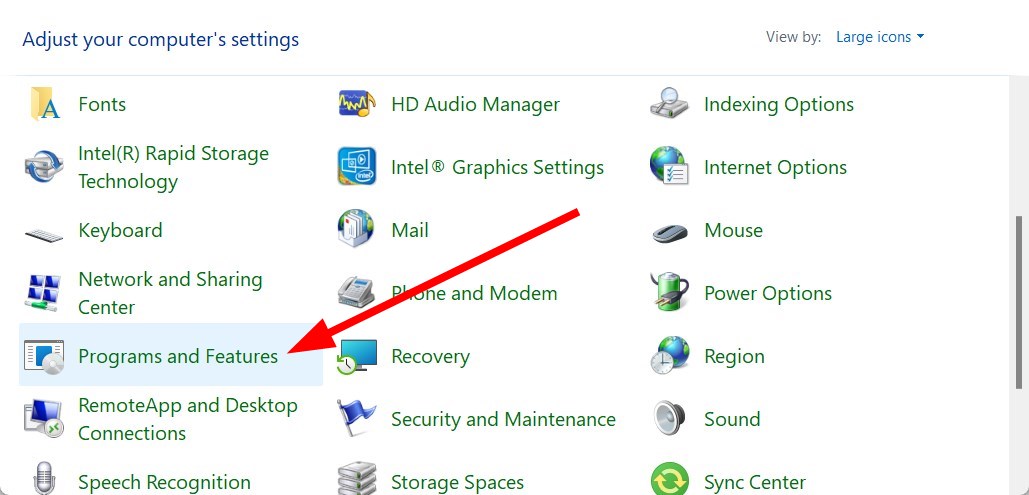












User forum
0 messages