Rsaenh.dll error corrupted file in Windows 10/11 [Fixed]
Restoring Windows to another time might fix rsaenh.dll errors
4 min. read
Updated on
Read our disclosure page to find out how can you help Windows Report sustain the editorial team. Read more
Key notes
- A rsaenh.dll error corrupted file can be due to malware, bad disk sectors, and unexpected crashes, such as BSODs, that lead to improper Windows shutdown.
- You can fix a Windows system32 rsaenh.dll error with Windows’ built-in file-scanning tools.
- Malware removal software can sometimes fix rsaenh.dll errors on Microsoft Windows platforms.
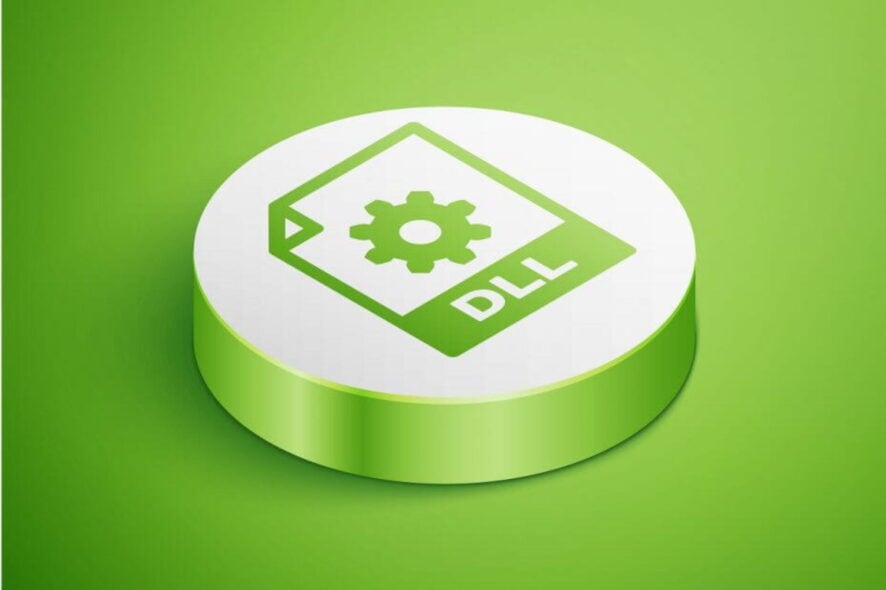
Rsaenh.dll is a Dynamic Link Library system file for the Microsoft Enhanced Cryptographic Service Provider.
When that DLL file is corrupted, various Rsaenh.dll error messages can pop up in Windows for different software. These are some of the rsaenh.dll error corrupted file messages:
C:windowssystem32rsaenh.dll is either not designed to run on Windows or it contains an error.
The file rsaenh.dll is missing or corrupt.
Failed to load rsaenh.dll.
Users can’t usually utilize software those DLL errors arise for. Although those messages have some variations, they all basically mean your PC needs a new rsaenh.dll. A corrupted rsaenh.dll is no good for software that requires it.
How can I fix corrupted file Rsaenh.dll errors?
1. Replace the corrupted file
Being able to quickly and efficiently replace any corrupted DLL files on your system can make a huge difference both in the sense of time expenditure and security.
While it might seem easy to download a DLL file, getting the wrong one can cause your system to malfunction entirely, thus it is recommended that you use specialized software to do so with ease of mind.
2. Scan system files
- To open the search tool, press the Windows and S keys at the same time.
- Enter cmd in the search tool that opens.
- Make sure you right-click Command Prompt and select Run as administrator to open it.
- Press Enter after inputting this Deployment Image Servicing scan command:
DISM.exe /Online /Cleanup-image /Restorehealth - When the Deployment Image Servicing scan is complete, type this command in the Prompt’s window:
sfc /scannow - Press the Enter key to start the System File Checker scan.
- Thereafter, wait for the System File Checker to complete its scanning.
- Restart Windows if the scan reports that Windows Resource Protection has repaired system files.
3. Reinstall software the rsaenh.dll issue arises for
- Right-click your Windows 10 Start button to select the Run accessory.
- Select Run’s OK option after entering this command in its Open box:
appwiz.cpl - Thereafter, select a program where the rsaenh.dll error arises.
- Click Uninstall and Yes on any confirmation prompts to remove the software.
- Restart your desktop or laptop after uninstalling the software.
- Reinstall the latest version of the software you just uninstalled.
4. Register the DLL file
- Open your Windows search utility with the Windows + S keyboard shortcut.
- Type in cmd to find the Command Prompt.
- Next, right-click Command Prompt and select the Run as administrator context menu option.
- Then type in the command:
regsvr32 rsaenh.dll - Press the Enter key to register the DLL file.
5. Roll Windows back to a restore point
- First, press the Windows and X keys at the same time.
- Select Run on the Win + X menu.
- Press the OK button after entering this command:
rstrui - Next, click the Choose a different restore point button on the System Restore window that opens.
- Click Next to open your list of restore points.
- Select the Show more restore points setting to fully expand the list of dates.
- Choose a restore point that will roll back Windows to a date when there wasn’t a rsaenh.dll error on your PC.
- Click Next and hit the Finish button to initiate the Windows rollback.
Note: You can also click the Scan for affected programs button to see what software gets deleted for a restore point.
6. Run a malware scan
Your rsaenh.dll might be corrupted because of malware. Or there might be a malware DLL file on your PC. In either case, running a malware scan with a decent anti-malware utility can resolve the issue.
In order to have strong protection from viruses on different websites, the best idea involves malware scanners.
Hence, take initiative for your online safety and see how efficient website malware tools will prevent your PC from getting infected.
Those are some of the best ways you can fix corrupted rsaenh.dll errors on your PC.
You might also be able to fix corrupted rsaenh.dll issues with some of the resolutions within our How to fix DLL errors guide.
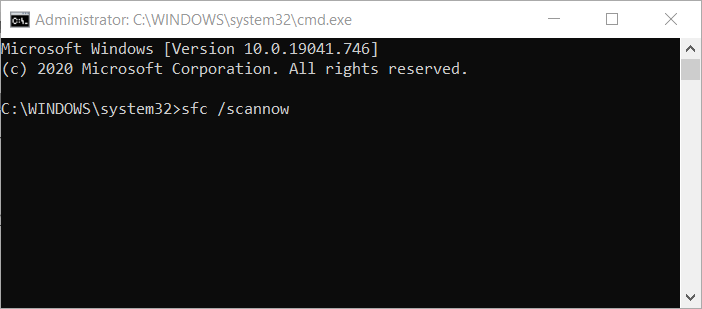
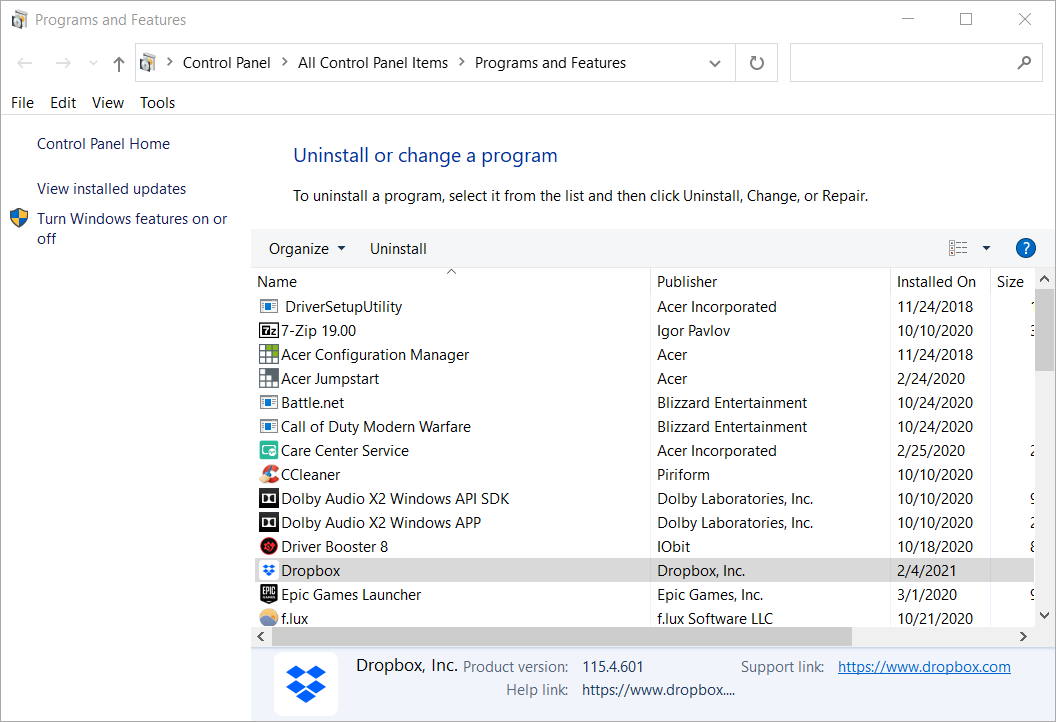
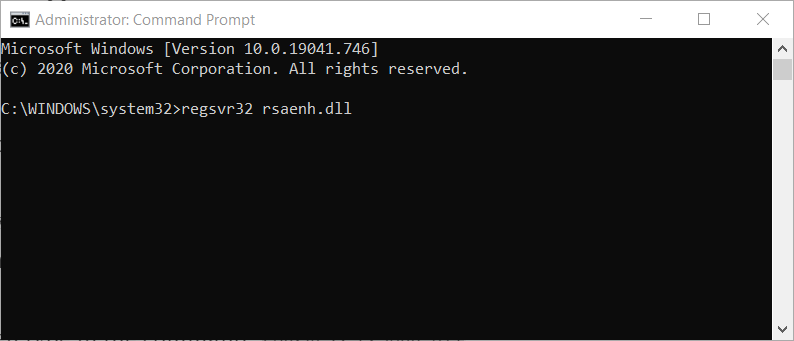
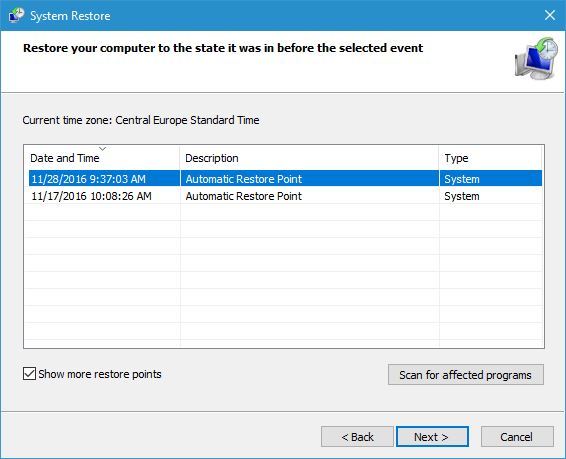








User forum
0 messages