How to save Mixer streams on Xbox
3 min. read
Updated on
Read our disclosure page to find out how can you help Windows Report sustain the editorial team. Read more

The Mixer has become a popular alternative to Twitch, although not at that stage, the clean user-friendly interface makes it a go-to streaming app for many beginner streamers. Streaming with Mixer is a pretty straight forward affair irrespective of whether you are broadcasting from PC or Xbox. If you are on Xbox, like other streamers you may want to save Mixer streams on Xbox.
Having your past streams saved is useful when you want to learn from your gameplay and identify the mistakes to make your gameplay better. Or if you simply want to show off your Chicken Dinner in PUBG or sick moves in Apex Legends to your friends. In any case, here is how to save mixer streams on Xbox.
How to save Xixer streams on Xbox
Enable Save Streaming Option in Mixer
The option to save your stream is built into the Mixer streaming service. However, the users need to enable it manually from the settings page to be able to download their streams for future use. Here is how to do it.
- Visit Mixer.com and login to your Mixer profile.
- Once signed in, click the User icon in the upper right corner of your screen.
- Now select the Broadcast dashboard from the drop-down menu.
- In the Preferences section, toggle the switch to enable “Keep a recording of my streams“.
- Scroll down again and click on Save.
- Now launch the Mixer app on your Xbox console and start streaming.
What you should know about Mixer Stream Saves?
- All the saved streams are available for 14 days from the date of streaming. However, in some cases, the Mixer partner can keep their saved streams for up to 90 days. The time period is even more for some esports channels.
- The stream must be at least 5 minutes long and under 48 hours to be saved.
- The saved streams will be available for public view as soon as the processing is finished.
- At times, you may not see your first few streams, but continue to stream with the option enabled and eventually it will appear in your profile.
- Past streams with blue thumbnail mean it is still processing. So, wait for the processing to finish before you can watch it.
- In case, Mixer is still not saving your streams even after enabling save the past stream option, contact stream support.
RELATED STORIES YOU MAY LIKE:
- Mixer to get a Streamer Review system and new chat tools
- Microsoft’s Mixer gets new features and a toxic-free environment
- Windows 10 Game Bar gets Chat, Spotify, and Mixer integration
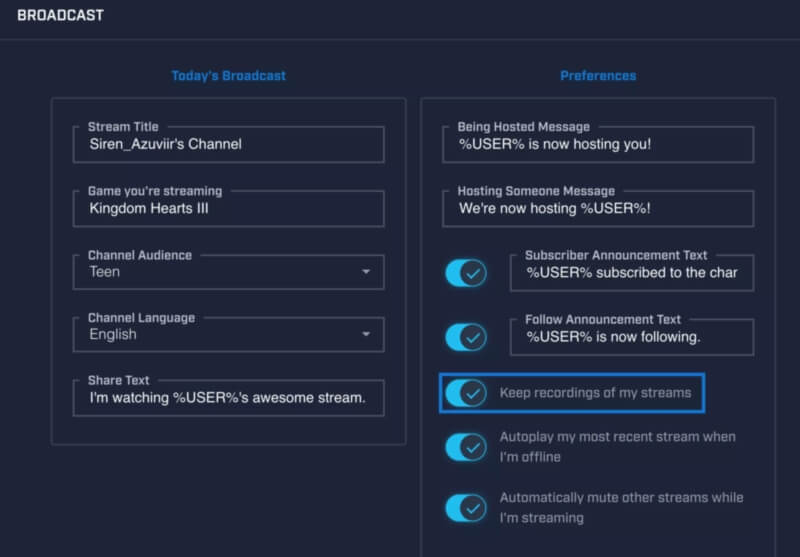



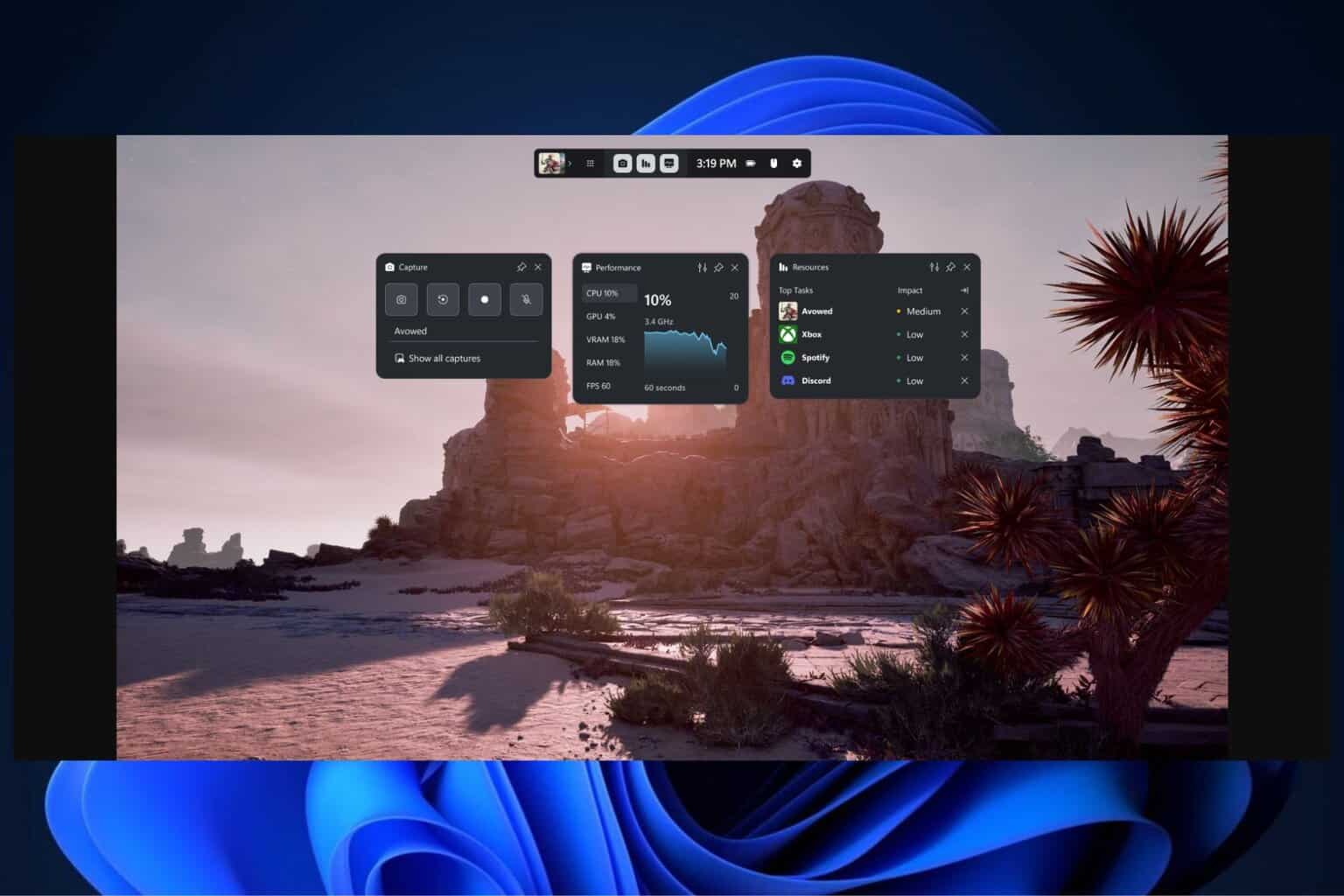
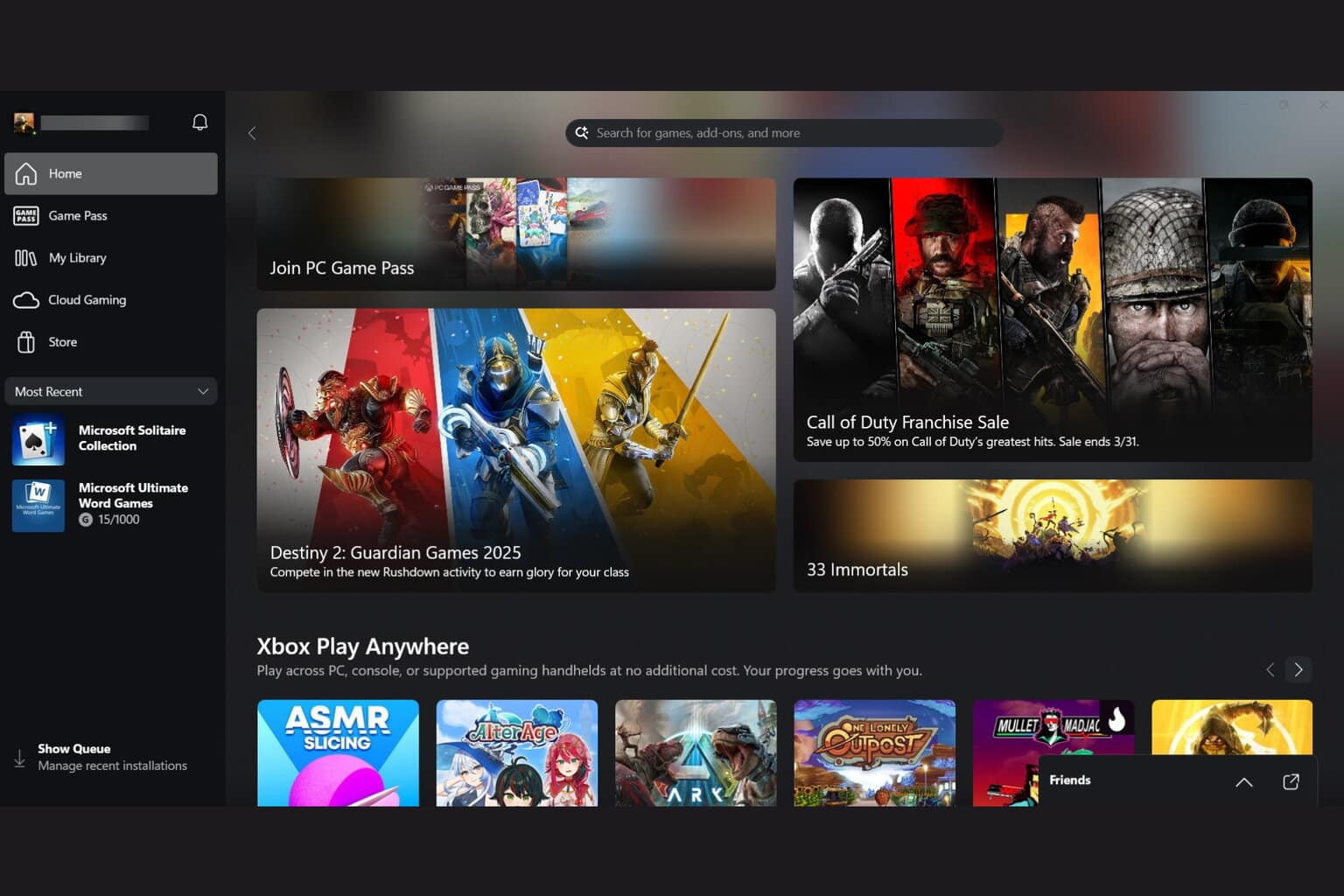

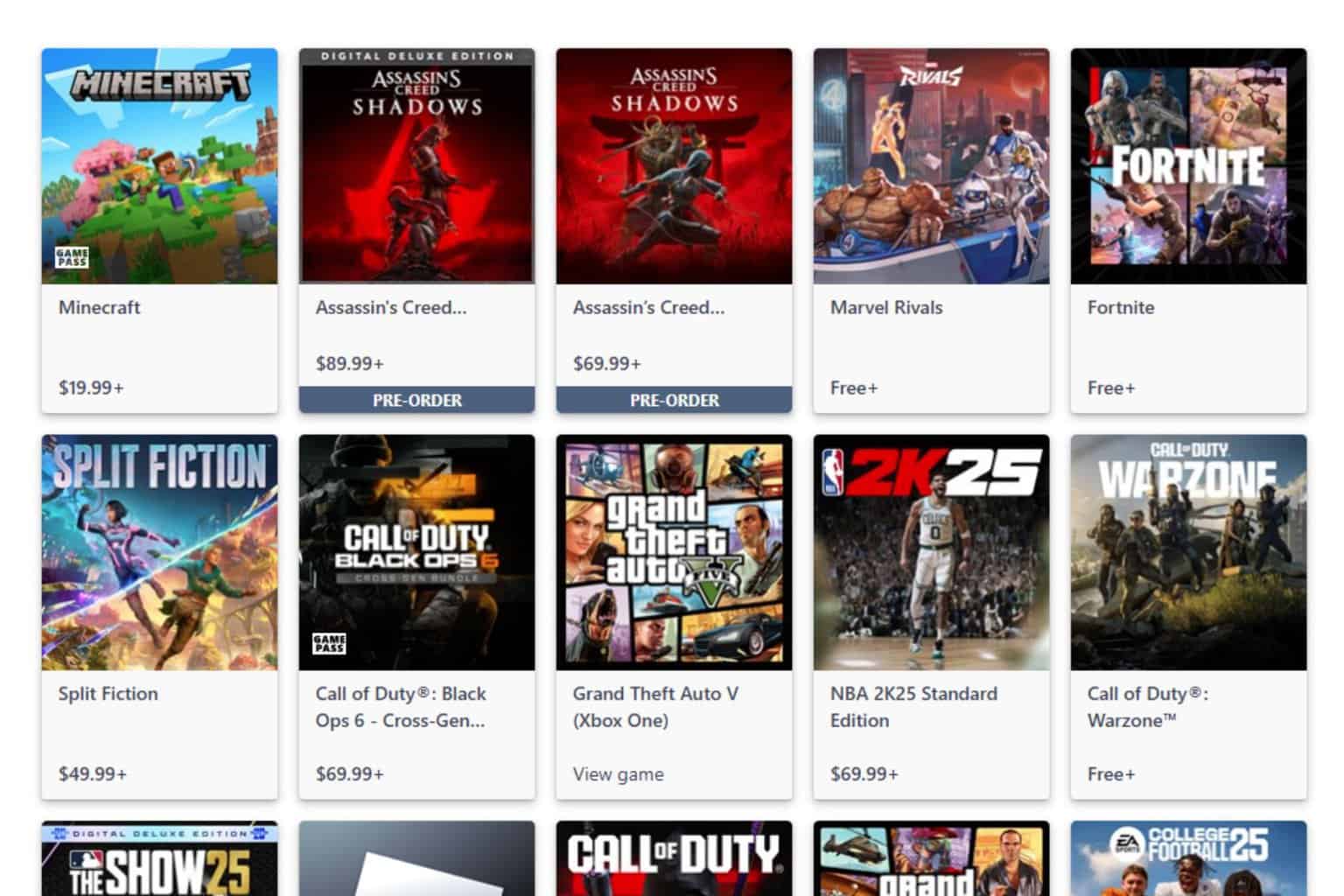

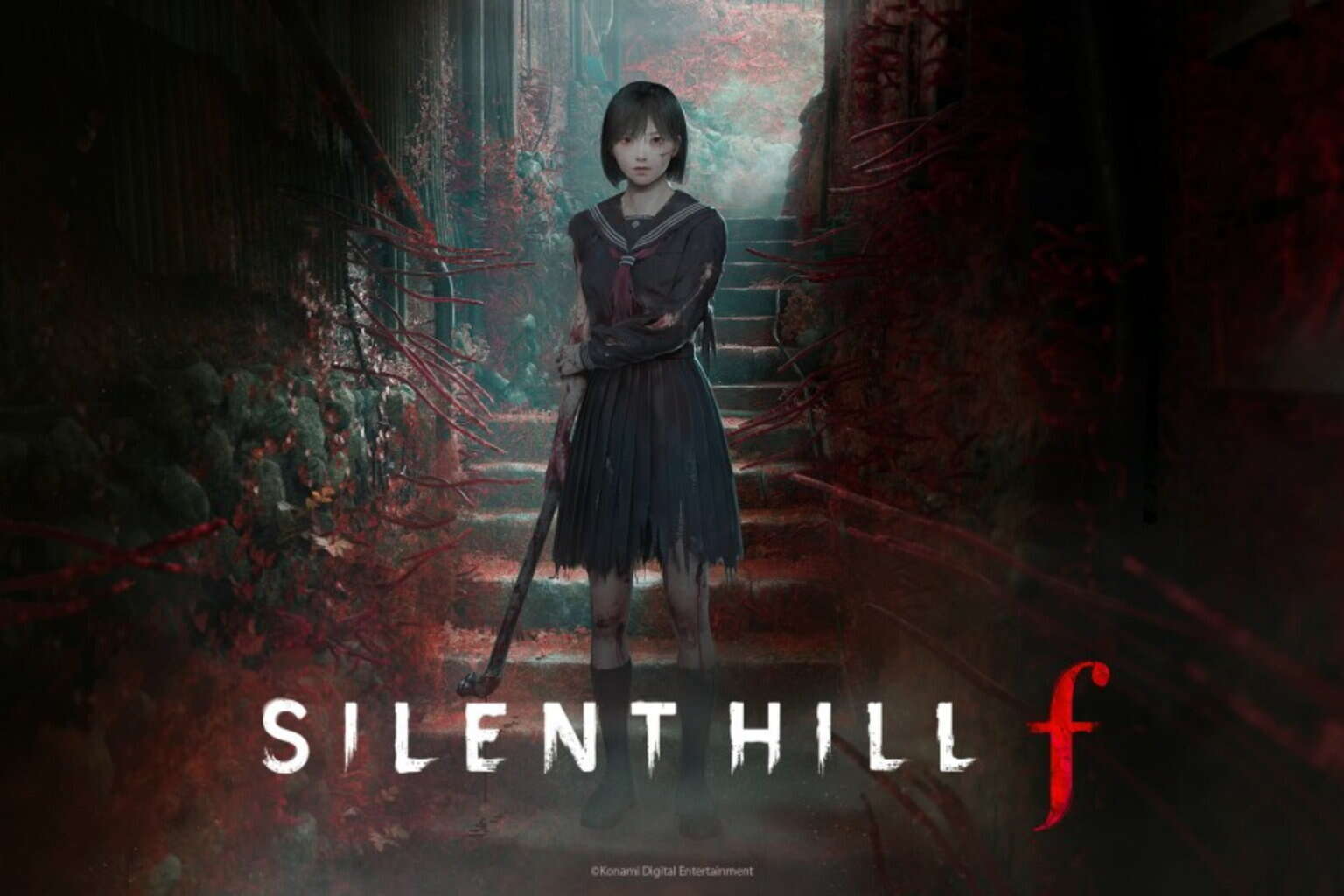
User forum
0 messages