Securityhealthsystray.exe: What is It & How to Fix Its Errors
An executable file related to Windows Security app
4 min. read
Updated on
Read our disclosure page to find out how can you help Windows Report sustain the editorial team Read more
Key notes
- SecurityHealthSystray.exe is an essential component of Windows Security that comes pre-installed with Windows.
- It runs the background processes to ensure real-time protection against threats, virus definition updates, and regular system scans.
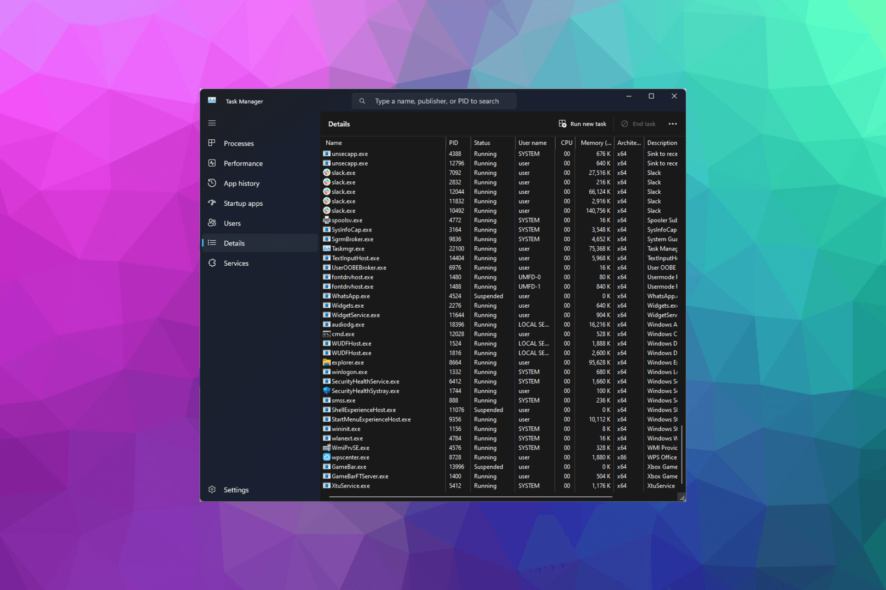
SecurityHealthSystray.exe is a crucial component of the Windows Security app, developed to enhance your PC’s security by providing easy access to essential security features.
In this guide, we will delve into what it is, its purpose, and, most importantly, how to troubleshoot and fix any errors associated with it effectively.
What is SecurityHealthSystray.exe?
SecurityHealthSystray.exe is a legitimate executable file associated with the Windows Security app, and is responsible for displaying the Windows Security icon in the system tray, serving as a visual indicator of your computer’s security status.
The file’s main function is to provide users with quick access to the Windows Security app and its various security features and settings, allowing you to manage antivirus and threat protection, firewall settings, device performance and health, app and browser control, and more.
It also runs background processes to ensure real-time protection against threats, automatic updates of virus definitions, and regular system scans to detect and remove malicious software.
The file’s original location is C:\Windows\System32, and you can always find it running in Task Manager. If you find it somewhere else, run a malware scan to remove it.
What are the common errors associated SecurityHealthSystray.exe?
Some of the common errors that users encounter are:
- securityhealthsystray.exe not found -This error message indicates that the file is missing or has been accidentally deleted.
- Application Error – It appears that there is a problem with the SecurityHealthSystray.exe file or application.
- securityhealthsystray.exe has stopped working – This error message comes up when the file encounters an error while running due to memory or compatibility issues.
- High CPU usage – It can occur when the file uses excessive CPU resources, resulting in system slowdowns and other performance issues.
- Access Violation – It can appear if there is a problem accessing the memory location the file is attempting to utilize.
If you are facing other issues related to this file, such as SecurityHealthSystray.exe Bad Image Error, we suggest you check out this guide to find quick solutions.
How can I fix the errors related to SecurityHealthSystray.exe?
Before engaging in advanced troubleshooting steps, you should consider performing the following checks:
- Restart your computer.
- Try using a registry cleaner to fix the issue.
- Perform a malware scan using third-party antivirus tool.
Once you are done with these steps, move to the troubleshooting solutions mentioned below.
1. Update the Windows OS
- Press Windows + I to open the Windows Settings app.
- Go to Windows Update, click Check for Updates.
- If the update is available, click Download and Install to update Windows.
2. Reset the Windows Security app
- Press Windows + I to open the Settings app.
- Go to Apps, then click Installed apps.
- Locate Windows Security, click on three dots and select Advanced options.
- Click Reset button.
- Then, click Reset to confirm your choice.
Windows security will be restored to default, and the app data will be deleted, resolving your issue. If the issue still persists, move to the next solution.
3. Run SFC & DISM scans
- Press the Windows key, type cmd and click Run as administrator.
- Copy & paste the following command to repair system files and hit Enter:
sfc/scannow - Wait for the process to complete, then type the following command to restore Windows OS image files and press Enter:
DISM /Online /Cleanup-Image /RestoreHealth - Restart your computer to let the changes.
4. Perform a System Restore
- Press Windows + R to open the Run console box.
- Type sysdm.cpl and click OK to open System Properties.
- Go to System Protection tab, click the System Restore button.
- On the System Restore window, select Choose the different restore point and click Next.
- Select the version you want to restore it to and click Next.
- Click Finish.
Windows will restart and restore it to the chosen version, solving the problem associated with SecurityHealthSystray.exe. If the System Restore didn’t work for you, you can check out this informative guide to find solutions.
So, these are the steps you can take to fix the issues related to SecurityHealthSystray.exe. If nothing worked for you, you might have to reset your Windows PC to fix the issue.
Please feel free to give us any information, tips, and your experience with the subject in the comments section below.
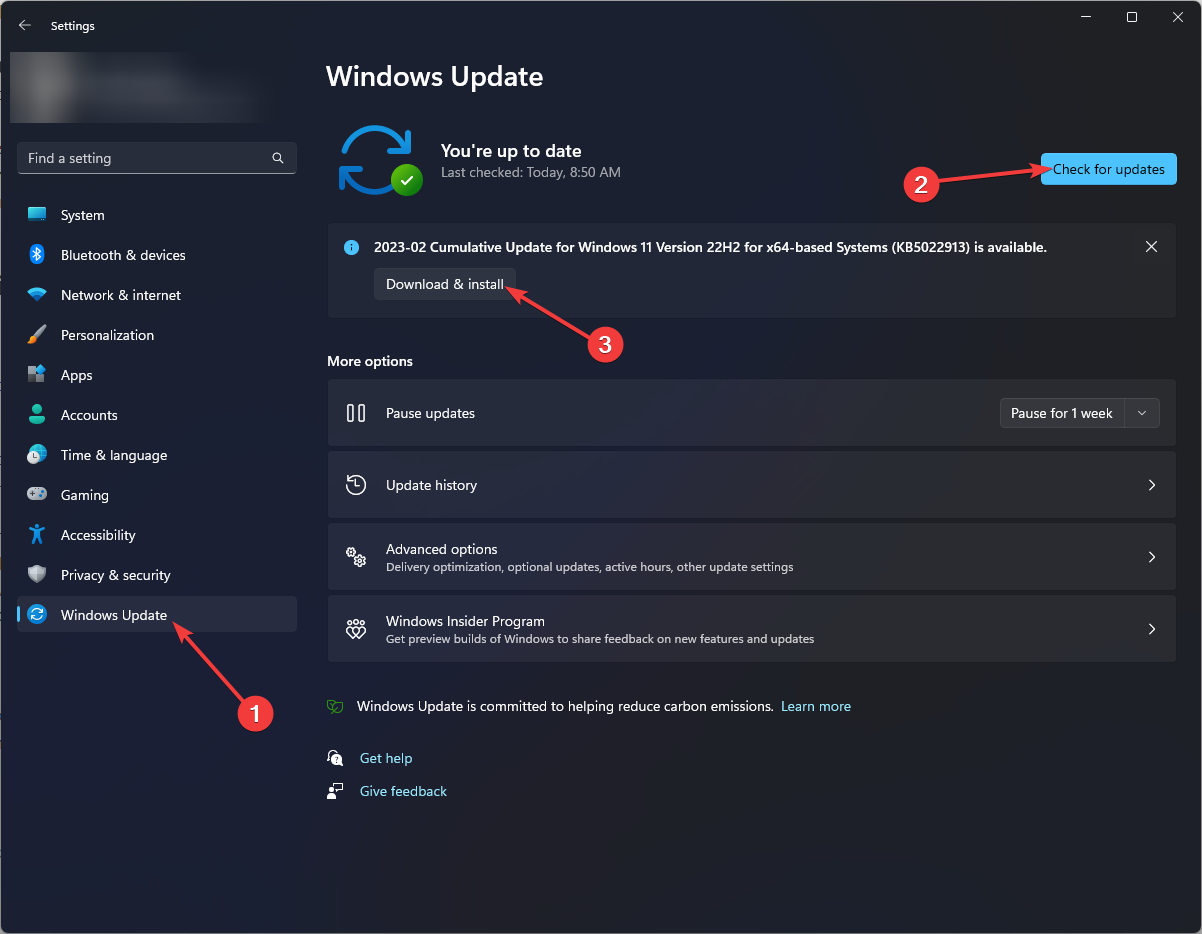
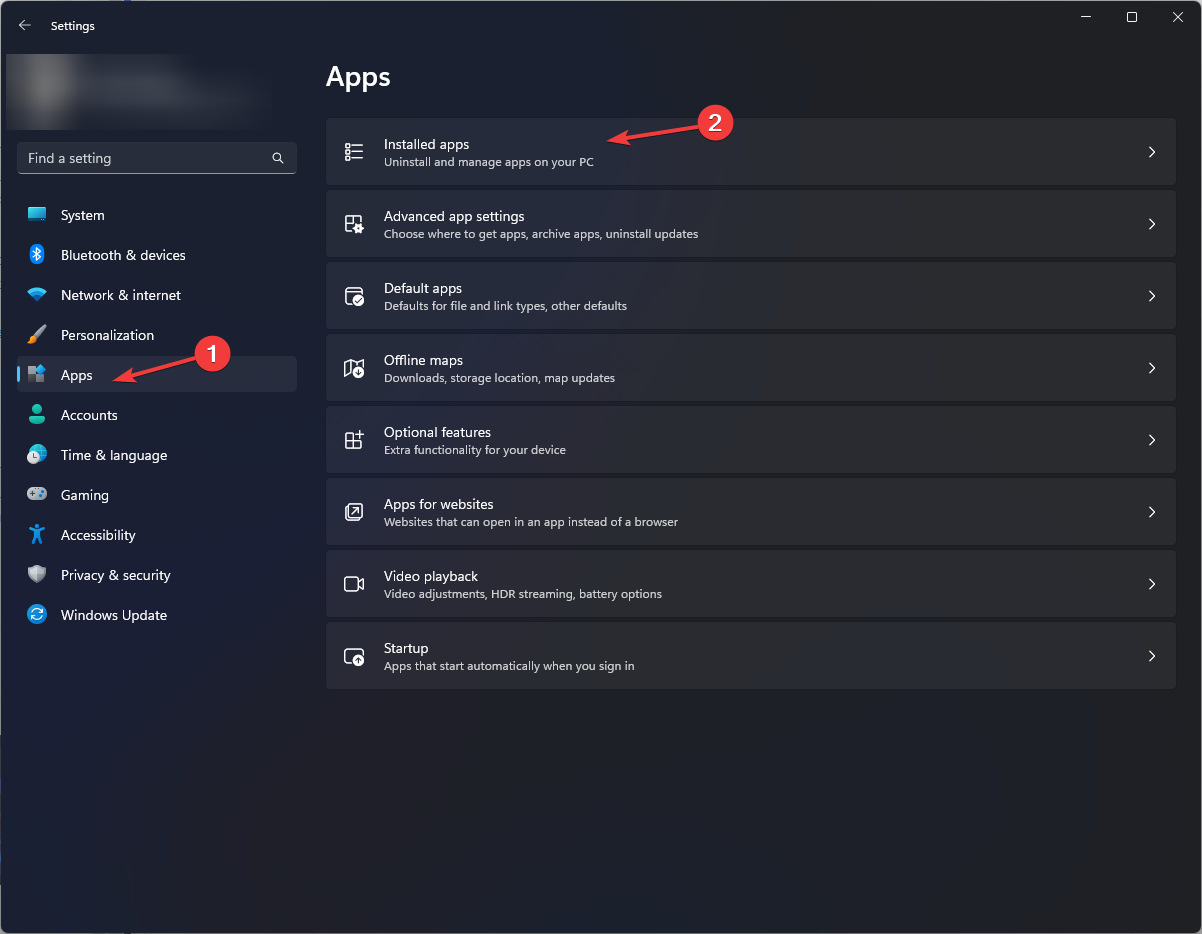
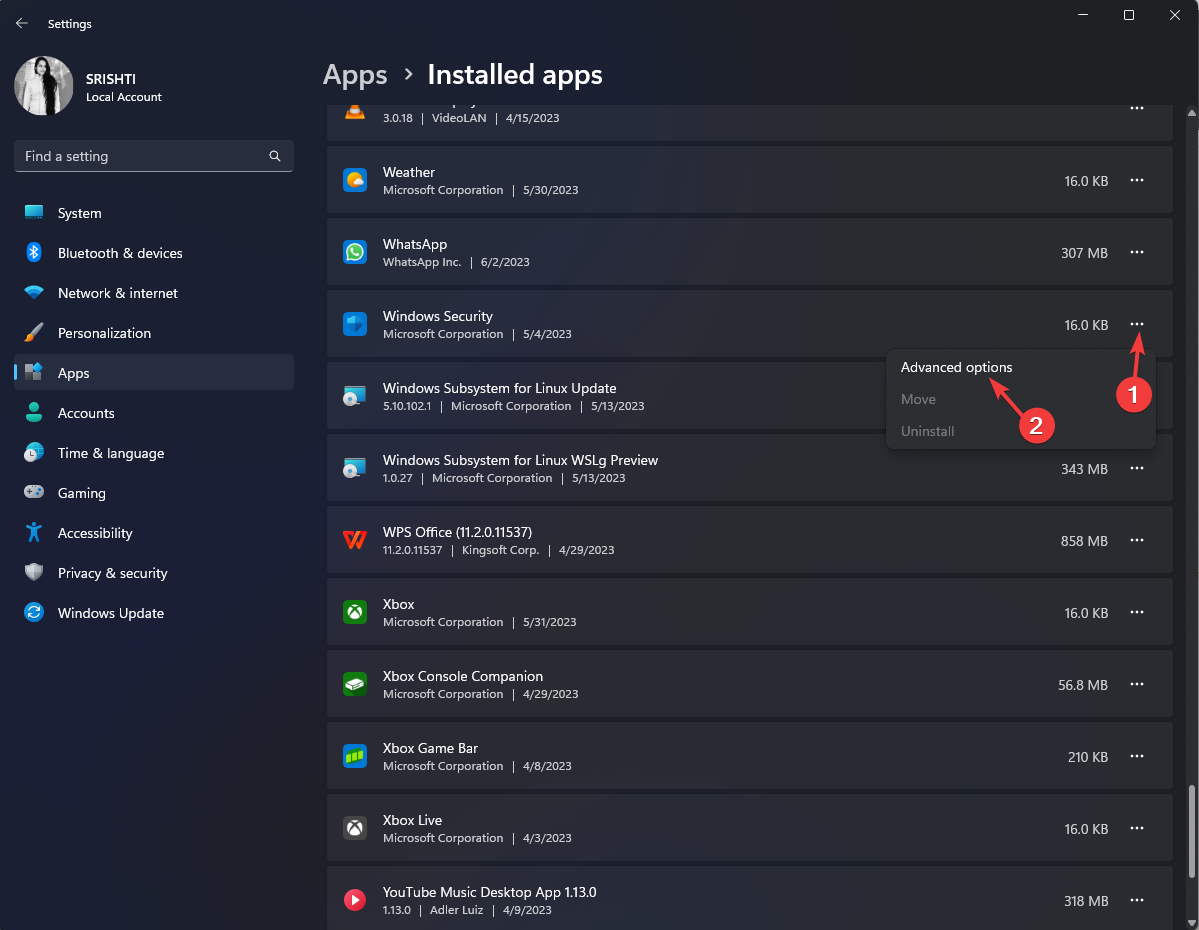
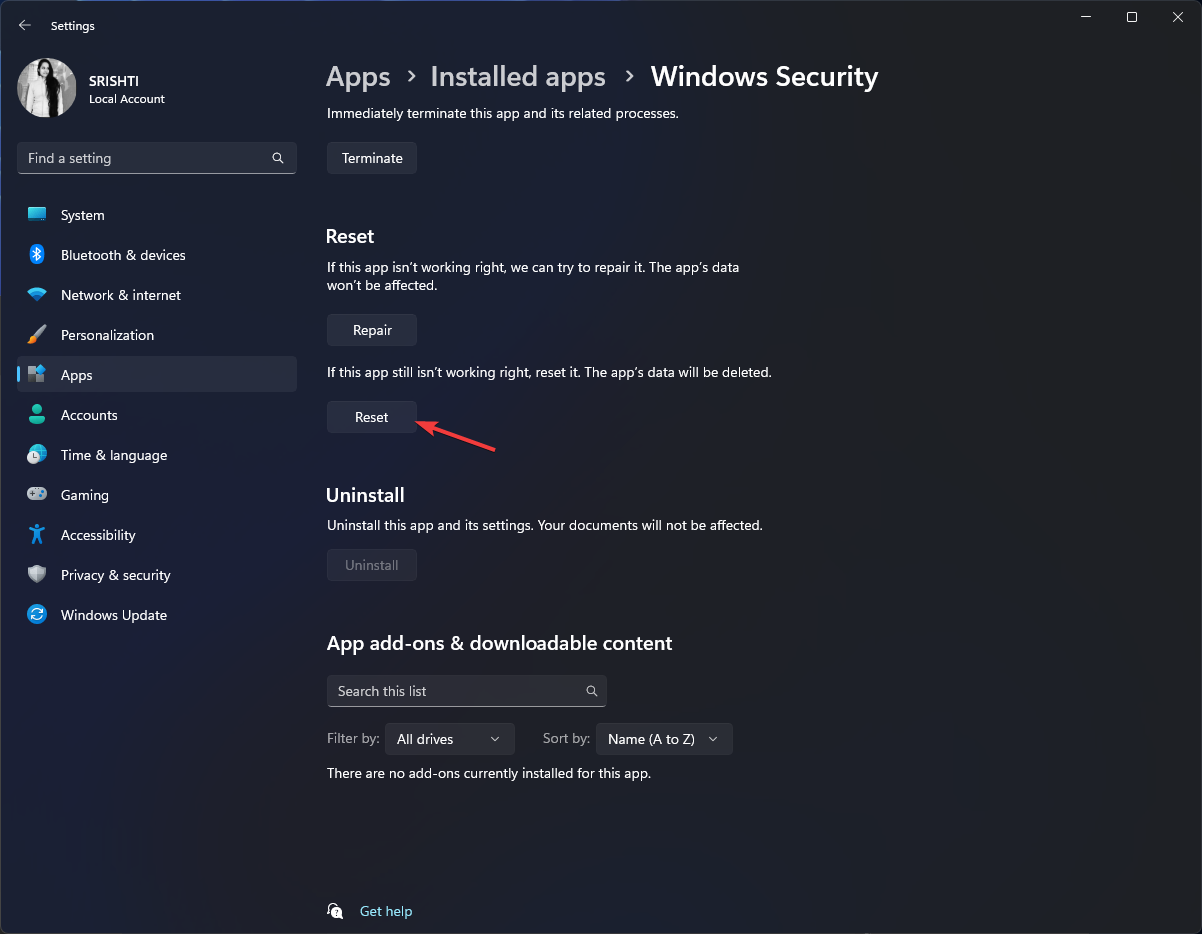
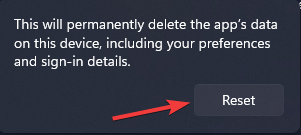
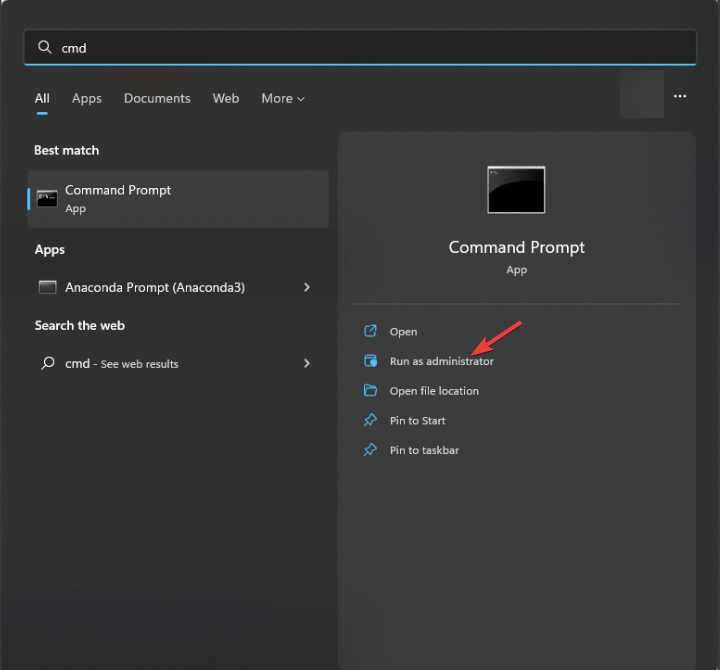
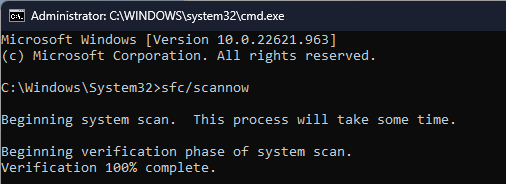
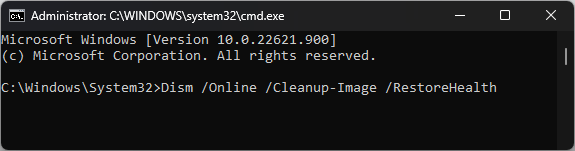
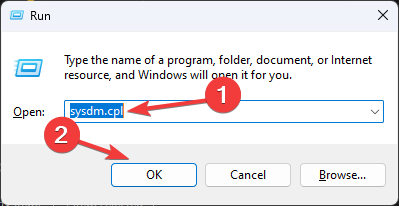
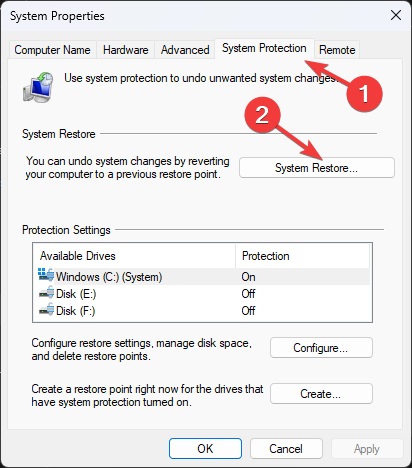
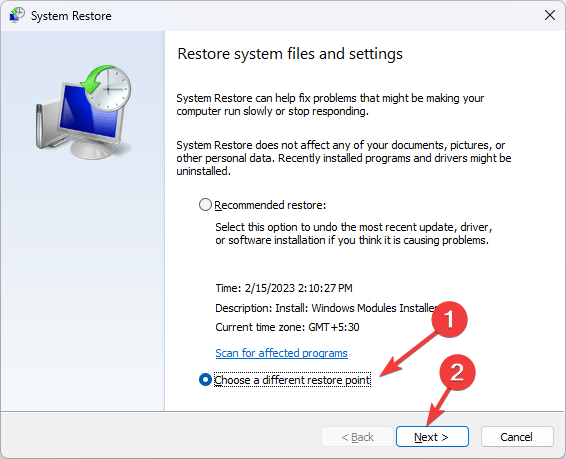
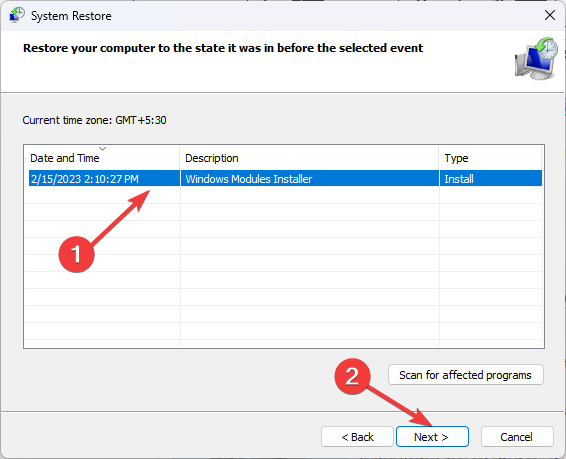
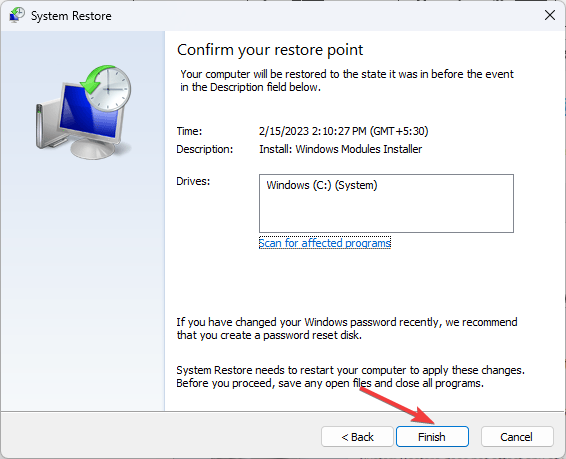


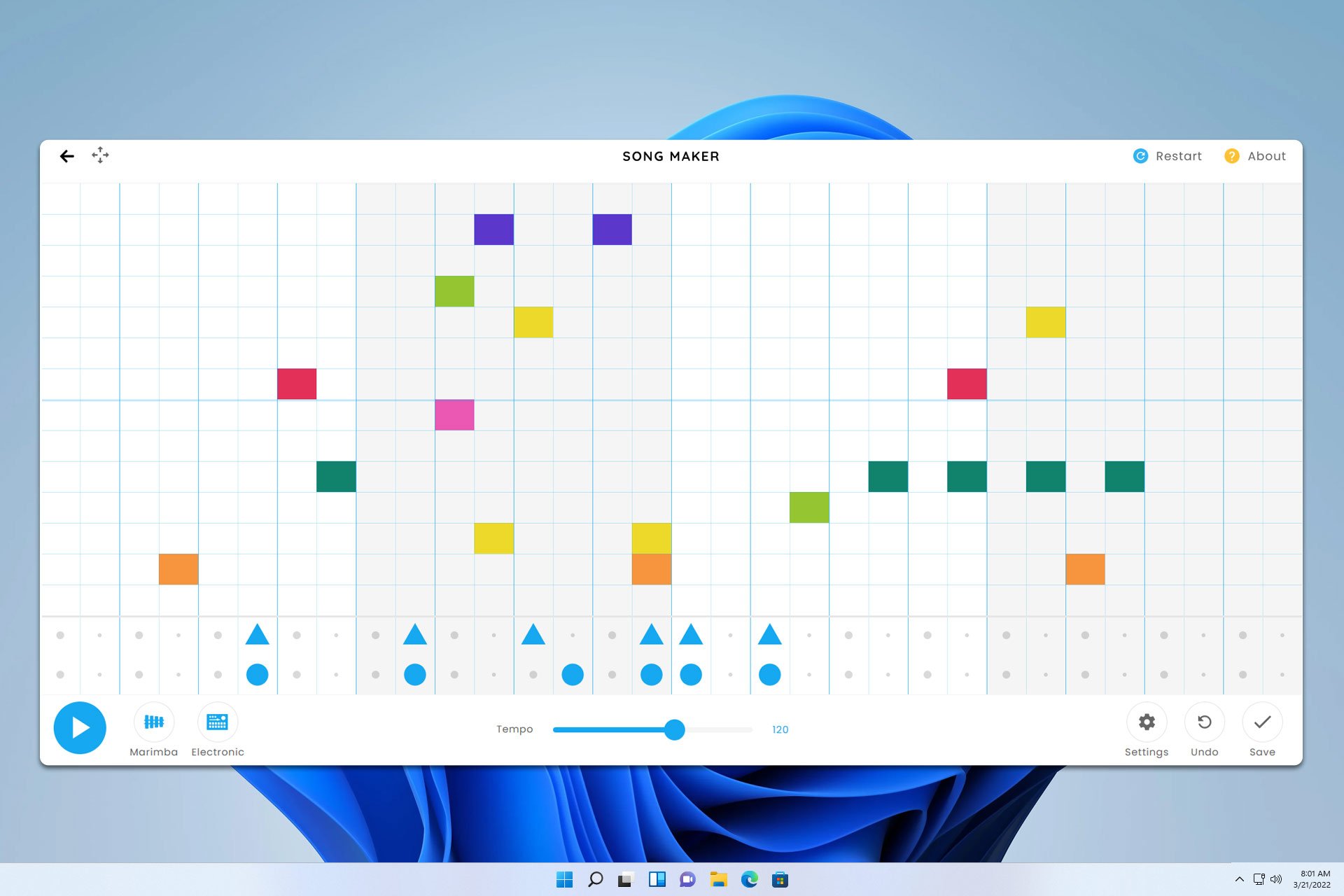

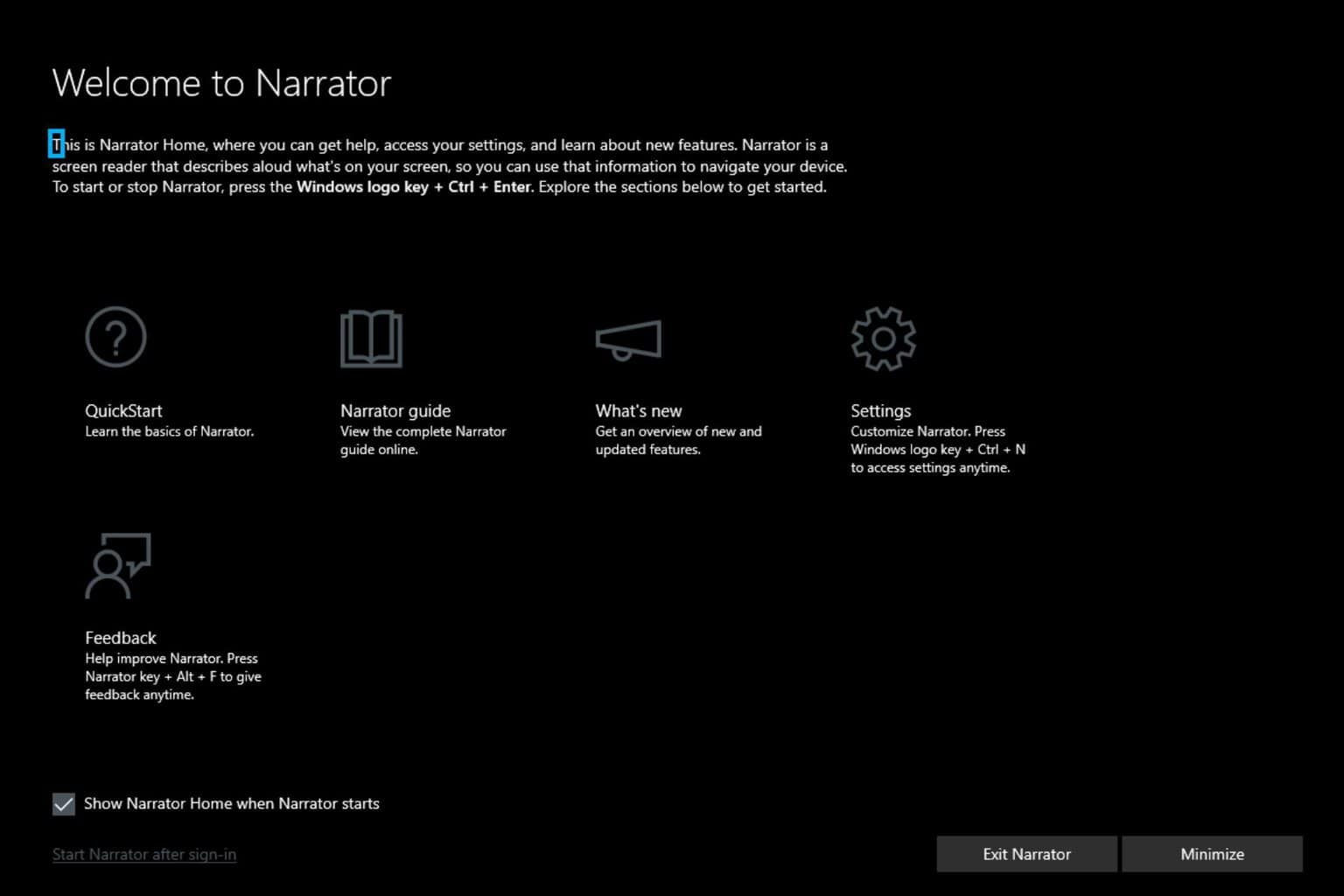
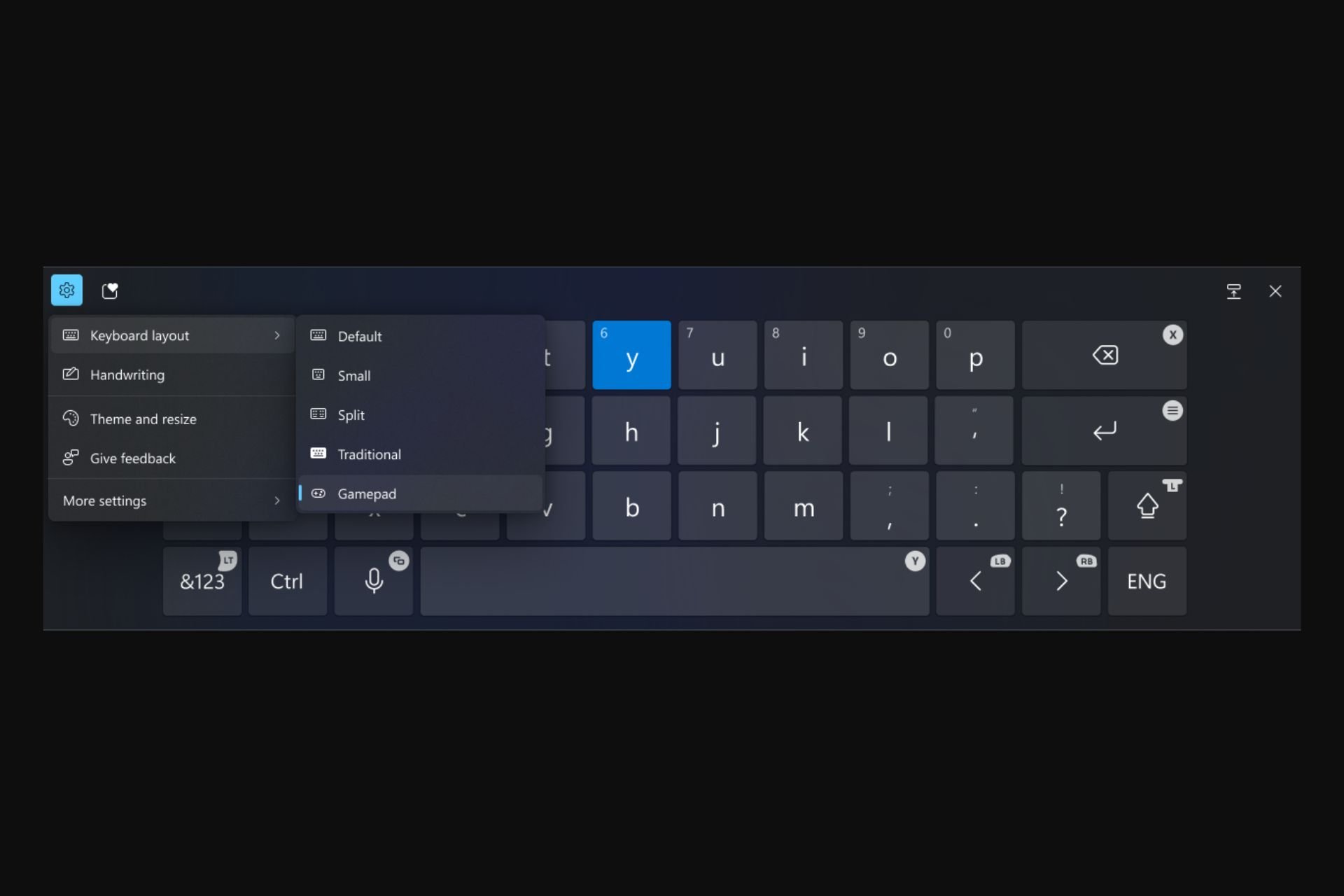


User forum
0 messages