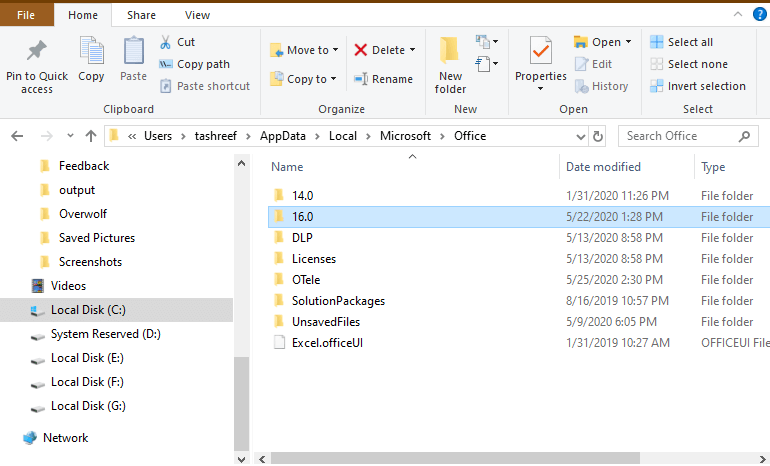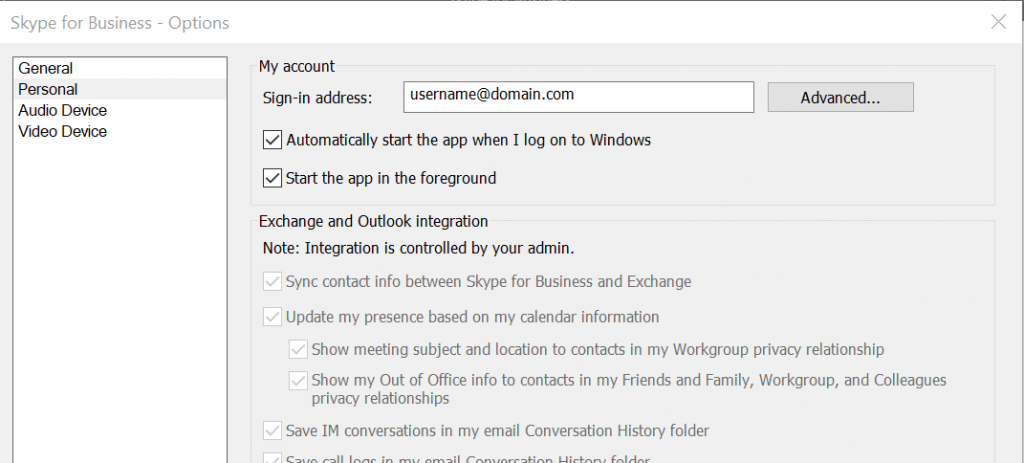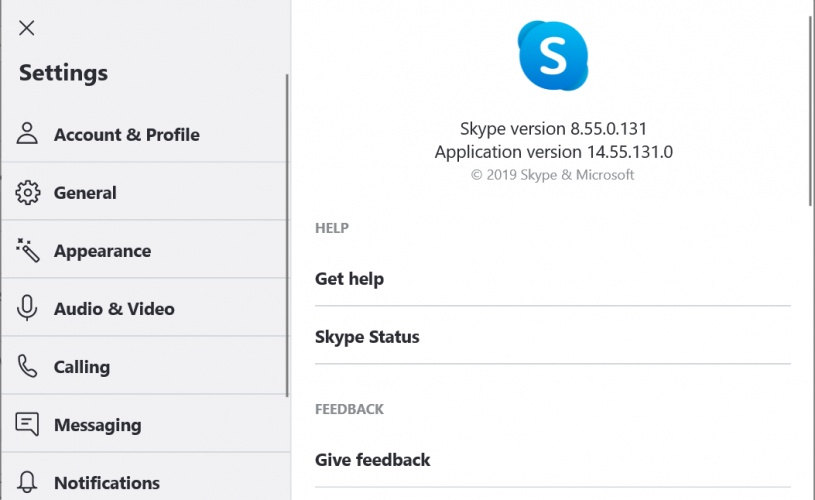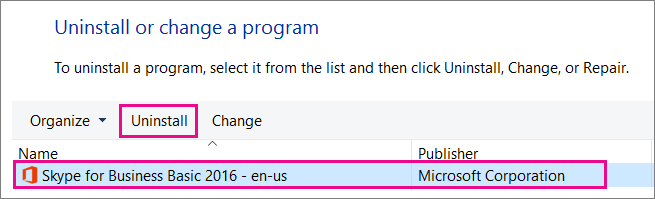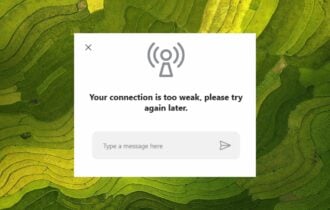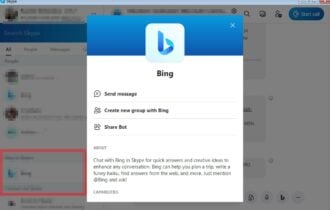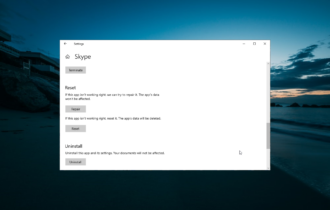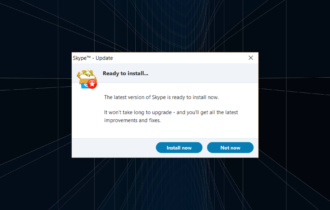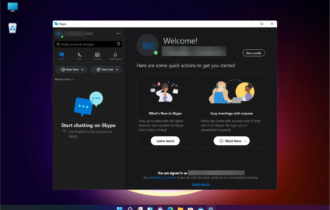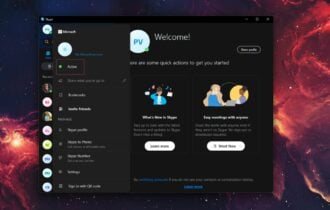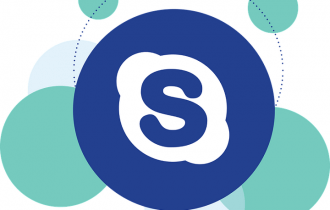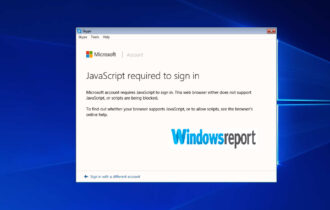FIX: Server temporarily unavailable in Skype for Business
Quickly fix this common error in your Skype for business
3 min. read
Updated on
Read our disclosure page to find out how can you help Windows Report sustain the editorial team Read more
Key notes
- Skype is one of the most used instant messenger apps for both home and business users alike.
- Many Skype for Business users reported Server temporarily unavailable or Skype for business network unavailable error messages.
- Fixing this issue is easy, and you just need to remove the corrupted cache or manually configure Skype.

Skype for Business offers additional features over the standard Skype plan which is free. However, if you are coming back from a long vacation, you encounter “Server temporarily unavailable” or “a network or server issue is temporarily limiting features “errors in Skype for Business.
Several Skyper for Business users reported to have encountered this error in the Microsoft community.
I cannot login to Skype for Business from my desktop application. I get this error: Server is temporarily unavailable. Though, I can login from my mobile devices and from my desktop using the OWA version. But, not the application.
If you are also troubled by this error, here are a couple of troubleshooting tips fix the server is temporarily unavailable Skype for Business error.
What can I do to fix Server is temporarily unavailable Skype error?
1. Clear corrupted cache
- The cache can become corrupted if the application is not used for a long time. Try clearing the bad cache and check for any improvements.
- Close Skype for Business app from the taskbar.
- Press Windows Key + R to open Run.
- In the Run dialogue box, type %localappdata% and click OK.
- It will open the Windows File Explorer and navigate to the cache folder.
- Inside the folder, navigate to the following location:
C:UsersusernameAppDataLocalMicrosoftOffice16.0 - Open the Skype for Business folder and delete sip_profilename folder.
- Open the Tracing and delete all the files inside the folder. Only delete the files inside, and not the folder itself.
- Close the File Explorer and launch Skype for Business.
- Try signing in and check if the Server temporarily unavailable error is fixed.
2. Manually configure Skype for Business
- If the issue persists, try configuring Skype for Business manually. This should help you fix any configuration issues.
- Launch Skype for Business.
- Click on Options (gear icon) and select Personal.
- Go to Advanced > Manua Configuration.
- Enter the following details for the Internal and External server:
Internal Server: sipdir.online.lync.com:443
External Server: sipdir.online.lync.com:443 - After configuring Skype for Business, repeat steps 2 again to clear the cache and check for any improvements.
Check service status
- If the issue persists, try accessing the Skype for Busines from your smartphone.
- Open the web browser on your computer and try accessing Skype for Business web app.
- If the apps are not working, the issue is probably with the Skype service.
- You can check the Skype status to get updates about the service.
3. Update and reinstall Skype
- You can try to update Skype to the latest version to fix any bugs in the software.
- Open Skype for Business and check if any update is available.
- Download and install any pending updates.
Reinstall Skype
- If the issue persists, uninstall Skype for Business and reinstall it from the official website.
- Press Windows Key + R to open Run.
- Type control and click OK.
- Go to Programs > Programs and Features.
- Select Skype for business and click on Uninstall.
- Once uninstalled, go to Skype for Busines download page.
- Download the app and install.
- Launch Skype for Business and check if the error Server temporarily unavailable is resolved.
There are a number of technical reasons why this might happen. Wait a few minutes and try to sign in again. If that doesn’t work, contact your workplace technical support and provide a link to this page: Troubleshooting Skype for Business Online sign-in errors for administrators.
By following the steps in this article you can fix server issues with your Skype for Business app in Windows.