How to share large photo files [Google Drive, Dropbox]
3 min. read
Updated on
Read our disclosure page to find out how can you help Windows Report sustain the editorial team. Read more
Key notes
- In an age where data transfer is becoming faster and faster, sending large amounts of data can still pose a problem.
- For example, a lot of you may want to know how you can send large photo files via the cloud in a fast and efficient manner.
- To learn more about Cloud technologies, check out our Web & Cloud Hub.
- For more fantastic and useful tutorials, visit our How-To page as well.

Photos are a great way of preserving memories, and they are also important for work, especially if we’re talking about high-quality ones.
However, while storing a large photo file can be easy, sharing it with others can be especially troublesome, especially if you are doing it online via cloud hosting or storage services.
First, there is the problem of how much time it takes to upload and then download the file to and from the cloud.
Secondly, there’s always the matter of security when it comes to sharing data online.
That being said, we’ve constructed this step-by-step guide that will show you exactly how you can share large photo files via some of the most common cloud storage services.
How can I share large photo files efficiently?
Use a third-party tool to help you
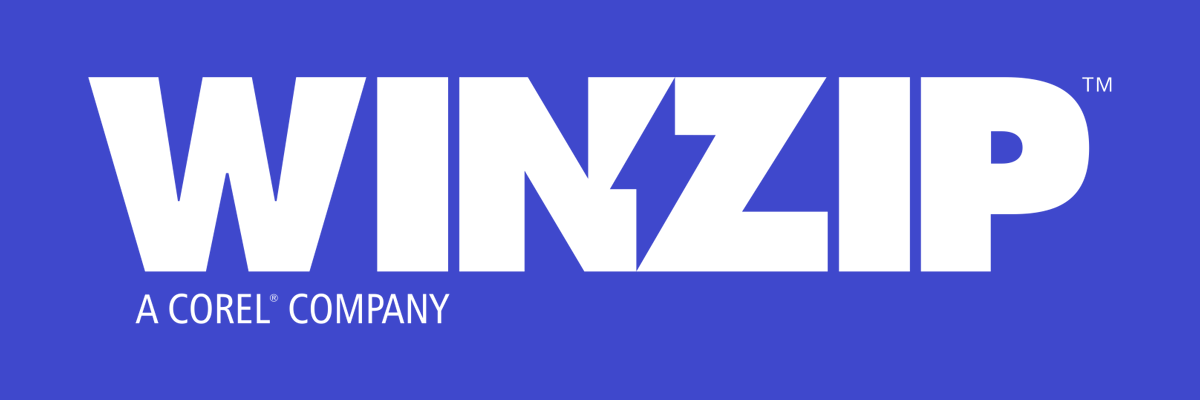
The best way to reduce the size of your photo file is via a file archiver, and we recommend you try out the best there is, namely WinZip.
Not only is WinZip incredibly good at archiving all types of data, but it gives you a wide variety of archive formats to choose from, depending on your taste.
The next step is to protect your data via encryption, and WinZip also happens to support encryption that it describes as being banking-level.
Next up it is time to take the archive and share it via either cloud or email.
This is yet another feature that WinZip shines att, as it allows direct integration with some of the most well-known cloud storage services, such as Google Drive and OneDrive.
How can I send large photo files via email?
A great way of sending data via email is if your base program features email integration. This makes it so that you don’t have to open multiple programs in order to perform a single task.
Here’s how you can use WinZip to perform all of the tasks listed above with one simple command:
- Download and install WinZip
- Navigate to where the photo file is stored
- Right-click the file and select Zip and Share (WinZip Express)
In the next WinZip windows that appears, you will gain access to everything you need to perform all of the tasks described earlier in the article, including:
- The ability to archive the file, and choosing in what format
- The possibility of archiving the file
- Choosing whether to save the new zip file on PC, send it to the Cloud, or export it via Email.
”WinZip”
”Sending
Note: In order to make use of this functionality, you need to have the desktop client of the Cloud service installed on your PC.
Additionally, in order to send the files via email, an email address needs to be provided and linked with WinZip.
By following these steps, you should now be able to send large photo files faster, and in a more secure way, all thanks to just one tool.
Let us know what other methods you use to make sending large photo files more efficient by leaving us a message in the comments section below.
[wl_navigator]
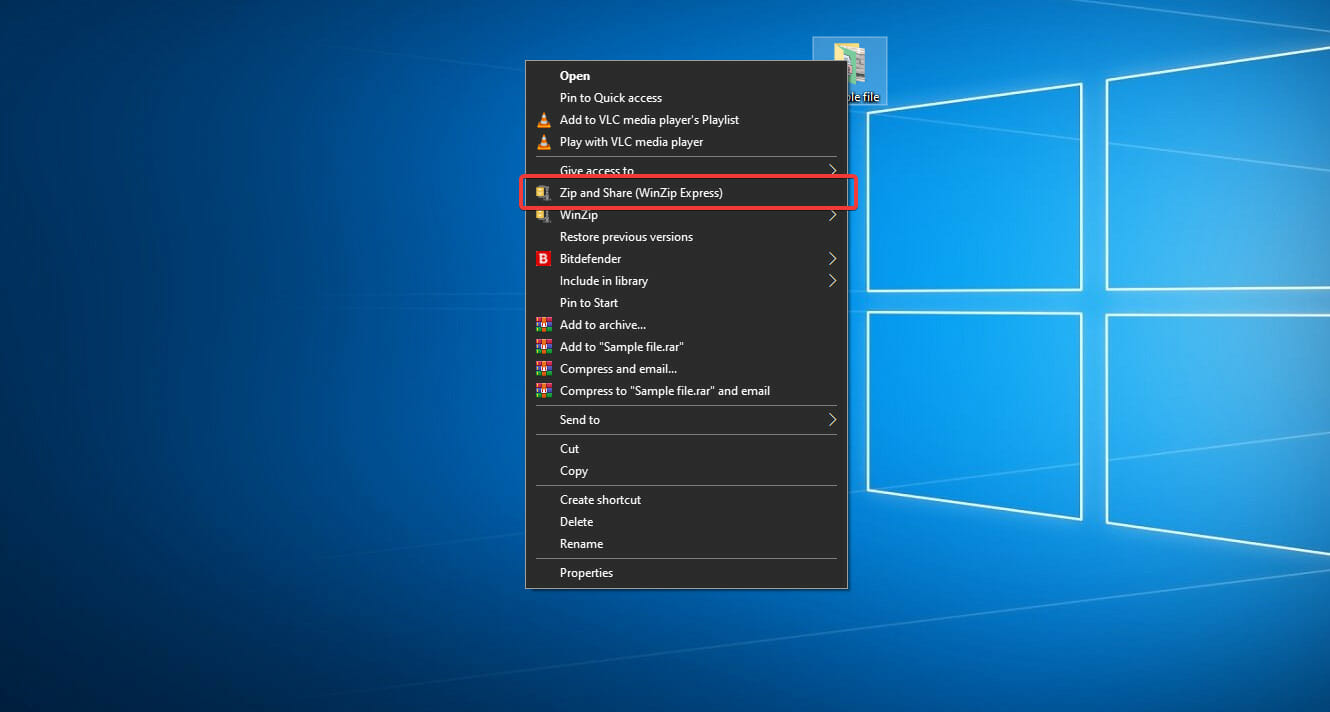
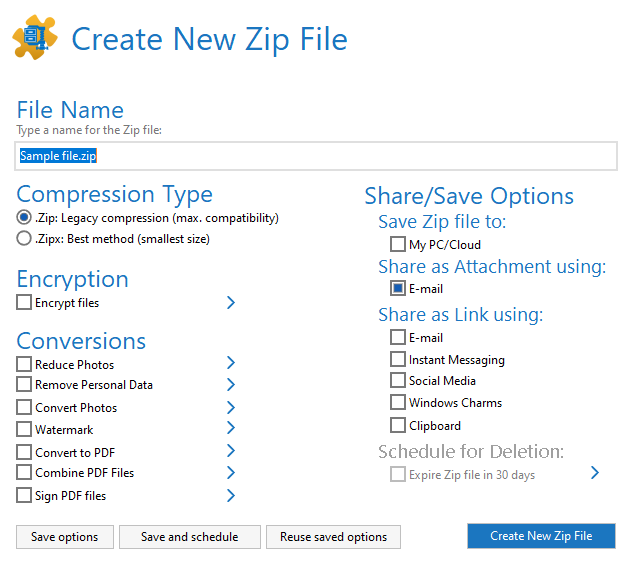

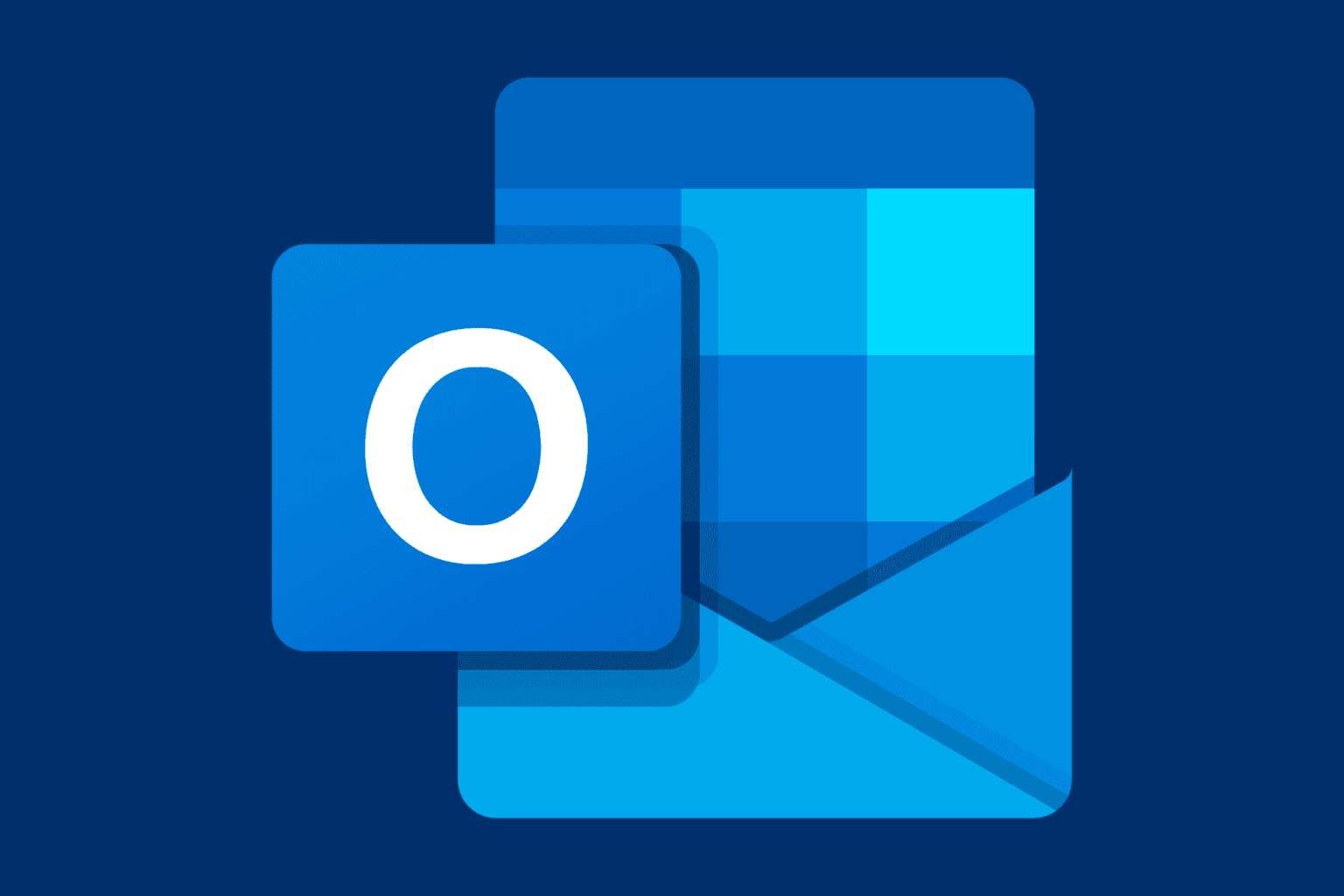






User forum
0 messages