How to Use Command Line Options in Signal Desktop
There are several options you can start using today
2 min. read
Updated on
Read our disclosure page to find out how can you help Windows Report sustain the editorial team. Read more

Many use Signal on their PCs, but did you know that you can enable hidden features by using command line options for Signal Desktop? That’s right, and today we’re going to show you some of the available options you can use.
What Signal Desktop command line options can I use?
How can I use Signal Desktop command line options?
- Locate the Signal Desktop shortcut.
- Right-click it and choose Properties.
- In the Target field, add the command line options, outside the quotes.
- Once done, click Apply and OK.
Alternatively, you can use the command line:
- Press the Windows key + R and type cmd.
- Next, navigate to the Signal Desktop folder. Keep in mind that you need to change YourUsername to an actual username that you use. Use the following command:
cd C:\Users\<YourUsername>\AppData\Local\Programs\signal-desktop\ - Enter the following, but don’t run it yet: signal-desktop
- Add the desired command line options, and press Enter to run it.
What command line options are available for Signal Desktop?
- –enable-dev-tools – Enables Developer Tools sidebar. It also adds a shortcut in the menu bar to open them.
- –enable-gpu – Enables GPU acceleration.
- –use-tray-icon – Displays Signal in the system tray. It also minimized the app to a system tray instead of exiting.
- –user-data-dir – Creates another instance of the client with separate user data. This can be used for having multiple profiles on your PC.
- –start-in-tray – Start the application minimized in the system tray.
- –disable-ipv6 – Disables IPv6 (not confirmed)
- –prod -unknown
- –watch –unknown
Did you know that you can use one of these options to use multiple accounts on Signal Desktop? That’s right, and we have the whole guide dedicated to it. We also have a fresh guide on how to log out on Signal Desktop, so you might want to visit it for more information.
While there aren’t many command line options available for Signal Desktop, they are easy to access and use, so feel free to try them out, so go ahead and download Signal Desktop to test them out.
Keep in mind that you might encounter issues, such as Signal Desktop Database error. Also, keep in mind that it might be difficult to restore backup on Signal Desktop.
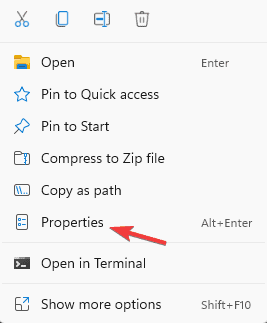

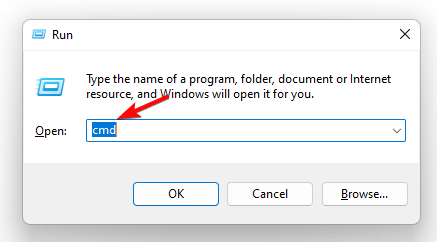








User forum
0 messages