3 Quick Ways to Fix Sling Error 6-9 & Sling Error 22-30
7 min. read
Updated on
Read our disclosure page to find out how can you help Windows Report sustain the editorial team. Read more
Key notes
- The Sling error 22-30 / Sling error 6-9 issues are usually due to connection problems or VPN interference.
- Power cycling the router will establish a new connection which may fix the issue.
- If the culprits are Sling TV servers, the best thing to do is to wait.
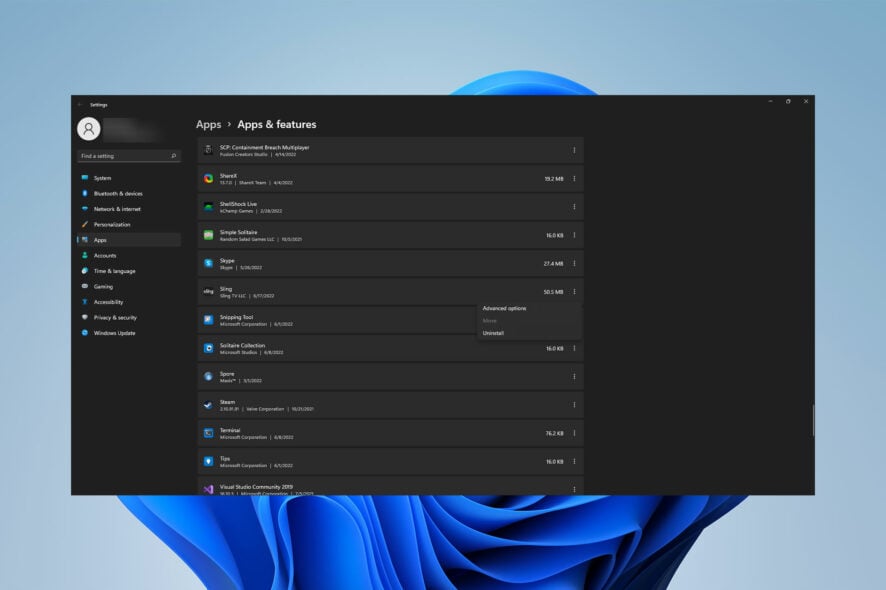
Sling TV is a streaming television service based in the United States that offers over 40 channels.
This streaming service is only available in the United States and offers three subscription options. Sling Orange, Sling Blue, and Sling Orange + Blue are all variations of the subscription plans.
Users, regardless of their subscription plan, have reported that they are facing some problems with this streaming service, such as Sling errors 6-9 and 22-30.
The error codes of this streaming service point to a specific problem that can be solved.
What are the most common Sling error codes?
Take a closer look at the error codes below:
- Error 10-101/10-100: This error will appear if you type your credentials incorrectly or if there is an issue with login authentication for any reason
- Error 21-20/ 24-1: When there is a video playback issue, you may get this error code
- Error code 4-310: This problem occurs when streaming content is not available
- Error code 9-803: You may encounter this error when there are loading problems
- Error 2-5/2-6: This error is mainly because of connectivity issues
- Error code 8-xxx: When there is an authorization problem, this error code will appear
- Error code 9-xxx: This problem is related to the account personalization issues
- Error code 16-xxx: If there is an issue with AirTV, you will encounter this error code
All of these problems have their respective solution and we are here to help you.
How do I fix the error 6-9 on Sling TV?
1. Power cycle your router
- Unplug your modem or router’s power cable.
- Let your device stay unplugged for 30 seconds.
- Reconnect the modem’s ethernet cable and power cord.
- To see if the problem has been resolved, connect your device to the internet.
Rebooting your router or wireless gateway once a month to clean its memory and renew your wired and wireless connections may help you to fix some issues such as the 6-9 on Sling TV.
2. Try a different network
- Visit the Settings app on the device you are getting the error message.
- Then, look for Network settings or Network configuration.
- In the Wi-Fi, section change the network.
You can also try to connect your device with an Ethernet cable to the router. An unstable network may cause Sling TV to disfunction and display error messages.
3. Disable VPN
Windows:
- First, search Setting in the search bar of the Start menu and open Settings.
- After that, click Network & Internet and select VPN in the left bar.
- Choose the VPN connection you wish to disable.
- Click the Disconnect button.
Android:
- Go to Settings.
- Next, tap Connections.
- Select More connection settings.
- Then, choose the VPN icon that is currently connected.
- Tap the Disconnect button.
iOS:
Amazon Fire:
- Select your installed VPN using the remote control.
- Next, launch the app.
- Look for an Off button.
- After that, click it to disable your VPN.
Because Sling TV is only available in the US and VPN changes the IP, the application will block foreign IPs and refuse to provide service.
If you can’t find a VPN setting, try disabling it from within the VPN application.
How do I fix errors 22-30 on Sling TV?
1. Reset your device
- If you are using a mobile device, holding the power button should bring up the reset option.
- On TVs, turn the device off and on, then relaunch the app.
- On computers, Reset the machine from the Start Menu.
2. Reinstall the Sling TV app
Windows:
- Select Apps and Features from the Start menu by right-clicking it.
- After that, look for the Sling TV app by scrolling down or using the search feature. Once you’ve found it, click the Sling symbol and choose Uninstall.
- Follow any on-screen prompts to delete the program.
- Finally, visit the Microsoft Store and download the newest version of the app.
iOS:
- Close the Sling TV app, then tap and hold the app icon until it begins to shake.
- Then, to uninstall the program, tap Remove App.
- After that, launch the App Store after the app has been deleted.
- Select GET to download the Sling TV app after you’ve found it.
- After the installation is complete, open the Sling TV app you just installed.
tvOS:
- Select the Sling TV app from the device’s home screen.
- Press and hold the touchpad’s center button until the Sling TV icon starts to shake.
- Then, to remove, press the play/pause button and confirm when requested.
- After you’ve deleted the app, go to the App Store and scroll to the right to search. Sling TV may be found by typing the word or using the Siri voice command, then clicking the Sling TV symbol.
- Finally, choose the Cloud icon located above the Install.
Android:
- First, open the Google Play Store app.
- Choose My Apps & Games from the menu icon in the top-left corner of the screen.
- Select the Sling TV app, then Uninstall, then OK to confirm the action.
- Return to the Google Play Store’s main page and search for Sling TV.
- Select Install, and then accept the Google Play Store’s terms.
- When the application download is complete, it will be installed on your device automatically.
Amazon Fire:
- Select Settings from the home menu.
- Then, choose Applications.
- Locate the Sling TV app under Manage Installed Applications.
- Next, select Sling TV, then Uninstall from the drop-down menu.
- Click on Search and put in Sling TV.
- Finally, download the Sling TV application after selecting it.
Roku:
- First, highlight Sling TV on the device’s home screen, then push the * button.
- Then, select Remove Channel from the drop-down menu, then OK to confirm.
- Scroll down and select Search to reinstall.
- Finally, look for Sling TV on the internet.
Samsung TV:
- On your Samsung remote, press the Smart Hub button, then select the Apps icon.
- Go to the My App.
- After that, press and hold the center of the navigation pad until the app information menu opens, then highlight the Sling TV app.
- Select Delete with the arrows on your remote. To continue, select Yes when the confirmation pop-up opens.
- Select Apps from the Samsung home screen.
- Then, choose the magnifying glass icon, then use the available keyboard to input Sling TV and select Download.
3. Contact Sling Customer support
You can call these customer support numbers to get professional help on how to fix any problem with the Sling TV streaming service:
- (888) 308-0784 (English)
- (855) 402-3981 (Arabic)
- (855) 390-4686 (Cantonese)
- (888) 368-2017 (Hindi)
- (855) 411-8947 (Mandarin)
- (855) 411-8932 (Brazilian & Portuguese)
- (888) 360-6947 (Polish)
They provide customer service in a variety of languages for the convenience of their users.
Why is Sling giving me an error message?
As previously stated, any type of interference with the service can result in an error message being displayed by the program.
The problem could be caused by system flaws, bugs impacting your device, or an out-of-date app.
There is not much to worry about when seeing the Sling error 22-30 / Sling error 6-9 on the screen. If the service is down in your area, you can only wait for the technicians to take care of it.
However, if the problem remains after attempting the following fixes, don’t hesitate to contact customer support, as their job is to assist consumers who are having difficulty utilizing the service.
Please let us know whether you were able to resolve the Sling error 6-9 & Sling error 22-30 problem in the comments section below.




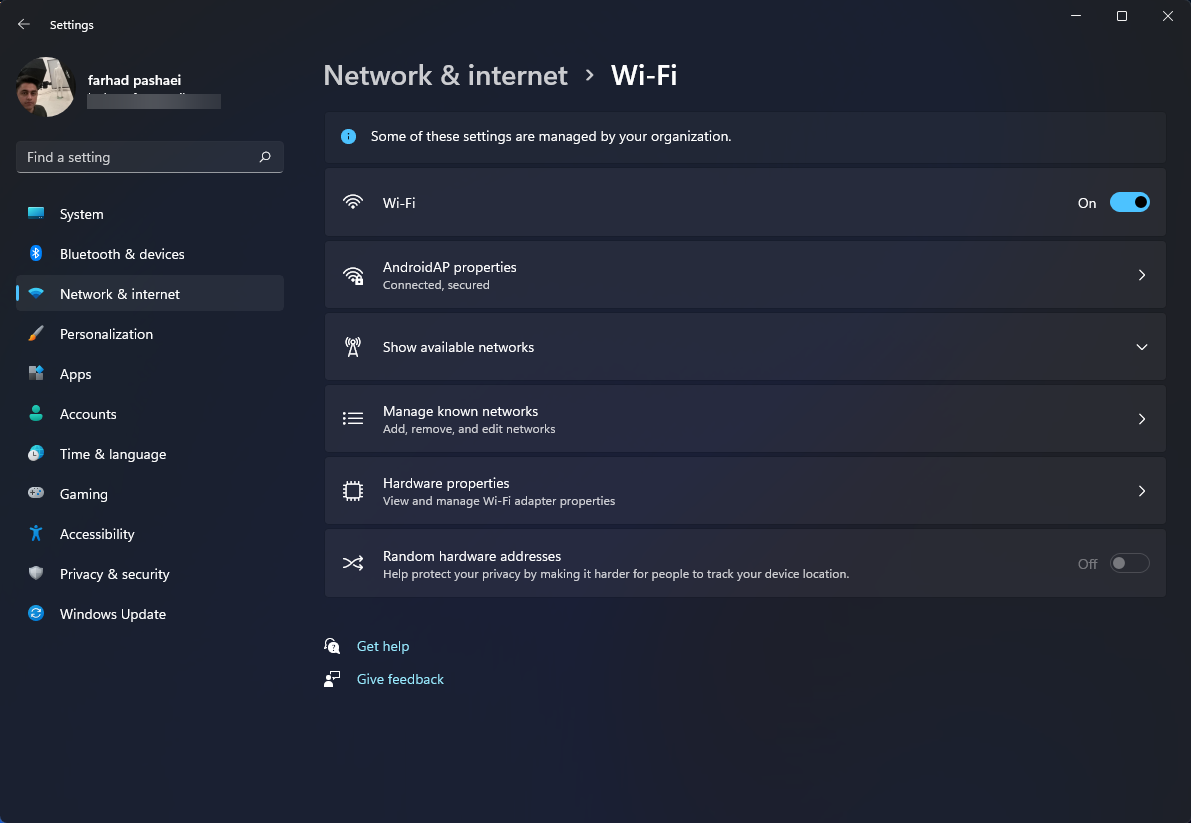
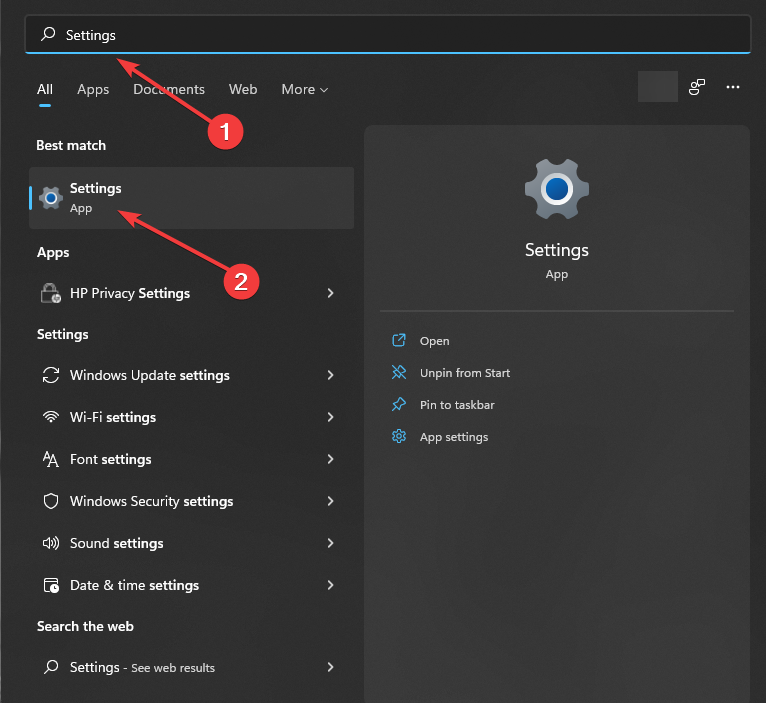
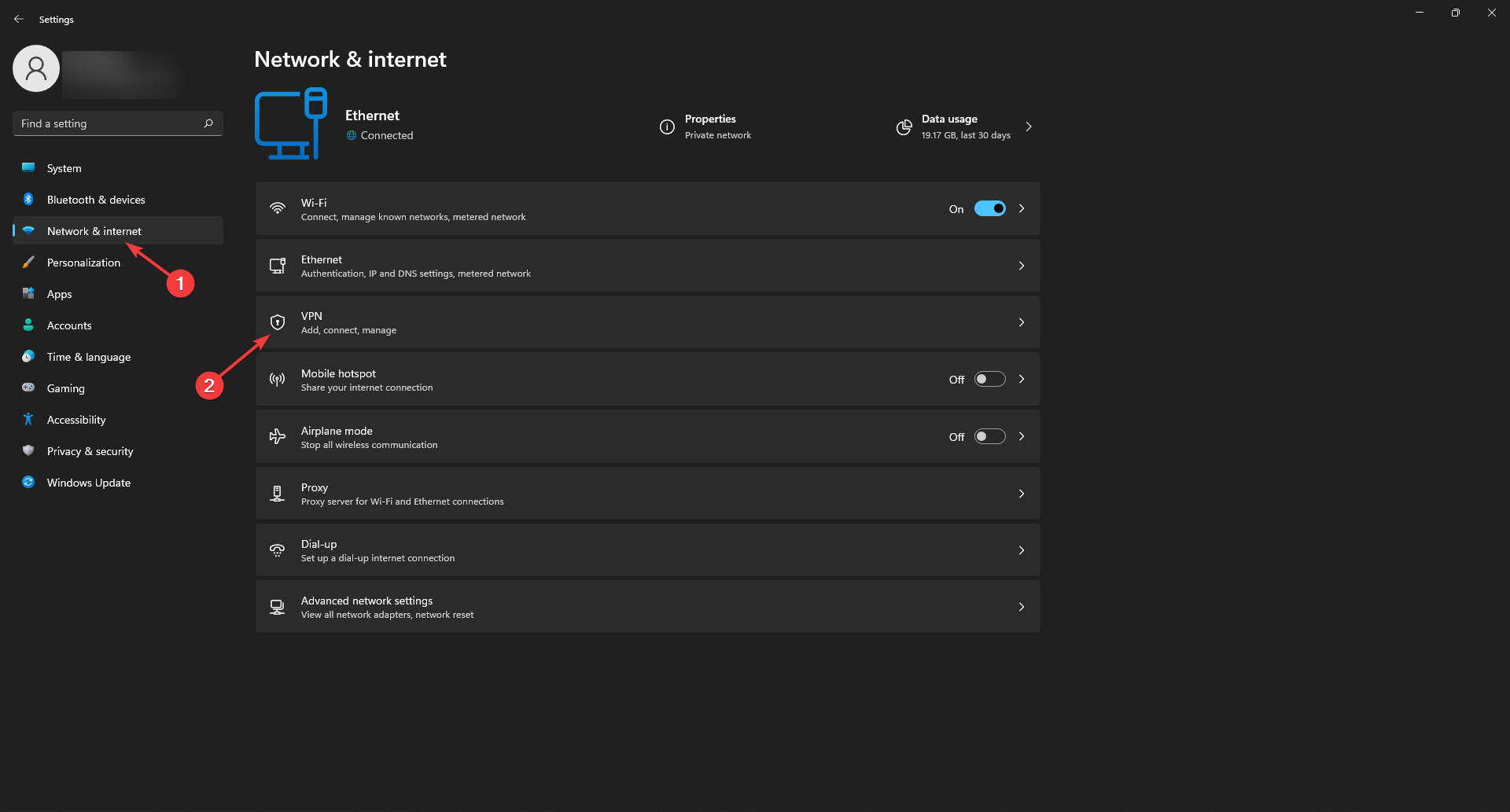
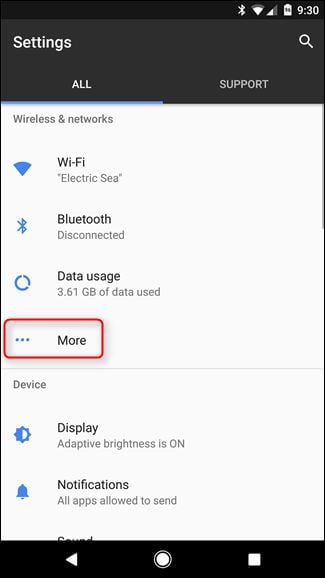
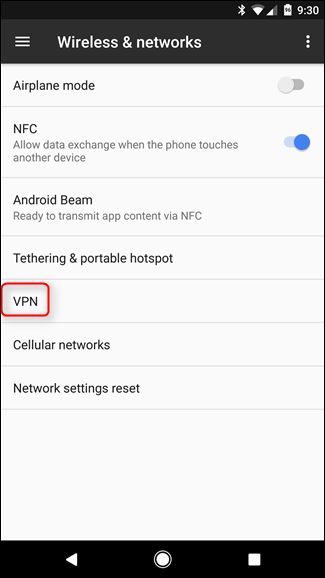
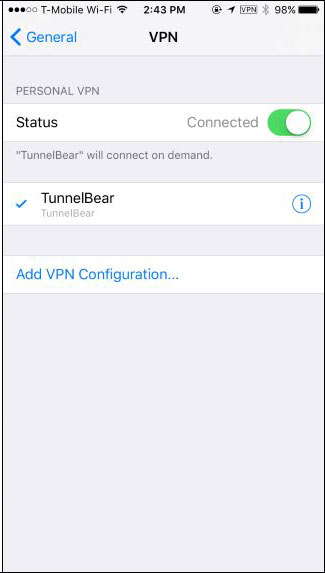
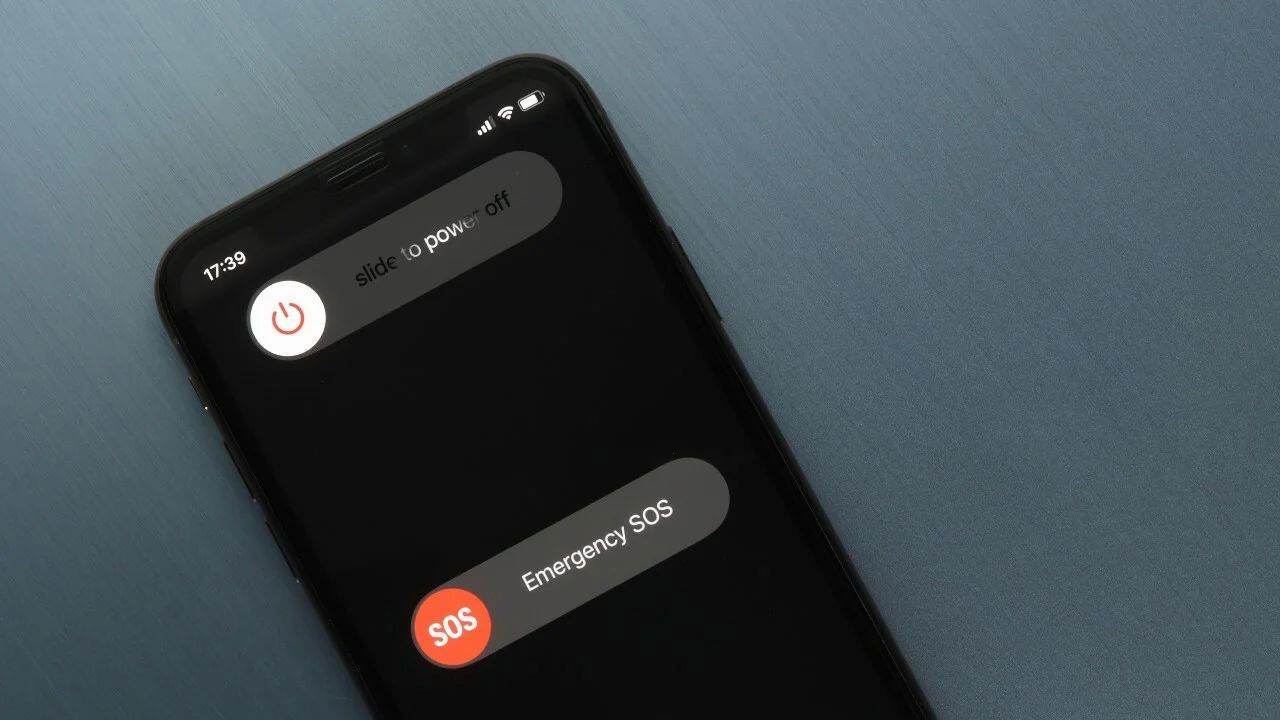
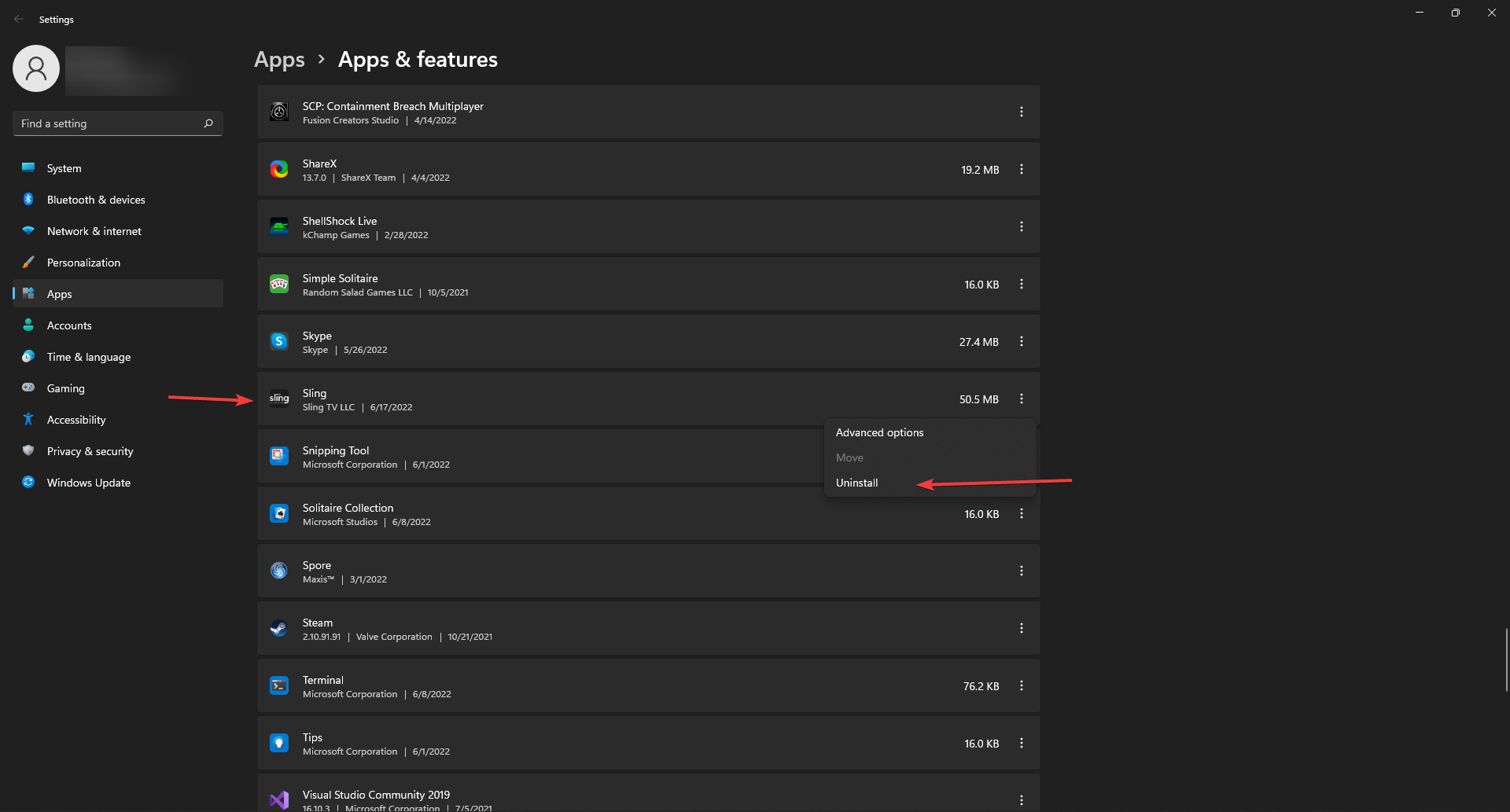
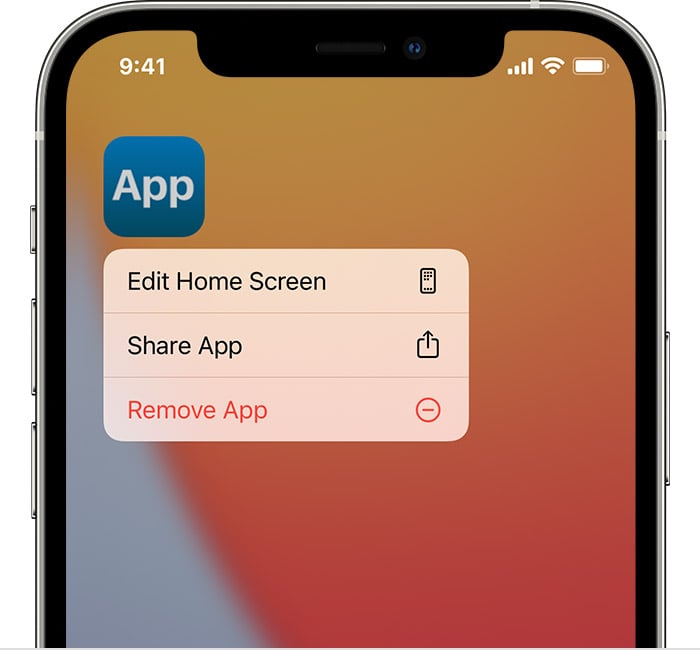
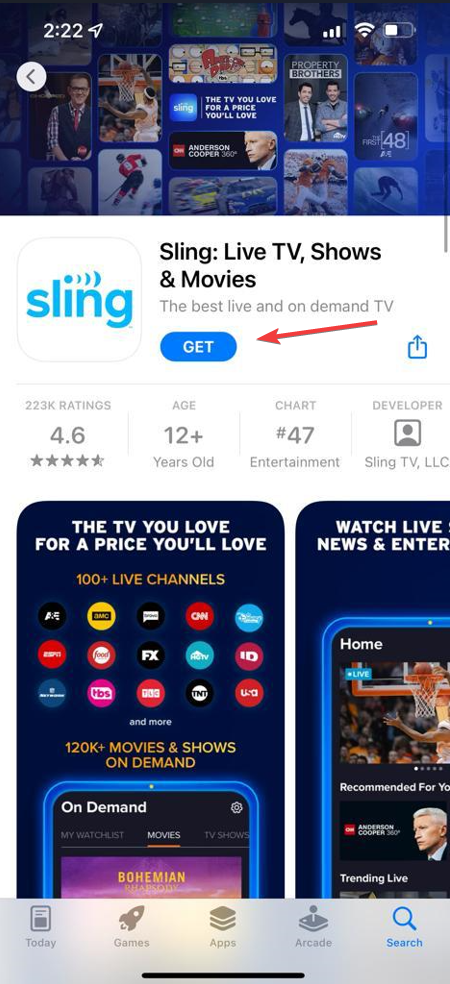
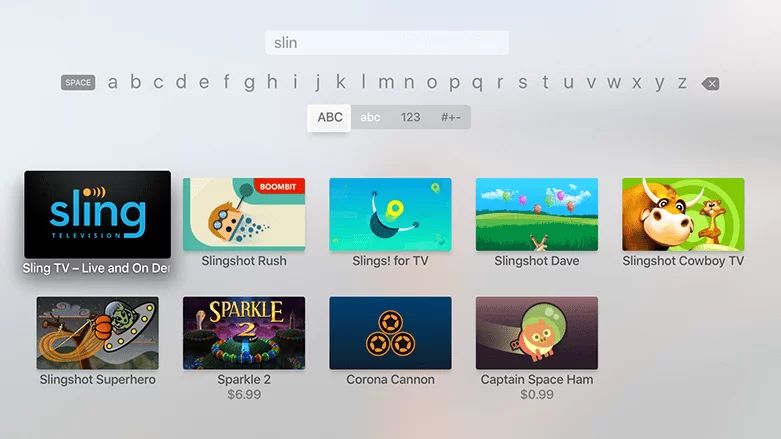

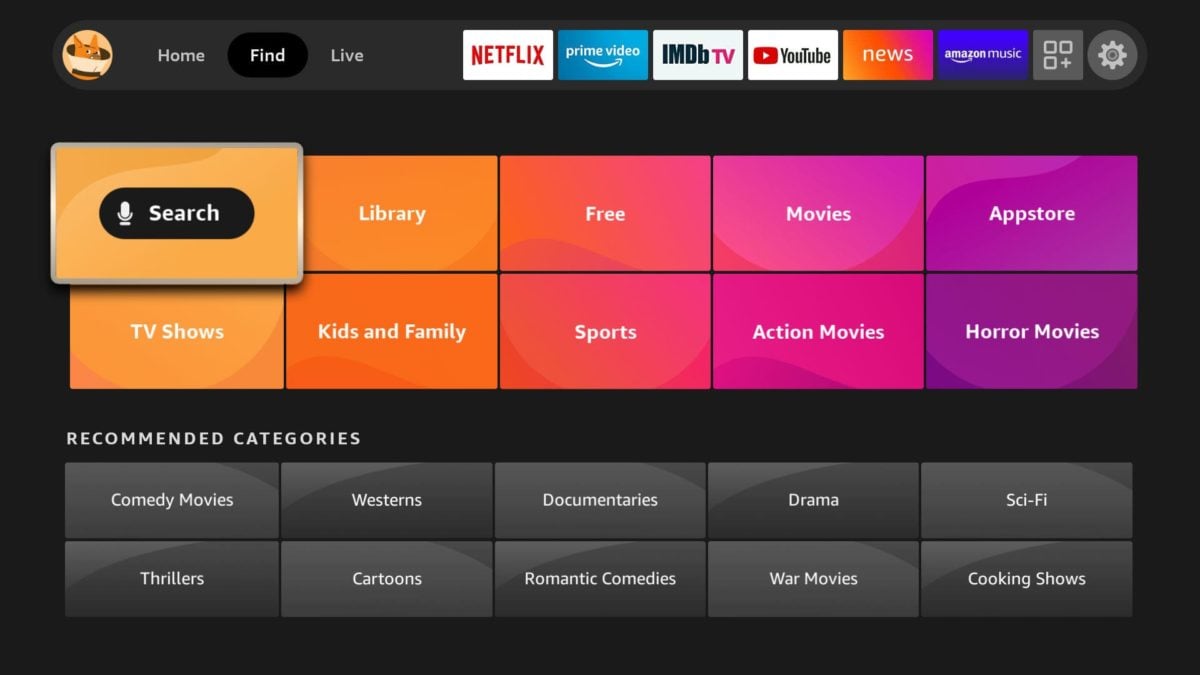
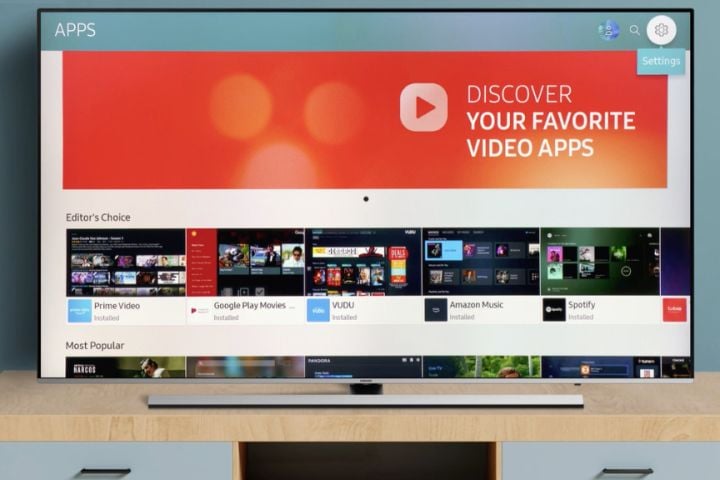
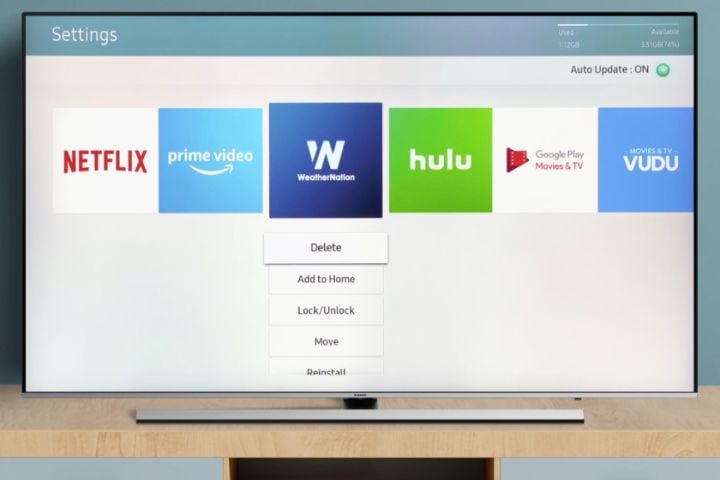








User forum
0 messages