How to Check and Fix Smite Packet Loss
It's pretty easy to fix packet loss in Smite, but you need a good connection
3 min. read
Updated on
Read our disclosure page to find out how can you help Windows Report sustain the editorial team. Read more

Smite, as any other online game, can sometimes face technical challenges. Namely high ping/latency, jitter, and the much-dreaded packet loss. Leaking packets in Smite happens whenever data packets you transmit never make it to destination. As a result, you might experience some issues such as slow movement, rubberbanding, slow responsiveness, or connection timeouts.
More often than not, packet loss in Smite is caused by network congestion. Top that by the fact that Smite is a free-to-play game, and you’ve got yourself a recipe for disaster. Our best advice is to avoid playing Smite during peak hours altogether, if possible.
However, sometimes you might notice a pattern in packet loss occurrence. Times like these are the perfect opportunity for you to step in and try to fix it yourself.
How to fix Smite packet loss?
1. Check packet loss in Smite
- Run Smite and let it connect to the game server
- Launch CMD with administrator rights
- Run netstat -a
- Locate the IP address that’s connected to the 9000 port
- It should look like x.x.x.x:9000
- Note down the IP address and close the CMD instance
- Launch another elevated CMD instance
- Run pathping x.x.x.x (x.x.x.x is the IP you’ve noted down before)
- Check each hop for packet loss percentage
2. Use a VPN
- Download Private Internet Access
- Install it on your PC
- Launch it and log into your account
- Connect to the server of your choice
- Check if the problem still persists
Private Internet Access is an excellent VPN from Kape Technologies. It can help you lower packet loss percentage in Smite, but there’s a catch. It only works if your ISP is the one causing the packet loss.
However, improving packet loss isn’t the only reason why you’d turn to a VPN. They’re also great for giving you a much-needed privacy boost, circumventing geoblocking, and securing your connection.
3. Troubleshoot your connection manually
- Run the pathping test above and see where the packet leak occurs
- Try switching to wired instead of Wi-Fi (Wi-Fi packet loss is more often)
- Restart your router and/or modem
- Try connecting straight to your modem or home-line
- Call your ISP and ask them to look into the situation if the issue is on their side
- Contact Smite’s support team and inform them if there’s something wrong on your side
- Check and repair/replace/update/upgrade any faulty component on your network (PC, drivers, cables)
Packet loss in Smite can be easy to fix
The bottom line is, packet loss is natural and happens to everyone. Sometimes it’s more severe, other times it’s not, but waiting has proved to be the most effective way to tackle it.
Mainly because it’s caused by network congestion, and if you’re not some sort of wizard or network administrator, there’s little to nothing you can do about it.
Using a VPN works like a charm most of the time, but only if the ISP caused your packet loss to begin with, whether by throttling your bandwidth or routing their network improperly.
However, in those rare times that your ISP is not guilty, you might have to get your hands dirty by troubleshooting manually.
We also have a complete guide on how to fix FPS drops, lag and stuttering in Smite that may come in handy.
Did you manage to fix packet loss in Smite using our solutions? Tell us in the comments below.



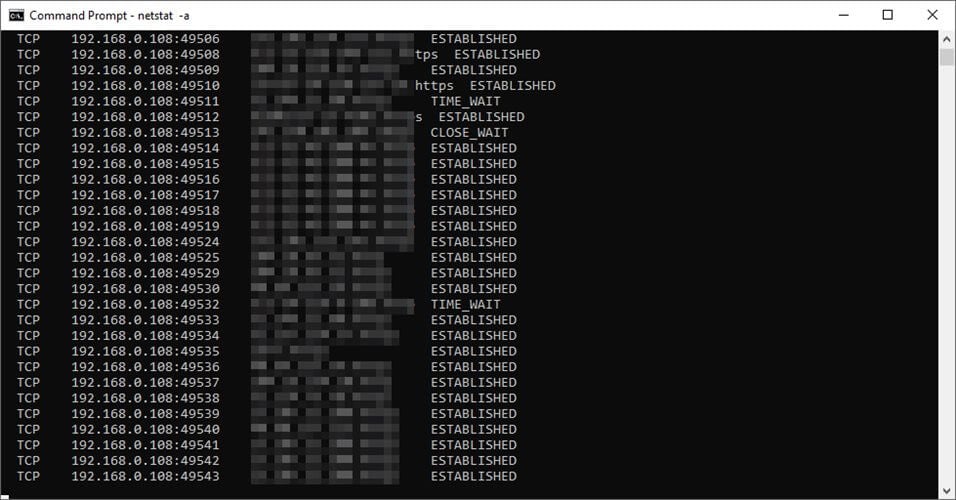
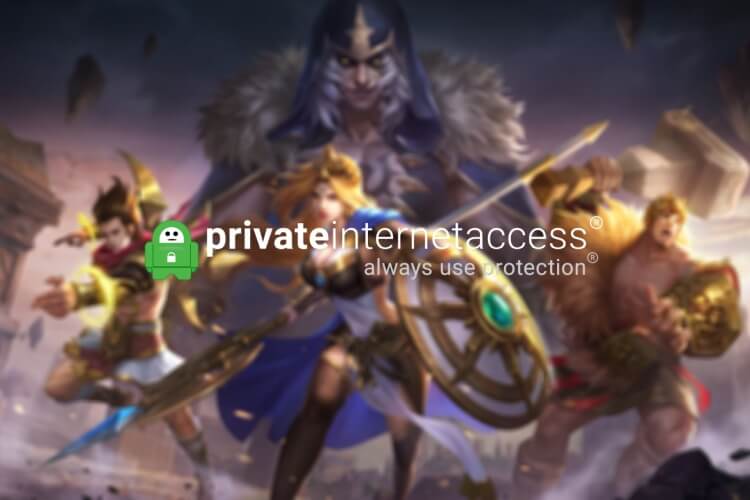
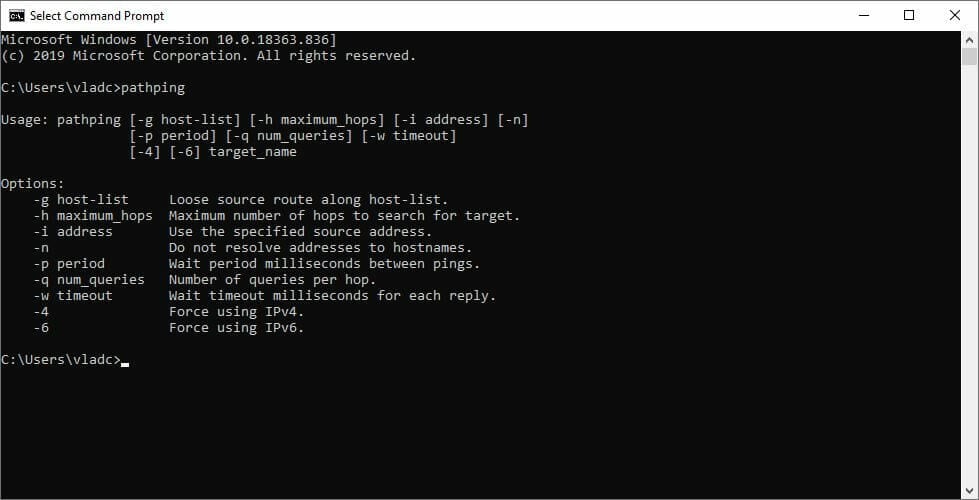
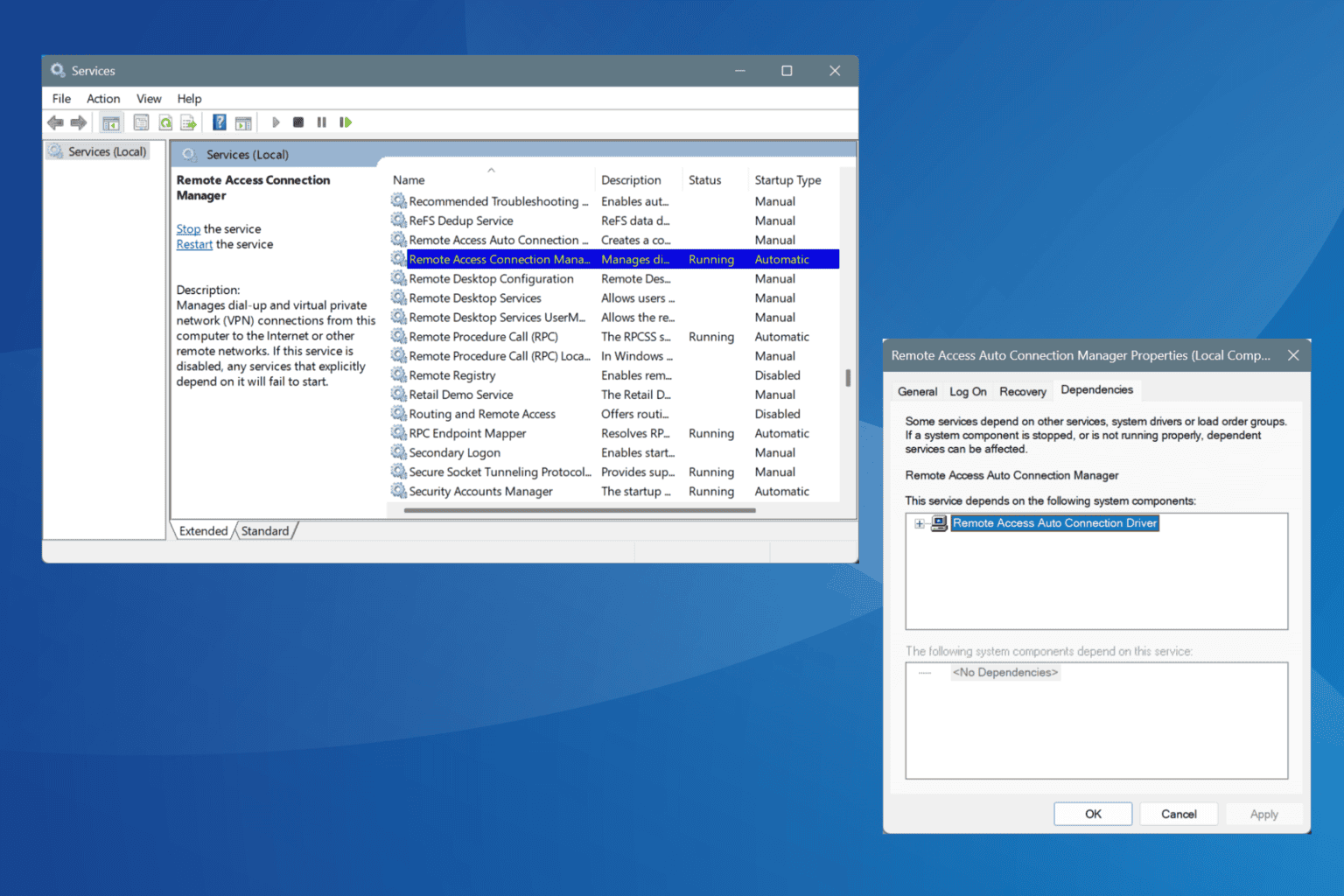

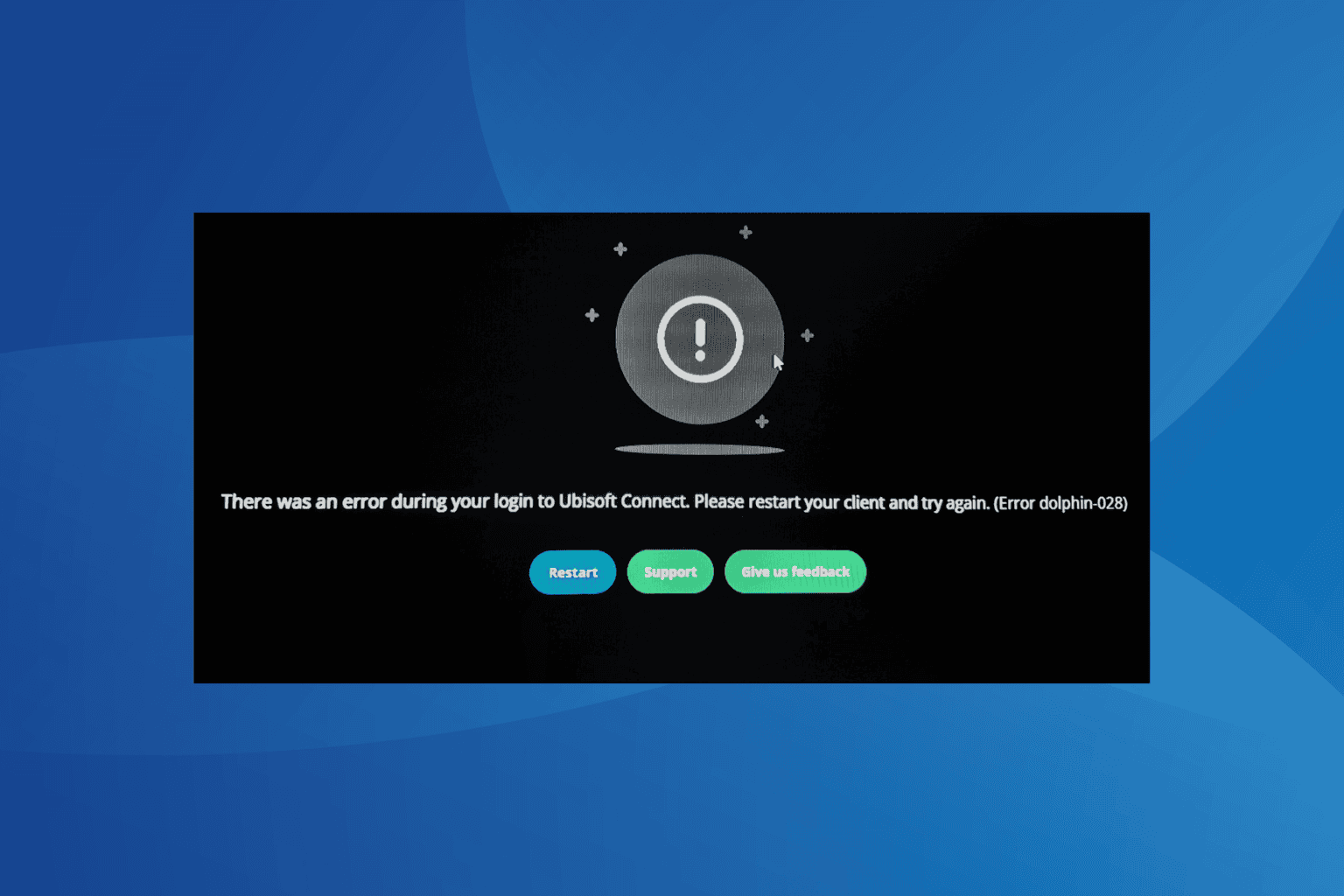
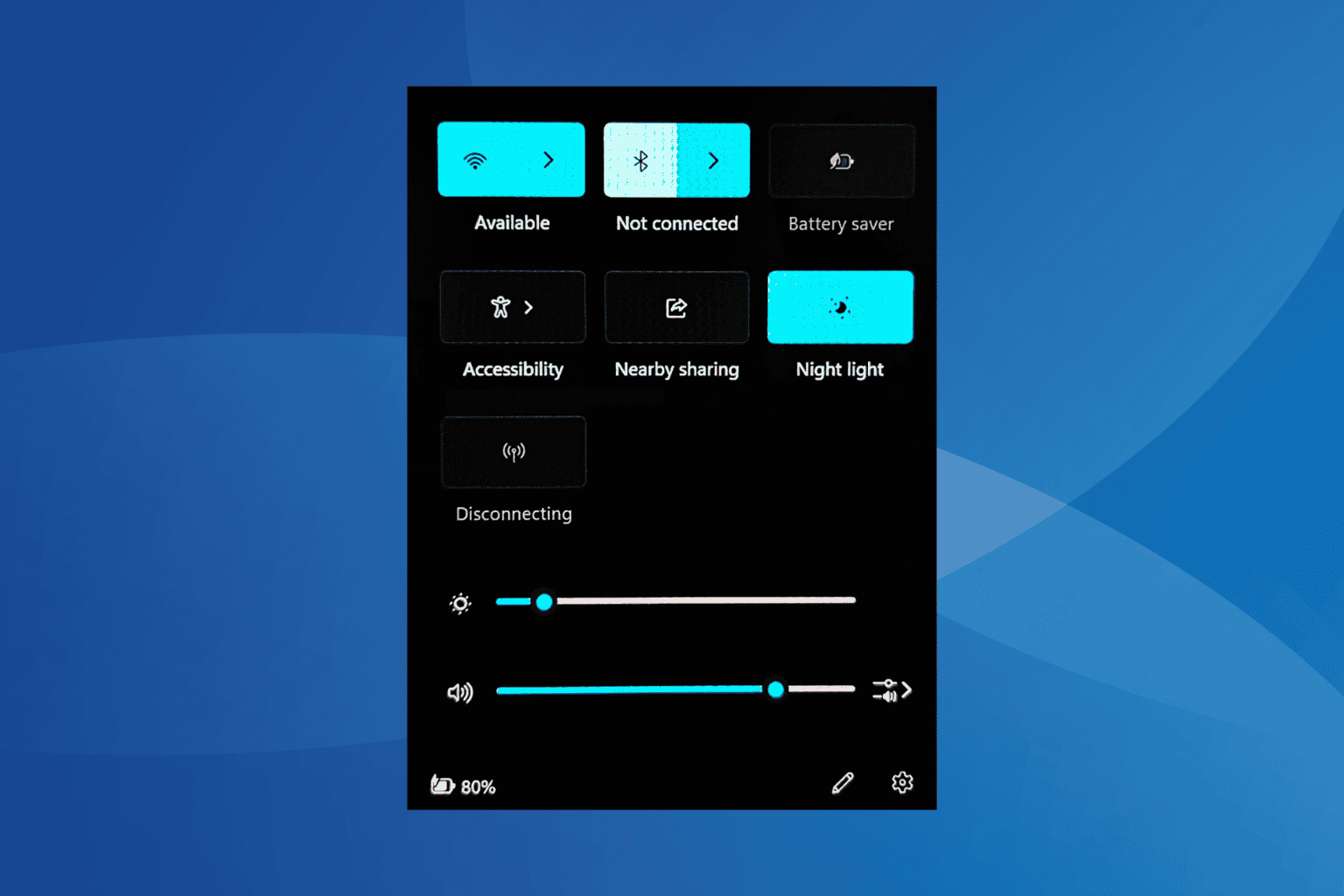

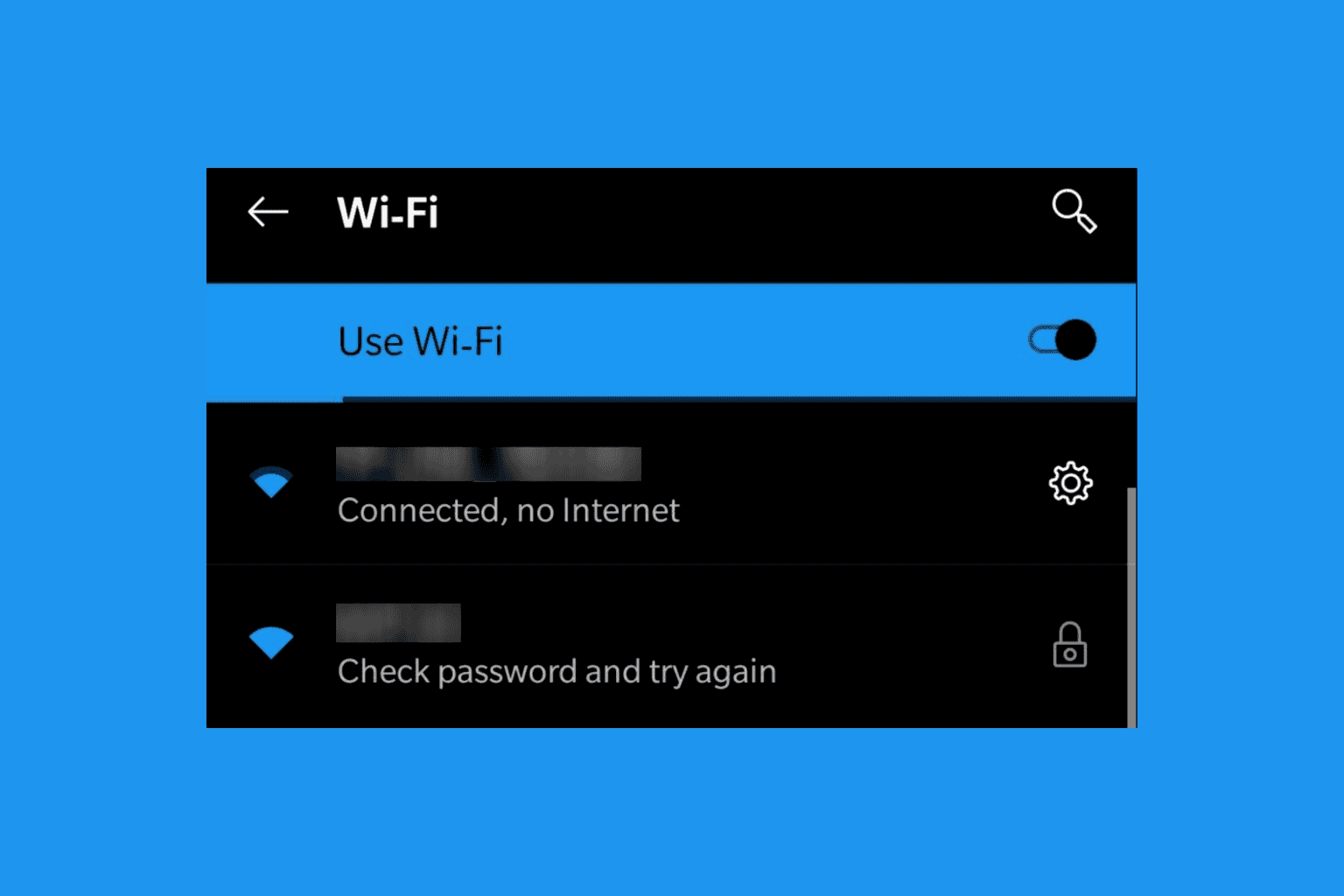
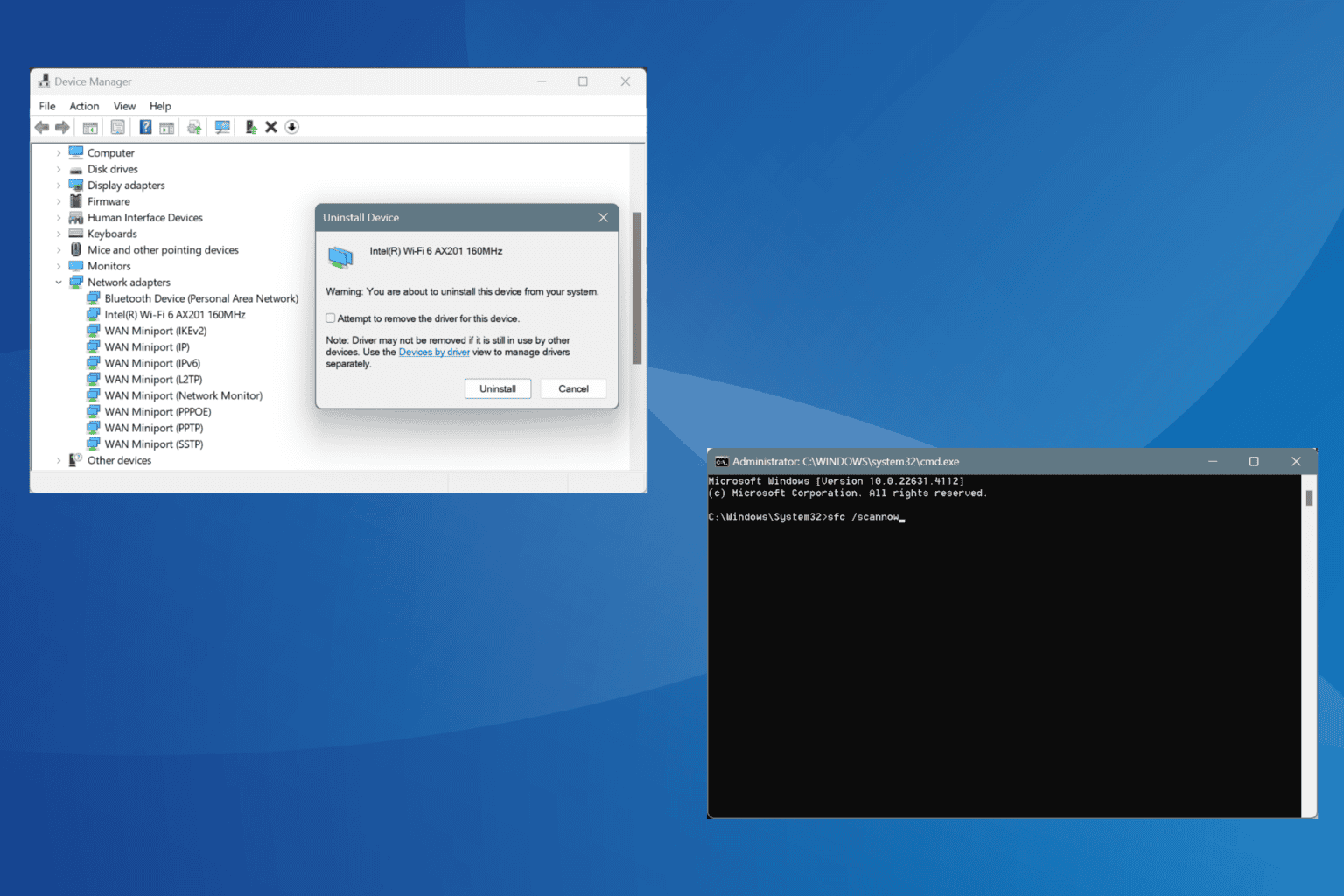

User forum
0 messages