Automate Mouse Clicks Tools: 4 Best We Tested in 2025
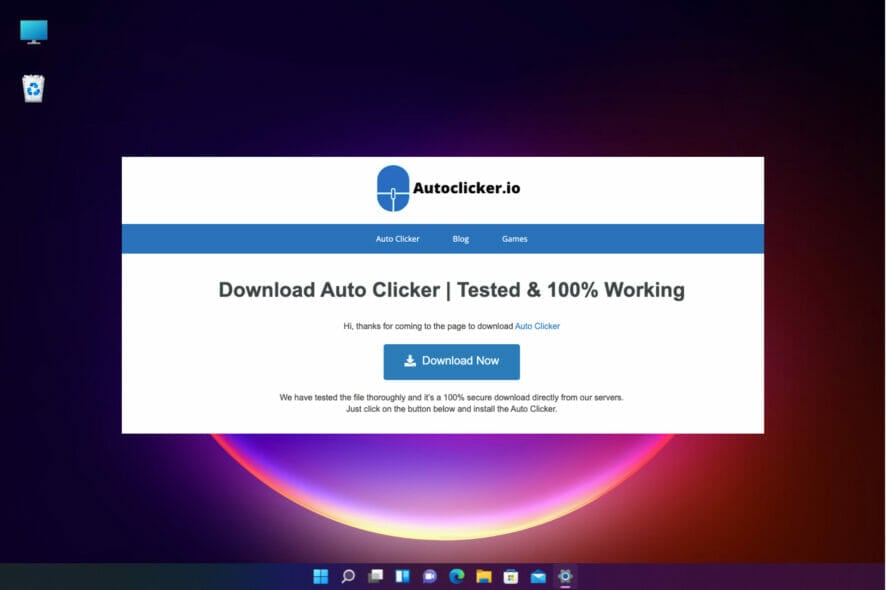
Sometimes you might have to click the same button over and over due to certain reasons.
This is incredibly tedious, but today we’re going to show you a few applications that can automate clicks on your PC.
Table of contents
What’s the best software to automate mouse clicks?
GS Auto Clicker – Most simple and versatile
One of the first solutions that we suggest you try to automatically click on PC is GS Auto Clicker.
This is a free program for Windows that allows you to automate clicks on your computer in an extremely easy and intuitive way while allowing you to customize the number and types of clicks.
Once you install the application, it will sit in the systray and you can start it simply by clicking it. You can record multiple mouse clicks if you want and set them to run simply by pressing the F8 key by default.
Of course, you can set which mouse button you want to use to click as well as an interval between clicks. It’s also worth mentioning that you can assign double-clicks as well.
It’s worth mentioning that you can repeat the entire clicking sequence a number of times, or you can keep repeating it indefinitely until you press the keyboard shortcut.
Overall, GS Auto Clicker is an incredibly simple but powerful tool, and it’s completely free, so be sure to try it out.
Let’s see some of its key features:
- Set a designated mouse button and interval between clicks
- Customize the number and types of clicks
- Shortcut keys available
- Repeat the entire clicking sequence a number of times or indefinitely
- Simple to use and very versatile

GS Auto Clicker
Get the most simple and versatile tool to automate your mouse clicks on any app or game.Auto Mouse Click – Complex automation creation
Another solution that we recommend for trying to click automatically is Auto Mouse Click.
As its name suggests, it’s a free software to automate various actions to be performed with the mouse, including repeated clicks.
Just like the previous entry on our list, this application allows you to set the desired time interval between each click.
To start automatic mouse clicks, you just need to press the keyboard shortcut and you’re good to go. If needed, you can change the shortcut, so it fits your needs better.
Of course, you can easily change the type of mouse click as well as a mouse button which allows you to create some interesting combinations.
The interface has a useful table that allows you to view all your clicks in a sequence which is incredibly useful if you want to create complex automated sequences.
Overall, this is a useful application, and it’s free, so be sure to try it out.
Check out its best features below:
- Set the desired time interval between each click
- Change the type of mouse click and the mouse button
- View the sequence of clicks ordered neatly in a table
- You can create complex automated sequences
- Very precise automation point selection

Auto Mouse Click
This smart tool will show you all the action sequences to create the most complex automations.Mouse Controller – The most compact tool
Mouse Controller is another program for Windows that allows you to automate clicks to be done with the mouse.
The application requires .NET Framework 4.6 runtime, and it’s important to mention that the portable version is also available, so you won’t even have to install the program in order to run it.
The application uses keyboard shortcuts to record mouse clicks, and you can use the shortcut to automate the recorded mouse clicks.
Of course, you can set the delay between individual mouse clicks or the delay between the intervals.
If needed, you can set the whole mouse interval to repeat itself a number of times.
Overall, this is an incredibly simple application, and if you need a free auto mouse clicker, there’s no reason not to try it.
Let’s review a few of its best features:
- Portable app
- Very compact, with a small footprint on your system
- Extremely easy to use
- Completely free
- Set the delay between individual mouse clicks or the delay between the intervals

MouseController
This app is so small and simple that anyone will be able to automate the clicks on any website or game.Auto Clicker – Safe and reliable tool
If you need a friendly and compact software to do the clicking for you, Auto Clicker is definitely a tool to consider.
You will be able to automate any task that involves clicking on a certain spot on the screen repeatedly but also automating the keys on your keyboard.
It will remember all your moves, including the click speed, the left and right mouse buttons on that particular point on the screen.
After you record all your actions, Auto Clicker will perform the sequence without any problems.
This software is great for online form filing, data, logbook entries, cross-checking, and even gaming, especially for Roblocks and Minecraft fans.
Another great feature of the tool is that the user interface is so simple that anyone can use it without any additional training or explanation.
You don’t need to worry about safety because Auto Clicker is perfectly secure in all applications.
The great thing about it is that it’s a multiplatform app, available on Windows and Mac, but also on Android, and it’s a great free auto mouse clicker, so don’t miss it.
Let’s review some of its best features:
- Simple, compact app
- Available for Windows, Mac, and Android
- Safe and secure for all applications
- Great for form filling and gaming
- Records left and right mouse button actions, speed, and number of clicks

Auto Clicker
Automate your clicks in any application with this compact tool that is very easy to use.There you go, these are just a couple of applications that can automate mouse clicks on your PC. All these applications are free to use, so you should try all of them.
How can software help me automate mouse clicks?
Did you ever have to click or check an online or offline form a thousand times? If so, you already know that it shouldn’t be a task for humans.
Also, leveling in a game like Roblocks or Minecraft involves tedious and repetitive actions that can bore even the most avid gamers.
That’s where these small pieces of software come into play. They record your actions at certain points on the screen and repeat them over and over again.
Some tools are more sophisticated, creating lists with all the actions to be customizable for different applications.
FAQs
Apps or scripts that simulate mouse clicks on a schedule or at set coordinates to speed up repetitive UI tasks.
Windows: AutoHotkey, Power Automate Desktop, GS Auto Clicker. macOS: Automator, AppleScript, Hammerspoon.
Randomize delays and click positions slightly, add occasional pauses, and set a hotkey to stop instantly.
Only where permitted. Many games and enterprise apps ban automation, so check the Terms of Service first.
With these tools, it’s important to study the placement of buttons before so you can target the exact points where you need them to click.
Many of the software from the list is extremely easy to use and you will not need to worry about any prior setup.
Using auto clickers on a multi monitor setup can cause stray clicks on the wrong screen. A cursor containment tool keeps the pointer locked to a window or display while you automate tasks. See the best options in these mouse locker tools for Windows.
Also, by having a low degree of complexity, they work on all Windows systems including Windows 11 and the older OSes.
These aren’t the only tools available, and we have a great guide on how to use OP Auto Clicker, so don’t miss it.
Did you use any of these tools? Then tell us about your experience in a comment in the section below.
Read our disclosure page to find out how can you help Windows Report sustain the editorial team. Read more
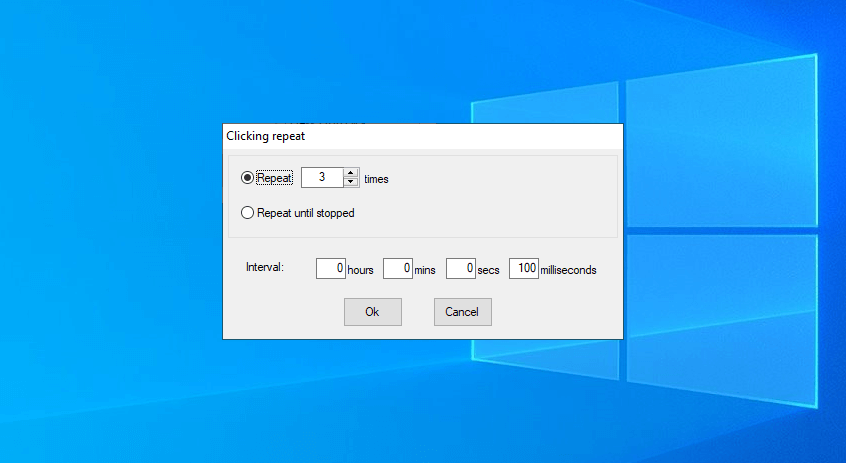
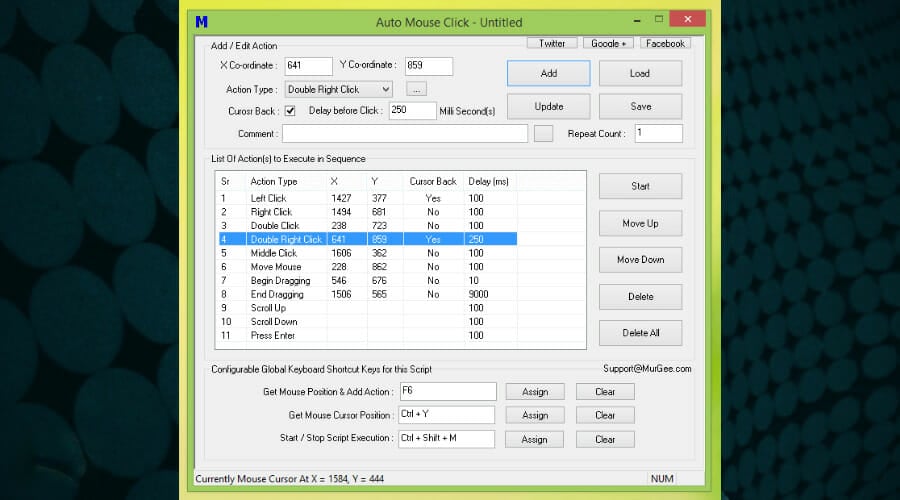
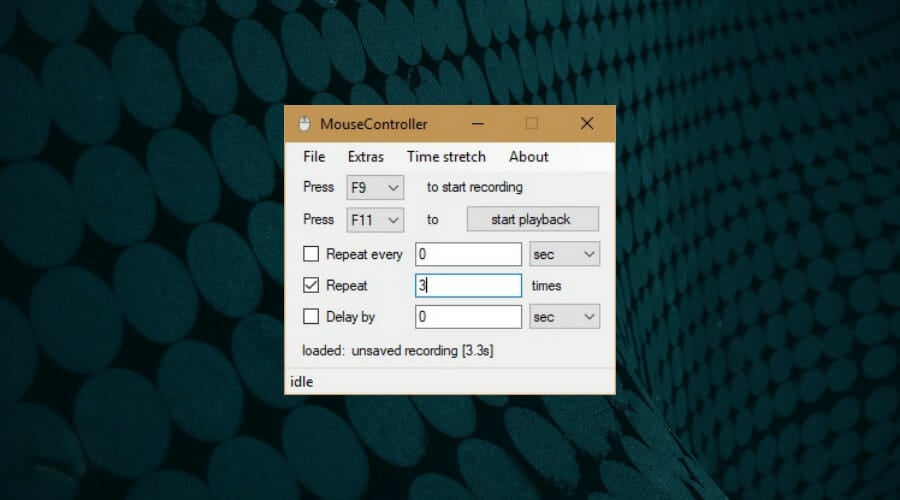
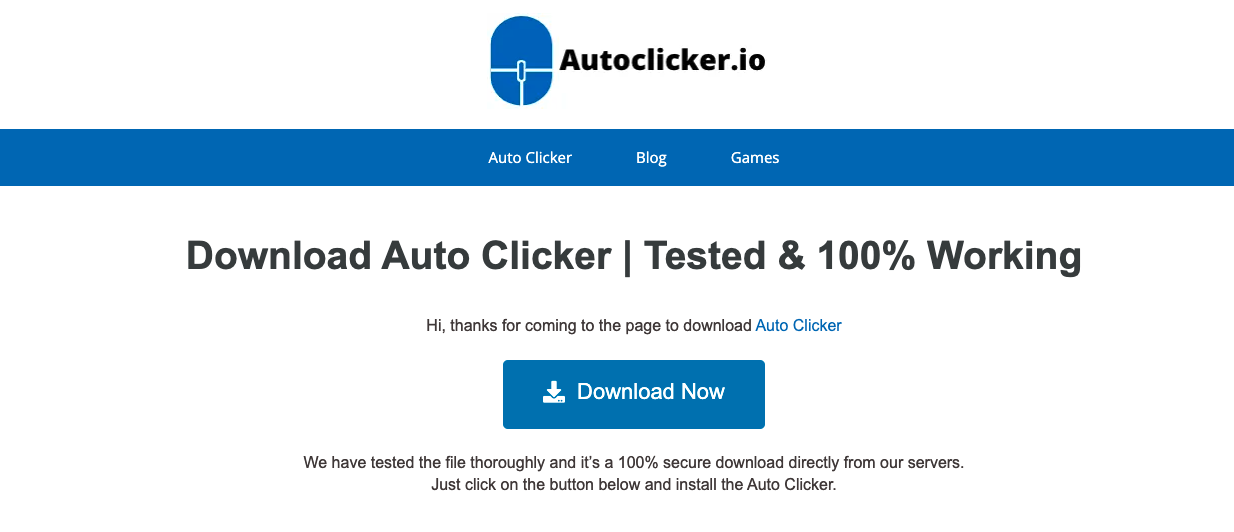
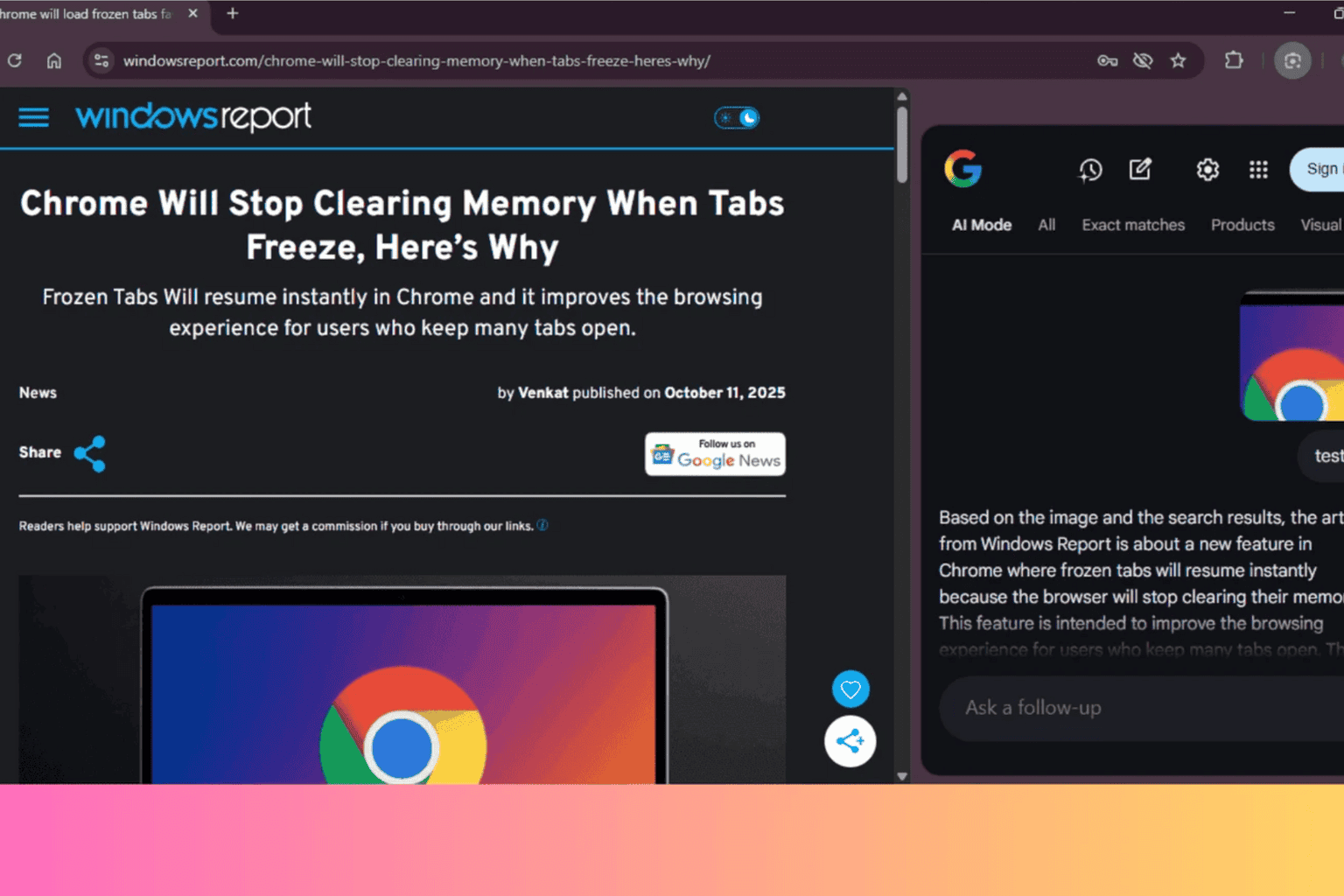



User forum
0 messages