Download Cool Timer for Windows
1 min. read
Updated on
Read our disclosure page to find out how can you help Windows Report sustain the editorial team. Read more
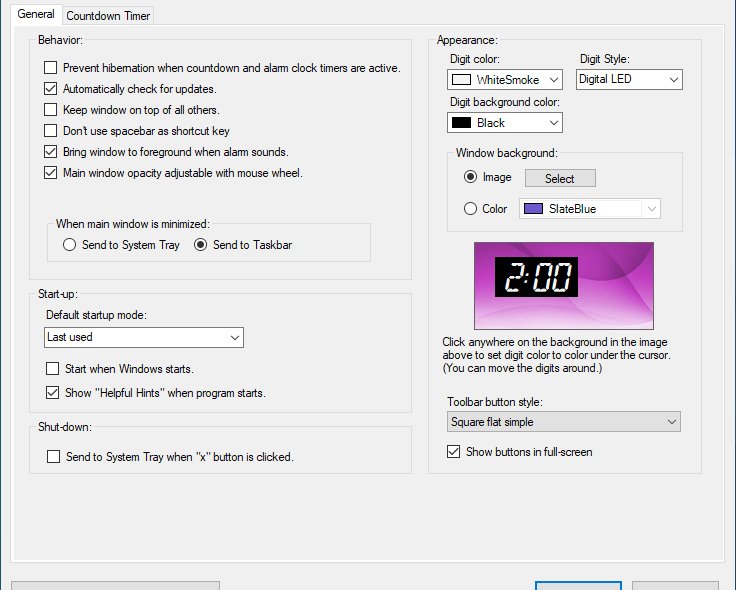
Price: $5.95
Download nowManaging your time and tasks can be challenging when you don’t have an assistant and must do everything on your own. However, you can make your job easier by resorting to an alarm clock software solution.
For example, it’s possible to use your Windows 10 PC as an alarm clock. But Windows 10 is not as generous as Cool Timer when it comes to the range of options and configuration settings.
Designed for Windows computers only, Cool Timer provides you with three clock modes within the same application: an alarm clock, a countdown timer, and a stopwatch. With its help, you can schedule your wake-up time and set reminders for important meetings.
Overview of Cool Timer features
-
Cool Timer free edition
- Use an alarm clock, countdown timer, and stopwatch
- Pick a different alarm beep, enable loop, and adjust the volume level
- Auto-restart when you switch off the alarm or as soon as time expires
- Show a scrolling marquee message when the time expires
- Auto silence alarms after 30 seconds
- Measure any activity up to 100 hours
- Play sound during the countdown and warning sound when a certain amount of time is left
- Solve a simple image puzzle to switch off alarm sounds if you have trouble waking up on time
- Customize the title bar and write any text you want
- Explore four UI skins for the main application window
- Show the system clock in fullscreen mode
- Prevent PC hibernation when the countdown and alarm clock timers are active
- Bring the main window to the foreground when the alarm goes off
- Minimize the main window to the system tray or taskbar
- Change the default startup mode
- Instruct the tool to autorun at every Windows startup
- Customize the digit color, style, background color, and toolbar button style
- Reset the entire configuration to default
-
Cool Timer Deluxe
- Create preset shortcuts and place them on the desktop
- Additional puzzle images and random photo mode
- Set up more than two alarm clocks
- Schedule more than one automatic task when the alarm goes off
- Access more than 12 alarm sounds
- Run multiple application instances at once
- Record your own alarm sounds to use instead of the presets
Screenshots
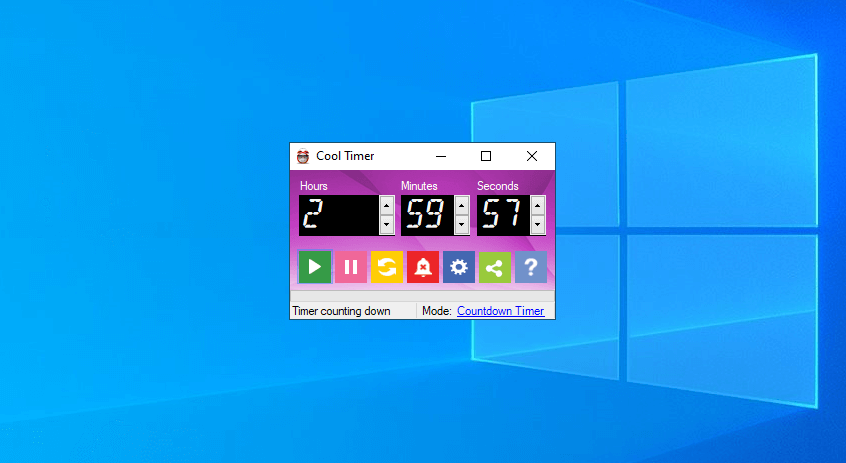
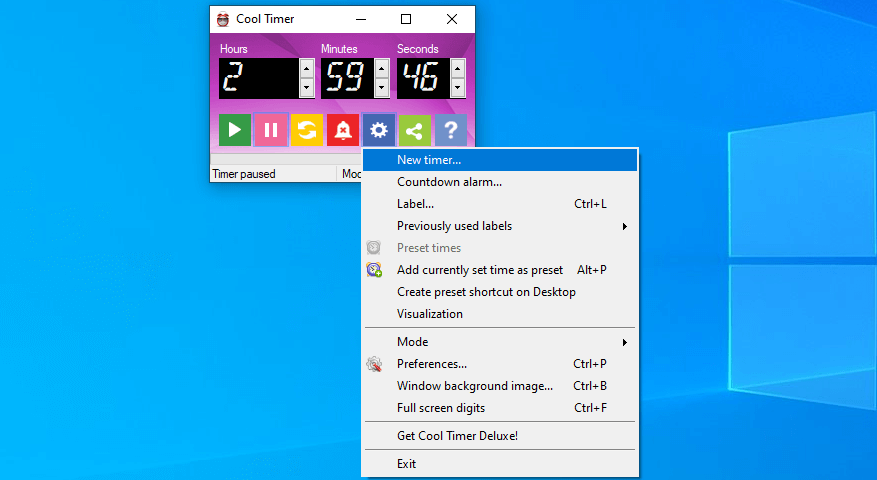
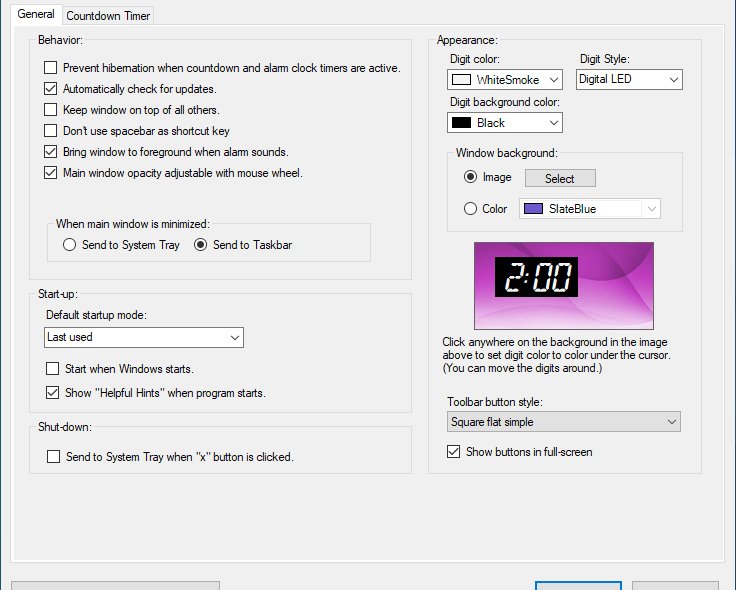
Our Review
- Pros
- Use an alarm clock, countdown timer, and stopwatch
- Solve an image puzzle to switch off alarms
- Free version available
- Cons
- The deluxe feature's can be used for free
This little program can be used in several situations, like scheduling a wake-up alarm, a stopwatch for cooking, or a countdown timer until you take a break from work. In any case, Cool Timer can help boost your overall productivity, similar to a time-tracking software solution.
Check out the Cool Timer system requirements, editions, installation, and features before finding out our review.
Cool Timer system requirements
As you would expect from a timer application, Cool Timer has modest system prerequisites:
- Windows 10, 8.1, 8, 7, Vista, XP, and even older (both 32-bit and 64-bit)
- Visual Basic 6.0 Runtime
- .NET Framework 4.0
Cool Timer free edition
You should be happy to know that you can use most of Cool Timer’s features for free. There are no time limitations but, if you want to access everything the product has to offer, then you must purchase Cool Timer Deluxe.
The good news is that there are no subscription plans involved, so you can make a one-time payment and not have to deal with recurring costs each month. Also, a single user license is pretty cheap.
How to install Cool Timer
Setting up Cool Timer takes little time and effort, thanks to its straightforward install procedure with intuitive steps. Besides accepting the license agreement, it’s possible to change the default setup path if you’re not pleased with the default location, as well as control program shortcuts.
Furthermore, you should know that Cool Timer creates an extra desktop shortcut that opens a third-party page.
Getting started with Cool Timer
Helpful hints are displayed when you launch Cool Timer. As far as the user interface goes, the application has a small and colorful main window, which shows the countdown timer by default. It’s accompanied by buttons for starting, pausing and resetting the timer, as well as for silencing the alarm.
To switch to the alarm clock, press Ctrl+A. It this mode, you can create and manage multiple alarms, and silence or snooze alarms. To use the stopwatch mode, press Ctrl+S. You can start and pause the stopwatch, reset it to zero, and mark lap times.
Surprisingly rich alarm clock solution
All aspects considered, Cool Timer turns out to be a surprisingly rich alarm clock application. It might seem simple, but it actually has a wide range of options and configuration settings under its hood.
Cool Timer has minimal impact on the PC’s performance and gives you the possibility to fully customize it. And, if you want to take advantage of all its features, you only have to pay for a small fee to get Cool Timer Deluxe.
Cool Timer FAQ
- Is Cool Timer free?
Most of Cool Timer’s options are free, without any time restrictions. To access more, like scheduling more than two alarm clocks, you have to upgrade to Cool Timer Deluxe. If you prefer freebies, though, check out the best freeware we handpicked.
- Does Windows 10 have an alarm clock?
Yes, Windows 10 has an Alarm Clock app, which lets you set multiple and recurring alarms with different sounds and snooze.
- Which alarm clock software is best?
Cool Timer is the first entry on our list for the best alarm clock software tools for your Windows PC. Nevertheless, if you wish to experiment with something else, we suggest giving a shot to Music Alarm Clock, Alarm Clock HD, and Free Alarm Clock.
[wl_navigator]
Full Specifications
- License
- Freemium






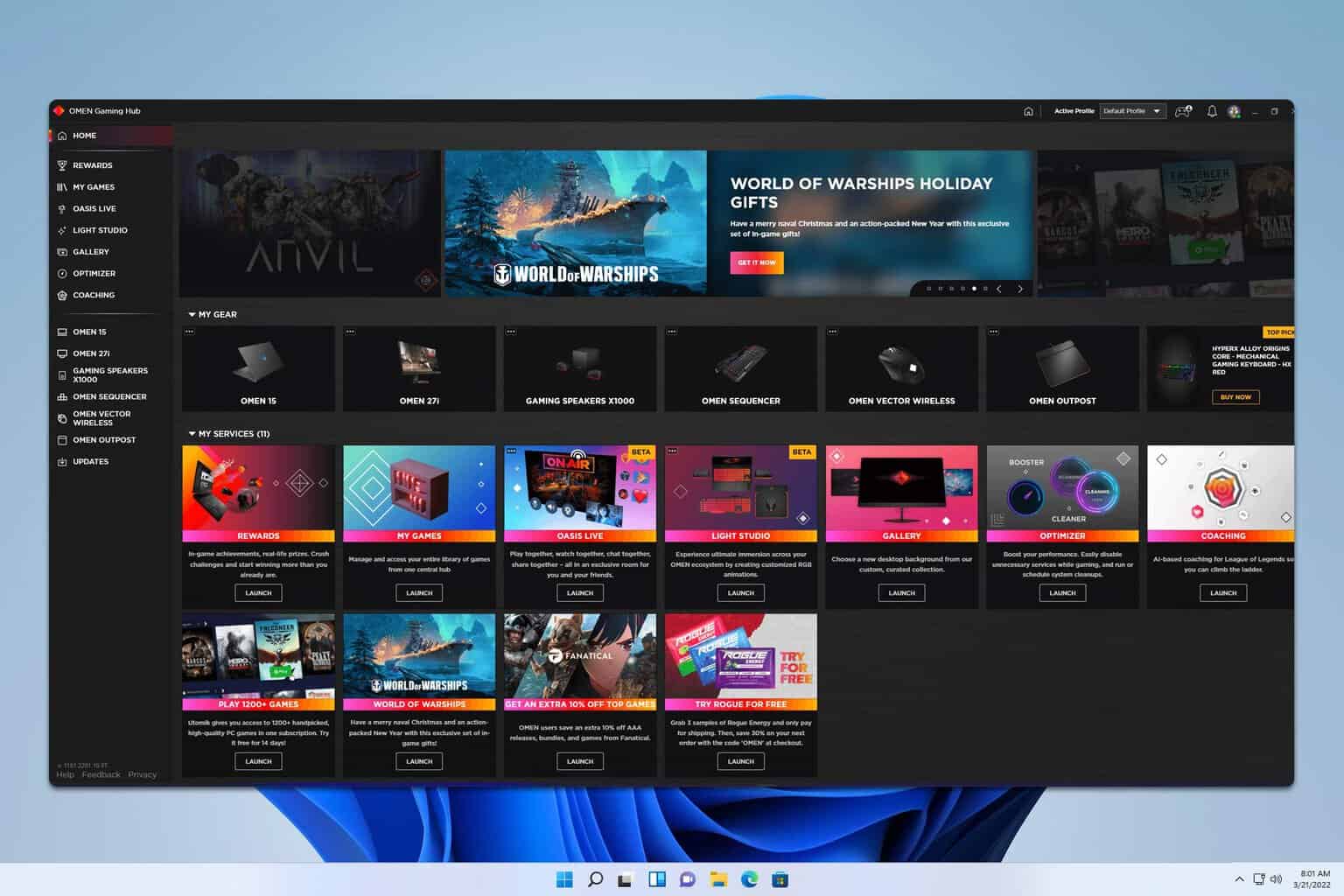
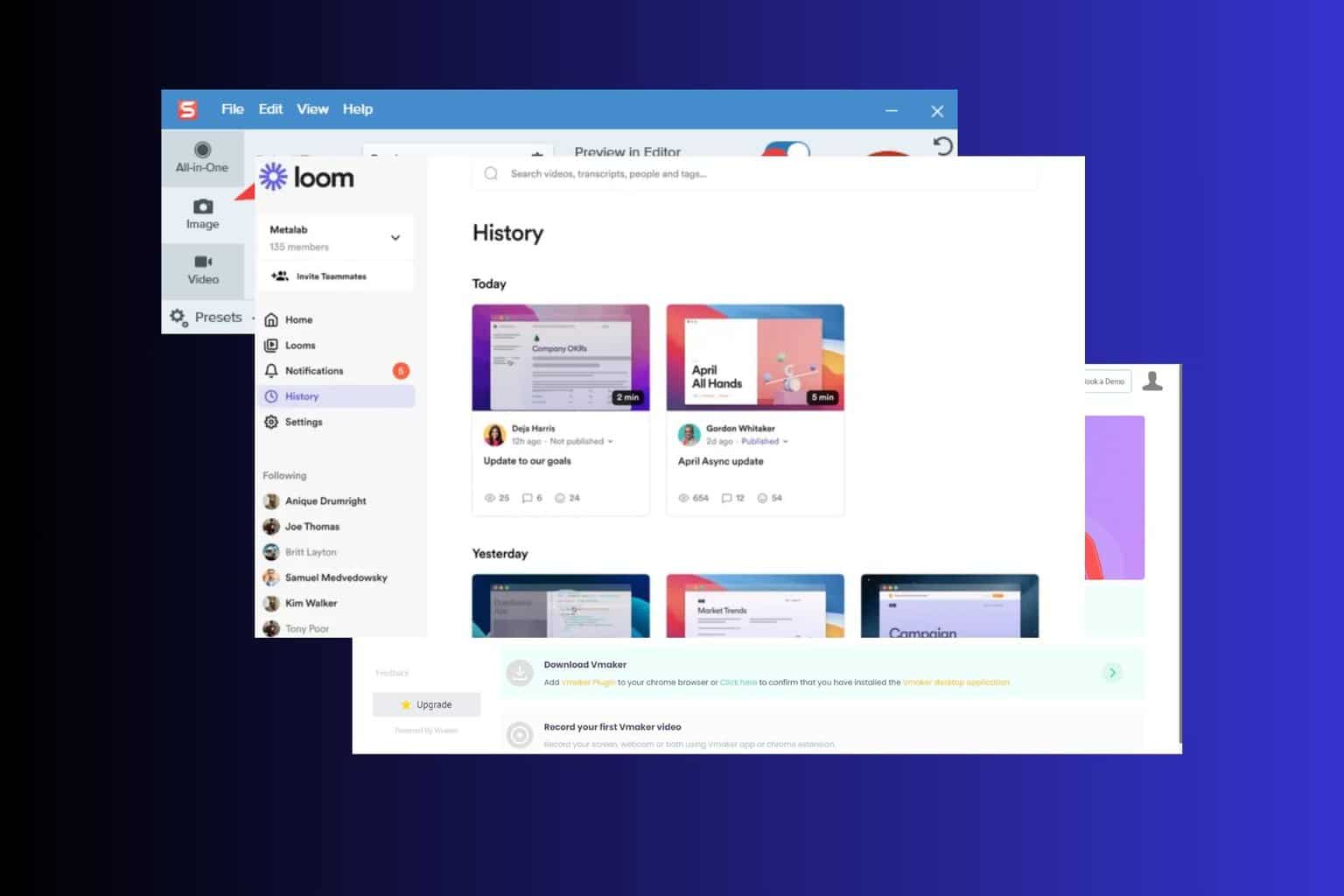

User forum
0 messages