Download Laplink PCmover
Paid / Version Laplink PCmover
1 min. read
Updated on
Read our disclosure page to find out how can you help Windows Report sustain the editorial team. Read more
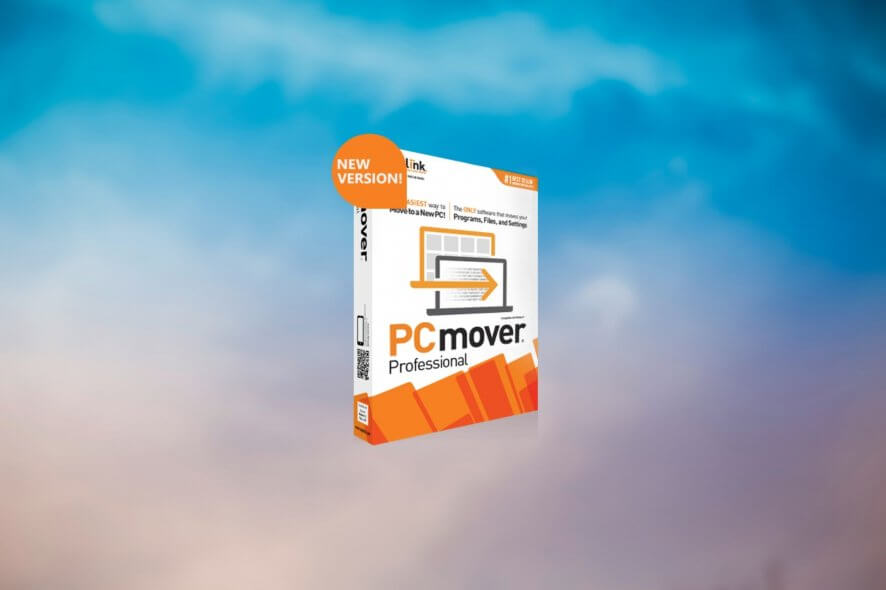
Price: $59.95
Download nowPCmover is a software solution from Laplinkthat can help you move content seamlessly between PCs. Whenever you need to upgrade your system, or just need to move everything from one PC to another, PCmover is the solution.
And by everything we mean everything. Applications, files, settings, you name it, this tool can handle it all, even when working with different Windows versions. Plus, it has a lot of extra functions that you can benefit from.
Laplink PCmover system requirements
Like any other software solution, PCmover also has a list of requirements from the system it has to run on. While you’d expect an intricate set of requirements, in reality, PCmover only needs this to run on your PC:
- OS: Windows 10, 8.1, 8, 7, Vista, XP;
- Space: 200 MB of hard disk space;
Since this tool is designed to help you move your PC stuff around, it makes sense to run on a wide range of computers, considering that one of the main reasons you’d need to transfer apps, documents, and settings would be a system upgrade.
Screenshots
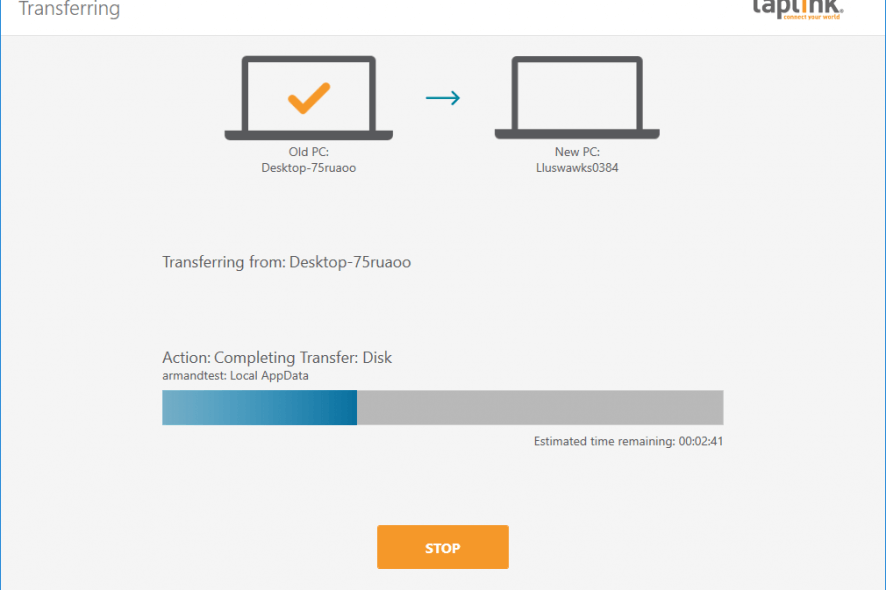
Our Review
- Pros
- This tool can help you move content (apps and settings included) from one PC to another seamlessly
- You can transfer user profiles or domain users
- PCmover can help you recover lost HDD data from non-working computers
- Cons
- The Express version is no longer free
- You can't transfer apps with PCmover Express (not even after you purchase a subscription for it)
Not long ago, Intel has partnered up with Laplink and as a result, PCmover Express can be used for free. In light of recent events (i.e. Windows 7 support is ending shortly), the need for upgrading your PC increased.
The Laplink PCmover Express version can be free for you
PCmover Express can ease you into the transition by helping you transfer content from your old Windows 7 PC to a new Windows 10 computer.
And there’s the catch. The destination Windows 10 computer must be both new and have an Intel processor. You know, since Intel’s the one helping promote the deal. You must also have an ethernet cable, or both PCs must be Wi-Fi enabled. Last, but not least, this free version of PCmover Express will only move files, settings, and profiles, but no apps.
Multiple versions available
There are several versions of PCmover you can use, each of which encompasses a different set of features. PCmover Professional and Business / Enterprise are the most complete ones. Among their capabilities you can find:
- Lets you select applications to move;
- Lets you choose folders you want to move;
- Includes free transfer assistance;
- Allows you to select multiple profiles to transfer;
- Enables you to transfer domain users;
- Packs an “undo” feature;
- Lets you transfer applications, files, and settings;
- Can be used for in-place upgrades (on the same machine);
- Can help you restore an old PC image to a new operating system;
- Allows you to rescue hard drive content from a non-working PC;
- Can handle policy files;
- They both offer a discount for purchasing multiple licenses;
However, the Home and Express versions of PCmover are almost just as capable as the next ones.
The features you won’t be able to enjoy in these two versions include:
- Home and Express don’t offer discounts for multiple licenses;
- The Express version doesn’t let you select apps;
- The Home version doesn’t enable you to transfer multiple user profiles or domain users;
- The Express version doesn’t let you transfer apps, and related files and settings;
- Neither one of these versions doesn’t support in-place upgrades;
- Home and Express don’t let you restore old PC images to a new operating system;
- You can’t use PCmover Home or Express to rescue hard drive contents from non-working PCs;
- Neither one of these versions support policy files;
Although the PCmover Express was called PCmover Free and was free for personal use only, you can now use it only if you purchase a license or if you qualify for the Laplink-Intel promotion described above.
How to use PCmover on Windows 7
But enough about versions and subscriptions, let’s see how this tool can simplify your job. First of all, you don’t have to worry about data storage media. Everything takes place either on the very PC you’re upgrading or between two devices, a source PC and a destination one.
PCmover lets you select the PC you want to set up, as well as the connection method. Therefore, you can choose from using an ethernet cable, USB cable, or Wi-Fi, depending on your situation. You can view real-time details about the ongoing process, and receive a notification at the end via email.
How to setup Laplink PCmover
Before initiating your PC migration operation, there are a few details you need to consider. Namely:
- PCmover needs to be installed on both source and destination computers (if you’re changing PCs)
- Some programs you want to transfer might not be compatible with newer operating systems
- DRM-protected content might require deactivation from the old PC and reactivation on the new one
- Serial-protected programs may require deactivation from the old PC and reactivation on the new one
- You should consider removing trial software from the new PC if you have a full version on your old one
- PCmover will not move antivirus and anti-malware software to your new PC
- This tool will not move specific hardware drivers to your new PC
- You should not use PCmover to downgrade your operating system (moving from a newer system to an older one)
- You should apply all appropriate Windows updates to your new PC before starting the migration process
- PCmover Professional has a unique serial number that doesn’t work with other versions
FAQ: learn more about Laplink PCmover
- Will PCmover transfer programs?
If you choose one of the capable versions (i.e. any except PCmover Express), you will be able to transfer programs with this tool. More so, PCmover will also move any file related to the transferred programs, as well as implicit settings. Note that this tool won’t move security software such as antivirus or anti-malware programs.
- Is PCmover Express free?
While the Express version of PCmover used to be free, now you can only download and use it through subscription purchasing. There’s a free version you can download and use for free, but you must meet some requirements:
- You must be upgrading from Windows 7 to Windows 10
- The destination PC must be new and must have an Intel processor
- Does Laplink PCmover need to be installed on the old PC?
Yes, if you’re changing PCs, you must install Laplink PCmover on both the source and destination PCs, considering that there’s no data storage media involved in the migration/upgrade process.
Full Specifications
- Software Version
- Laplink PCmover
- License
- Paid
- Keywords
- migration tool
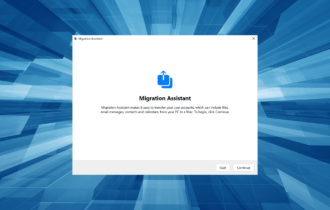
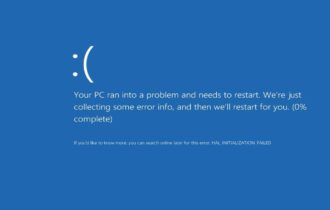
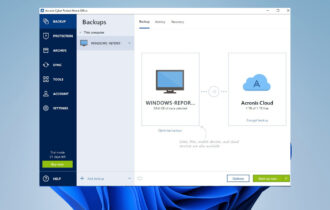
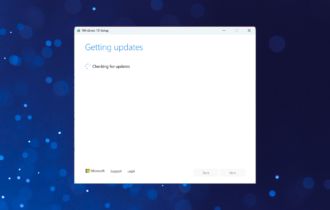




User forum
0 messages