Download Microsoft Access for Windows
1 min. read
Updated on
Read our disclosure page to find out how can you help Windows Report sustain the editorial team. Read more
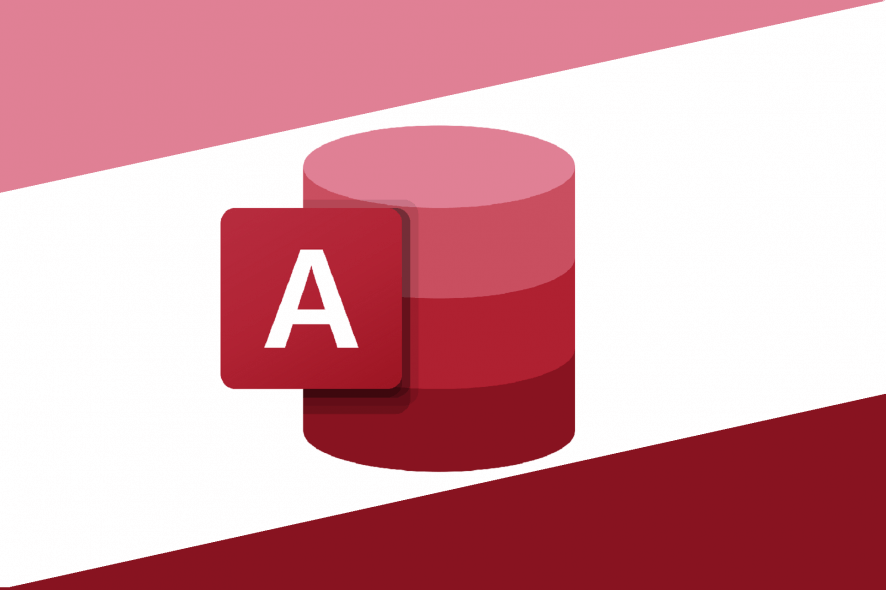
Part of the Microsoft Office productivity suite, Microsoft Access is perhaps the most recognizable name in the database management industry. Individuals, entrepreneurs, school teachers, software developers, data architects, and other types of PC users resort to this database management system (DBMS) daily.
Many Microsoft Office users are familiar with MS Word, PowerPoint or Excel, but few have casually experimented with Access to understand its purpose or how it works. It’s actually not that complicated.
When it comes to data management, MS Access is more advanced than Excel but easier than SQL Server. Therefore, you don’t need experience with client/server databases to use it to your advantage. A simple Microsoft Access tutorial on how to create forms and query data should get you started.
Thanks to its user-friendly interface and powerful set of features, MS Access can be used to create and manage databases for any reason, from organizing a household inventory at home to keeping track of personnel files at work. It’s the perfect fit for individual users and teams.
Screenshots
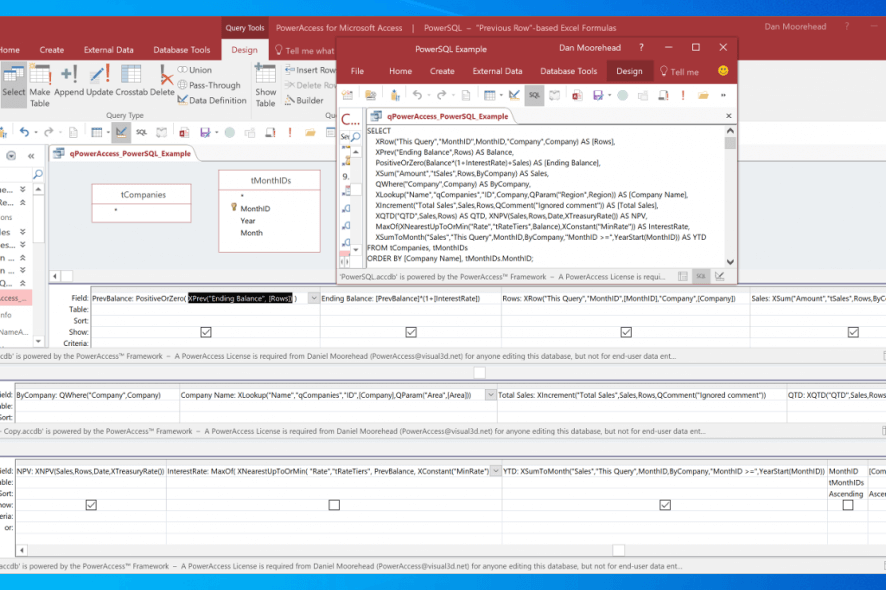
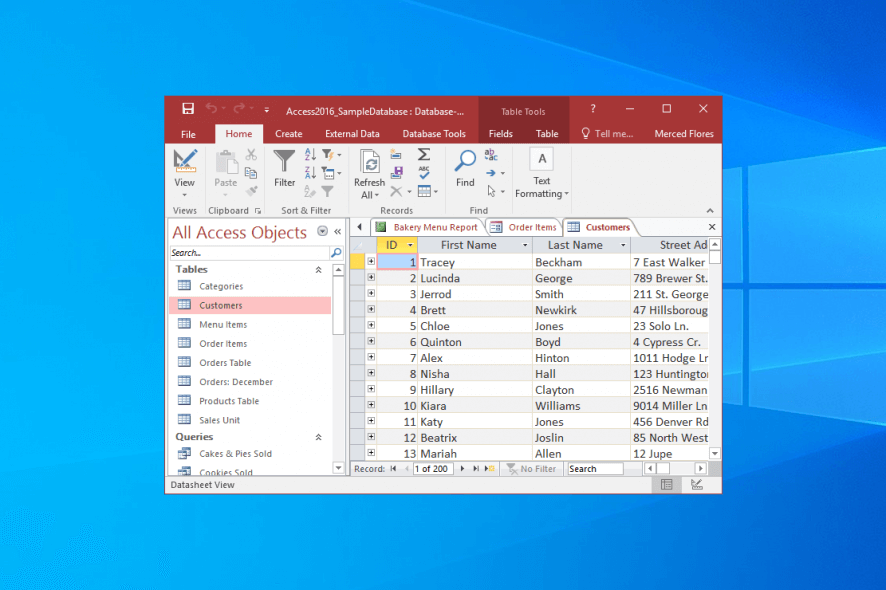
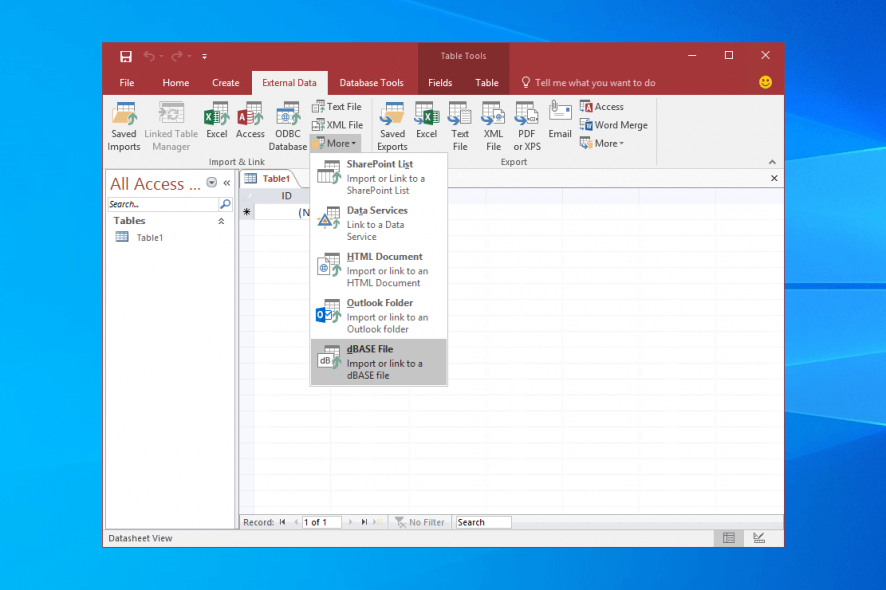
Our Review
- Pros
- User-friendly database management solution
- Integrates in MS Office and non-Office tools
- Rich templates, charts and add-ins
- Free to try
- Cons
- None
Check out the Microsoft Access versions and product cycles, set of features, and the new features of the latest version. You can also find out more details about the system requirements for each version available for download, how to download and install, interface, a brief comparison with SQL Server, our verdict, and a couple of alternative database management solutions that are just as easy to use.
Microsoft Access versions and end of life
Microsoft released Access version 1.0 in 1992, but it gained popularity when it was integrated with Microsoft Office 95. Since then, the Microsoft Office suite has received a major update every 3 years: Office 97, 2000, 2007, 2010, 2013, 2016, and 2019.
When it comes to the product lifecycle, you should know that all versions until MS Access 2010 are no longer supported. Access 2010 has extended support until October 2020, Access 2013 until April 2023, and Access 2016 and 2019 until October 2025. Microsoft strongly recommends users to upgrade to the latest version.
Microsoft Access features
Here’s what you can do with this great database management system provided by Microsoft:
- Create and manage databases to quickly organize huge amounts of information
- Generate charts and reports, export reports as PDF files
- Design tables, work with datasheets and queries
- Create calculated fields and use aggregate functions
- Update, sort and filter database records
- Keep databases offline or publish them on the web using SharePoint
- Explore a comprehensive set of templates and charts
- Integrates with Microsoft Office products and non-Office applications
- Enhance Access’ functionality by downloading and installing numerous add-ins
- Build your own add-ins and use them in your database projects or share with others
- Software developers can build products and services using VBA code
- An excellent database management solution for casual and professional users
Microsoft Access latest version
The newest edition is Microsoft Access 2019, which brings a wide range of new features, improvements, and fixes:
- Explore 11 new charts: line, bar, pie, and combo charts
- Adds support for the Large Number data type (big integers, bigger than 253-1)
- Brings back support for dBASE files (DBF format) for data import and export
- Allows you to sort the Property Sheet in Microsoft Access forms and reports
- Adds the Label Name property to connect label controls
- Tries to auto-reconnect to ODBC data sources on connection failure
- Many accessibility improvements when using Windows Narrator
- A new hotkey for editing list items (Ctrl + E in the Form view)
- Enhancements for the “Tell me what you want to do” help box
- Improves object resizing in the Query Design and Relationship panels
- Improves Navigation Pane scrolling in high DPI mode
Microsoft Access system requirements
Before downloading and setting up this data management tool on your PC, check if you meet these conditions:
- Microsoft Access 2019
- Processor: dual-core CPU at 1.6 GHz or higher
- Memory: minimum of 2 Gb RAM
- Graphics: DirectX 9 or newer for hardware acceleration (with WDDM 2.0 or newer for Windows 10)
- Free disk space: around 4 Gb
- Monitor: 1280 x 768 or higher
- OS: Windows 10, Windows Server 2019
- Other: .NET Framework 3.5 or newer
- Microsoft Access 2016
- Processor: 1 GHz CPU with SSE2 instruction set
- Memory: at least 1 Gb RAM
- Graphics: DirectX 10 for hardware acceleration
- Free disk space: about 3 Gb
- Monitor: 1024 x 576 resolution minimum
- OS: Windows 10, 8.1, 8, Windows Server 2012
- Other: .NET Framework 3.5 or newer
- Microsoft Access 2013
- Processor: 1 GHz CPU with SSE2 instruction set
- Memory: 1 Gb or more RAM
- Graphics: DirectX 10 for hardware acceleration
- Free disk space: 3.5 Gb
- Monitor: 1024 x 576 resolution minimum
- OS: Windows 10, 8.1, 8, 7, Windows Server 2019, 2012, 2008 R2
- Other: .NET Framework 3.5 or greater
How to download and install Microsoft Access
Since it’s part of the Microsoft Office suite, you need to download Microsoft Office and choose Microsoft Access for installation. To do this, it’s necessary to visit this page, sign in with your Microsoft account and enter your product key. Then you can download Microsoft Office to your PC and choose Access for setup.
If you prefer using the online version of Microsoft Access, which is part of Microsoft 365, you need a Microsoft 365 Premium account.
However, if you’re just interested in the free trial of Microsoft Access and don’t want to complicate yourself with the sign-up process, you can download the standalone, runtime, retail version of Microsoft Access from this WindowsReport page. We listed direct download links to the IMG files of Microsoft Access 2019, 2016 and 2013, so take your pick and be patient until the download finishes (the setup files are very large).
After setup, you will obtain a free trial that you can use to evaluate the entire set of options and configuration settings provided by MS Access. At the end of the trial, you can either remove the product from your PC or buy a license. It’s not mandatory to purchase a license for the Office 365 complete package but only for Access.
Microsoft Access interface
As far as the user interface is concerned, Microsoft Access is wrapped in a clear-cut window with a sophisticated look. The newest version perfectly blends with Windows 10, given its flat buttons and streamlined UI. The File menu provides you with quick access to the database properties that you can edit, as well as to the password protection, optimization, and repair tool.
The MS Access templates become available when trying to create a new file, and you can choose from multiple styles such as business, logs, lists, and inventories. For example, you can use templates to manage tasks, create custom web apps, keep your list of contacts updated, manage events, or put together a product inventory.
The main window of Microsoft Access shows all key options in the ribbon bar, spread across the Home, Create, External Data, Database Tools, Fields, and Table tabs.
Microsoft Access vs. SQL Server
Although both Microsoft Access and SQL Server are designed to handle databases, they are quite different. While MS Access is great for casual users and professionals who need to quickly organize databases, it’s not made to deal with countless database operations in large-scale businesses. In that case, Microsoft SQL Server is better.
On the other hand, it’s easier to learn Access from scratch than SQL Server because you don’t need to know database management code. You can use simple wizards and drag-and-drop functionality to design tables and create forms. SQL Server offers more possibilities but needs to be told exactly what to do through code.
What is Microsoft Access?
Taking everything into account, we can safely say that Microsoft Access must belong to your toolkit if you operate a small business and need to manage databases without coding skills. It’s packed in a user-friendly interface, contains numerous templates, and offers to help you every them of the way through the Tell Me assistant.
For instance, you can use Microsoft Access home inventory and project management templates to quickly get started. And, thanks to the Microsoft Access Database Engine, MS Access easily integrates with Office and non-Office products to facilitate interoperability.
Microsoft Access alternatives
There aren’t many database management tools as easy to use as Access. If you’re looking for a Microsoft Access alternative, you could check out Navicat. It’s a great database administration tool for team collaboration, which can be used with DBMS utilities like MySQL or PostgreSQL.
Another great replacement for Microsoft Access is LibreOffice Base, which is free and open-source. It’s a feature-rich database management solution with versatile options, offering support for MS Access, MySQL, MariaDB, and PostgreSQL. And, just like MS Office, Base integrates with other products from its suite, like LibreOffice Writer.
FAQ: Learn more about the Microsoft Access database management tool
- Is Microsoft Access free?
No, Microsoft Access isn’t freeware, but you can test it at no cost during a free trial. Microsoft provides a free trial for Office 365 as well as for standalone, runtime, retail versions of Microsoft Access. You don’t need to sign up for anything to activate the trial.
- What is the Google equivalent of Microsoft Access?
The Google equivalent of Microsoft Access could be considered Google Cloud Databases. It’s a business solution for database management and migration, which can be used through the Google Cloud Platform. It’s mostly oriented toward app, website and service developers.
- How do I make a spreadsheet into a database?
Open your database in Microsoft Access, go to the External Data tab, click Excel, and select the Excel spreadsheet you wish to import into your database to turn it into a data source using the wizard.

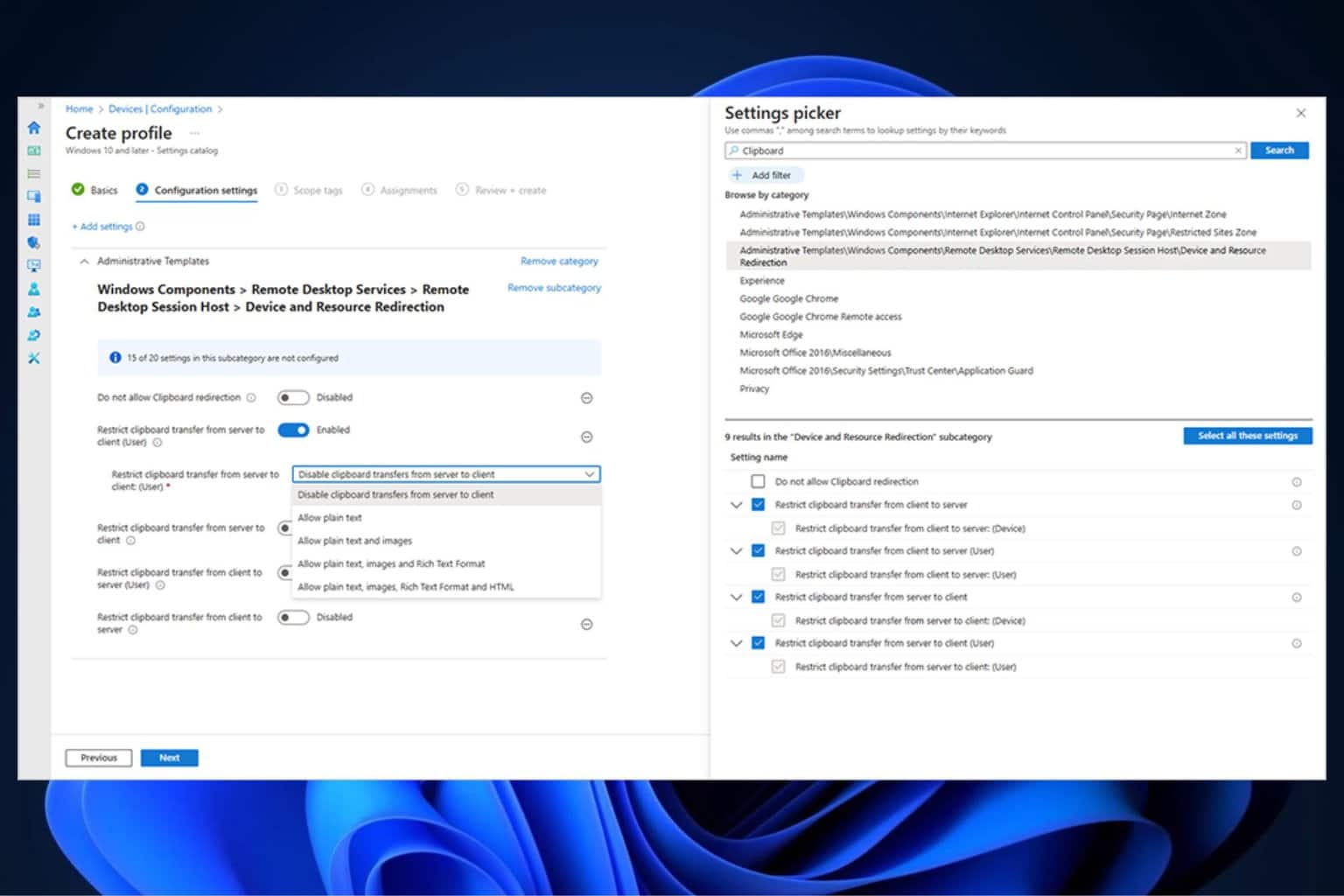
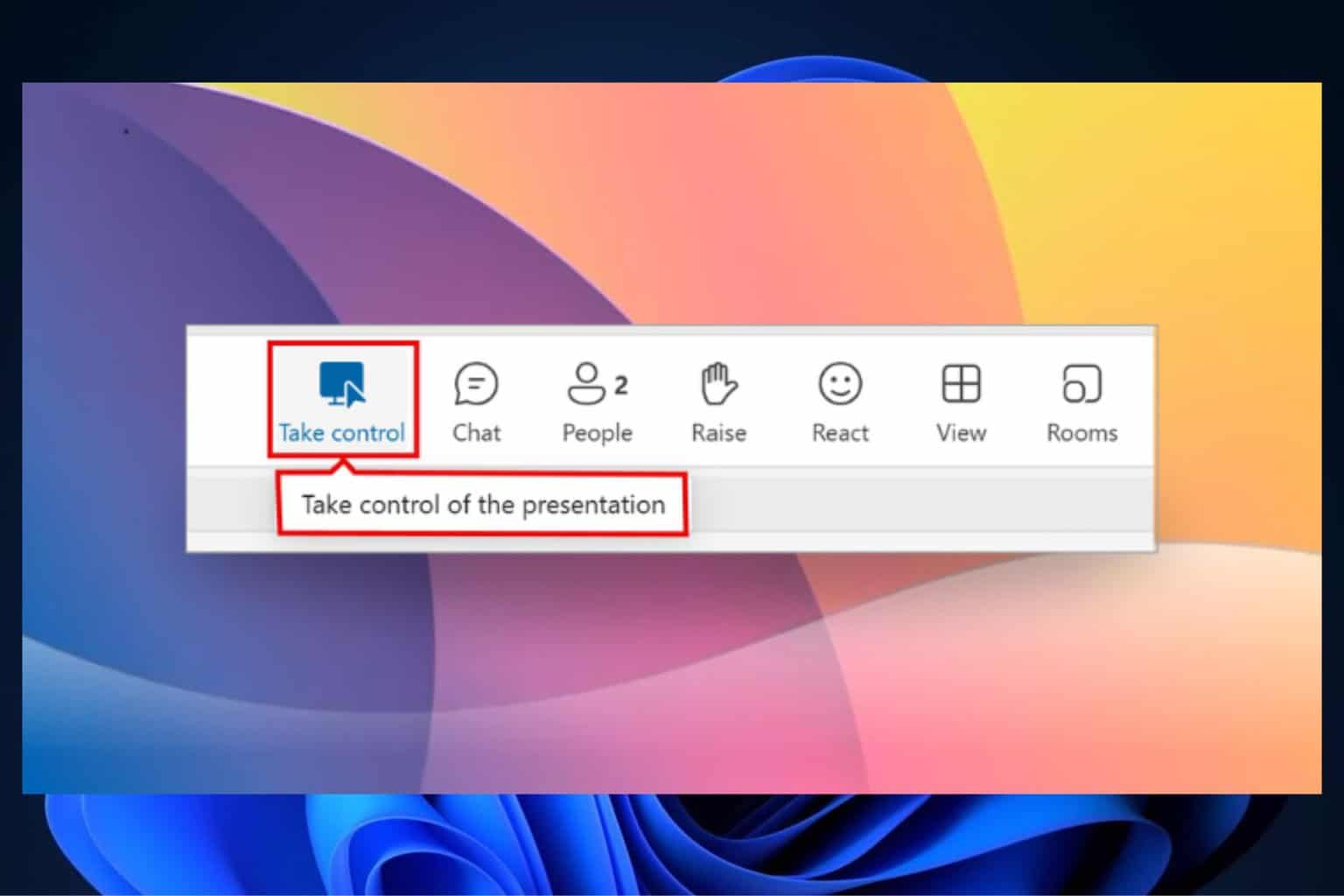
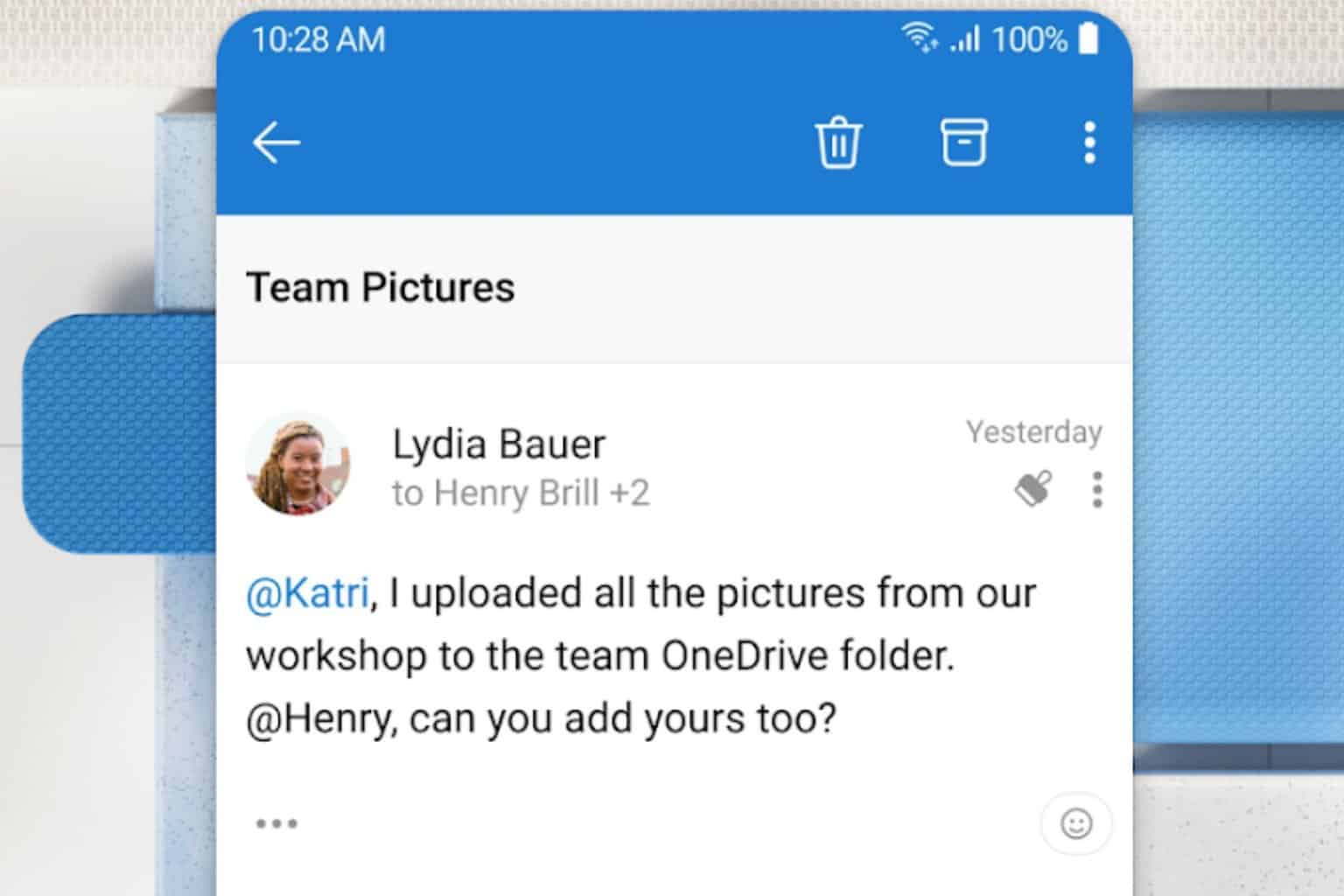


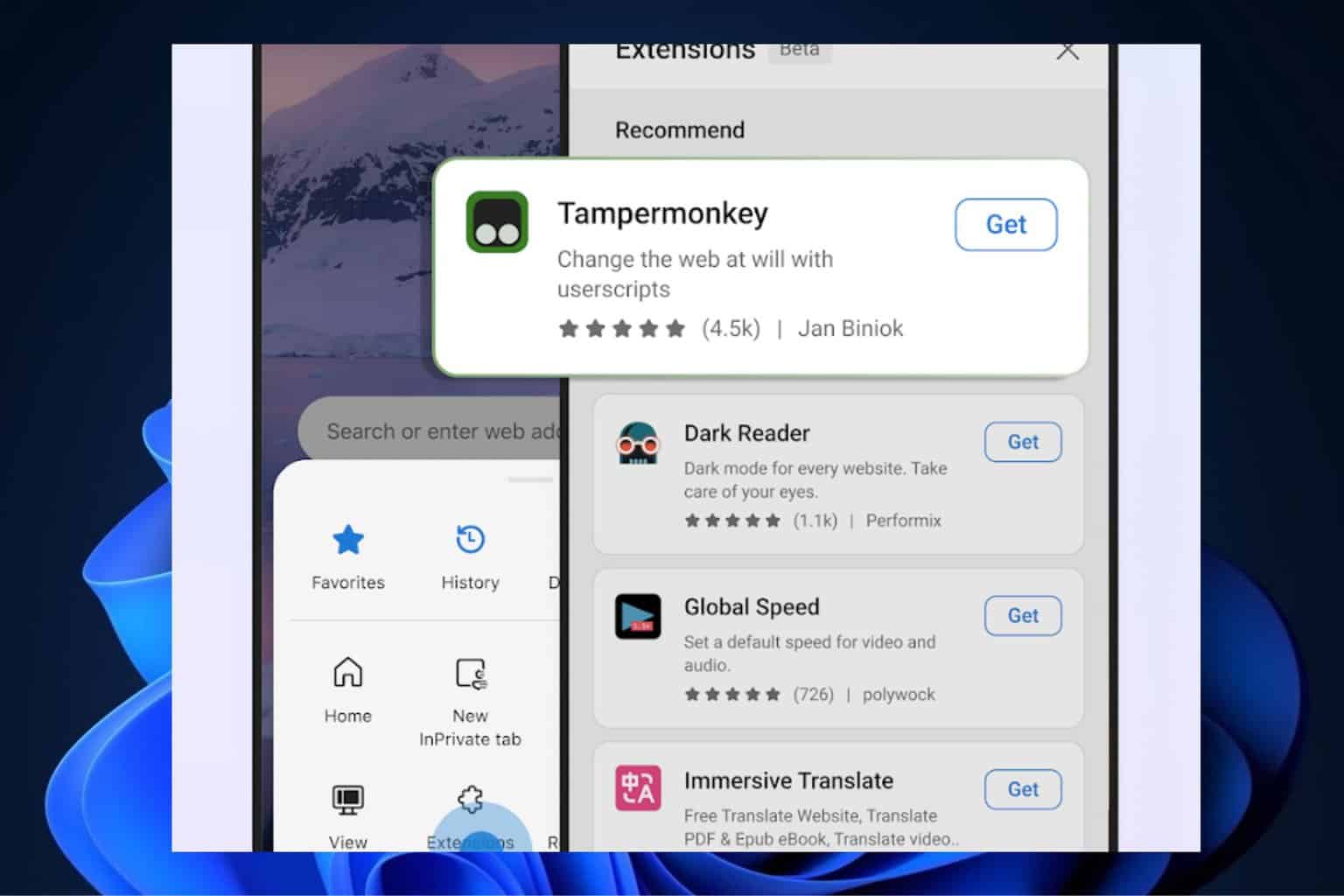
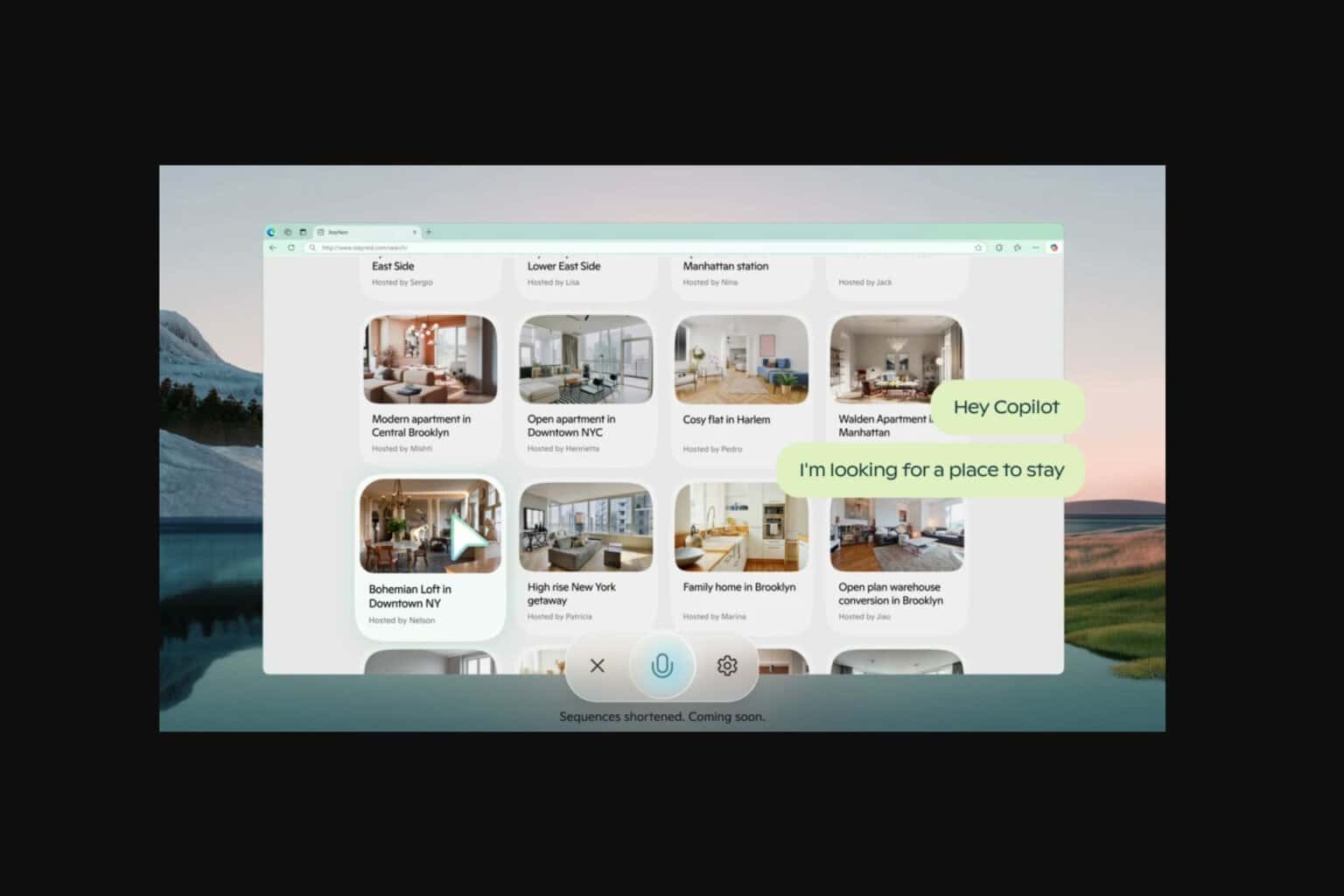
User forum
0 messages