Download PhotoPad for Windows
1 min. read
Updated on
Read our disclosure page to find out how can you help Windows Report sustain the editorial team. Read more
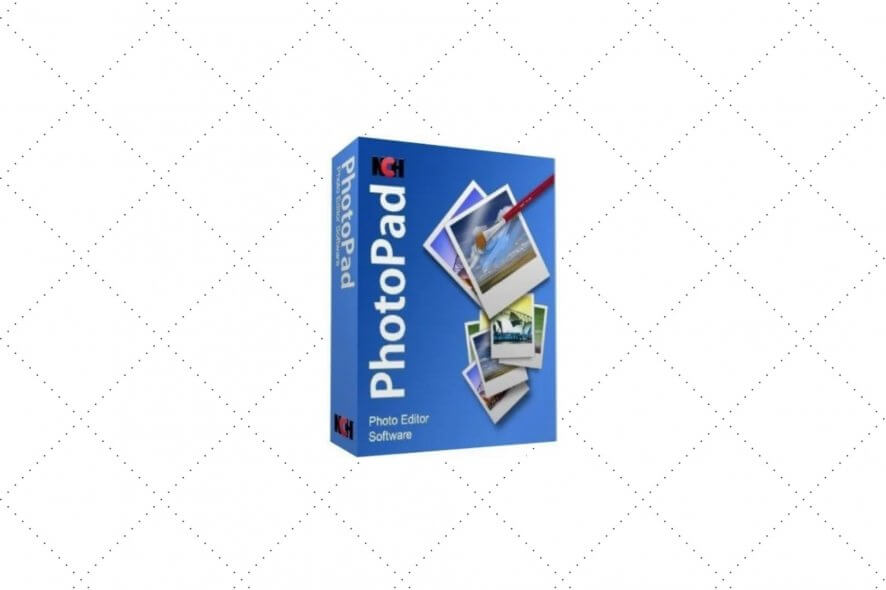
Created by NCH Software, PhotoPad is a software solution that you can use to edit your favorite photos in various ways, like making color adjustments or applying effects. It works with many types of files but mostly focuses on processing RAW images obtained from digital cameras.
The photo editor sports some exciting tools for casual users to play at home. For example, it’s possible to create a panorama by stitching multiple images together, or to merge pictures into an HDR image for superior quality. You can also put together collages using your photo albums, and even create a paint-by-numbers project from a single image and print it for your kids.
This type of program helps you carry out a wide range of photo-related tasks. For instance, you can quickly touch up your photos before publishing them on Facebook or Instagram, organize your albums by rotating, cropping and resizing images in bulk, as well as transform regular pictures into retro, 8-bit pixel portraits.
Overview of NCH PhotoPad features
-
- Rich file type support: RAW photos, Adobe Photoshop, PNG, TIFF, JPEG, BMP, and others
- Image editor: remove background, crop, rotate, straighten, flip, resize, liquid resize
- Selection: rectangle, oval, polygon, free form, magnet (select a region along its outline), invert selection
- Color: filters, brightness, contrast, exposure, levels, auto levels, color curves, color balance, hue, saturation
- Effects: blur, sharpen, pixelate, vignette, local focus, lens distortion, warp
- Regional effects: add image effects and filters only to specific parts of a photo
- Tools: panorama, HDR, text, image overlay, border, background, color removal, clipart, paint by numbers
- Batch mode: convert, crop, resize, or apply effects to multiple images at once
- Retouch: auto fix, focus fix, noise reduction, red eye, touch up, colorize, color burn, color dodge
- Share: send images via email, upload to Dropbox, Google Drive or OneDrive, publish on Twitter or Flickr
- Convert: save modified pictures as JPEG, PNG, BMP, GIF, PNG, PSD, TIFF, ICO
- Webcam and scanner: grab images from a webcam or scanner
- Screenshot grabber: take screenshots by capturing the entire desktop or a custom selection
- Collage maker: create a photo collage and configure settings like layout, rounded corners, random tilt
- Open from cloud service: add images from your Dropbox, Google Drive, or OneDrive storage account
Screenshots
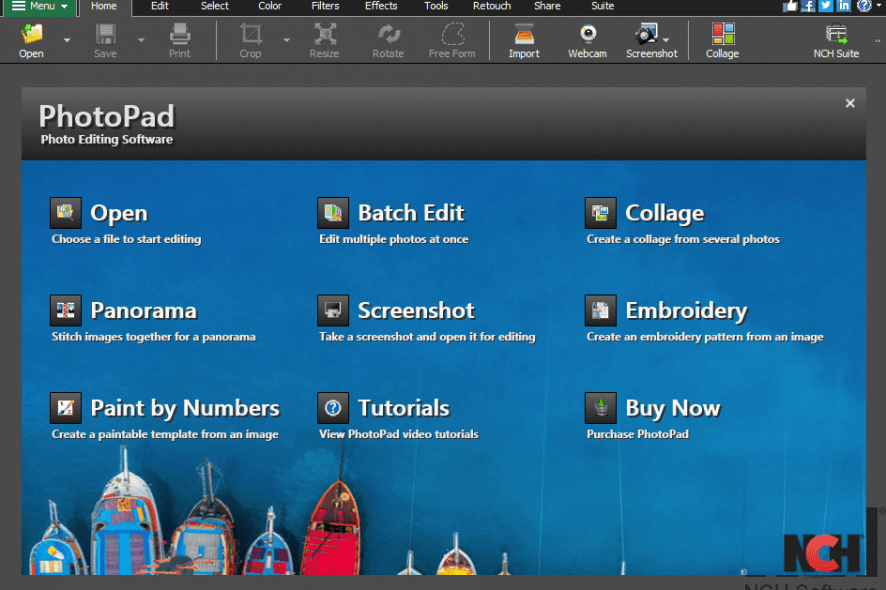
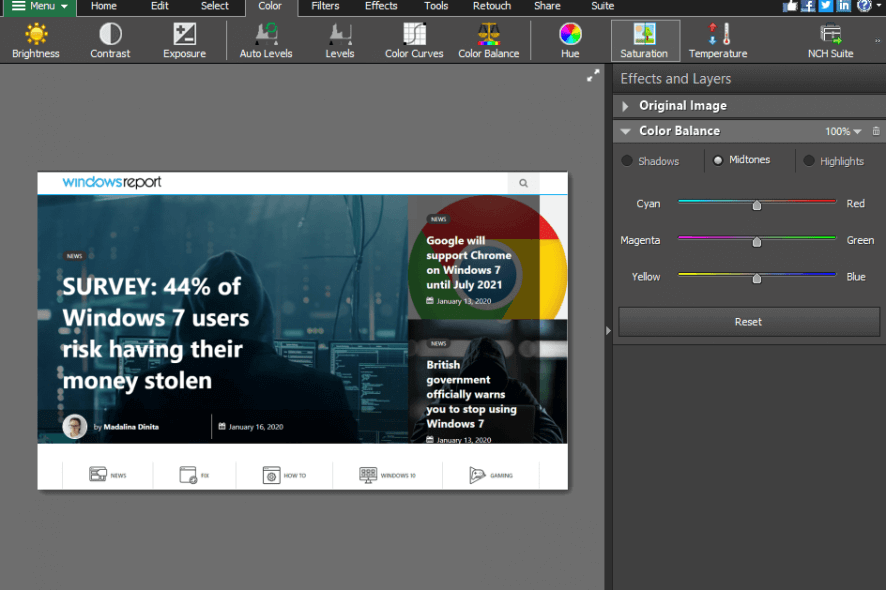
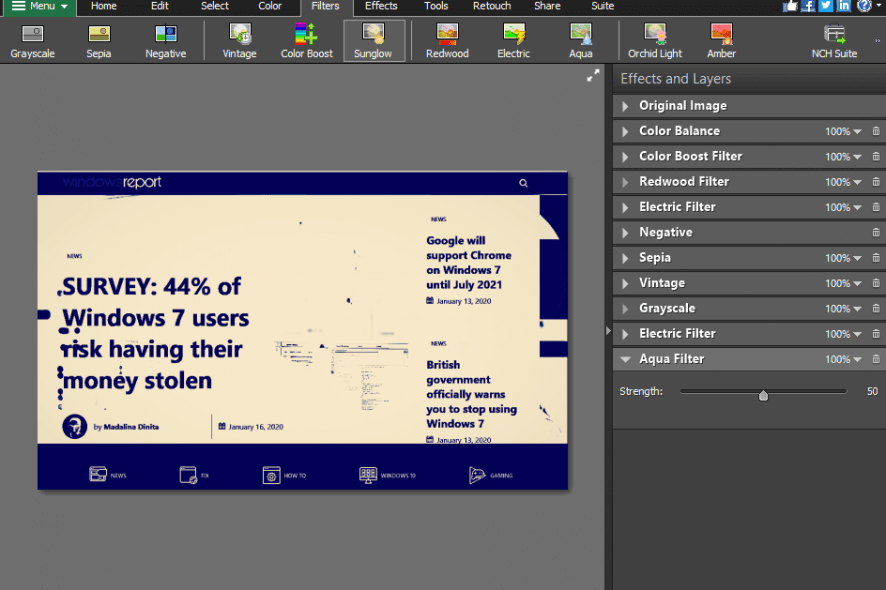
Our Review
- Pros
- Intuitive photo editing controls for beginners
- Edit RAW images from digital cameras
- Impressive range of image editing features
- Collage maker, paint by numbers, panorama, HDR
- Replace backgrounds and apply effects only to specific parts of the image
- Batch mode for file converter, resizing, watermarks, and other effects
- Cons
- If you click some options, you accidentally install other tools from the same developer
Check out the system requirements, editions, getting started with PhotoPad, and its set of features before getting our final verdict for this image editor.
PhotoPad system requirements
There’s no special hardware necessary to run this application, so it should work well even on older computer models. However, make sure you’re using one of these OS versions:
- Windows 10, 8.1, 8, 7, Vista, XP (both 32-bit and 64-bit)
PhotoPad editions
Multiple versions are available for this application, PhotoPad Free Edition, which has some restrictions and doesn’t permit commercial usage. If you want to unlock all features for home use, you can check out PhotoPad Home Edition. However, if you need the photo editor for business, you should purchase PhotoPad Pro Edition.
To get a license, you can make a one-payment payment so that you won’t have to worry about recurring monthly bills. All licenses come with a 30-days money-back guarantee to reassure you. This way, you can get a refund if you change your mind about using PhotoPad within the first month.
How to install PhotoPad
The setup file is rather light so that you can download it without delays. Installation is done in a few seconds, with almost no intervention on your behalf. On the downside, you can’t pick a preferred install folder.
PhotoPad’s interface is pretty intuitive and has a dark theme. It welcomes you by proposing some quick tasks that involve batch editing, collage, panorama, screenshot, embroidery, paint by numbers, and tutorials. You can explore all options on the menu bar or by opening Menu to use the editor, selections, color adjustments, effects, tools, retouch, and sharing options.
Easy photo editor with many talents up its sleeve
There’s no doubt about it: PhotoPad comes packed with a surprisingly rich set of photo editing tools. For instance, the batch function is ideal for reducing time otherwise spent on repetitive tasks, like converting multiple pictures to the same format to display on a device that supports particular file extensions.
You can also apply watermarks and resize images to a fixed dimension in bulk, in order to meet specific requirements when uploading the photos on a website (like WordPress). Batch mode covers additional effects, like reducing noise, fixing brightness, or converting to grayscale. That’s only a small part of what PhotoPad is capable of.
The best part is that it’s incredibly easy to use, requiring no sort of image editing skills. It borrows complex graphic processing functions from more advanced photo editing software and wraps them up in an intuitive package that accommodates casual users. And, if you get stuck at any point and can’t figure out how to proceed, you can check out some online video tutorials.
PhotoPad FAQ
- Is NCH PhotoPad free?
Yes, there’s a free version of NCH PhotoPad available, which gives you access to most features. You can also check out our selection of the best free photo editing tools for Windows 10.
- How do I use PhotoPad?
To use PhotoPad, get started by adding an image. You can drag and drop it onto the main window, use Menu -> File -> Open, or press Ctrl+O. What happens next depends on how you want to edit the photo. For instance, to auto-adjust the balance between brightness and contrast, select the Color menu on top and click Auto Levels. Afterward, you can save the new, modified photo as a new file with Ctrl+S. If you don’t know what file extension to pick, go with PNG for better quality or JPEG for smaller file size.
- What is the best photo editing software for beginners?
PhotoPad is an excellent choice for rookies to get familiarized with photo editing software for Windows PCs. However, if you want to take a look at other similar applications, we suggest starting with Skylum Luminar, Adobe Photoshop Elements, and Corel Painter.
Full Specifications
- License
- Freemium
- Keywords
- photo editor, RAW editor, image edit, adjust photos
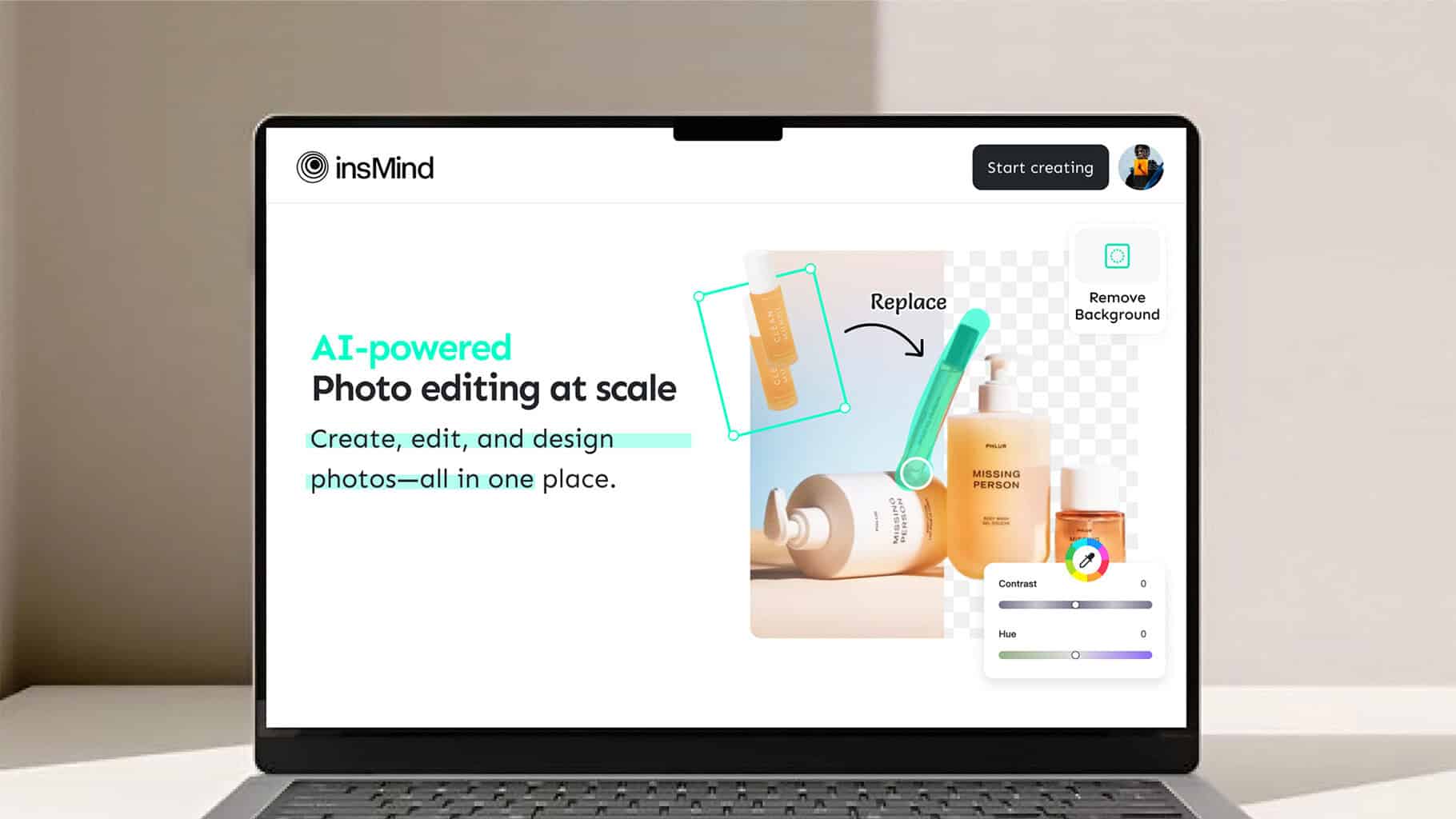


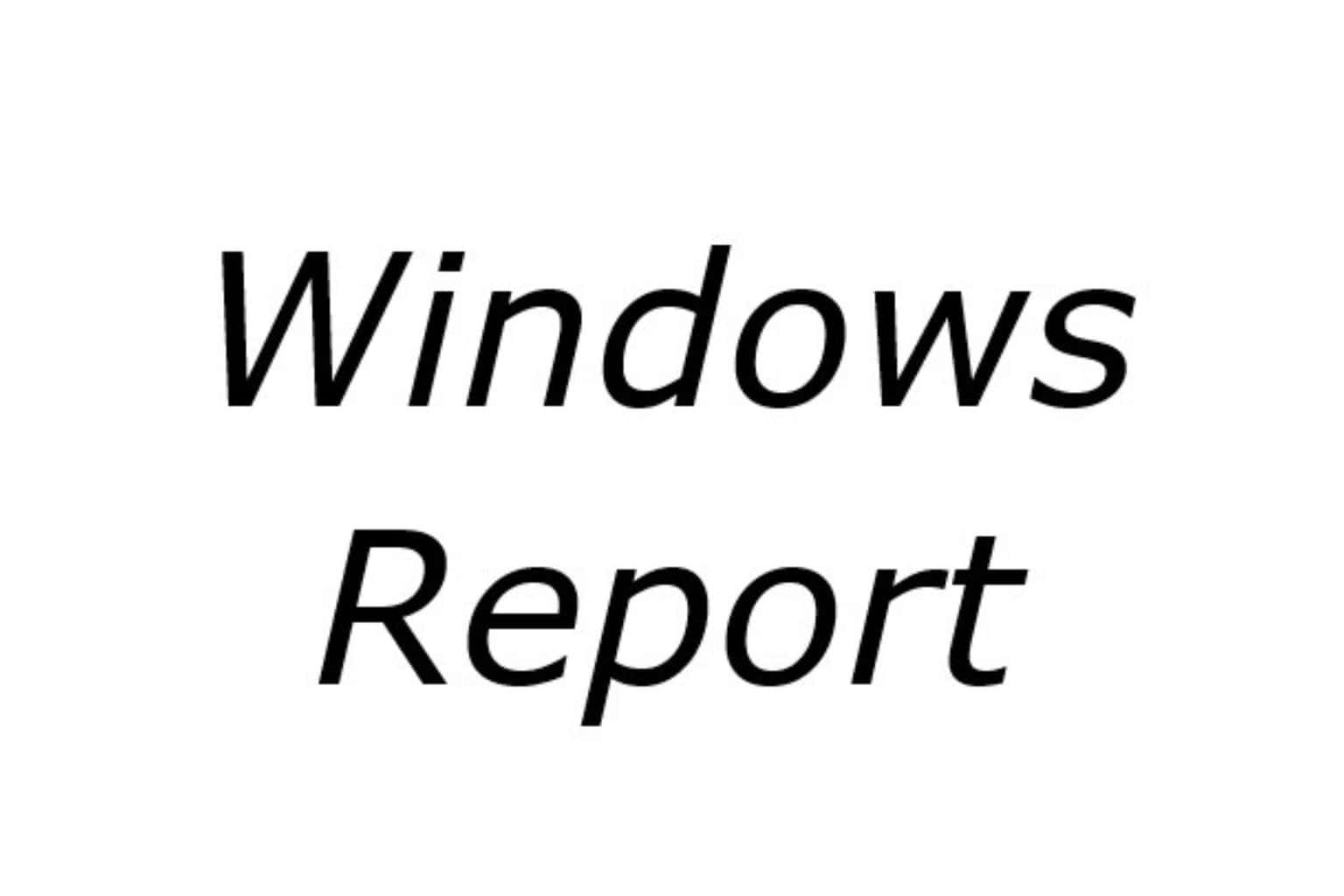


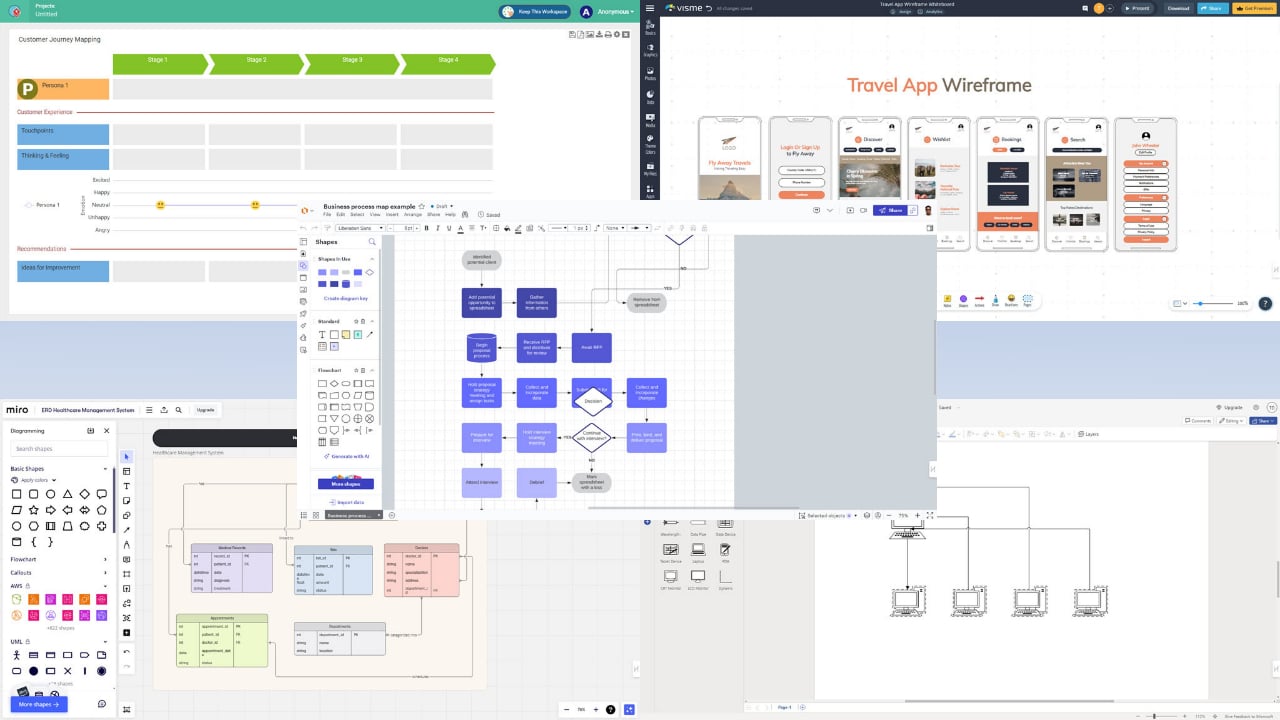
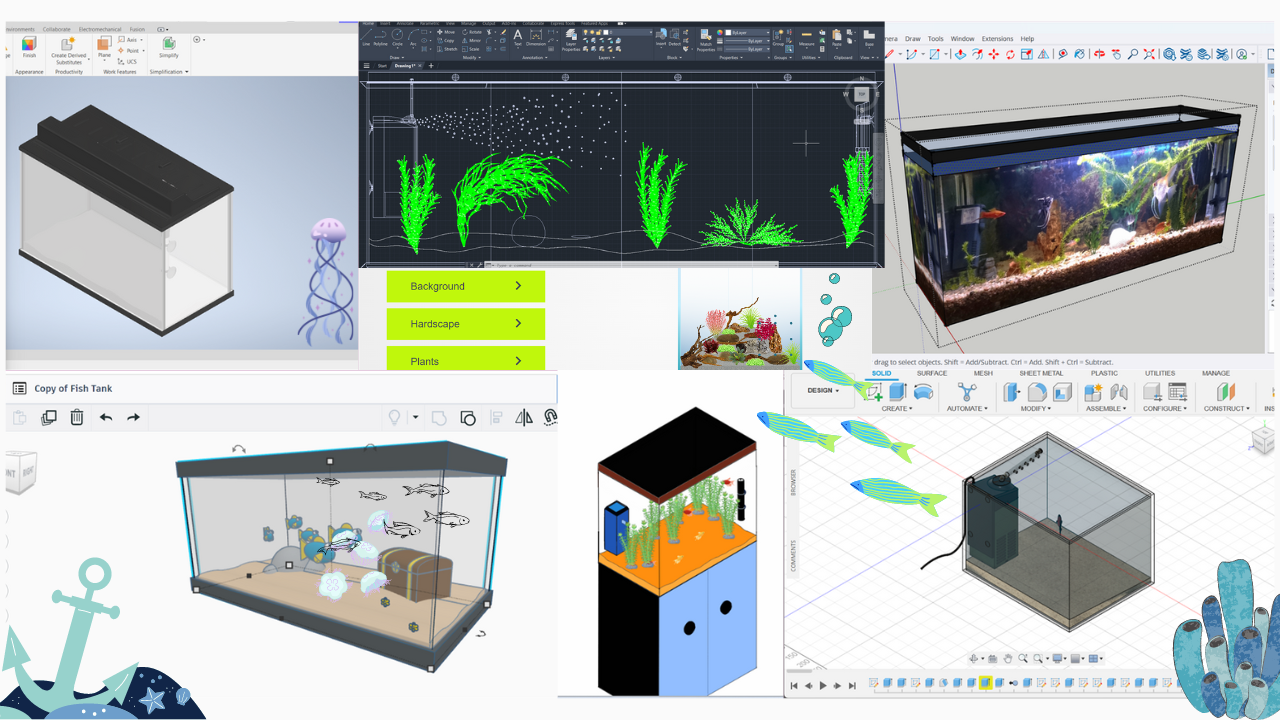
User forum
0 messages