Download NordVPN for Windows and Mac
1 min. read
Updated on
Read our disclosure page to find out how can you help Windows Report sustain the editorial team. Read more
Key notes
- NordVPN is one of the leading products in the VPN industry since it provides you with unmatched privacy protection.
- NordVPN's system requirements As you all know, every software solution on the market has a list of system requirements.
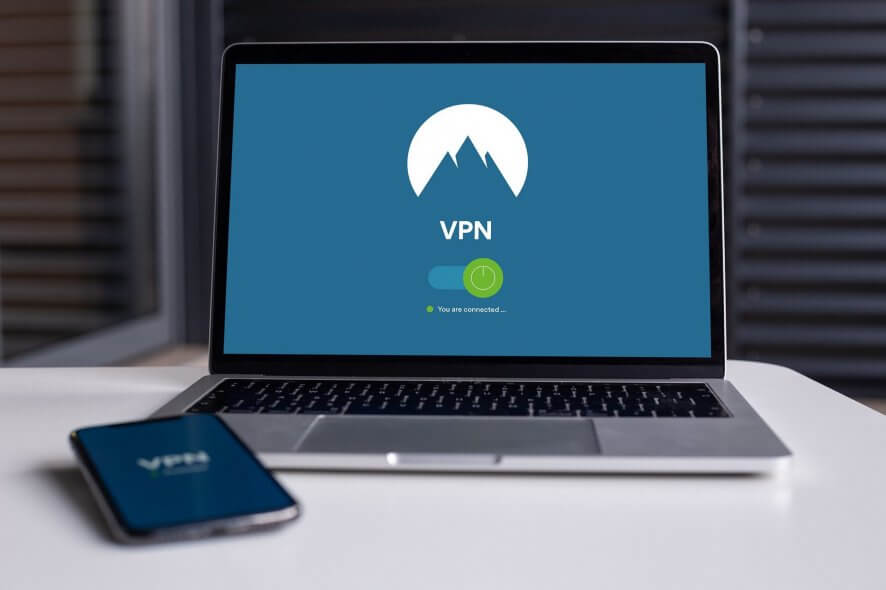
Price: $11.95
Download nowNordVPN is a VPN service you can download for Windows, Mac, Linux, Android, and iOS. It’s actually one of the leading products in the VPN industry since it provides you with unmatched privacy protection.
Its service comprises several handy features that slap additional layers of security on your connection.
From keeping your online identity private while browsing regular websites to unblocking geo-restricted content, NordVPN can handle it all. It also comes with an impressive collection of servers, so you have a wide range of possibilities when it comes to masking your connection.
NordVPN system requirements
As you all know, every software solution on the market has a list of system requirements. The purpose of this list is to make sure that you can run the product before you actually purchase it.
However, it appears that NordVPN‘s developers didn’t release any official specs document. On the bright side, they seem pretty confident that their product can run on a broad range of Windows devices, ranging from Windows XP and up. As such, you can download NordVPN and install it on any PC.
For the sake of the review, we’re going to mention that we’ve installed and tested NordVPN on Windows 10 x64.
Screenshots
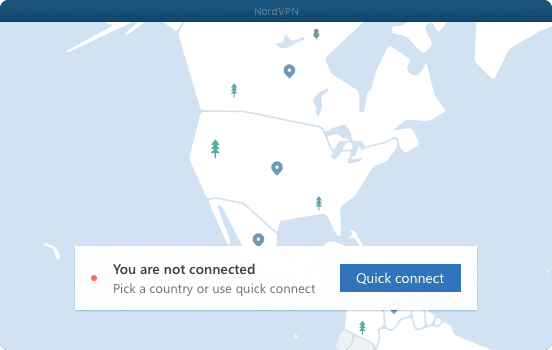
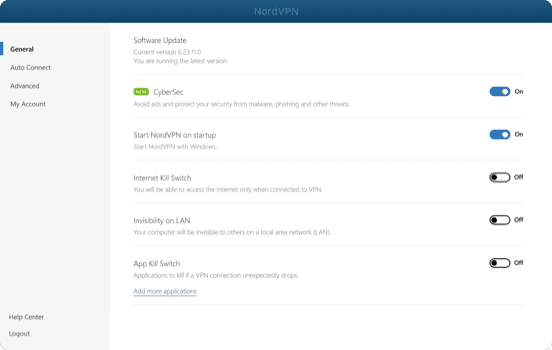
Our Review
- Pros
- Military-grade encryption
- Easy to use even for beginners
- Advanced protection features
- Cons
- Monthly price is a bit high
NordVPN download for Windows & Mac
You can get the NordVPN download for Mac and Windows at zero cost. Make no mistake, however, since you’re not going to be able to use it without a license. So if you just want to check whether or not you can install NordVPN without a hiccup on your PC, go ahead.
If you’re worried about not being satisfied with the service, you’ll be glad to know that they offer a refund policy. As long as you don’t pass the 30-day timeframe from the moment you’ve purchased the subscription, you should be eligible.
How to install NordVPN
After the NordVPN download, you can quickly install it on your computer. You only need to define the destination path on your PC and toggle shortcut creation. After taking these two steps, just hit the Install button and the wizard will take care of the rest.
Note that some other VPN software solutions might ask you to install a TAP driver adapter. This component is needed to create the tunnel connection, which will cloak your original one. However, NordVPN just takes care of that for you silently. You won’t even know it’s there.
Quickly connect to a NordVPN recommended server
Once you finish the installation, NordVPN will launch and require your credentials for activation. After you log in successfully, you can anonymize your connection right away by using the Quick Connection feat. This option chooses the best server for you based on its speed and your location.
If it’s the first time you download NordVPN and use it on your PC, we recommend that you stick to Quick Connection for a while. This way, you’ll enjoy a pleasant, fast, and secure VPN experience with minimum drawbacks concerning speed and/or stability.
NordVPN lets you customize your connection
If you’re a security aficionado, you’ll most likely want to configure things all by yourself. NordVPN also lets you do that. You can choose from special servers dedicated to P2P file transfers, double VPN servers, or even ones that assign a dedicated IP address to you that cannot be tracked.
In case none of this fancy stuff piques your interest, you could just stick to the basics. Select the All Countries category, then choose your favorite location from the list and let NordVPN handle the rest.
There’s an interactive map on the screen that serves as a visual indicator as to which country your connection is routed through.
NordVPN CyberSec adds browsing protection
When you run NordVPN after download, you’ll probably see the CyberSec dialog. This feature promises to protect you against ads, malware, phishing attempts, and other threats. However, note that it won’t run unless you want it to.
From the initial confirmation dialog, just press the Turn CyberSec on not-so-subtle button. No additional action is required from you, as the CyberSec protection feature runs silently in the background. If for some reason, you decide to turn it off, you can do that from the configuration screen.
How to configure NordVPN
As opposed to some of its competitors, NordVPN really likes to keep things simple. Even if you want to adjust some seemingly complicated parameters, the configuration experience will be a breeze.
If you want to customize it to your liking, click Settings. You don’t need to download a NordVPN manual for that.
The configuration screen is split into two categories, called General and My Account. In General, you can do the following:
- Check for software updates
- Toggle CyberSec
- Enable or disable auto-connecting to a user-defined server
- Change NordVPN’s startup behavior
- Enable an Internet Kill Switch
- Make your PC “invisible” on LAN
- Toggle an app kill switch
- Enable or disable notifications
- Start the app minimized
- Advanced settings:
- Choose between TCP and UDP protocols
- Set a custom DNS
- Enable or disable obfuscated servers
The My Account category only provides you with some details about your account and provides you with some handy shortcuts.
Understanding NordVPN advanced settings
If you’ve never used downloaded and used NordVPN or another VPN before, the advanced settings might be intimidating.
You should get familiarized with some VPN terms to better understand how NordVPN works and how to use it to its full potential:
- Internet Kill Switch – if your VPN connection suddenly drops, your system will attempt to restore your default (non-VPN) connection as quickly as possible. If that happens, your anonymity will be lost, and you’ll be once again visible to your ISP, government, and online tracking tools. If you enable the Internet Kill Switch, NordVPN will prevent your system from going online if you’re not using the VPN.
- App Kill Switch – same principle as the Internet Kill Switch, but you can set it to work for certain apps only.
- Invisible on LAN – doesn’t let any other devices on your LAN detect your PC.
- Obfuscated servers – some countries pick up on VPN usage and block your connection, either partially or entirely. This feature masks your connection and makes it look like a regular one, so it won’t be detected by VPN filters.
NordVPN protects your online privacy and anonymity
All things considered, if you’re in need of a tool that can help you mask your online identity, download NordVPN and use this VPN service: it might be exactly what you’re searching for. It offers you a broad range of servers you can route your connection through and packs a lot of security features.
It’s really easy to use, even if you’re a PC novice, just as long as you keep out of the advanced configuration section. You can even use NordVPN to access geographically-restricted content such as social media platforms, entertainment services and messaging apps.
FAQ: Learn more about NordVPN
- Can I use P2P applications with NordVPN?
Yes, NordVPN allows you to use P2P apps, including torrenting clients. However, NordVPN doesn’t condone piracy, so you might want to make sure that you’re on the right side of the law while using P2P services.
- Will I experience a DNS leak with NordVPN?
This service has its own DNS servers, so technically no DNS leaks should exist. However, if you’re experiencing DNS leaks, make sure you’re still connected to the VPN, then clean your browser’s cookies and cache.
- What is a Double VPN and how does it work?
It’s exactly what it sounds like. Instead of your connection/data being encrypted once, it’s encrypted twice through a multi-node farm. You connect to the first node, which encrypts your data, then your data travels to the second node, which adds an extra layer of encryption before it sends it online.
Full Specifications
- License
- Paid
- Keywords
- VPN, privacy, security








User forum
0 messages