Download Stellar Converter for EDB
Demo / Version 10.0.0.4
2 min. read
Updated on
Read our disclosure page to find out how can you help Windows Report sustain the editorial team. Read more
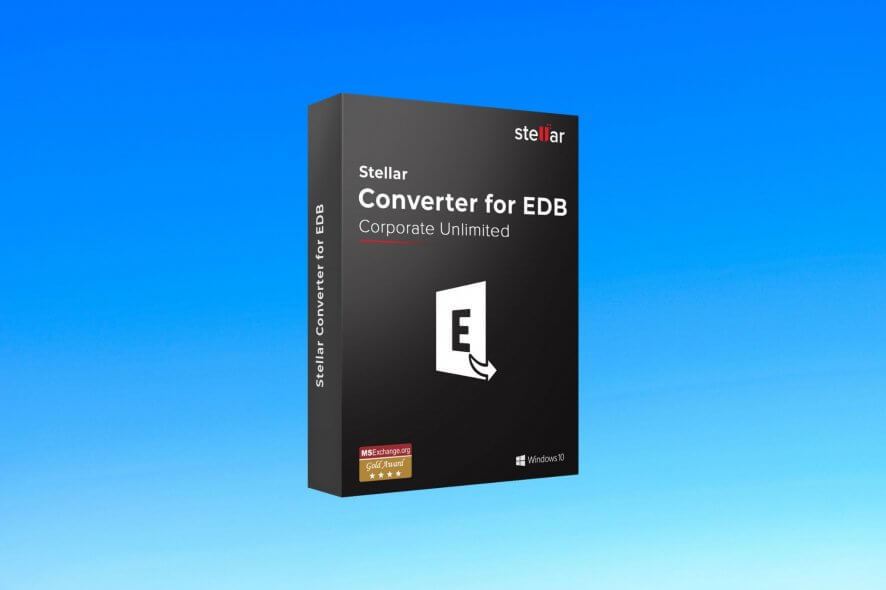
Stellar Converter for EDB is a trustworthy software solution that enables you to convert EDB files into Outlook PST ones. More so, you can convert both hosted and offline EDB content without dismounting the database.
It comes with a user-friendly interface and intuitive controls, so that virtually anyone can use it effortlessly. However, we won’t say more about it in the introduction. If you want to find out more, just keep on reading our comprehensive review. We’ll keep it nice and short.
Stellar Converter for EDB’s system requirements
Like any other software solution available on the market, Stellar Converter for EDB too has a list of system requirements. The purpose of this list is to help you understand whether your PC can run this program or not without even installing it.
That being said, let us take a look together at Stellar Converter for EDB’s sys req.
- Operating system: Windows 11, 10, 8.1, 8, 7, Vista, Windows Server 2016, 2012, 2008
- Architecture: it works on both 32-bit and 64-bit systems
- Processor: Pentium class
- Memory: at least 2 GB RAM (minimum), 4 GB RAM recommended
- Space: at least 250 MB free HDD space required for installing the program
- Internet: stable Internet connection required for online operations (connecting to a mail server)
As you can see, Stellar Converter for EDB can run on a wide range of PCs, including low-end ones. While the Architecture and Internet parts weren’t part of the original sys req, we’ve added them for clarification.
As a side note, we’ve tested the application on a 64-bit Windows 10 system and it worked without a flaw.
Overview of Stellar Converter for EDB features
-
- Convert several EDB files without taking a toll on the server’s performance
- Lets you convert public folders from your Exchange folders to PST files
- Export content directly to Office 365
- Save emails based on user-defined date range and email address (filtering)
- Comes with an activity log that helps you monitor the EDB to PST conversion process easily
- Migrate offline EDB content to PST and keeps the original format intact
- Scan up to 4 EDB files at the same time by using the batch processing support
- Export Exchange mailbox content in online mode without tampering with the user services
- Convert EDB content to several formats, including MSG, HTML, EML, RTF, and PDF
- Export offline EDB to Live Exchange and Office 365
- Filter out scanned results before exporting mailboxes
- Enables you to export Exchange Contacts to CSV files
- Lets you search for particular emails by providing you with a Search function that has multiple criteria
- Preview the content of your mailboxes before converting them
- Helps you restore offline mailboxes that you’ve accidentally deleted
- Allows you to convert Unicode EDB files (of any language)
- Lets you save the progress of a scan and load it some other time when it’s more convenient
Screenshots
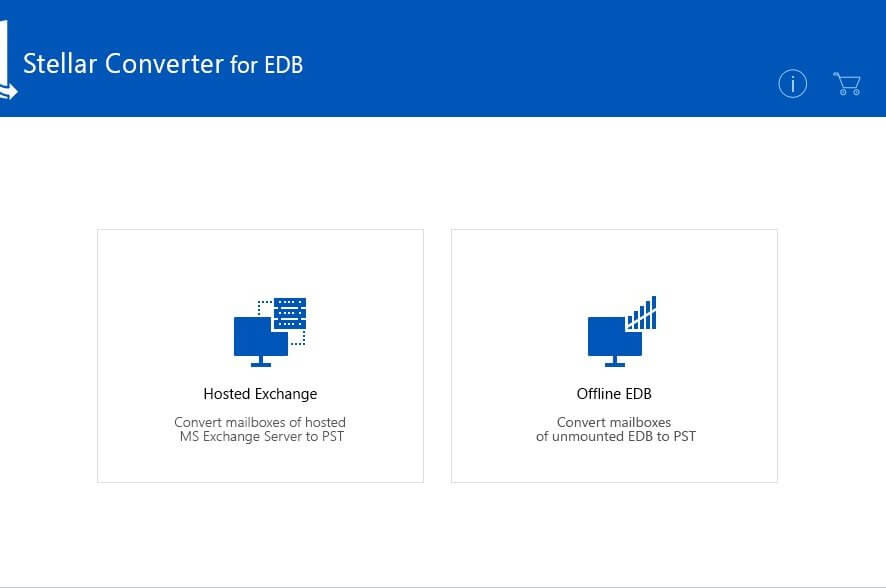
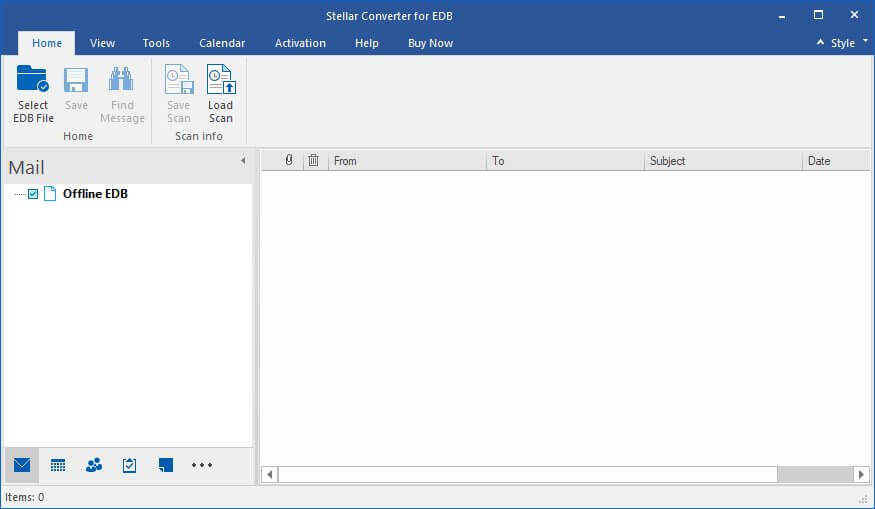
Our Review
- Pros
- Can handle several formats
- Works with both offline and hosted mailboxes
- Cons
- Demo only shows you a preview of your mailboxes
Stellar Converter for EDB free trial
If you’re no stranger to mailbox conversion tools, you probably expect this: you’ll need to purchase a license if you want to use Stellar Converter for EDB at your leisure. However, if you just want to try its features, here’s some good news: there’s a free trial you can use.
The downside is that the trial is limited, meaning that you won’t be able to use it to achieve your goals. If your goals include successfully converting EDB file to Outlook PST ones, that is. You can only use the trial to scan your mailbox and preview its converted content, but you won’t be able to save it on your PC.
More so, there’s no time limit for the trial, either, so you can test its features for as long as you need, if you just want to familiarize yourself with the app.
How to install Stellar Converter for EDB
Now come installation. First thing’s first: Stellar Converter for EDB’s applicability isn’t exactly for regular PC users who only use their computers to browse online content, watch movies, or listen to music. It’s designed for more advanced users.
However, despite its somewhat complex purpose, you can deploy the program to your PC with minimum efforts. The built-in wizard component will make sure of that, of course, by guiding you in a step-by-step fashion during the installation.
All you need to do is accept the terms of the license agreement, define a destination path on your computer, adjust the shortcut creation behavior of the installer, and finally hit the Install button. Once you perform these steps, the setup will commence.
Simple, but effective interface
Once you launch it, you’ll notice that Stellar Converter for EDB has a dual-choice main screen. You can use it to choose whether you want to convert hosted mailboxes or unmounted EDB. Note that for the former, you’ll need an active Internet connection.
Regardless of your choice, both windows you could reach sport minimalistic interfaces with intuitive features. We even dare to say that they resemble the interface of some Microsoft Office tools.
You can use the ribbon interface to navigate through the various sections and the quick-access toolbar will make sure that you won’t waste time trying to locate the appropriate function.
How to properly use Stellar Converter for EDB
First thing’s first: choose between the offline and hosted functionality mode. If you chose offline, you can select an EDB file from your computer, perform a scan on it, then select the content you’re interested in and export it to a more convenient format. If the scan takes too long, you can always postpone it by saving the progress and loading it some other time, whenever it feels convenient.
If your choice was “hosted,” then you’ll have to perform an additional step. You will have to connect to the hosted mailboxes you’re trying to convert by defining a mailbox name/admin, a server name, and a user password. Once you’ve done that, you can scan for content and convert it as for the offline mailboxes.
Reliable EDB conversion tool
To wrap it up, if you’ve ever wanted to convert EDB mailboxes to other formats, to increase their accessibility, you might want to give Stellar Converter for EDB a try. It can help you convert both online and offline EDB mailboxes to a broad range of formats in a quick, and hassle-free manner.
Even though this tool requires a paid license to run, there’s a trial you can download and use for free, but only for testing purposes. The trial version only allows you to scan for content and preview it, as it’s not able to save anything from the scan results on your PC.
However, if your purpose is to test the app or familiarize with its features, the trial is more than helpful.
FAQ: learn more about Stellar Converter for EDB
- Do I need MS Office where I want to save PST files?
Yes, you should have Microsoft Office installed on your PC before you save the output PST files.
- Why do some mailboxes are “disconnected” after connecting to the Exchange server?
The reasons for this situation occurring can be any of the following:
- You’re logged on a client PC that’s not a member of the Exchange Server domain
- The mailbox storage that contains the disconnected mailboxes is dismounted
- You don’t have Full Mailbox Permissions for that specific mailbox
- Can I convert PUB.edb and Priv.edb files with this tool?
Yes, you can convert both these files to Outlook data files. However, you can only perform this conversion in the offline mode.
Full Specifications
- Software Version
- 10.0.0.4
- License
- Demo
- Keywords
- EDB, convert, Outlook, PST, online, offline


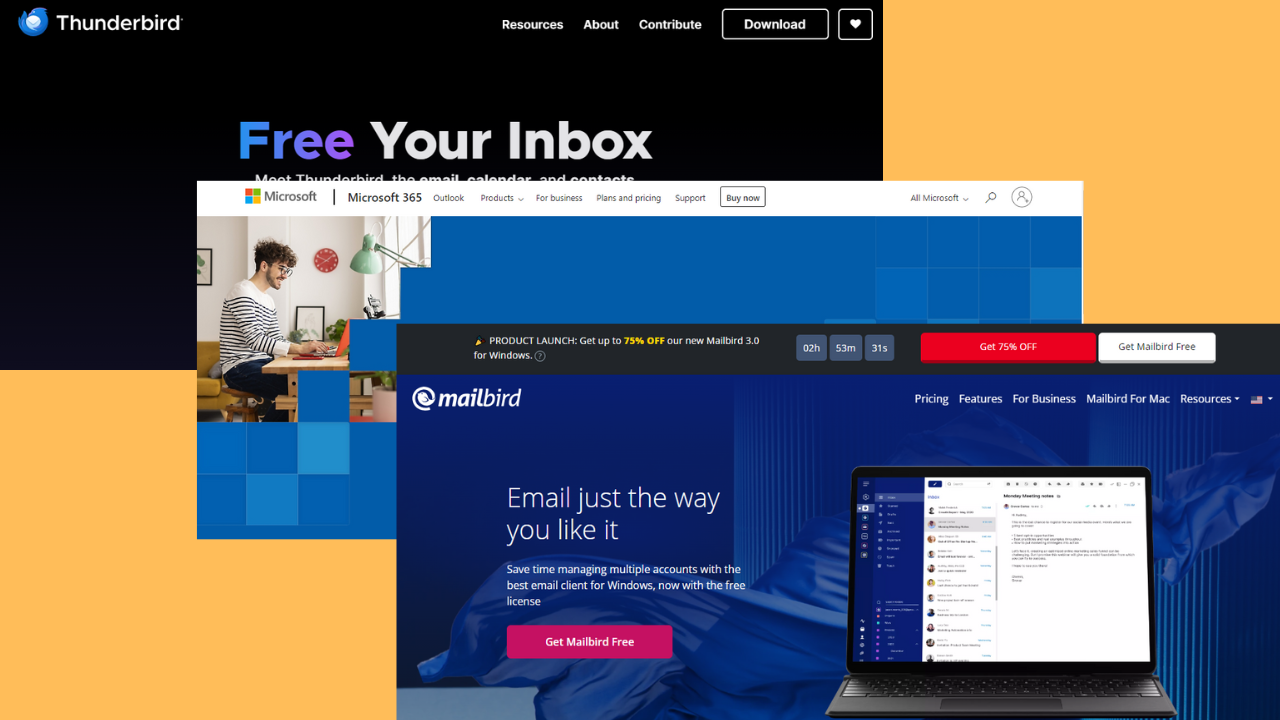





User forum
0 messages