Download StepShot for Windows 10, 7
Trial / Version 2.0.0
2 min. read
Updated on
Read our disclosure page to find out how can you help Windows Report sustain the editorial team. Read more

StepShot is a handy all-in-one software solution that can help you create documentation in a seamless manner. You can use this tool to create user manuals, help files, knowledge base articles, process explanations, training manuals, and everything like them.
It can also help you create tech reports on your blog, as well as step-by-step guides. This brings us to believe that instead of being business-oriented, StepShot is in fact a great asset for other social groups such as students, teachers, recruiters, and trainers alike.
StepShot’s system requirements
Before you decide to install any software solution on your PC, it’s wise to check its compatibility. That way, you can save yourself the hassle of downloading a tool that proves not to work.
For this scenario, every software solution has a list of system requirements. Not all of them make it available, but luckily for us, StepShot’s prerequisites list is public, so we can analyze it freely. With that in mind, your PC must meet the following specifications to be able to run StepShot:
- Operating system: Windows 10, 8.1, 8, 7
- Architecture: 32-bit and 64-bit
- Memory: at least 2 GB RAM
- Space: at least 2 GB HDD space
- Processor: at least 1.8 GHz
As you can see, you don’t need a lot to run StepShot without a hiccup. Our take on this list is that if you own a PC that can run Windows 7 successfully, you’ll probably be able to run StepShot, too, without any issues.
Screenshots
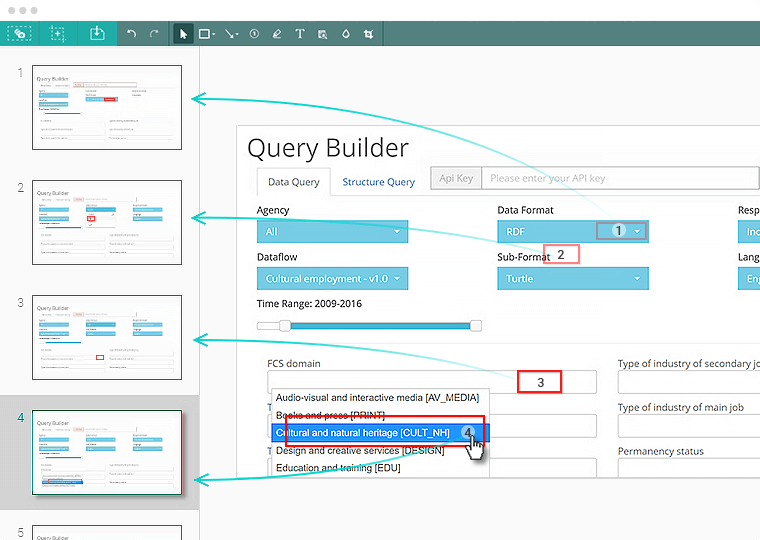
Our Review
- Pros
- Can help you create automated process documentation
- Lets you customize projects heavily
- Seamless operation and deployment
- Cons
- Can only be used offline
- Requires an account to use, which is impossible to obtain at this point
StepShot free trial
The main issue with programs nowadays is that many require buying a license to use them. However, StepShot offers you a 14-day trial, so that you can take its features for a spin. On the downside, StepShot has recently joined the UiPath team and their product is no longer available.
More so, the 14-day trial is probably the best thing you could get out of StepShot in this situation. If you’re this late to the game, know that you won’t be able to purchase a StepShot subscription, not a monthly one, not a yearly one, not even a lifetime one. Starting March 31, 2020, you can only use StepShot in its offline mode.
However, for this to be a reality, you need to provide the app with a StepShot Guide account. If you haven’t got one already, it will be impossible to create a new one.
How to install StepShot
Setting up StepShot on the target PC could not be easier. You just download the installer from the website, launch it and wait. The rest of the process takes place without any additional assistance required on your side.
It’s a bit annoying that you can’t even decide where the program will be installed. As you’d expect, it will be automatically deployed in your Program Files folder, most likely in your C: drive, along with all your other programs that have been sent by default to that location.
However, for the sake of being user-friendly and hassle-free, StepShot reached its goal. Even novices with no previous PC operating skills can easily install this program on their computers.
Create manuals and help documentation with StepShot
As we’ve told you before, you can use StepShot to create manuals and helpful documentation. What we didn’t tell you is that this program can help you do that automatically. How? Well, after you launch the program, you need to select the New Guide option.
Once you do that, you need to click the Capture Process button. After this, StepShot will automatically start capturing screenshots every time you perform a mouse click. If you’re aware of this, you can time your clicks in such a manner that each of them will trigger the creation of a screenshot, one that’s relevant to your guide.
All the screenshots that StepShot takes during the process will be available in the main window of the app. There you can configure them and add them to your help documentation or whatever project you’re working on.
Many customization options
If you’re not exactly a fan of automation, you can take matters in your own hands. The bottom-left section of the screen holds various useful tools that you can use to create the perfect project.
You can import content, add screenshots, insert headings, append empty steps, and even include a process diagram by clicking the corresponding buttons. Note that you can access the program’s configuration screen, where you can set StepShot to capture screenshots on keyboard usage, on mouse clicking, or on both, depending on your needs.
Create a video presentation with StepShot
StepShot can help you if you want your training material to be more dynamic. You can turn your tutorial into a video without significant efforts. Just head to the video section, import all the material you find to be relevant to your cause, then customize its shape until you’re satisfied with the result.
Each step can take a different part of your video, and you can also add step narration. The right side of the screen has a text-to-speech section where you can just type text, select a narration language, and choose a voice. StepShot will take care of the rest.
Last, but not least, you need to select a resolution for the output video. You can do that by using the dropdown menu on the right side of the screen. Once you’re done and everything seems to be in order, just click the Export Video button and you’re all done.
Many export and publish options
However, creating the documentation is only half the battle. You still have to present it to your audience and it would be a shame if you had to do it all by yourself. Notice that StepShot has a section called Export & Publish. Go ahead and click it.
Notice that this program provides you with several outputs. Some of them include StepShot Cloud (but that’s not an option anymore), PDF, Word, PowerPoint, Video, HTML Export, and WordPress.
Based on your needs, you can select the media of your choice, then do the required configuration to make sure that your documentation will be top-notch. For instance, you can choose your project’s name, type the author’s name, or even add a description.
The Export & Publish section also lets you access a bunch of templates that you can choose from. Additionally, you can see a preview after selecting the template of your choice, so you’ll know what you’re dealing with.
StepShot – a handy all-in-one documentation authoring tool
To sum it up, StepShot is a handy software solution that could take care of all your documentation creation needs, ranging from helpful tutorials to step-by-step guides, tech reports, and guides.
You can create any of these projects in no time by making use of StepShot’s automation tools. However, if you’re not entirely satisfied with how your project turned out, you can also perform heavy editing on it, since it also provides you with the means of doing that.
Note that StepShot is not supported anymore and you can only use it in its offline mode starting March 30, 2020. The offline mode means no more support, no cloud storage, no auto narration in the video export mode. More so, you’ll need a previously-created account to use StepShot, as creating a new one is impossible to achieve at this point.
FAQ: learn more about StepShot
- What can StepShot help me do?
You can use this program to create guides, tutorials, and help documentation in a seamless manner.
- Why is StepShot not available anymore?
StepShot joined UiPath and created another product called Explorer Expert. This tool can help you evolve in Process Understanding, discover automation ideas and save you the hassle of mundane, repetitive tasks.
- Can I still use StepShot?
If you have an account, you can still use StepShot in its offline mode after March 30, 2020.
Full Specifications
- Software Version
- 2.0.0
- License
- Trial
- Keywords
- manual, creation, authoring, documentation, screenshot, how-to, knowledge
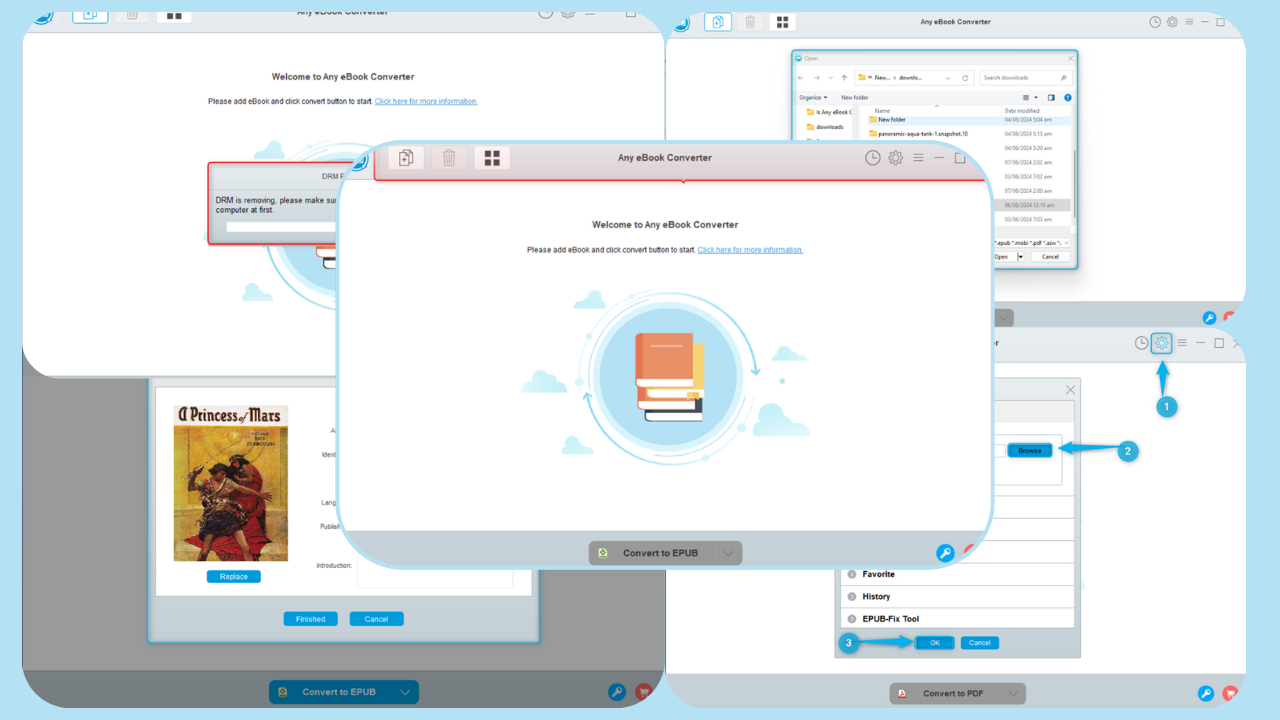

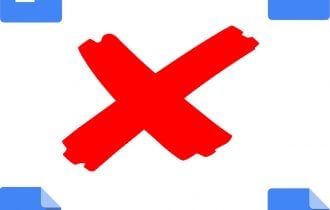

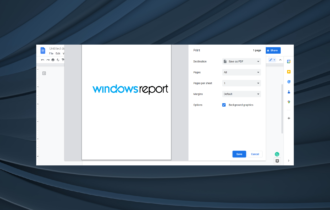
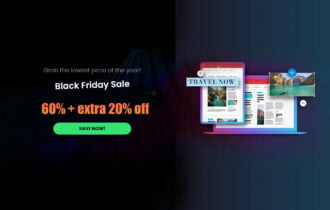
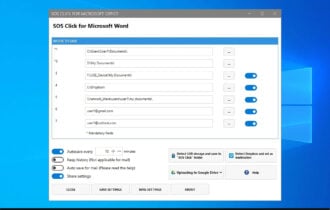
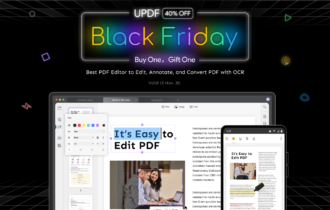
User forum
0 messages