Download Windows Boot Genius
1 min. read
Updated on
Read our disclosure page to find out how can you help Windows Report sustain the editorial team. Read more

Price: $54.95
Download nowIf your Windows PC doesn’t boot anymore, it might be due to Blue Screen of Death (BSOD) messages, corrupted partitions, missing OS files, insufficient permissions, hacker attacks, or malware infections. The list can go on.
Whatever the case may be, you can turn to trustworthy software to repair your Windows boot to gain access to your operating system again. And we can’t think of a better solution than Windows Boot Genius. It’s an intuitive software application that quickly creates a rescue disk so that you can restore Windows from BIOS.
We understand that BIOS sounds scary for PC users who never had to access this black-and-blue firmware to change OS settings. But Microsoft provides all the system recovery steps on the screen. To reach that stage, however, you must use Windows Boot Genius to create an emergency disk. Only a few mouse clicks are required.
Overview of Windows Boot Genius features
-
Windows Boot Genius (free version)
- Create an emergency disk to boot Windows from a CD/DVD or USB flash drive
-
Windows Boot Genius (full version)
- Fix Windows boot issues caused by virus infections, BSODs, disk failure
- Recover data from internal or external disks, even if the drive was formatted
- Securely delete files, folders or entire partitions beyond recovery
- Recover your administrator password or Windows product key
Screenshots



Our Review
- Pros
- Easy to use
- Includes how-to steps
- Free to create boot repair disks
- Cons
- No recent program updates
- Outdated interface
- Can't test the full version's features
Windows Boot Genius works with all Windows editions from XP to 10. It can use CDs, DVDs or USB devices to store your OS files. The utility comes with a free and full version, whose differences you can check out below. Find out more about the limitations, system requirements, setup, interface, how-to-use steps, and how it works.
Windows Boot Genius free version
The Windows Boot Genius free version lets you create system rescue disks, without time limitations. You don’t have to worry about getting locked out of the program while using it. But there are additional features available in the Windows Boot Genius full version, which can’t be even tested for free (more on this below).
To use all supported features, you have to buy a Windows Boot Genius license. It offers a few subscription plans, depending on your preferences. For instance, you can choose from a 1-month or 1-year subscription for 1 PC.
But it’s also possible to get a lifetime license for 1 PC or explore volume discounts for multiple PCs. Plus, you get a 30-days money-back guarantee, lifetime free updates, and free customer support.
Windows Boot Genius system requirements
The setup file of Windows Boot Genius is pretty large. If you have a poor Internet connection, check if your system meets these conditions before downloading it to your PC:
- Processor: 800 Mhz or better CPU
- Memory: at least 512 Mb of RAM
- Disk space: around 1 Gb of free HDD
- OS: Windows 10, 8.1, 8, 7, Vista, XP (either 32-bit or 64-bit)
How to install Windows Boot Genius
When it comes to the setup operation, Windows Boot Genius shows traditional wizard steps. You can review and accept the license terms, and choose the destination folder. A shortcut is automatically placed on your desktop so that you can fire up the Windows boot repair tool right away.
The software solution has a simple interface. Unfortunately, it’s outdated, which is a strong reason for some users to look for alternative boot repair utilities. Even so, Windows Boot Genius is easy to use, thanks to the fact that it clearly reveals the supported features.
How to use Windows Boot Genius
To easily create a bootable disk with Windows Boot Genius, here’s what you need to do:
- Choose the CD/DVD or USB option from the main window
- Insert the CD, DVD, or USB into your computer unit
- If you have any data on the USB, create a backup
- Select the device from the menu and click Burn
- If you selected the USB, it will be formatted, so press Yes to confirm
- Wait until the task is completed
- Restart your PC and enter BIOS mode
- Set the boot option to your rescue disk
- Restart the PC again and follow Microsoft’s instructions
How Windows Boot Genius works
The software program autodetects the ISO file of your operating system and uses it to create an emergency disk, guaranteed to work for your PC. However, if the system is so damaged that it can’t be used to create a rescue disk with Windows Boot Genius, then you should switch to another PC with identical Windows specifications (including edition, version, and OS build). This way, you can fix the Windows PC from another computer.
You just need to point out how you want to store the boot repair tool: on a CD, DVD, or USB pen drive. Windows Boot Genius makes sure to copy the correct information on the disk. Once the device is ready, just restart the computer, enter BIOS mode, and boot from the emergency disk. At this point, you can follow Microsoft’s on-screen instructions to get back to your operating system and data files in no time.
A simple and straightforward Windows 10 boot repair tool
Taking everything into account, Windows Boot Genius delivers a simple and straightforward solution to help you create a system emergency disk. It’s a lifesaver for PC users who must rescue Windows because it crashed, corrupted data, or was hacked. You can even use it to recover your Windows PC after a malware infection. At the same time, Windows Boot Genius is intuitive, so you don’t need to turn to a specialist’s expensive services.
On the other hand, Windows Boot Genius hasn’t received updates for a significant amount of time. And this can be best noticed by taking one look at its interface. Furthermore, it’s not possible to freely evaluate the features of the full version without getting a license first. Nevertheless, Windows Boot Genius is an excellent Windows 10 boot repair tool. It even works with Windows XP.
Windows Boot Genius FAQ
- Is Windows Boot Genius free?
Yes, Windows Boot Genius is free for creating emergency CDs, DVDs or USB disks to rescue your operating system. But you need a license to use the full version’s features.
- How do I fix the MBR in Windows 10?
We have a simple guide to fix your corrupt MBR in Windows 10.
- What are the boot options for Windows 10?
The F1, F2, F8, F10, Esc, and Delete keys are commonly used to access BIOS on Windows 10.
[wl_navigator]
Full Specifications
- License
- Free trial
- Keywords
- Windows recovery, data recovery, restore Windows






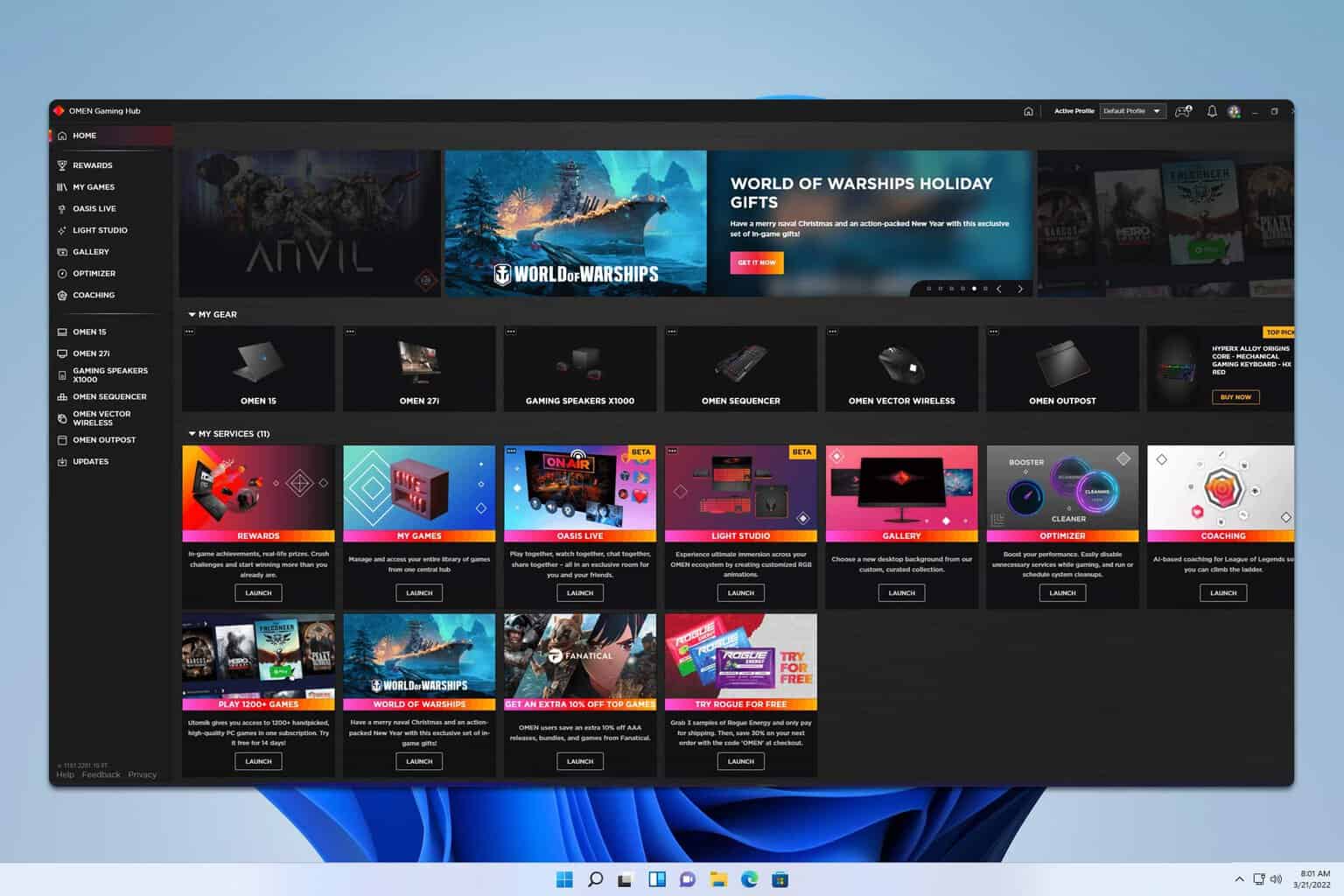

User forum
0 messages