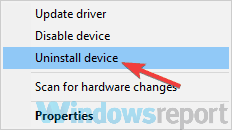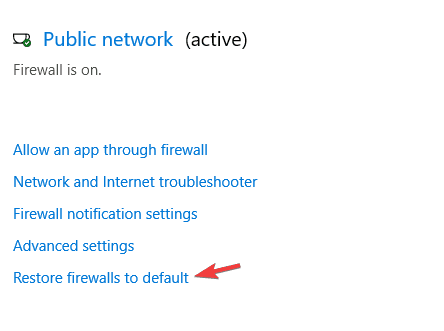How to fix Something went wrong with the projection error
3 min. read
Updated on
Read our disclosure page to find out how can you help Windows Report sustain the editorial team Read more

So you’re on your machine and plug-in your TV, the devices seem to recognize each other and appear to be connected, but suddenly you get Something went wrong with the projection error.
Sometimes, your device will simply display the Unable to connect error, without rhyme or reason. Where do we go from here? We have a couple of solutions to aid you in this struggle. So let’s get to fixing, shall we?
How can I fix screen mirroring Something went wrong error?
1. Wireless signal fix
To fix Something went wrong with the projection error, try to minimize any interference from other wireless equipment such as routers or access points, by distancing them away from the device you wish to project to.
- Ensure your Windows device is visible to your projection device.
- Disconnect your Windows device from the Wi-Fi network.
- Connect to the screen.
- Reconnect to your Wi-Fi network.
- You may need to set your Wi-Fi router to a different channel.
2. Screen flash fix
To avoid Something went wrong with the projection error, make sure that the display resolution is set to a resolution such as 1080, 1024, or 720.
- Open your Device Manager.
- Click on View and select Show hidden devices.
- Locate your Display Driver.
- Right-click on it and select Uninstall device.
- Reboot your machine.
3. Reset your Firewall settings
It’s not always the case, but sometimes your connection might be blocked by the Windows Firewall. In some cases, that can lead to Something went wrong with the projection error.
To fix it, go to Windows Defender Security Center, and select Firewall & network protection. Next you’re going to select Restore firewalls to default.
This should reset all outbound or inbound rules. And lastly, don’t forget to whitelist the device you wish to project to.
Tip
When you’re projecting to a Tv, try these steps to connect to it:
- Press the SOURCE button on your remote.
- Select the Screen Mirroring source.
- A screen will inform you that it is awaiting connection. This screen will be displayed until your device is connected.
If streaming can’t be done via Miracast, we suggest you opting to use Intel WiDi, and see if that works for you.
For Samsung users, they can use Samsung Link, but they’ll experience some issues with subtitles. For LG users, SmartShare is a good option, but the subtitle department is hit or miss like with the Samsung Link.
The best option would be the usage of Plex Media Player, which can be downloaded from their official website.
4. Update your drivers
Don’t forget to keep your Windows machine up to date, and using the latest display drivers when attempting to project on another device. To update your drivers, download them from the manufacturer’s website. Alternatively, you can use third-party tools to automatically download the necessary drivers.
We hope these fixes and tips could help you out. In the meantime, let us know what shows are you streaming at the moment, in the comment section down below.
RELATED STORIES TO CHECK OUT: