Fix: The Specified User Does not Have a Valid Profile Error
Third-party apps can often cause this issue to occur on your PC.
4 min. read
Updated on
Read our disclosure page to find out how can you help Windows Report sustain the editorial team. Read more
Key notes
- Windows offers different types of user roles and permissions, and each user has a specific profile.
- This error affects Skype, iTunes, Spotify, iTunes, Minecraft and Nvidia software.

The specified user does not have a valid profile error message typically appears in the context of an application or system that requires a user profile to function correctly.
The system cannot access the user profile required to perform the requested action, thus resulting in a user profile error.
If you have recently encountered the same error, here are a few quick fixes to help resolve the issue.
What causes The specified user does not have a valid profile error?
- Corrupted user profile – The user profile may have become corrupted, preventing the system from accessing it correctly.
- Missing user profile – The user profile may be missing or deleted, causing the system to throw this error.
- Permission issues – The user may not have the necessary permissions to access the profile, or the profile may be protected by permissions that prevent the system from accessing it.
- Authentication problems – The user may not be adequately authenticated, preventing the system from accessing the profile.
- System or database issues – There may be underlying problems with the system or database that are causing the error.
It is essential to identify the root cause of the error to resolve it correctly. So, with that done, let us explore some resolutions.
How can I fix The specified user does not have a valid profile?
1. Quit the app
- Press Ctrl + Shift + Esc to open the Task Manager.
- Under the Process tab, find the application giving you this error, select the process, and click on End Task.
- Now go to the Services tab. Look for any services related to the problematic application. Right-click on the service and select Stop.
- Close the Task Manager window and restart your computer.
If the specified user does not have a valid profile while trying to start a program, you might be able to fix the issue by disabling the application from the Task Manager.
2. Change Microsoft Store App location
- Press Windows + E to open Windows Explorer.
- Navigate to the path below:
C:\ProgramFiles - Next, right-click the Windows Apps folder and select Properties.
- Open the Security tab and click on the Advanced button.
- In the following dialogue box, click on Change beside the Owner section.
- Type your username and click on Check names. If found, click on OK.
- Click on Apply and then on the OK button to save the changes. Then Close all the security and properties windows.
- Open File Explorer and go to the path below.
C:\ProgramFiles\WindowsApps - Look for the Windows Store folder. Right-click on the folder, select Cut and paste it into some other folder, such as Documents or any other folder in the C: drive, preferably.
- After the file is moved, open the moved folder and click the .exe file to run the program.
- If it was a permission-related error, the program should run without any error.
Windows Store apps are, by default, stored in the WindowsApps folder. If you see the error, The specified users does not have a valid profile while launching a Microsoft Store app, the folder may not have the required permission to run the app.
A workaround for this problem is to move the files of the app to a different folder on the hard drive. Begin with accessing the WindowsApp folder.
3. Disable startup apps
- Press Ctrl + Shift + Esc to open the Task Manager.
- Go to the Startup tab, select all the apps that have Enabled as the status, and click on Disable.
Now restart your PC. Remember that certain applications aren’t available on this list, so you’ll have to disable them manually.
4. Remove third-party apps
- Press Windows + R, type appwiz.cpl, and hit Enter.
- Search for the suspected troublesome app in the app list, click on it, and select Uninstall.
- Follow the wizard to complete the uninstallation.
Several users have reported some third-party apps as the cause for The specified user does not have a valid profile error. Users reported the following applications as the potential cause for this error:
- CloudPaging Player
- Creo Trial (3D CAD software)
Uninstaller software can completely remove any application on your PC without interfering with any other system functionality.
They are specifically created to uninstall stubborn software and have up-to-date tools to detect any lingering files left behind by regular uninstallations.
Some of the best uninstaller software out there also double as optimization tools, allowing you to clean your PC and scan for broken files.
The specified user does not have a valid profile error can be problematic, but you should be able to fix the problem by following one of these solutions.
Please let us know if you have a new solution not listed in this article in the comments below.










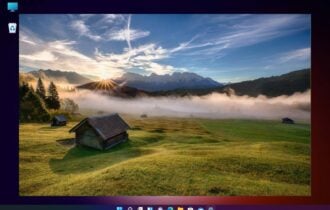





User forum
0 messages