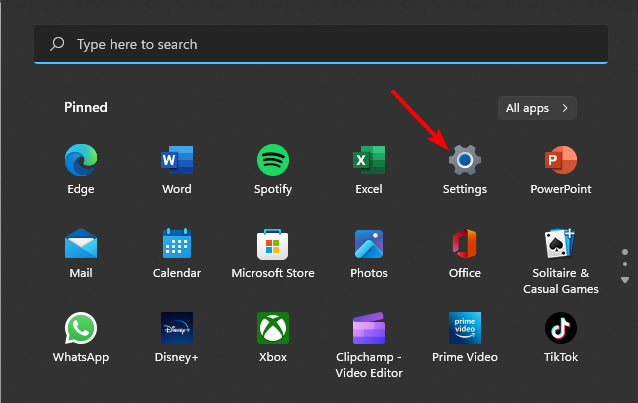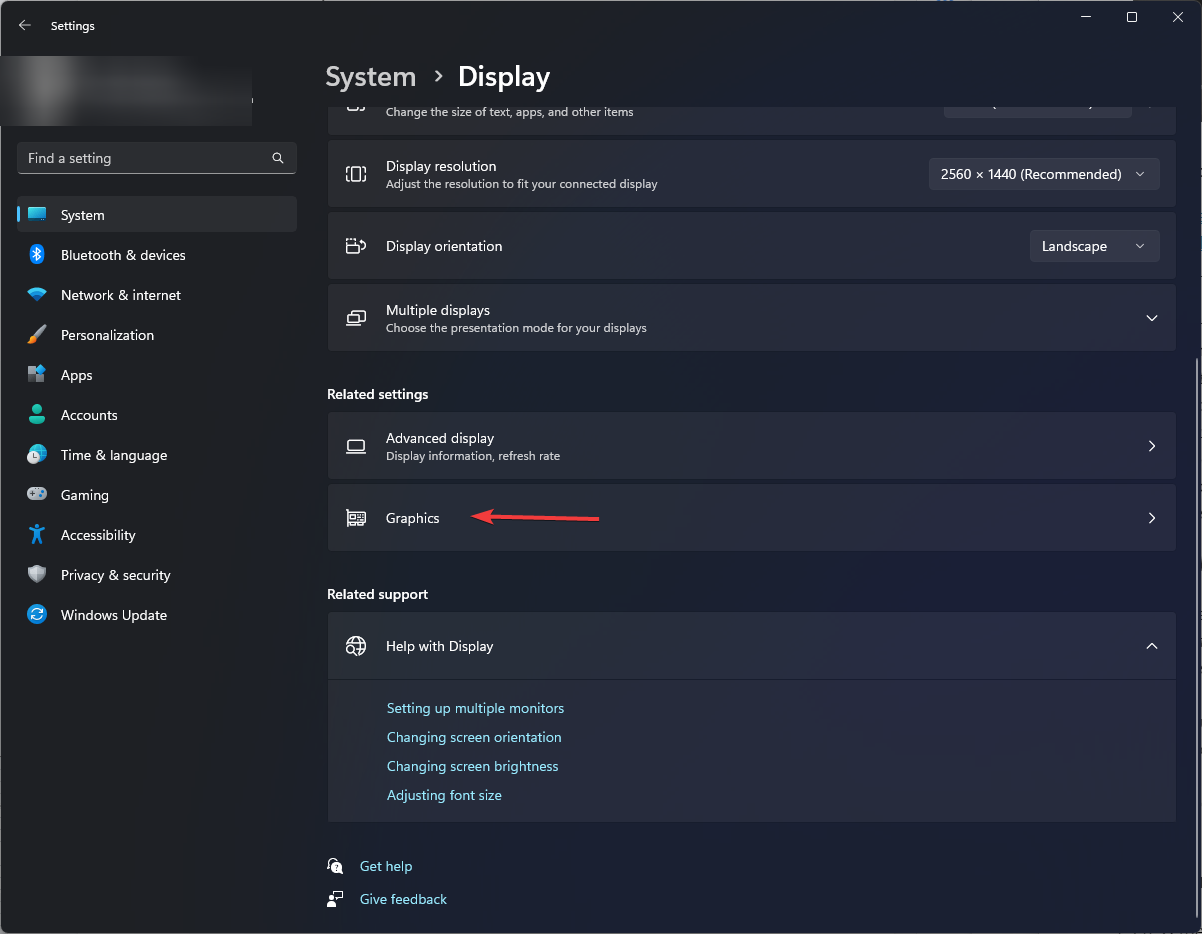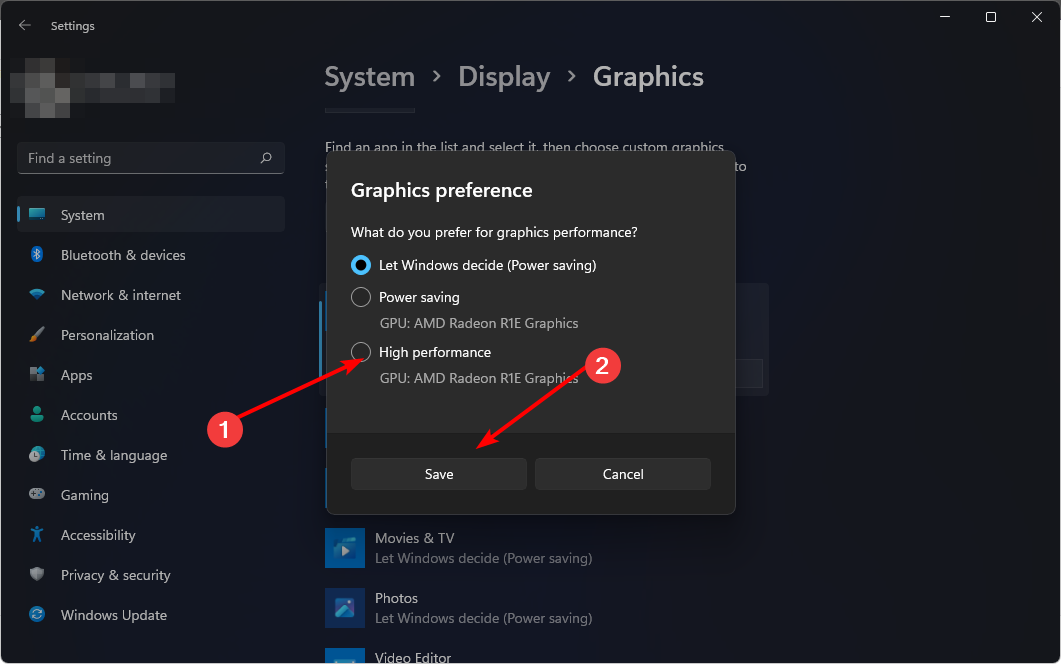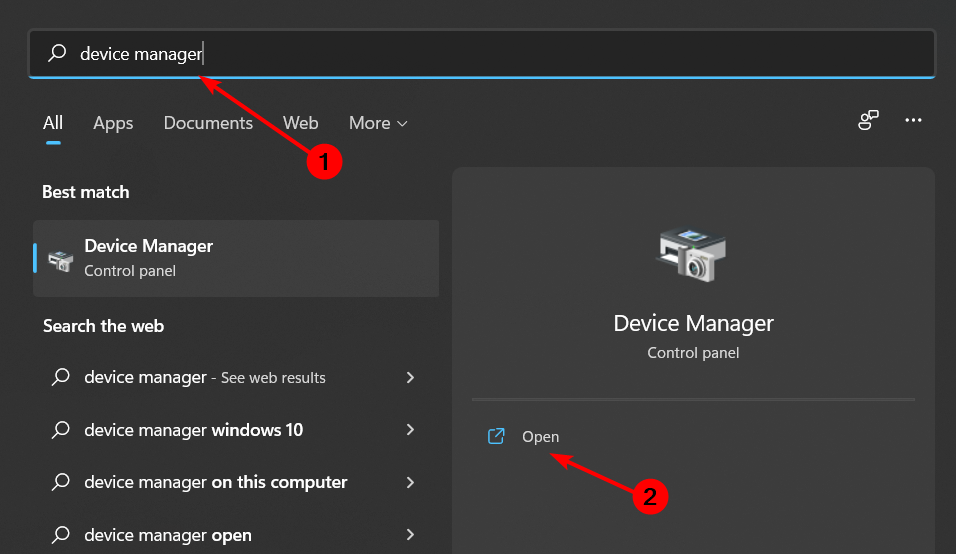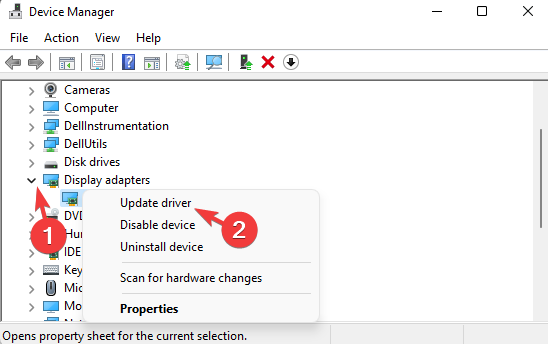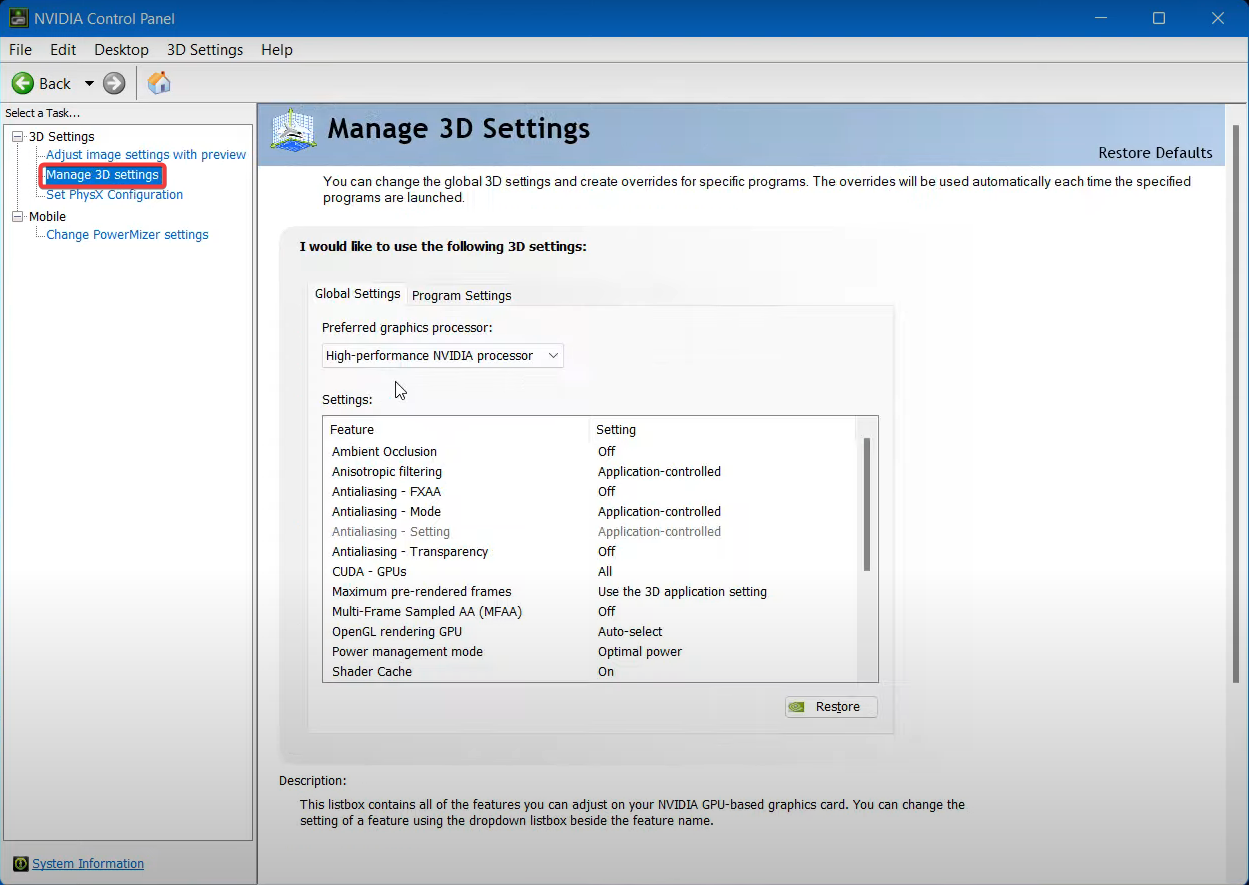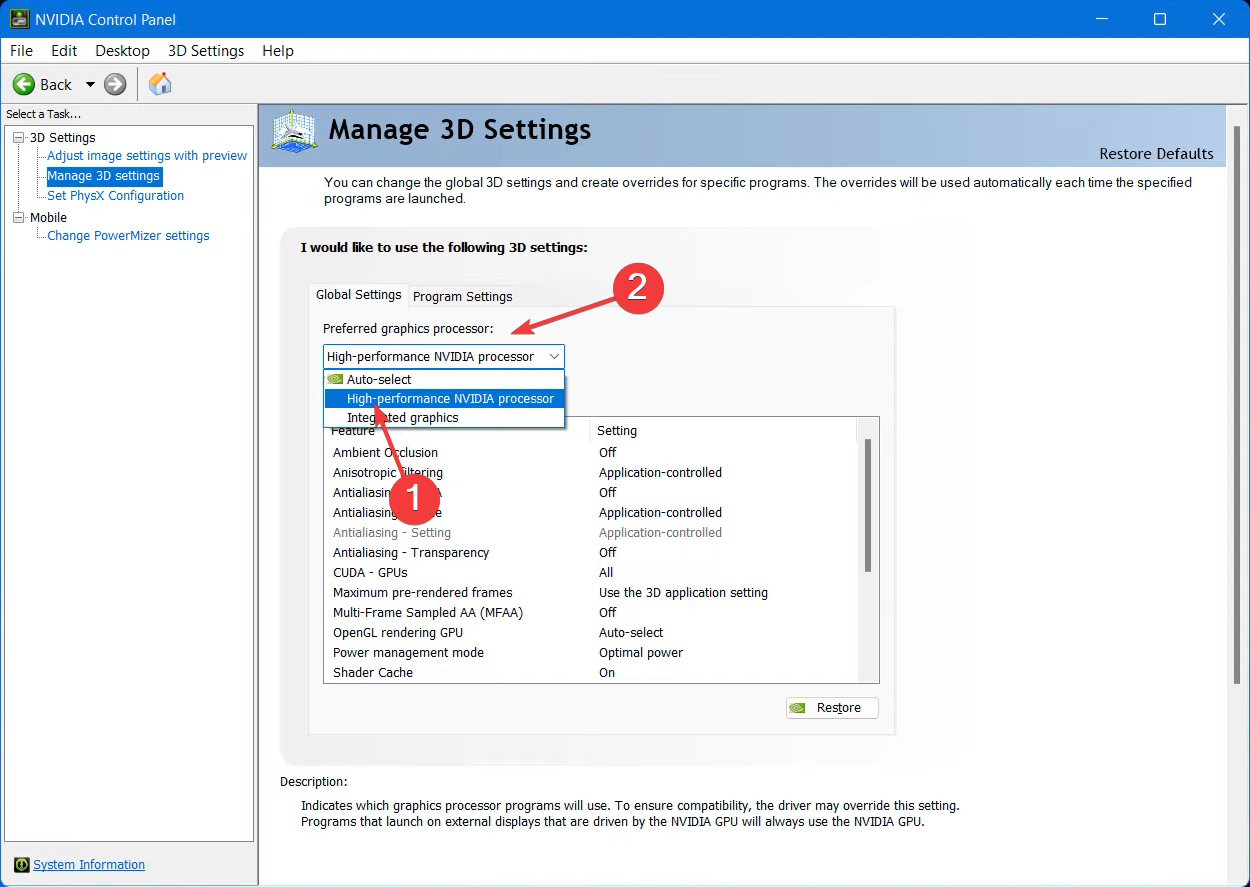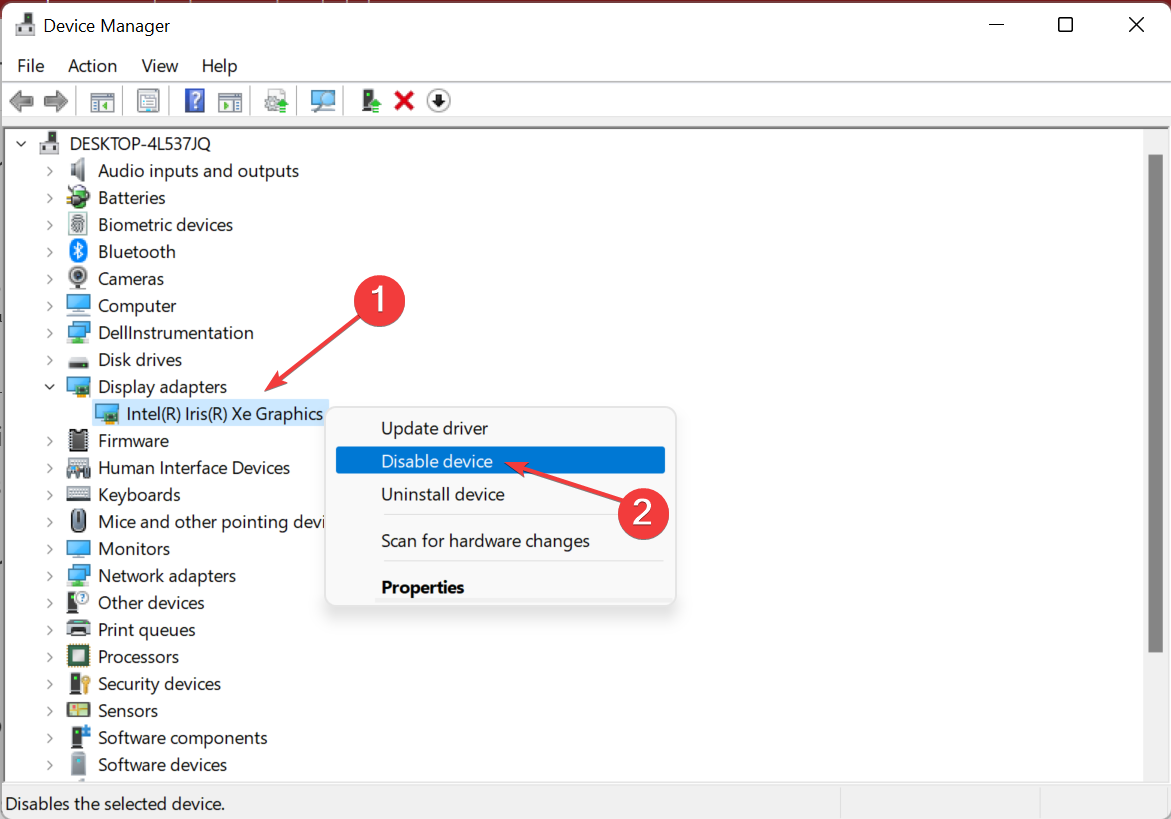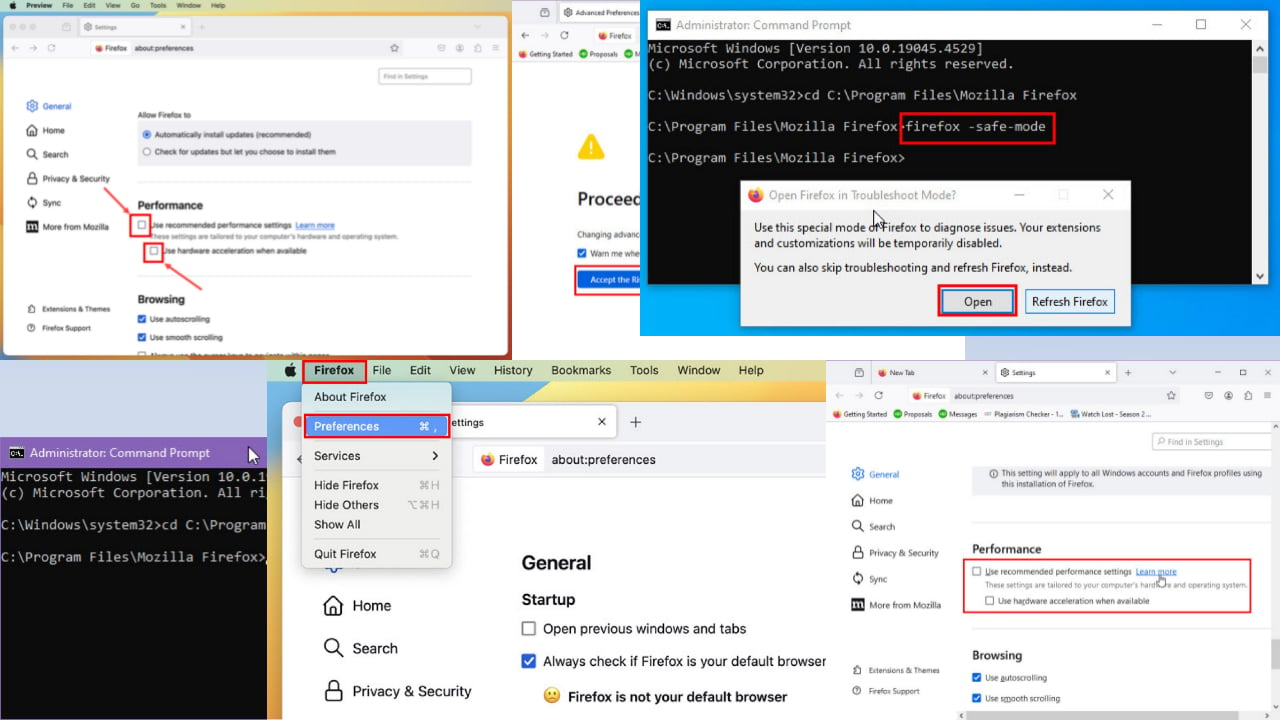Star Citizen Not Using GPU/Low GPU Usage: 5 Simple Ways
Using a dedicated GPU may be the answer to your problem
5 min. read
Updated on
Read our disclosure page to find out how can you help Windows Report sustain the editorial team Read more
Key notes
- Star Citizen is a space combat simulator that promises to be the next best thing in gaming.
- Unfortunately, some players have been having problems with their graphics cards not being used in this game.
- It could be because you are using an integrated graphics card or your game is just not optimized for your GPU.

If Star Citizen is not using the GPU properly, it’s because you have an older or lower-end card or Windows can’t detect your GPU. This can make getting good performance out of Star Citizen a hassle.
The graphics card is the most important component of a gaming PC. It’s responsible for displaying the game on your monitor, and if you have an older or lower-end GPU, it might not be up to the task. Luckily, this guide will show you how to fix the problem quickly and easily.
Why is my GPU not being used?
Windows doesn’t automatically use your GPU because doing so would put too much strain on your CPU and GPU simultaneously. This could cause overheating problems or other issues that could damage your hardware permanently.
However, if you’re using a GPU-accelerated program and it’s not using your GPU, it can be frustrating because it seems like the GPU is being wasted.
There are several possible reasons why Star Citizen is not using your GPU:
- Incorrect configuration – If you’re running a program that doesn’t support GPUs, nothing will happen when you start up with a GPU attached.
- Your CPU is too weak to support the graphics card – If you have a relatively old computer, this is most likely the case why Star Citizen is not using the GPU.
- Too many programs – If other programs compete for the GPU, it could be impossible for Star Citizen to get its share.
- The game has not been optimized for your GPU – Some games don’t use all of your GPU’s power. This can be because they don’t require it or haven’t been optimized yet.
How can I force Star Citizen to use GPU?
First, ensure you do the following:
- Update Star Citizen to the latest available version.
- Ensure you play Star Citizen in full-screen mode, especially if the game keeps minimizing.
1. Adjust graphic performance to high
- Press Windows + I to open Settings.
- Click on System on the left pane, then select Display.
- Under Related settings, click on Graphics.
- Select Star Citizen from the list, and click on Options.
- Now, choose High Performance and click Save.
For those wondering, can I force a game to use GPU, the answer is Yes. The steps listed above will allow you to switch to the GPU instead of the integrated processor.
2. Update your graphics driver
- Click on the Search icon, type Device Manager in the search bar, and click Open.
- Navigate to Display adapters to expand, right-click on your graphics card, and select Update driver.
- Select Search automatically for drivers.
When it comes to driver updates, drivers are a necessary evil. Even though you might not want to install them manually, the fact remains that you need them. If you don’t like to spend time on manual driver updates, you might consider using a specialized tool.
The tool will scan your system and find out which drivers are outdated. With this software, you can update your drivers professionally in one simple step. It’s quick and easy to use, so even beginners can use it without problems.
- Download Outbyte Driver Updater.
- Launch it on your PC to find all the problematic drivers.
- Afterward, Click Update & Apply Selected to get new driver versions.
- Restart your PC for the changes to take effect.

Outbyte Driver Updater
Do not let a faulty driver disrupt your gaming experience, use Outbyte Driver Updater to run them without any issues.3. Configure Star Citizen to use GPU
- Launch your dedicated graphics card control panel (In this case, Nvidia Control Panel)
- Select Manage 3D settings from the navigation pane on the left.
- Next, choose a High-performance NVIDIA processor from the Preferred graphics processor dropdown menu.
4. Disable your default GPU
- Click on the Windows key, type Device Manager in the search bar, and click Open.
- Navigate to Display adapters to expand, right-click on your graphics card, and select Disable device.
Before you go for this solution, ensure you have a dedicated graphics processor. When you disable the device’s integrated graphic driver, you disable the driver of your graphics card.
This means that your computer will no longer be able to use the graphics card to display any images or videos on the screen. All applications that use graphics cards will stop working, and you won’t be able to see anything on your screen.
5. Overclock your CPU
If you’re using an integrated graphics card, there’s nothing you can do. However, if you’re using a dedicated graphics card, you can use overclocking software if you notice Star Citizen is not using the GPU.
Overclocking your CPU can help improve performance, but it also increases its heat generation, which can cause instability. If you go through this route, ensure you have overclocking monitoring software to keep tabs in real time.
What are Star Citizen GPU requirements?
Star Citizen is a demanding game, so you’ll need to ensure your graphics card is up to the task. Below are the minimum and recommended PC specs for Star Citizen:
- A DirectX 11.1 compatible Graphics Card
- At least 3GB VRAM
For more system requirements, be sure to check out the official page. If your graphics card is the problem, it may be time to upgrade to a new one that can handle the task at hand.
Should a game be using 100% of my GPU?
This depends on the game itself and how resource-intensive it is. While a simpler lower-end game should not use 100% GPU, an advanced one could easily do.
But a game using 100% GPU shouldn’t be a problem. Rather it signifies that the GPU is fully utilized, and you are getting the best performance. However, if the GPU consumption remains high for extended periods, you may find the computer overheating.
There are also a bunch of settings you can tweak to get the ultimate gaming performance if you can’t afford new hardware.
And it’s a wrap from us, but keep the conversation going in the comment section below.