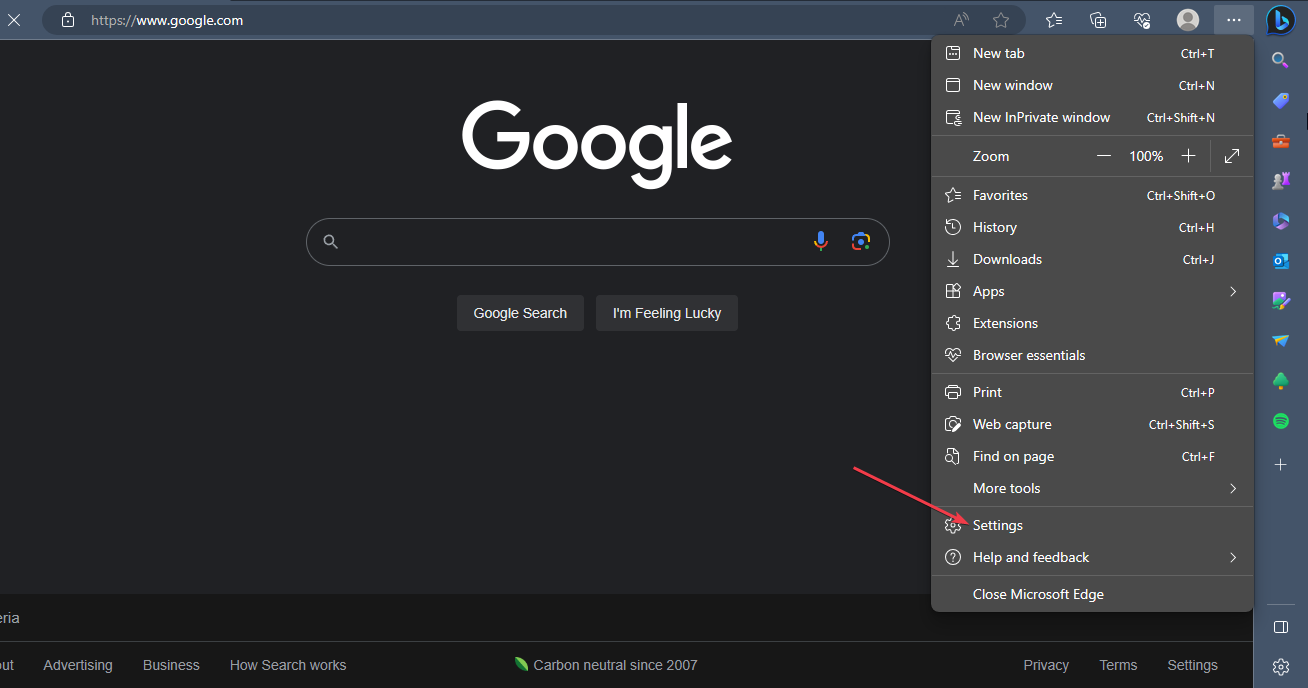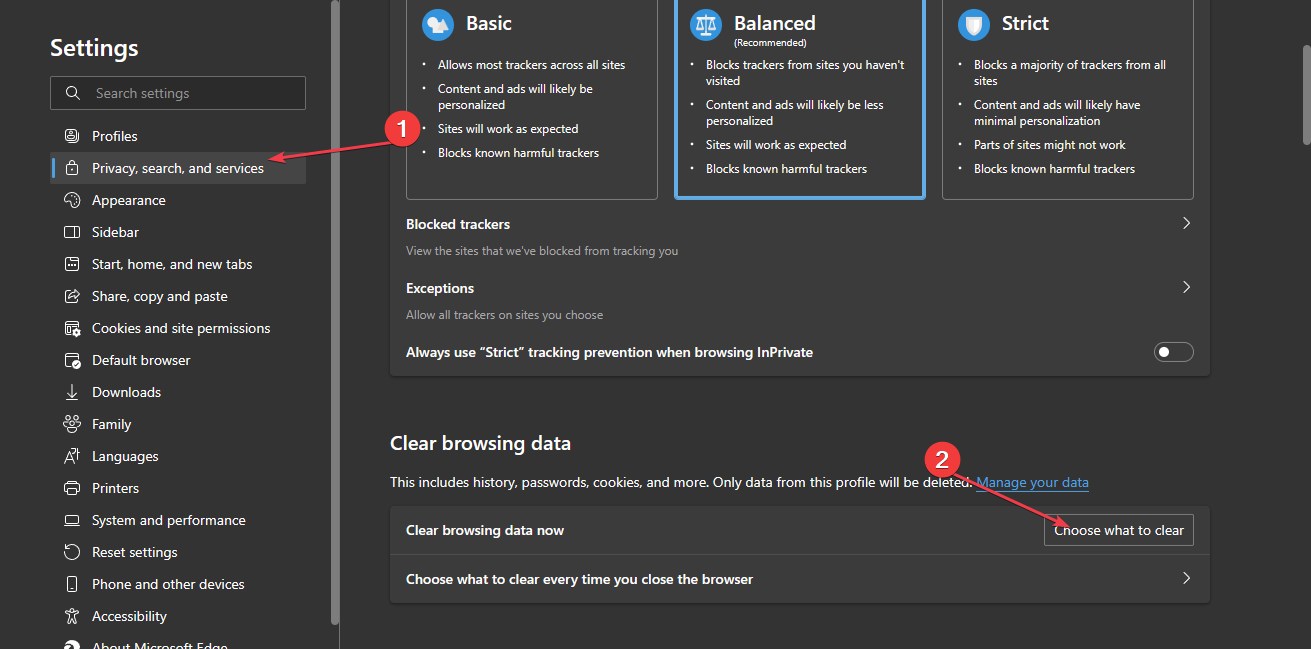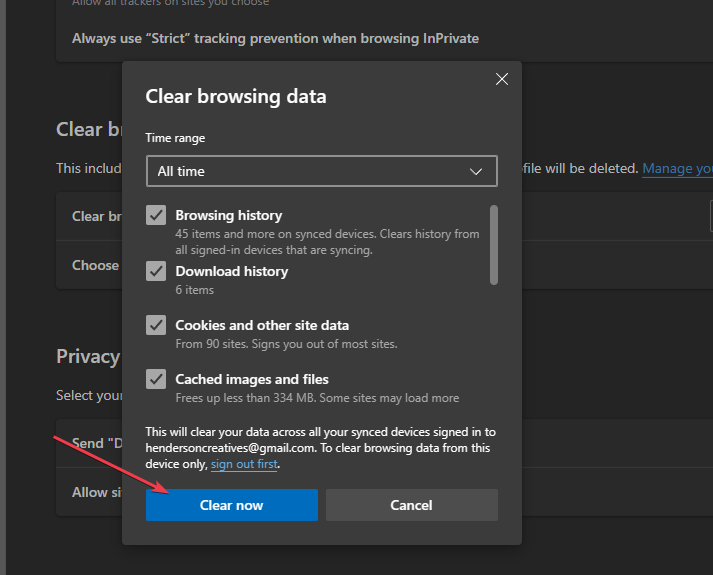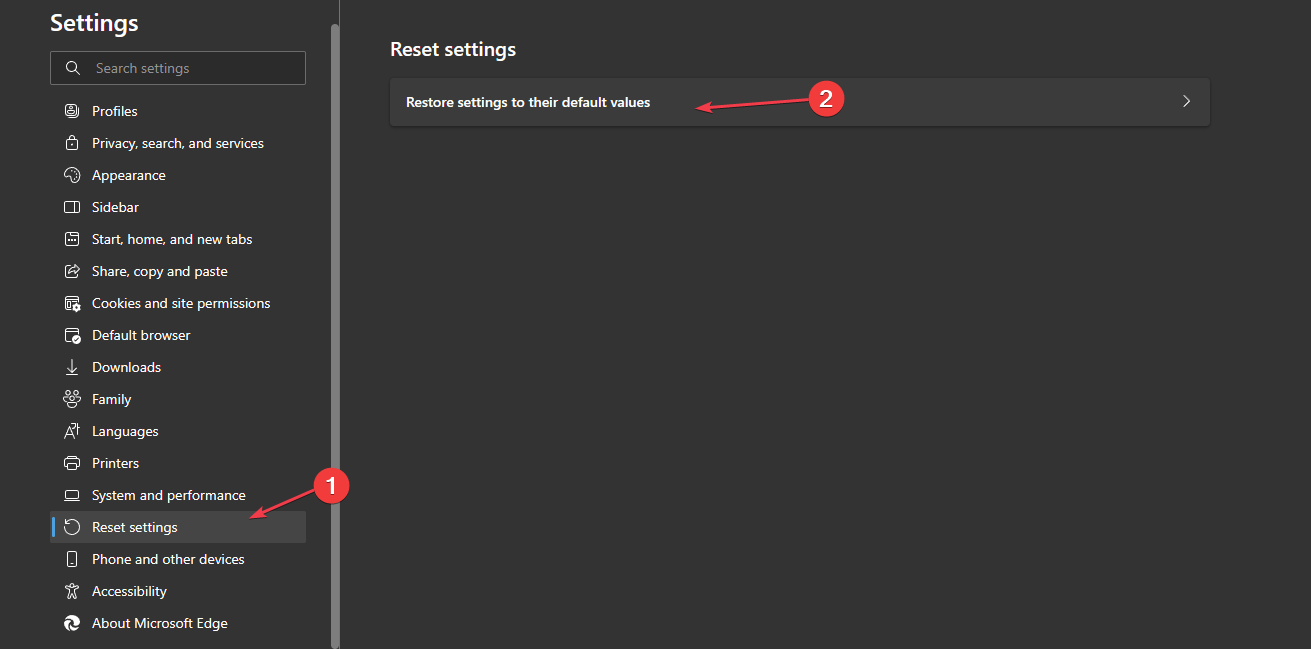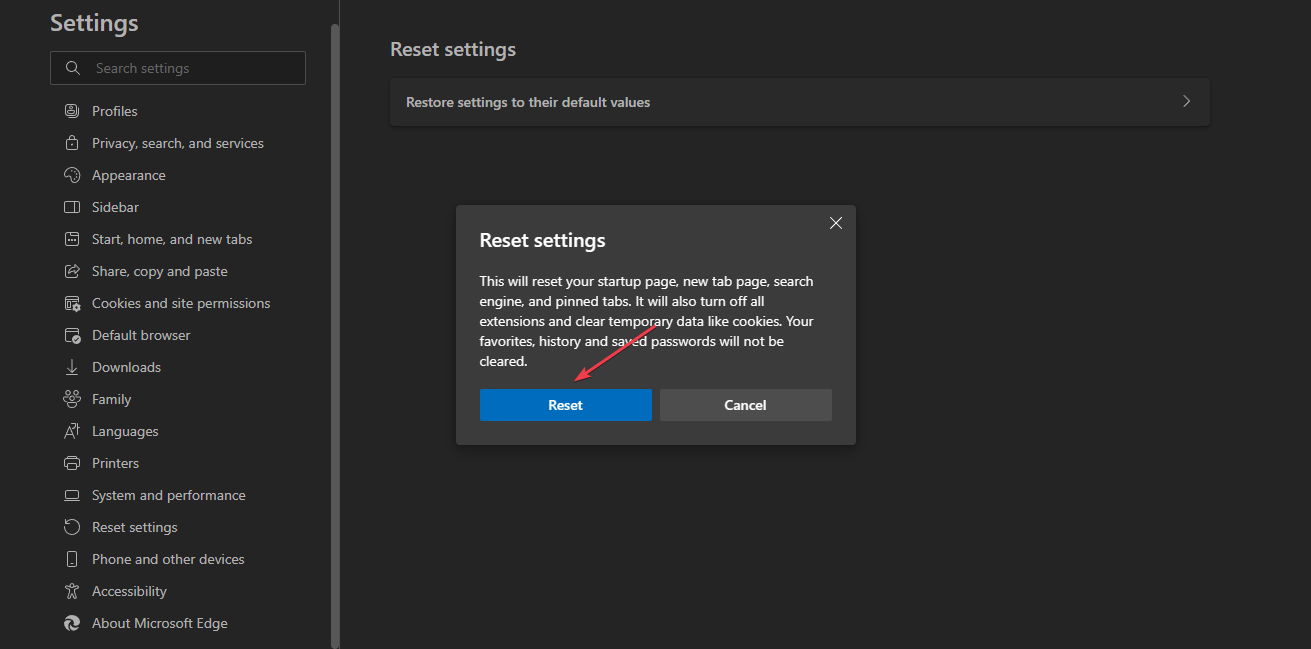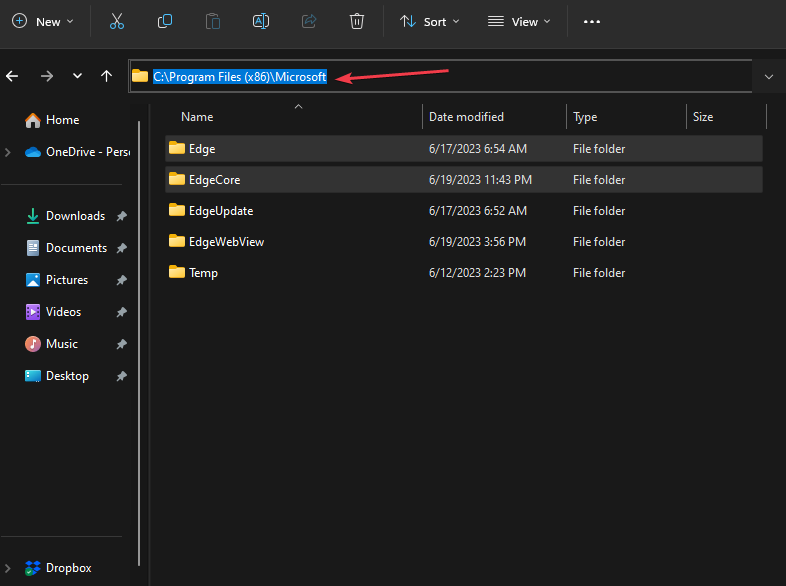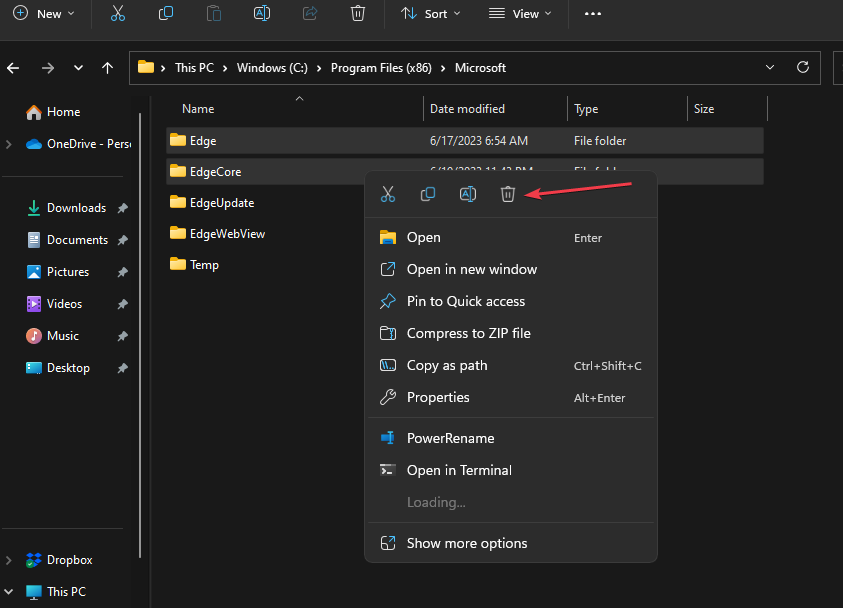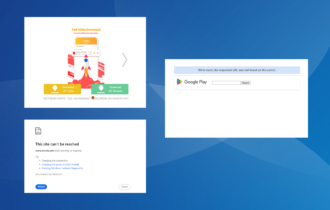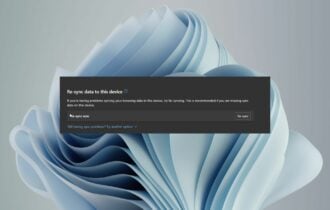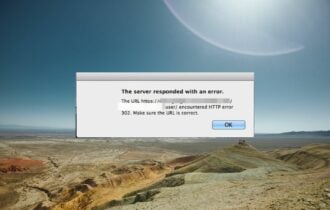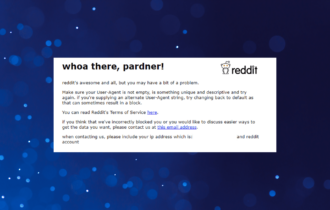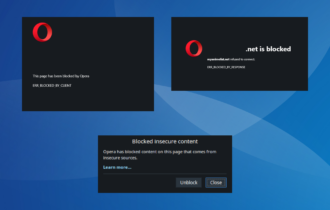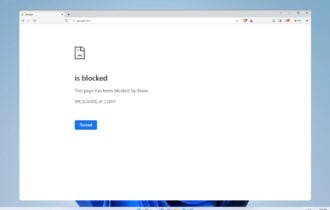Fix: STATUS_ACCESS_DENIED on Microsoft Edge
Reset Microsoft Edge if the error prompt persists
3 min. read
Updated on
Read our disclosure page to find out how can you help Windows Report sustain the editorial team Read more
Key notes
- The STATUS_ACCESS_DENIED error in Microsoft Edge indicates the browser can’t access a specific resource or perform some tasks.
- It can occur due to restricted permissions and corrupt or misconfigured browser settings.
- You can resolve the error by clearing Edge caches and cookies or deleting Edge-related folders and reinstalling the browser.
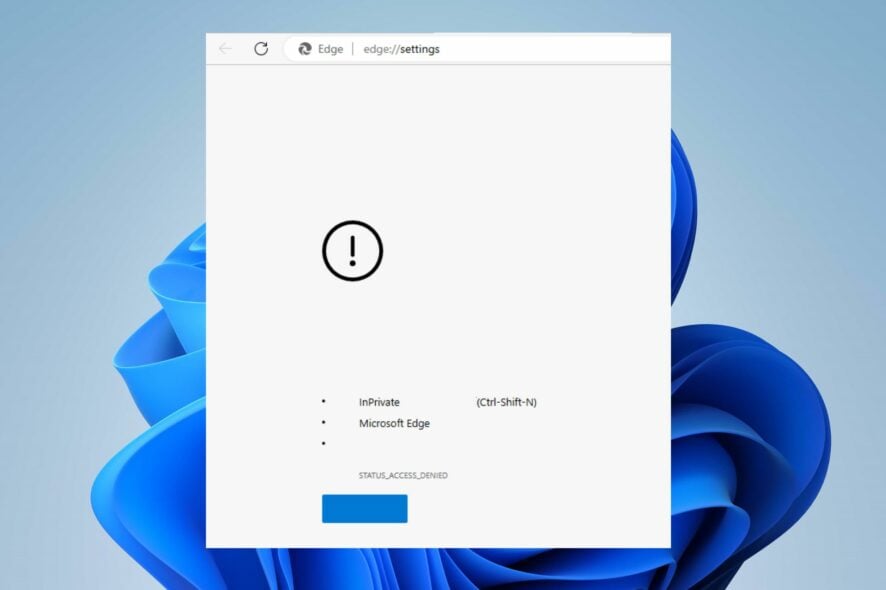
Many users have reported an error STATUS_ACCESS_DENIED in Microsoft Edge that appears when using the browser.
It occurs when a permission issue prevents the browser from performing a particular action. Hence, this article will discuss how to fix the problem.
Alternatively, you can check our article about fixing Microsoft Edge not connecting to the Internet on your PC.
What causes STATUS_ACCESS_DENIED in Microsoft Edge?
- Microsoft Edge might encounter Access Denied error if the UAC settings are high.
- Not having the necessary permissions, such as administrative privileges or file/folder access, could prompt the errors.
- Antivirus or firewall software can mistakenly block Microsoft Edge’s access to resources or websites.
- Misconfigured settings within Microsoft Edge or corrupted browser data can cause this error.
- Windows or Microsoft Edge updates can install new features or changes that affect access permissions.
- Network restrictions set by network administrators can also cause access-denied errors in Microsoft Edge.
How can I fix STATUS_ACCESS_DENIED Microsoft Edge?
Before attempting any advanced troubleshooting steps, we recommend you go through the following preliminary checks:
- Run Microsoft Edge as an administrator to give the browser elevated permissions.
- Temporarily disable antivirus or firewall software to fix the error.
- Update Microsoft Edge and Windows OS to resolve this issue.
1. Clear Microsoft Edge cache and cookies
- Launch the Microsoft Edge app on your computer. Further, click on the three dots on the top right side and select Settings.
- Now, select the Privacy, search, and services option on the left side panel menu,
- Further, navigate to the Clear browsing data section, and select the Choose what to clear option.
- Then, select All Time from the time range at the top, check the boxes next to Cookies and other site data, and the Cached images and files option. Then click on Clear now.
Clearing the browser cache and cookies will delete all corrupt data and files and fix the STATUS_ACCESS_DENIED error in Microsoft Edge.
In addition, do not hesitate to check our guide about how to clear the computer cache in Windows 11.
2. Reset Microsoft Edge
- Launch the Microsoft Edge app on your computer. Click on the three dots on the top right side and select Settings.
- Scroll down, click on the Reset settings option, and click Restore settings to their default values.
- Click on the Reset button.
- After the reset is complete, Microsoft Edge will open with its default settings restored.
Resetting the browser will resolve issues related to misconfigured settings and other underlying problems. Hence, it fixes the STATUS_ACCESS_DENIED error in Microsoft Edge.
3. Delete Edge files and reinstall Edge
- Press the Windows + E key to open File Explorer.
- Now, navigate to the following directory:
C:\Program Files (x86)\Microsoft\ - Locate the Edge and EdgeCore folders, right-click on them, and select Delete from the drop-down menu.
- Go to the official site and download the installation package for Microsoft Edge.
- Then, open the package and install the MicrosoftEdgeSetup.exe file.
- Follow the onscreen instructions to complete the installation.
Deleting the Edge and EdgeCor folders ensures you remove all Edge data, preventing conflicts or interference when installing a new Edge app.
In addition, you can check our article about how to fix the unable to install Edge error 0xa0430721 on Windows PCs. Also, read what to do if the download interrupted error appears in Microsoft Edge.
Should you have any questions or suggestions, kindly drop them in the comments section.