Here's How to Fix Status Invalid Image Hash on Chrome
5 min. read
Updated on
Read our disclosure page to find out how can you help Windows Report sustain the editorial team. Read more
Key notes
- A Status invalid image format message will prevent you from running certain apps.
- This article shows precisely the settings to change or the tools to fix the issue.
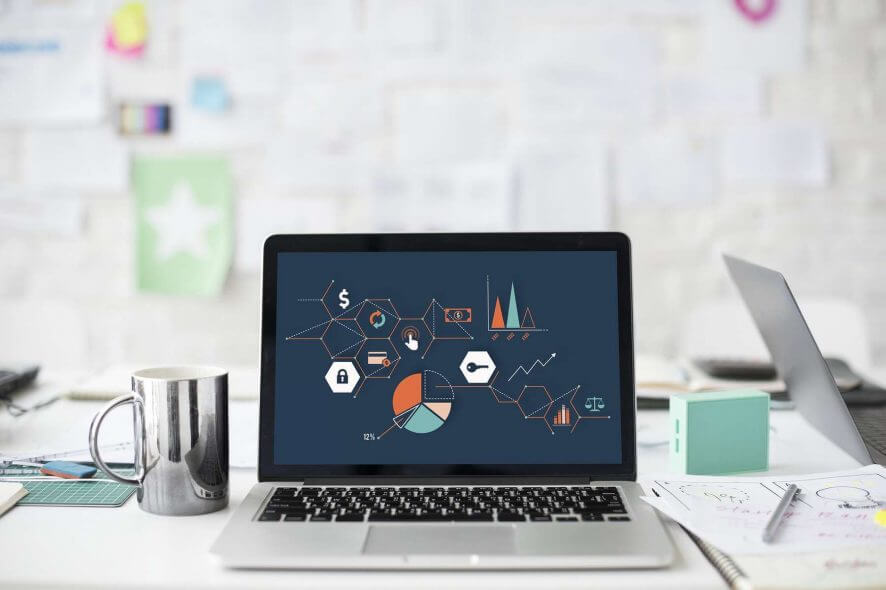
The status invalid image format error can appear in Chrome while trying to run certain applications. As a result, you won’t be able to run the desired programs.
The error mostly affects video games such as Arma 3 and is usually generated by missing components such as DirectX, .NET Framework, and Visual C++ Redistributables.
Besides, it’s often reported that some G-suite modules, such as Word or Excel, won’t run because of this issue. So, in this article, we’ll try to shed some light on the matter and offer a few solutions.
How can I fix the status invalid image format error?
1. Make sure that your drivers are up to date
Sometimes the Status invalid image format message can appear when running certain games, especially if your drivers aren’t up to date.
So update all your important drivers, such as the chipset, sound, network, graphics, etc. Visit your device manufacturer’s website for each component and download the latest drivers.
However, updating drivers manually can be a bit tedious, especially since you need to know the model of each component you’re trying to update. You can use a third-party tool that will help you update all your drivers with the newest versions.
⇒ Get PC HelpSoft Driver Updater
2. Make sure that the application isn’t trying to load a 32-bit DLLs
Although a rare occurrence, the Status invalid image format message can appear when the application you’re trying to run tries to load a 32-bit to a 64-bit process.
Users suggest using Dependency Walker in profile mode to determine which DLL is causing the problem.
What you need to do is to download this tool to open the application that displays this error.
This way, you’ll be able to see which DLL file is causing the issue.
Keep in mind that this is an advanced solution, so if you’re a basic user that isn’t familiar with Dependency Walker, perhaps you should skip this solution.
3. Perform an SFC or DISM scan
- Start Command Prompt as administrator by pressing Windows Key + X.
- Enter sfc /scannow and press Enter to run it.
- The scanning process will now start. The scan can take about 15 minutes or more, so don’t interrupt it.
After the scan is finished, check if the error message still appears.
If the sfc/scannow stops out of the blue, see these easy solutions to fix the issue.
If the issue remains unresolved, or if you couldn’t run SFC scan, be sure to use DISM scan instead.
- Run Command Prompt as an administrator.
- Enter the following command and press Enter
DISM /Online /Cleanup-Image /RestoreHealth - DISM scan will now start. This scan can take about 20 minutes or even more, so don’t interrupt it.
After the scan is finished, check if the error message is still there. If you were unable to run the SFC scan before, try running it again and check if the problem is still there.
4. Check your antivirus
Your antivirus can sometimes interfere with certain applications and cause the mentioned error.
To fix this problem, it’s important to ensure your antivirus isn’t blocking the application you’re trying to run. More specifically, add the application to the exclusions list.
If that doesn’t help, you may disable certain antivirus features or disable your antivirus altogether.
Another thing to try is to uninstall your antivirus, in which case you’ll be protected on Windows 10 by Windows Defender.
On the other hand, we strongly recommend switching to an antivirus that doesn’t interfere with other processes.
You can find Windows 10 compatible antivirus software that offers top-level protection without causing any errors.
5. Update or reinstall DirectX
According to users, sometimes your DirectX installation can cause the mentioned error .
This usually happens when you try to run certain games on your PC. To fix the problem, it’s advised to update DirectX to the latest version.
If DirectX is already up to date, you might want to try reinstalling it and check if that solves your problem.
6. Download/update .NET Framework and Visual C++ Redistributables
Sometimes the Status invalid image format error appears if you don’t have the necessary components installed.
Namely, certain applications rely on .NET Framework and Visual C++ Redistributables in order to work properly, and if you don’t have them installed, you might encounter various issues.
So just download or update both from Microsoft’s official sources and you’re good to go.
After you update/install .NET Framework and Visual C++, the problem should be completely resolved.
7. Verify the integrity of game cache
- Open your game library, and locate the game that displays the error.
- Right-click it and choose Properties from the menu.
- Head over to the Local files tab and click Verify integrity of game files button.
- Steam will now verify the integrity of your game cache. (This process can take about 15 minutes, sometimes more depending on the size of the game).
Once the process is finished, check if the error message still appears.
8. Reinstall the application
If Status invalid image format message appears while trying to run a certain application, the issue might be related to that application itself, which might have gotten corrupted.
Reinstalling the application could help. There are several methods that you can use to reinstall the application.
At the same time, it’s very important to also completely uninstall the initial app using a dedicated tool such as IOBit Uninstaller.
If you aren’t familiar with it, uninstaller software will remove the selected application and all associated files and registry entries.
Doing so will prevent any leftover files from interfering with your system, and it will be as if the application had never been installed.
To conclude, the Status invalid image format message can prevent you from running specific applications on your PC. However, we hope you managed to fix this problem using one of our solutions.
If you have other suggestions on this topic, feel free to reach us in the comments below.
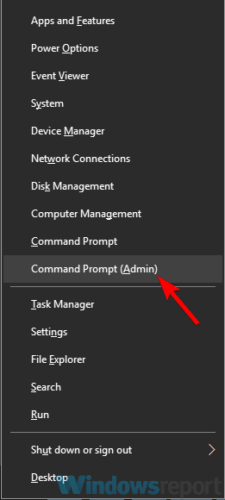
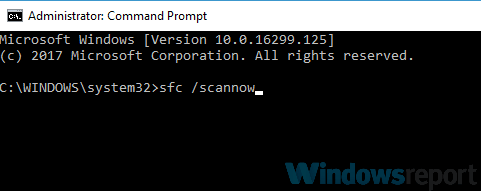
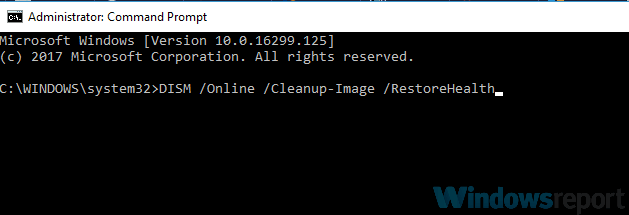
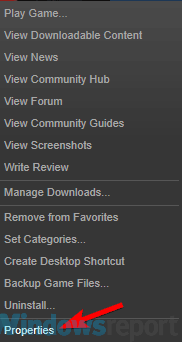
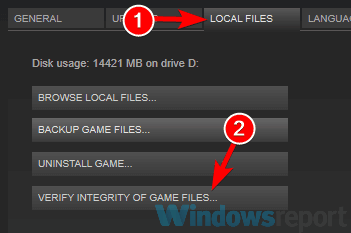





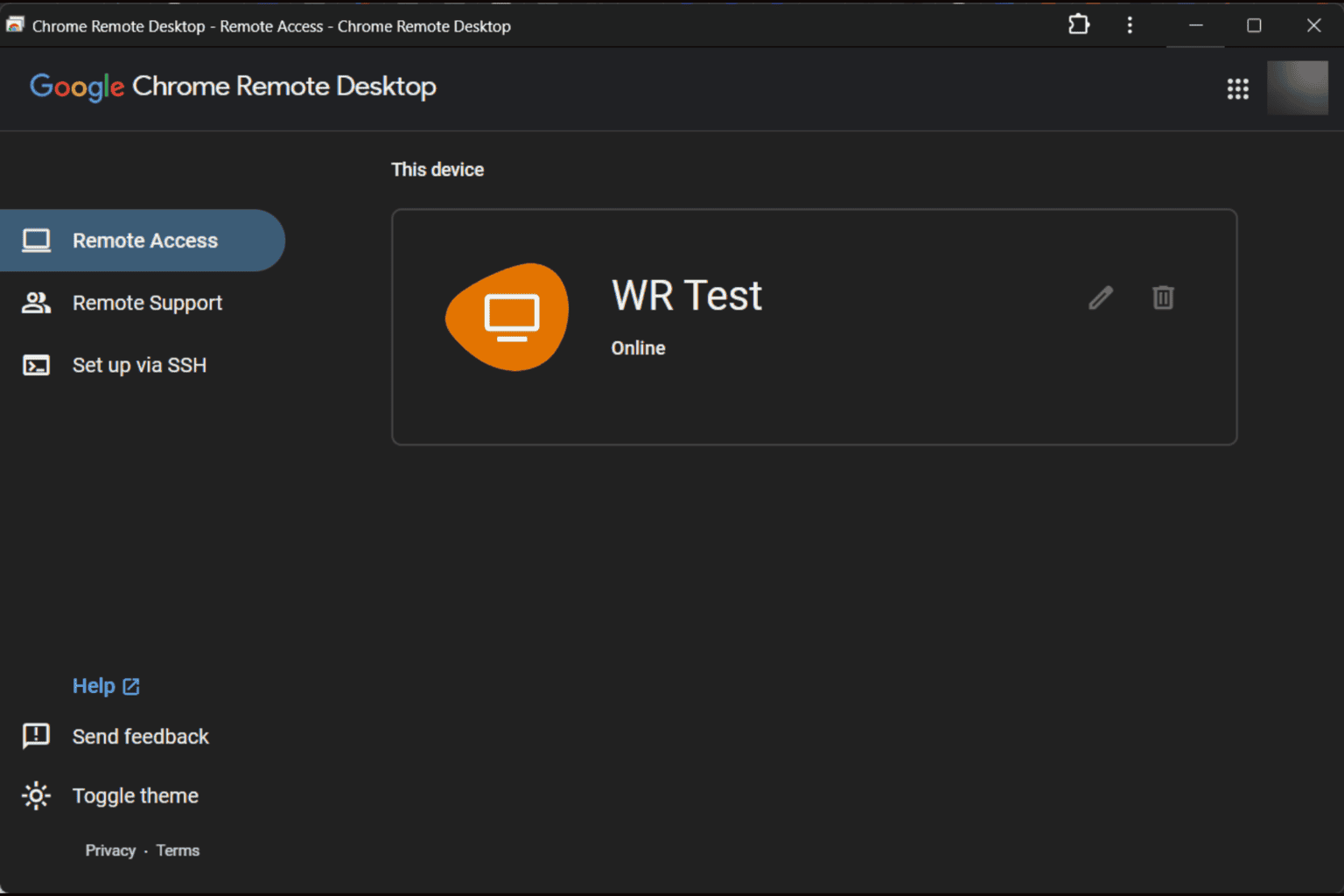


User forum
0 messages