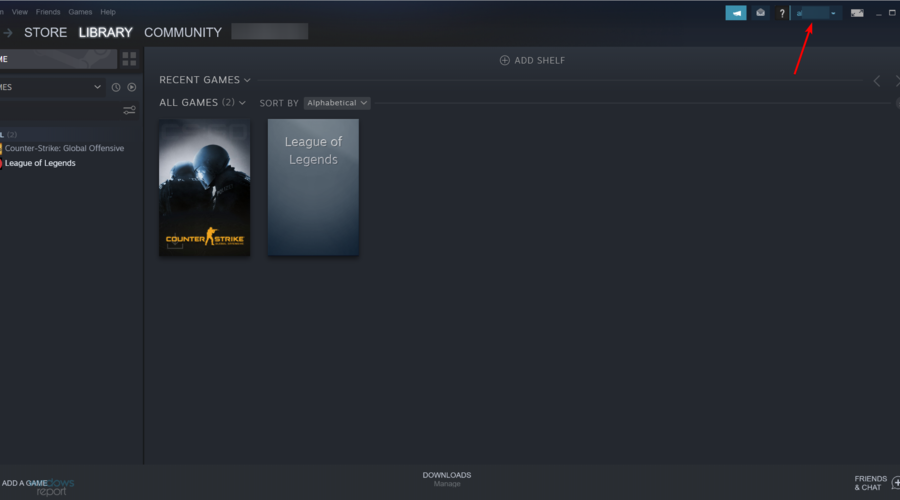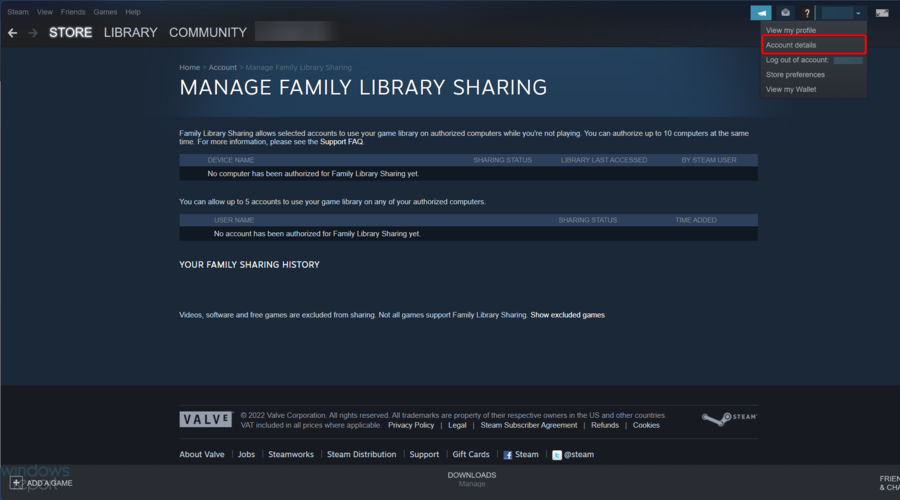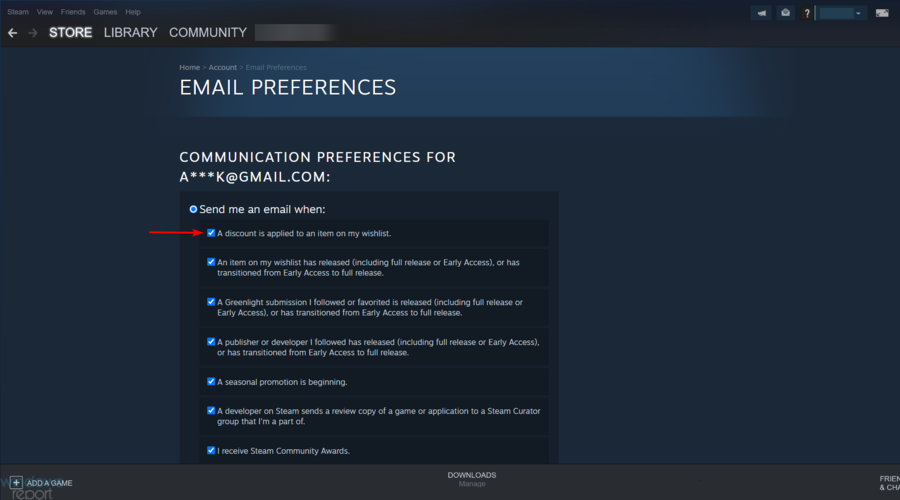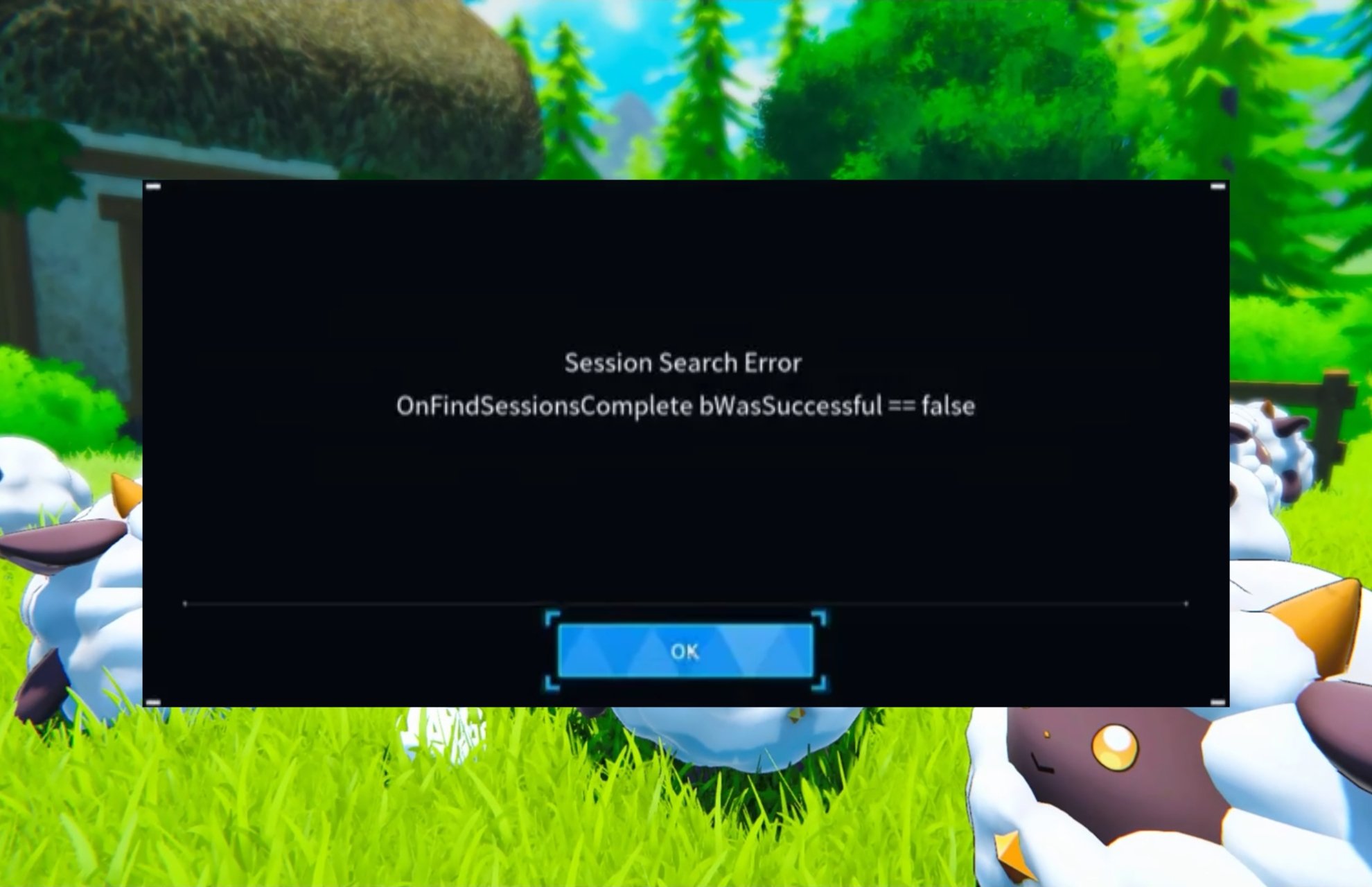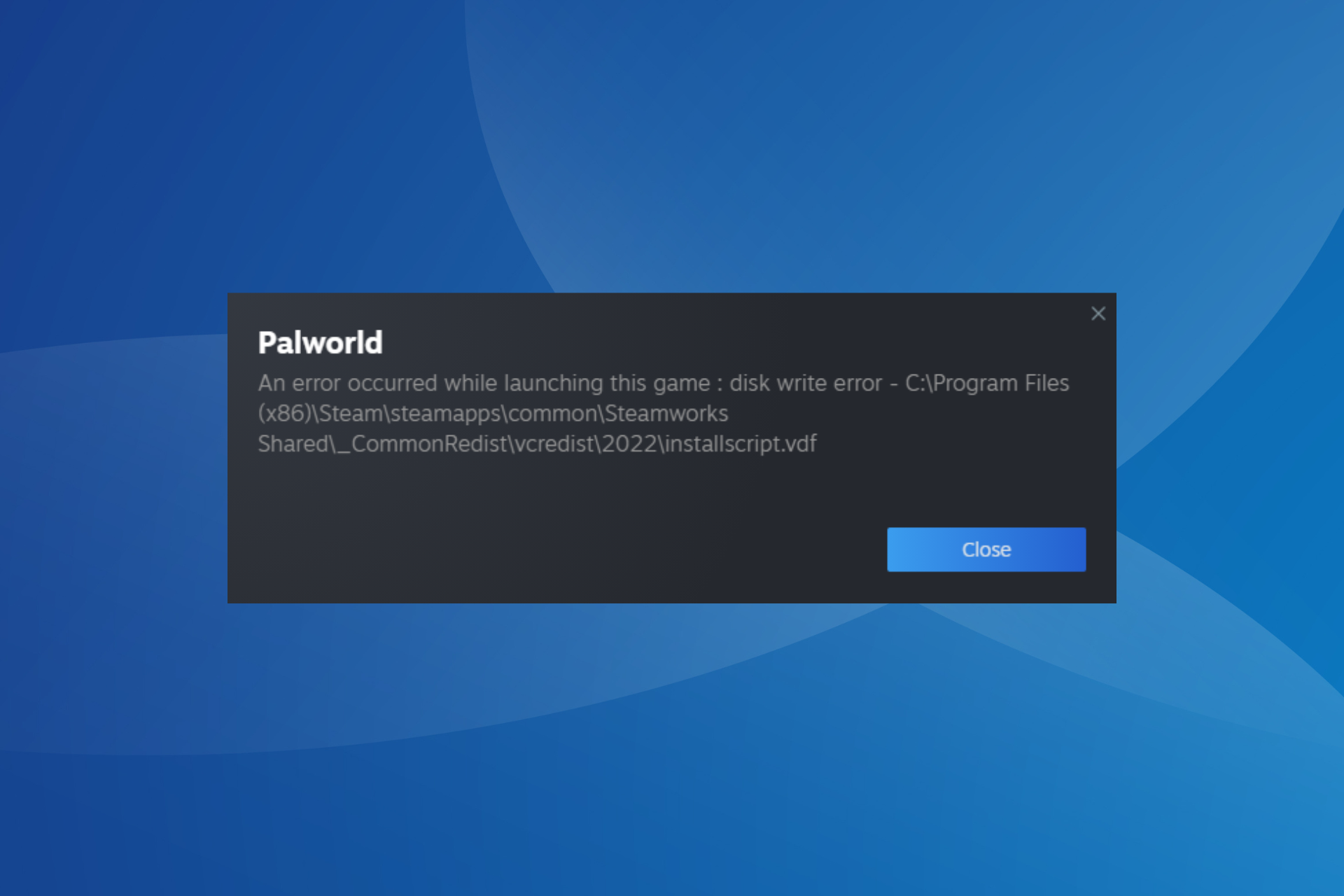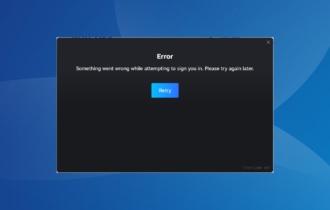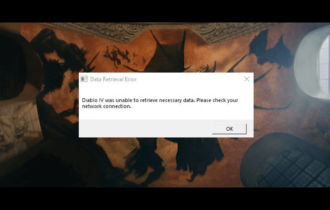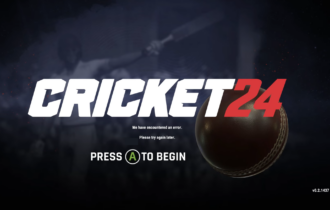Run the Steam alert when a game goes on sale [Tutorial]
3 min. read
Updated on
Read our disclosure page to find out how can you help Windows Report sustain the editorial team Read more
Key notes
- The Steam alert can be used to be notified when a game goes on sale, and we have to admit that is one of the coolest features for your daily experience.
- You can easily enable it through your Steam's Wishlist settings.
- Keep in mind that you'll be notified via email by the Steam alert, whenever a game goes on sale.
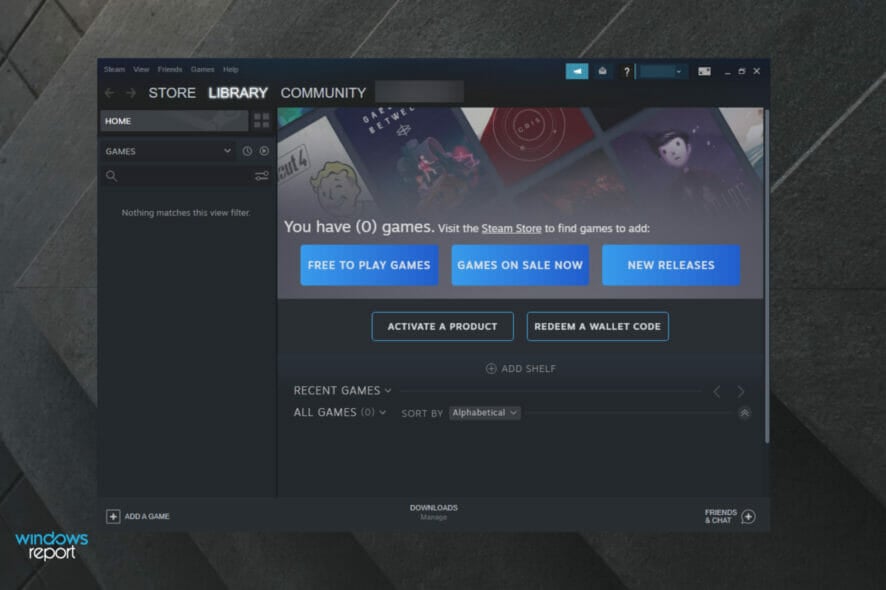
Many Steam users seem to be interested in discovering how to get notified when a game goes on sale. If you’re in the same boat, you should definitely use the Steam alert feature.
Steam is one of the biggest online gaming platforms. Millions of gamers use this app on a daily basis, in an attempt to download and play games through the platform.
Knowing when it is the right time to buy their favorite game is very important for gamers. Steam offers serious game discounts through Summer and Winter Sales, but they also offer smaller daily discounts.
Valve’s gaming platform came up with an option, in an attempt to get you notified when you’re favorite games are offered discounts.
We made a quick guide on how to add games to Steam‘s Wishlist. Check the instructions below.
What are the Steam games sale alerts?
Keep in mind that a Steam game sale alert is nothing more than a Wishlist Notification.
In case you choose to enable it, you’ll be notified via email or through the mobile app when the games on your wishlist are on sale.
So, whether you’re riding the bus, walking the dog, or stuck in a meeting, you’ll know when there’s a deal!
Also, do not forget that if you’d prefer not to be notified, it’s easy to opt-out of email or turn off mobile notifications.
How can I enable game sale alerts on Steam?
- Hit the Windows key, type Steam, then open the app.
- Click on your Steam name in the top right corner of the window.
- Navigate to Account Details.
- Under the Contact Info section, choose Manage Email Preferences.
- Make sure to have the box next to A discount is applied to an item on my Wishlist ticked.
- After enabling this option, make sure to have your desired game added to the wishlist.
When a discount is applied to the game, you will receive notifications via the email linked with your Steam account.
How can I change where my Steam notifications appear?
If you’re wondering whether or not you can change where your Steam alerts appear, keep in mind that there is only one way to do it.
In this matter, you should install a third-party skin. Skins come with custom steam. styles files that are not overwritten by the software.
As a consequence, you’ll be allowed to modify the file to set the position of the popup to a different screen corner.
In order to know when Steam sales take place, you need to enable the notification alerting you of the discounts applying to the games placed on your Wishlist.
Make sure to be aware of Steam Winter and Summer sales, as well as Mid-week, Weekend, and Daily sales. Always make sure to constantly check your email for Steam notifications.
Also, you have to know that some users reported that the Steam game doesn’t show up in the library. In case you ever face this issue, make sure you check some useful solutions to fix it.
If you found our quick guide on how to enable Steam notifications helpful, leave a comment in the comment section below.