How to Set up a Sudo Password on Your Steam Deck
Sudo password allows access to commands as the Deck user
3 min. read
Updated on
Read our disclosure page to find out how can you help Windows Report sustain the editorial team. Read more
Key notes
- You can set up a Sudo password for the Steam deck from the desktop mode.
- Users must provide a Sudo password before using Sudo commands on the deck user.
- Root and Sudo passwords are not the same.
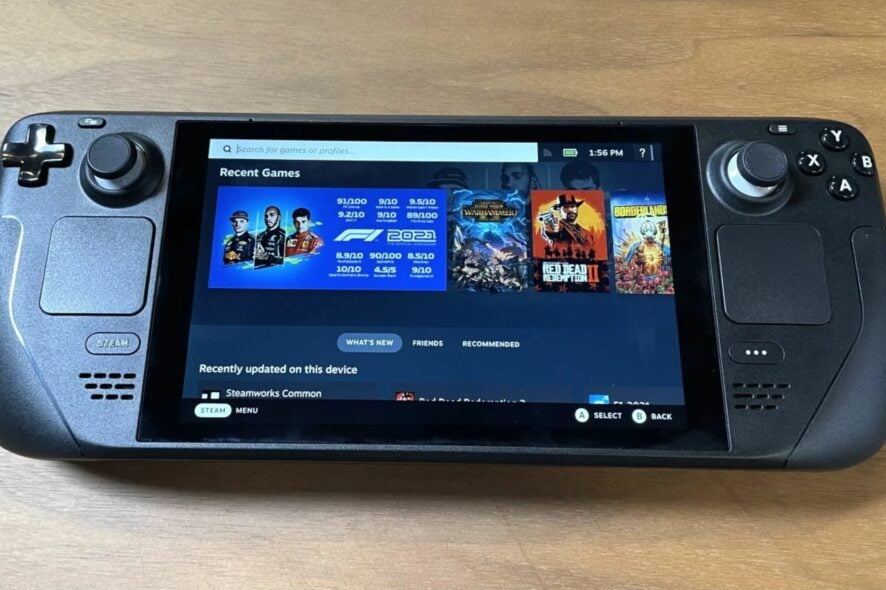
Sudo or’ superuser do’ permits you to temporarily elevate your user account to access the system’s root level. Moreover, users complain about not knowing how to set up a Sudo password to run a Steam deck Sudo command.
Performing specific, in-depth troubleshooting or using Sudo commands on the Steam deck requires permission from the Sudo utility system. However, users must provide a Sudo password to use the Sudo command in the Steam deck.
Because the Steam deck comes without a password, users need to set one to use Sudo. This article will discuss the Sudo password for the Steam deck and how to easily set one up.
How to set up a Sudo password on the Steam Deck?
- Press the Power button on your Steam Deck.
- Press and hold down the Power button to prompt a new menu.
- Select Switch to Desktop to boot the Steam deck in Desktop mode.
- Open the Konsole terminal app.
- Press STEAM + X to prompt the Steam Deck’s keyboard. (Also, you can use an external keyboard plugged into the device)
- Type in the following command and press Enter:
passwd - This will prompt the enter a new password window. (Enter a new password)
- Confirm the new password.
Setting up a Sudo password allows you to use commands as the deck user.
However, users can go to the official Steam blog for more information about setting a password for the Steam deck user in desktop mode.
What is the Sudo password for Steam Deck?
The deck user comes with no password set to it by default. It means it can’t be used to run a Sudo command unless the user can set up a Sudo password.
So, there is no Sudo password on the Steam deck until the user sets up a password on it.
Furthermore, Steam’s desktop mode allows you to customize the console and use other commands. Nonetheless, the user must reset the Sudo password to get root access.
Users can read through our article about how to add their favorite GOG games to their Steam library.
Is Root and Sudo’s password the same?
The Root account grants you full privileged access to run system commands, while the Sudo password grants you privileged access to run Sudo commands.
Root means that you already have access, but Sudo requires you to set up a password for Sudo before you can run Sudo commands.
Users may be interested in knowing how to change the download bandwidth limit on Steam.
Also, we have a comprehensive guide on how to change Steam Deck’s resolution when docked and undocked.
Did you know that sudo is now available on Windows? That’s right, and we have a great guide on how to configure sudo in Windows, so don’t miss it.
You can leave your suggestions and questions below in the comments section. We’d love to hear feedback from you.

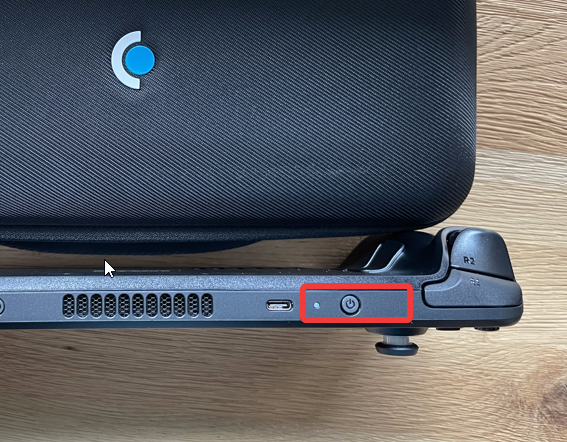











User forum
0 messages