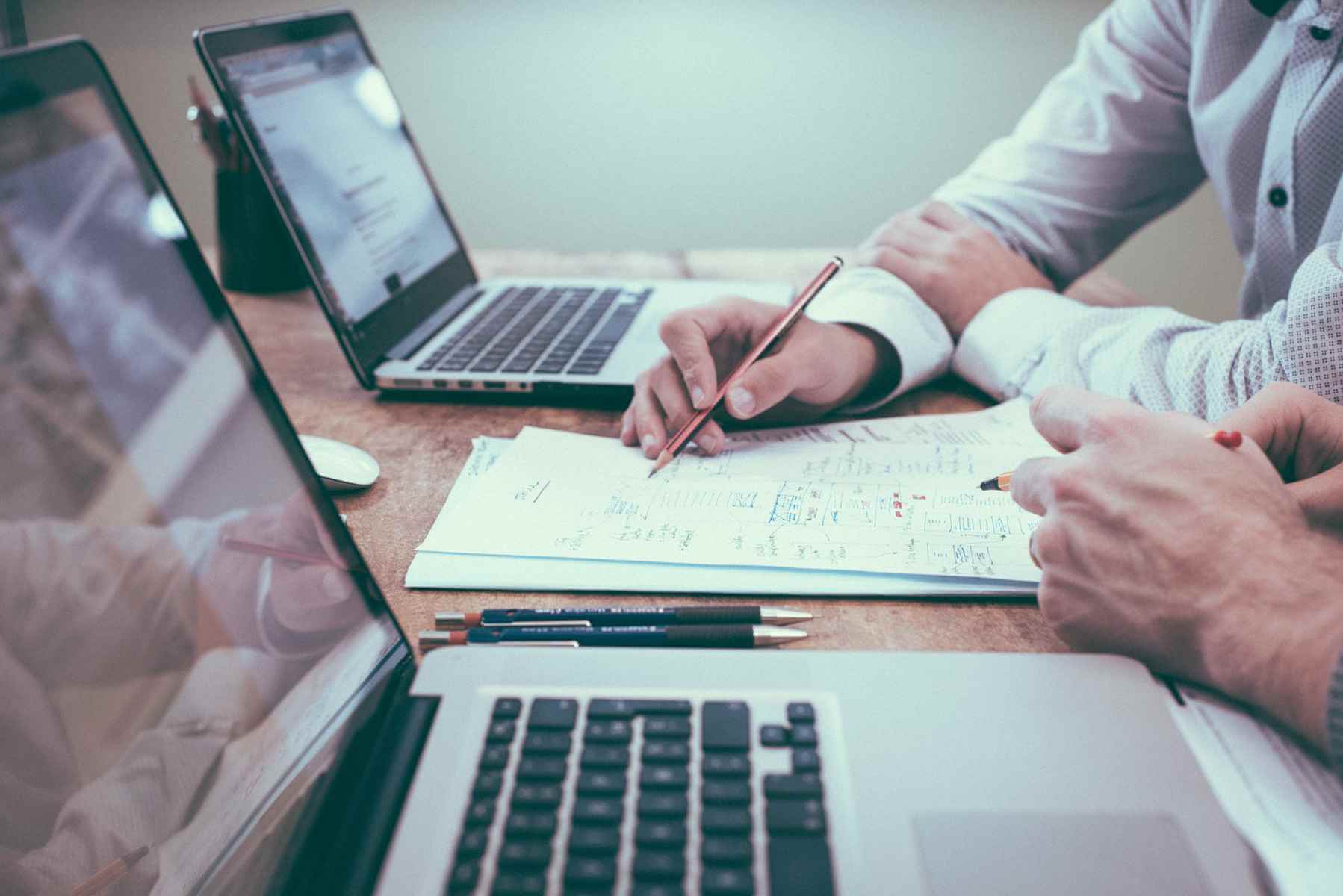Steam does not show me in game [3 FIXES THAT REALLY WORK]
2 min. read
Updated on
Read our disclosure page to find out how can you help Windows Report sustain the editorial team Read more

Steam is one of the biggest gaming platforms, but players reported that Steam does not show them in game. This problem is particularly annoying, especially if you want to notify your friends that you’re playing a certain game.
Here’s how one user described the issue on Steam Community forums:
Doesnt show when i play rocket league, just stays on “online” (blue colour) and when in game i cant invite or be invited by others :/
We can provide you with a few simple fixes for this issue below.
What to do if Steam isn’t showing me in game to friends?
1. Enable Steam community in the game
- Click the Settings button in the Steam window.
- Select the In Game tab > make sure to have Enable Steam Community in Game box checked.
- Restart Steam and the game you’re playing.
Low download speed in Steam? Fix this problem for good with this simple solution!
2. Change Privacy Settings
- Access your Steam profile > click Edit Profile.
- Go to Privacy Settings > under My Profile, find Game Details, if you have it set as Private, change it to Friends Only.
3. Enroll Steam to the Beta mode
- Open Steam window > click the Steam button > go to Settings.
- In the Account section, find Beta participation > click Change…
- Change the Beta participation to Steam Beta Update > click OK.
- Restart Steam and try again.
There you go, these are three simple fixes that you can try if Steam doesn’t show you in game, so be sure to try them all in the order in which they are presented. If you know any other working fixes, leave them in a comment in the comment section below.
READ ALSO: