7 Ways to Get Your SWF Files Opening Again in Chrome
Downloading an outdated Chrome version might do the trick
5 min. read
Updated on
Read our disclosure page to find out how can you help Windows Report sustain the editorial team. Read more
Key notes
- Chrome is known as a great SWF file player browser to try out.
- Converting the SWF files to another format can make them accessible.
- There are several other means of opening SWF files outside Chrome.

Finding a solution to the SWF files not working in Chrome is crucial. Most people still try to use Adobe flash player in the present day, but it won’t work.
This is because the software has been stopped and is no longer available. Chrome has been adopted to open the SWF file format in place of Adobe.
This is done through the help of a Chrome extension, Flash Player, which allows users to open SWF files.
SWF files are identified by the acronym SWF, which stands for Small Web Format or Shockwave Format. It can contain video, animations, and audio files while compressing them into smaller file formats to occupy little or no space.
This article will teach you how you can fix SWF files not working in Chrome and how to open SWF files in 2022.
Do SWF files still work?
There are several ways to open SWF files that do not require Flash to be installed. You can make use of utilities such as SWF players, or you can utilize the Adobe Flash Player that is hidden. You also have the option to convert these files so they may be opened.
Quick Tip:
Try opening SWFs in another browser. Opera One is a very responsive alternative to Chrome. The browser supports Flash Player, and you can easily enable it for specific web pages and play SWF files.
Opera One is also lighter on resources than Chrome and has performance-boosting features like an adblocker, a battery mode, and hardware acceleration.

Opera One
Open SWFs with ease and enjoy fast and seamless browsing.How do I play SWF files in Chrome?
- Go to the Flash player extension to your Google Chrome by clicking the Add to Chrome button.
- Click the Extensions Manager icon in the upper right corner followed by Manage extensions.
- Toggle the icon beside the Flash player extension to enable it.
- Choose any SWF file, right-click on it, and open it with Chrome. This is how to play SWF files in 2022.
How do I enable SWF files in Chrome?
- If SFW files are not working, launch Google Chrome on your device.
- Go to the Flashplayer extension profile in the Chrome extension store and click on Add to Chrome.
- Select the SWF file on your device and right-click.
- Choose the Open with option from the list.
- Click Chrome for the file to auto-load.
What can I do if SWF files aren’t working in Chrome?
1. Convert SWF to other formats
- Download and install Adobe After Effects on your device.
- Launch the app, go to the File menu followed by Import, and you’ll be directed to the file manager.
- Select the SWF to convert and adjust the settings to select the new format to be converted to. Finally click Convert.
Tools like After Effects are suitable for converting SWF files. By changing the file format, it should be accessible on Chrome. Alternatively, you can convert with the next fix.
2. Download an outdated Chrome version
- Launch Google Chrome and search for Slimjet Chrome Old version.
- Select any old version before 2021 and install it on your device.
- Then launch the SWF file using Slimjet outdated Chrome.
Adobe stopped supporting the Flashplayer plugin at the end of 2020. Hence, the older Chrome browsers still have it. So, you can access SWF files without hassles.
3. Use Internet Explorer/ Edge
- Launch Internet Explorer and click on the Settings icon at the top right corner.
- Select the Manage add-ons option from the list.
- On the add-one page, click Toolbars and Extensions.
- Scroll to the MWTPA option and select shockwave flash objects. Click the Enable button, then save.
If Chrome has failed to open the SWF files, consider switching the browser to Internet Explorer. It has in-built plug-ins that will enable access to SWF files.
4. Download SWF Player on Android
- Install the SWF player on your Android device via Google Playstore.
- Launch the app, then click local files.
- Select the file to open, then click play.
You can access the SWF files directly without using Chrome for Android users. Just download the app and access the information in the files.
5. Use the VLC Player
- Download VLC Media Player by clicking on the Download VLC button.
- Launch VLC on your device and click Media followed by File.
- Select the SWF file to open, then drag and drop it into the VLC.
This option is an alternative to fixing SWF files not working in Chrome. It is more suited as a solution for video files in SWF format.
6. Install KMPlayer for Windows
- Download KMPlayer by clicking the KMPlayer 64X for Windows 64-bit button.
- Click the drop-down menu on the top left-hand corner, and select Open followed by Open Files.
- In the device storage, select the SWF file you want to open.
This is a good media player software that plays flash files like SWF.
7. Use Elmedia Player
- Go to the Elmedia Player page to download this application by clicking the Download button.
- Launch it, click on File and open it.
- Select the SWF file that you want to open and select Elmedia Player.
This is a solution to fix SWF files not working in Chrome for Mac OS users. It is similar to VLC as it can view flash files like SWF.
What browsers will support Flash after 2022?
Adobe Flash Player is not currently supported by any major web browsers at this time. This covers Chrome, Firefox, and Edge browsers from Google and Microsoft respectively. Nevertheless, you may make use of Flash add-ons.
These are the best solutions to fix SWF files not working in Chrome. Also, these are the list of browsers that support Flash to have alternatives to turn to for their file formats.
However, if your situation differs, you can check out our article on fixing Shockwave Payer freezes in Windows 10/11.
You can leave your suggestions and questions below. We’d like to hear from you in the comments section.

















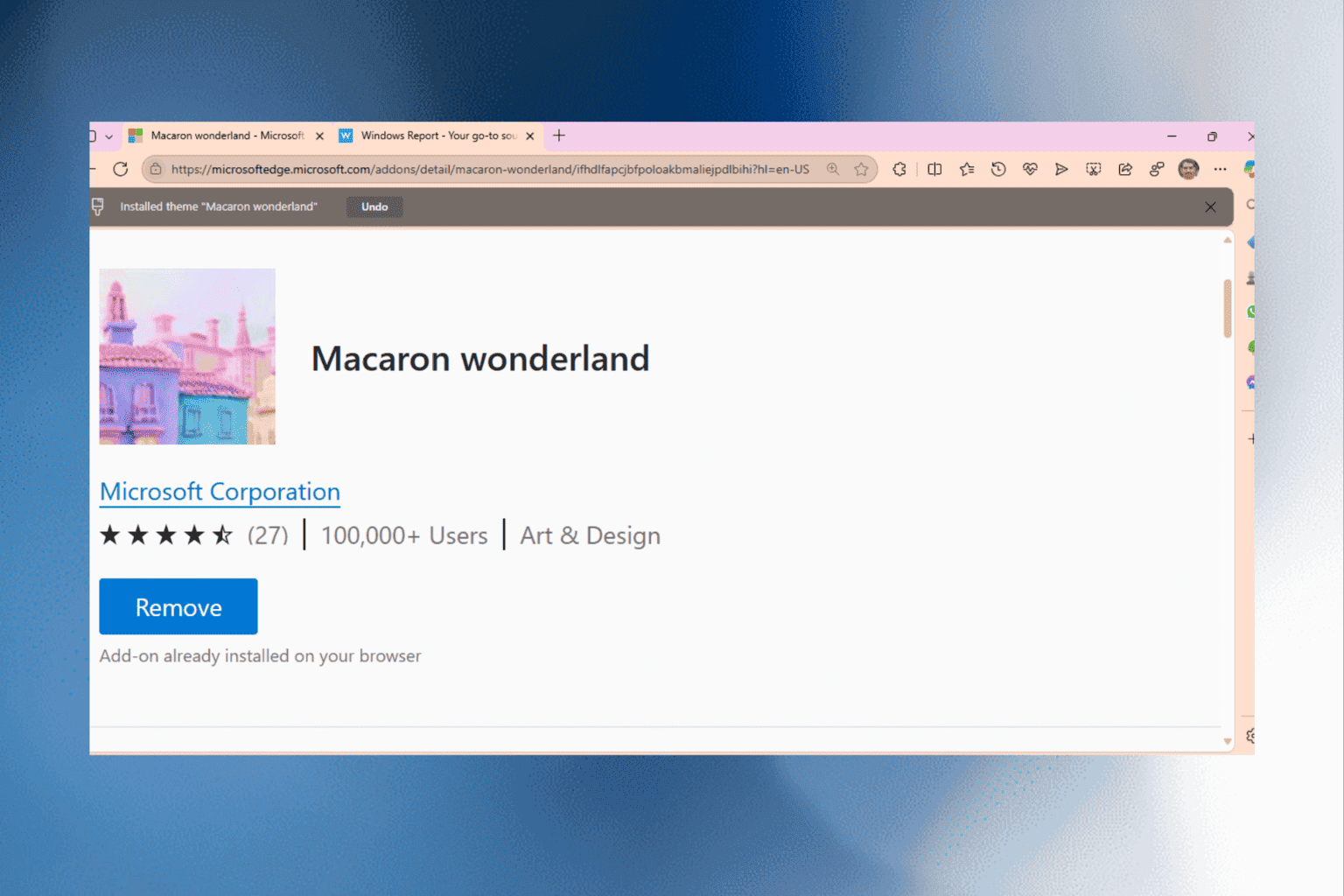
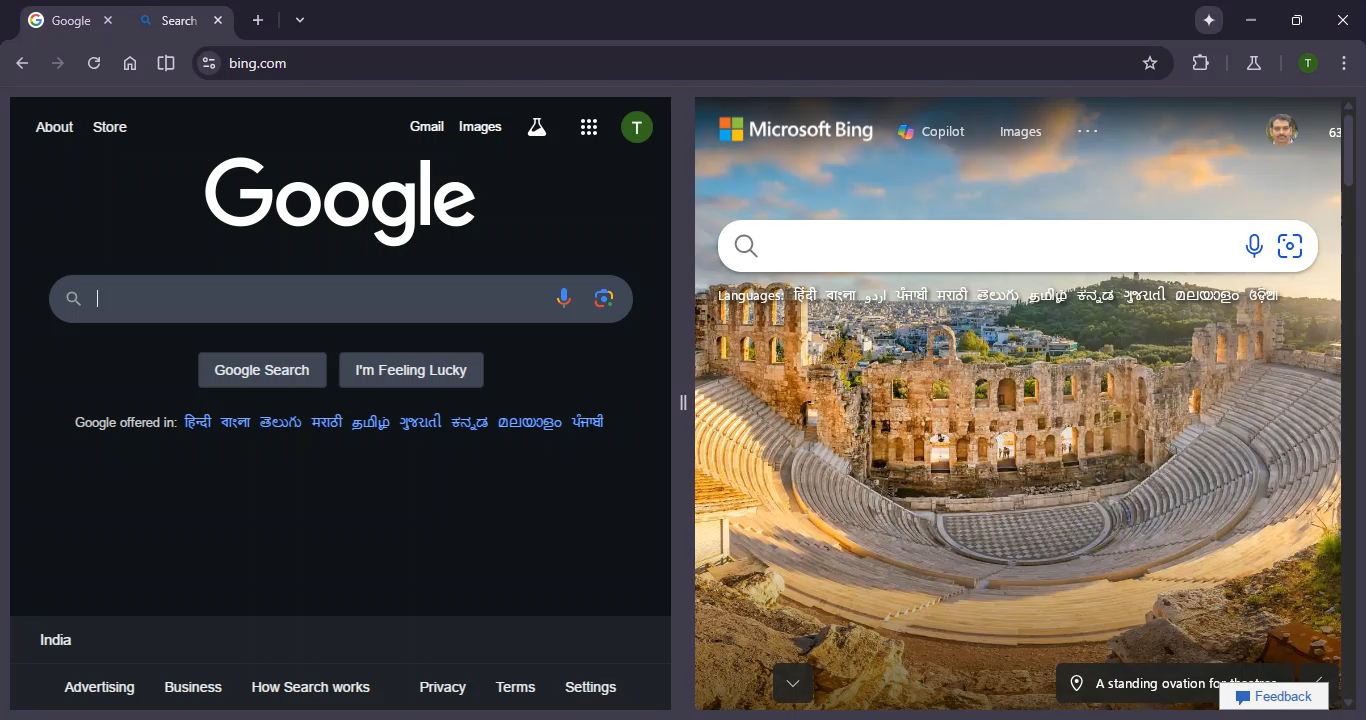

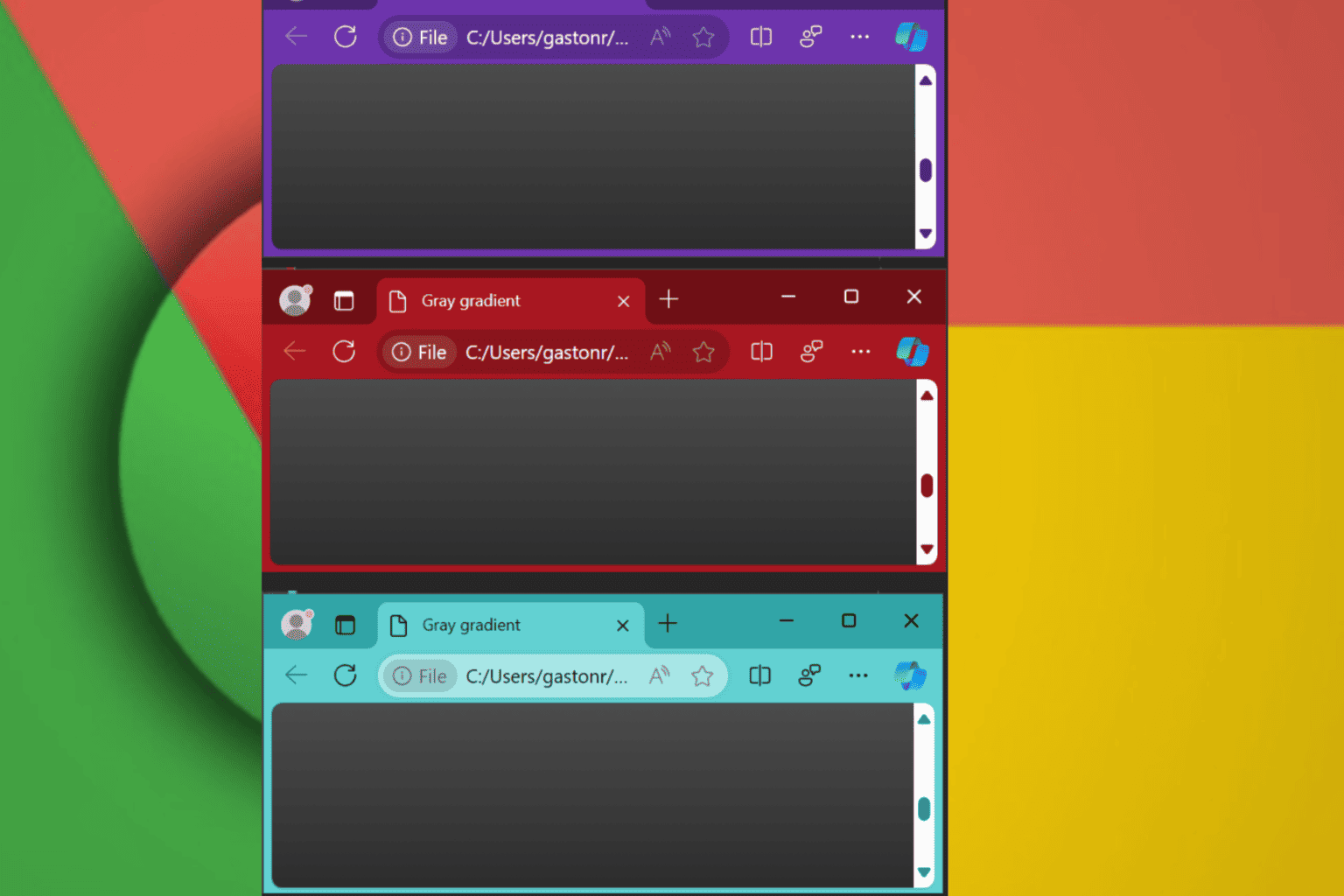
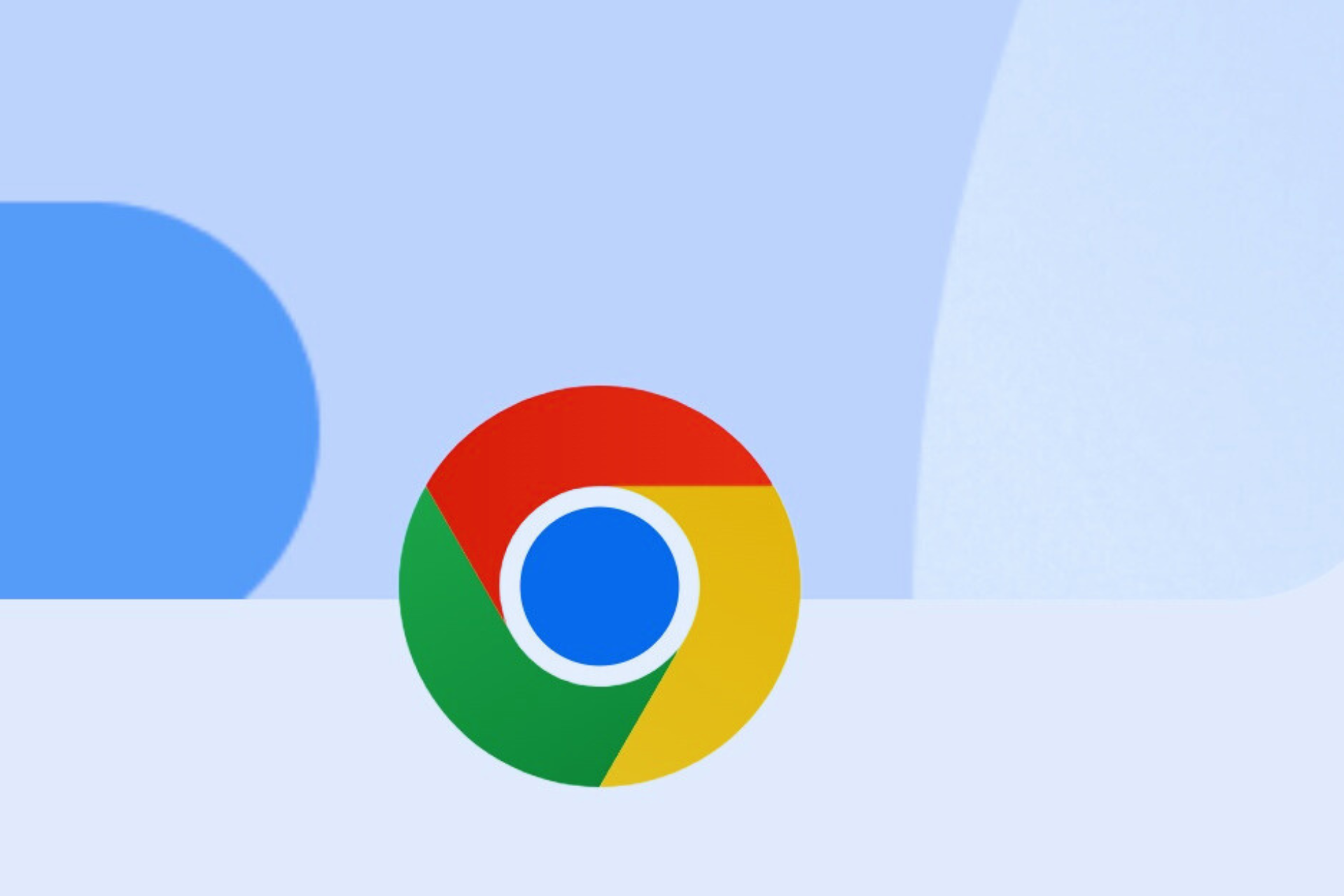


User forum
0 messages