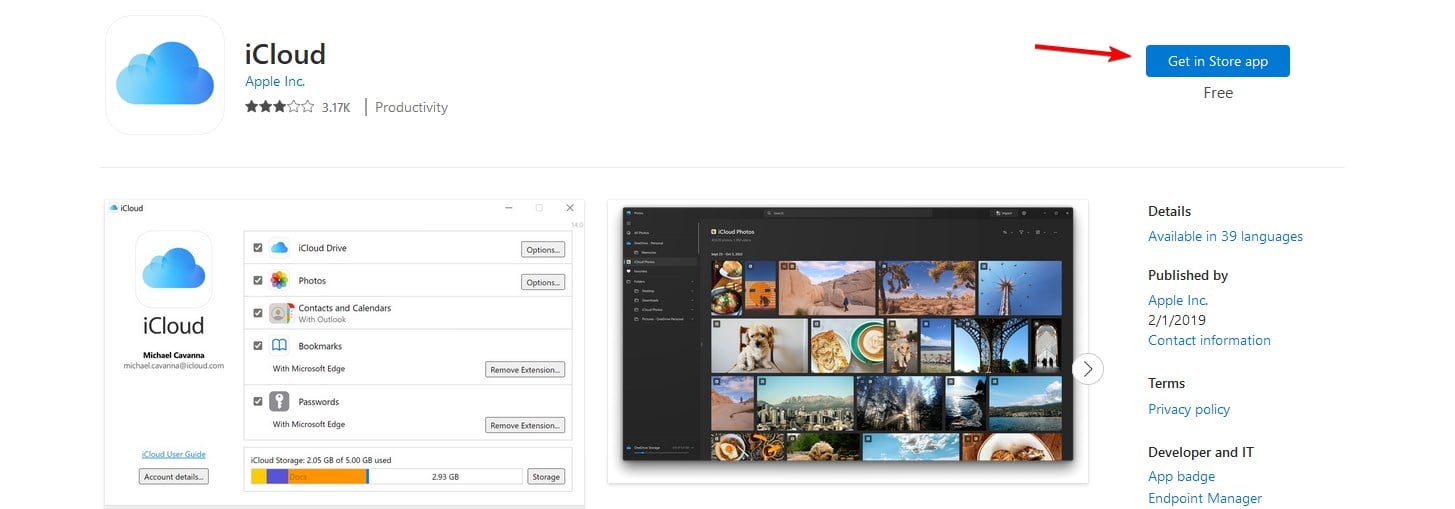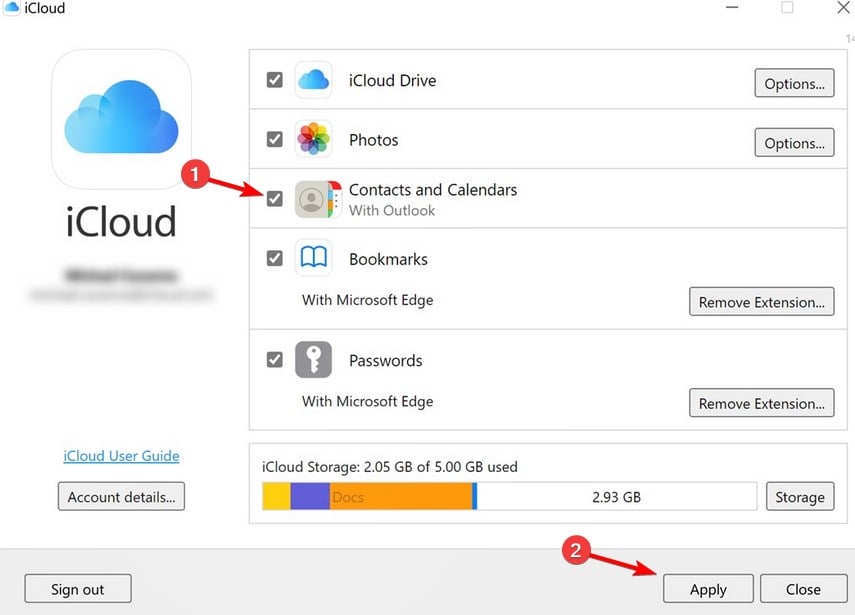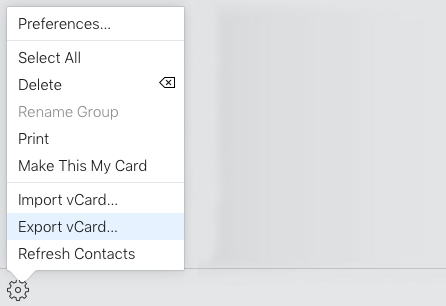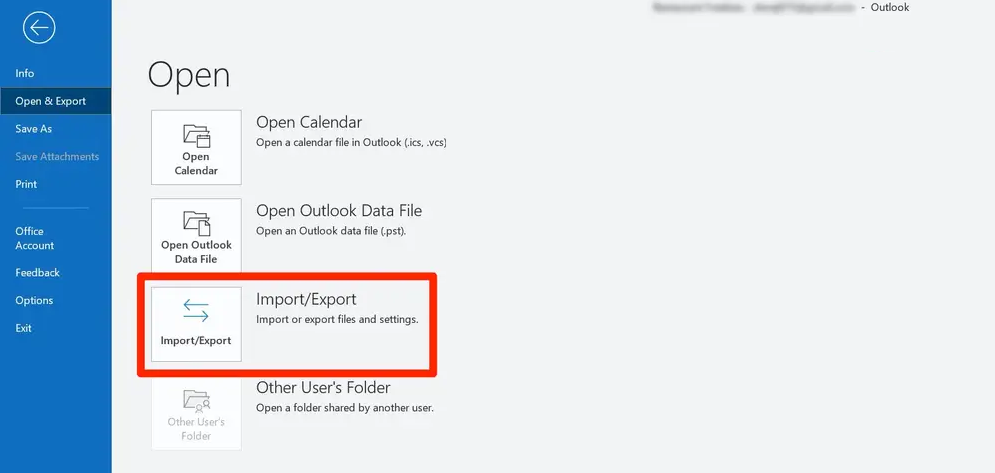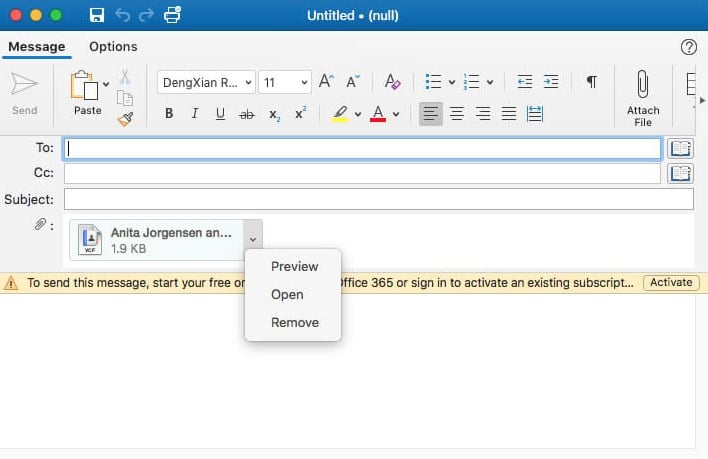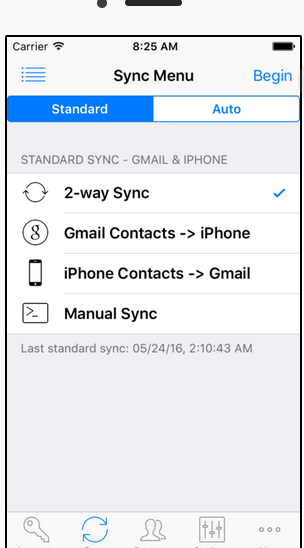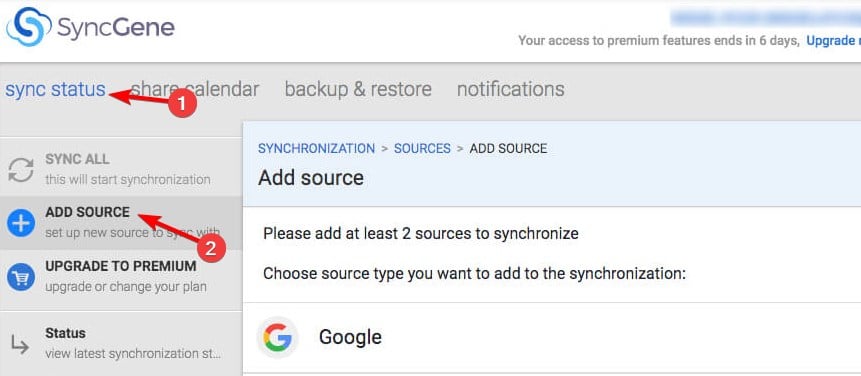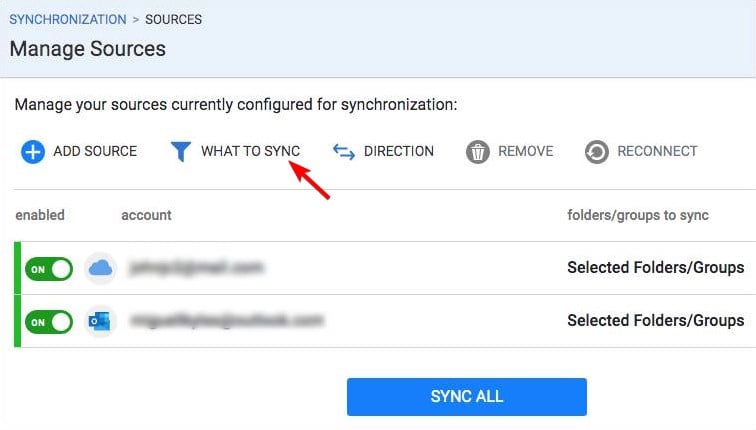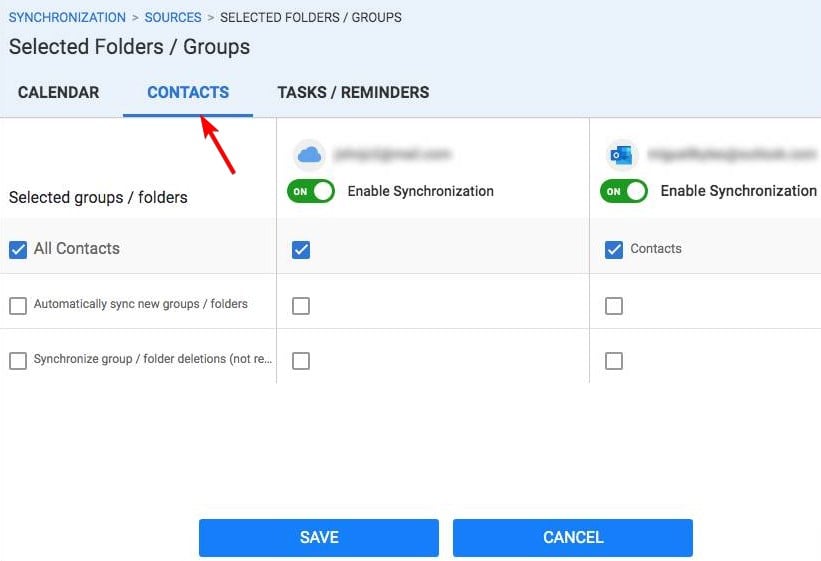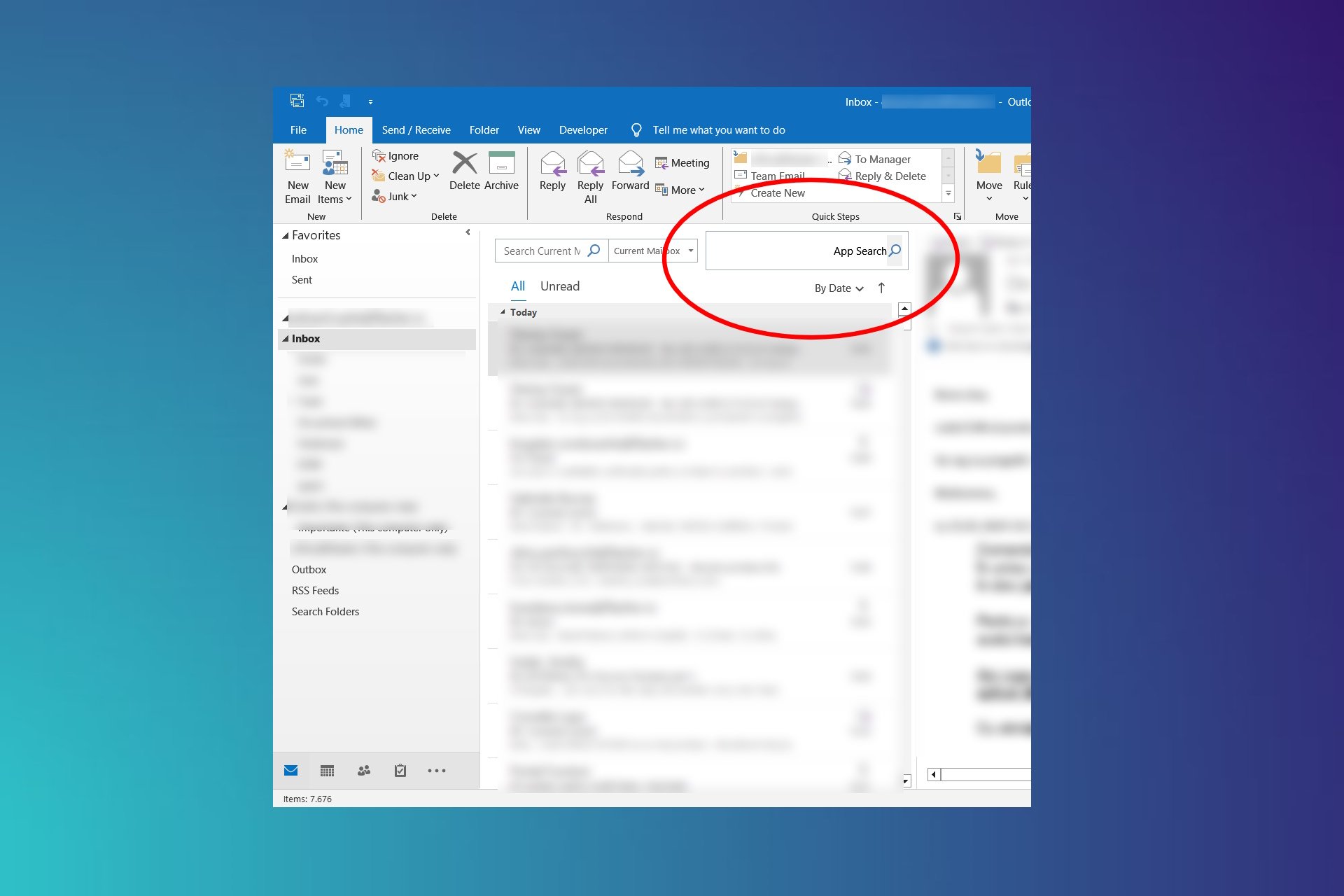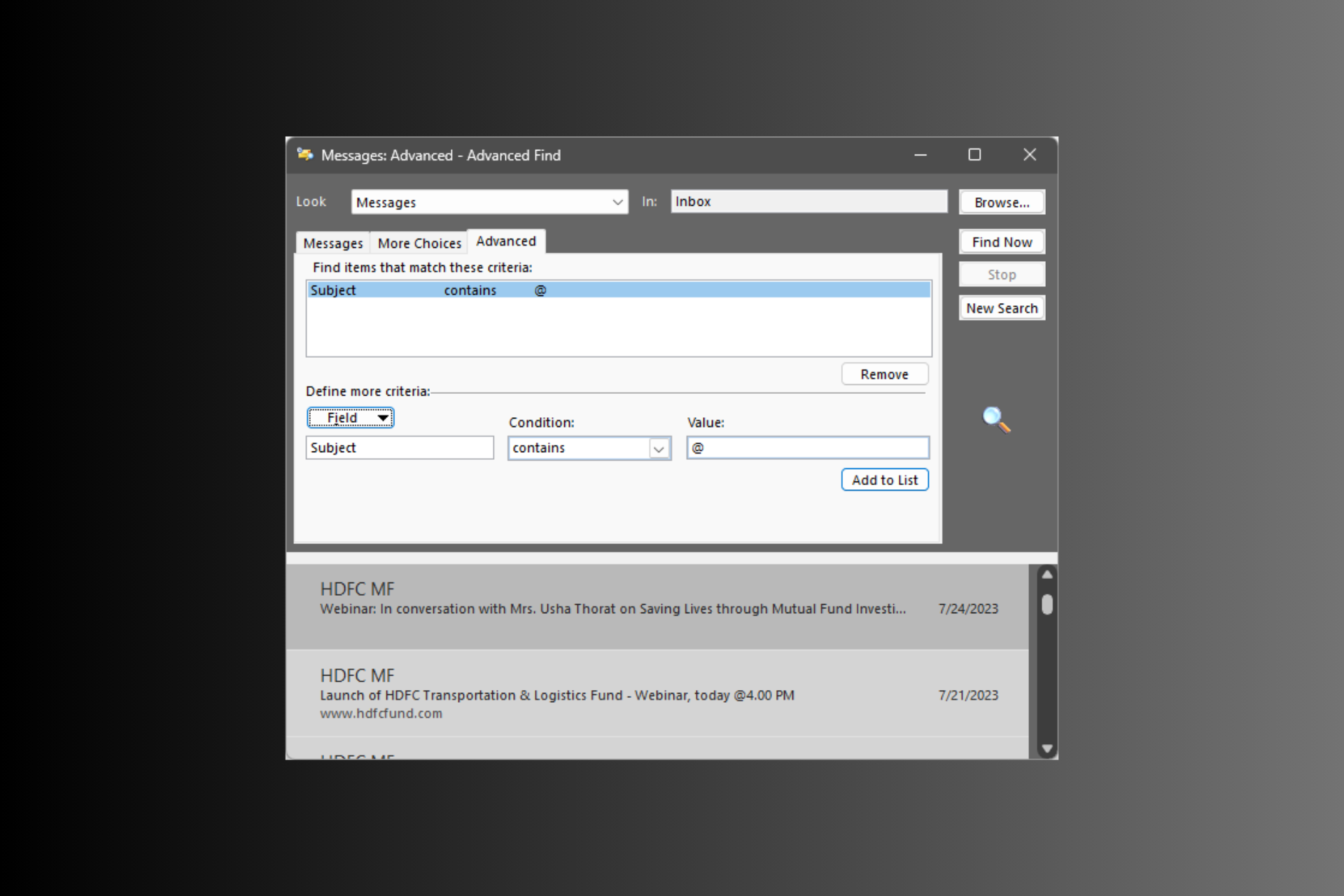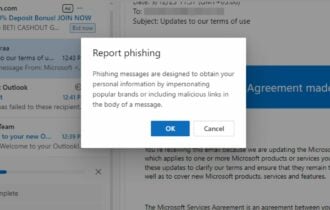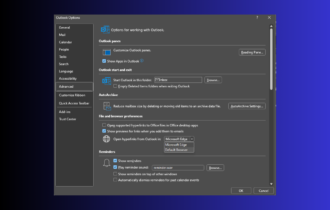4 Quick Ways to Sync iCloud Contacts with Outlook
Using the iCloud app is the best way to sync contacts
4 min. read
Updated on
Read our disclosure page to find out how can you help Windows Report sustain the editorial team Read more
Key notes
- If you want to sync iCloud and Outlook, it's recommended to use the iCloud app for Windows.
- Alternatively, you can export the contacts from iCloud and manually import them.
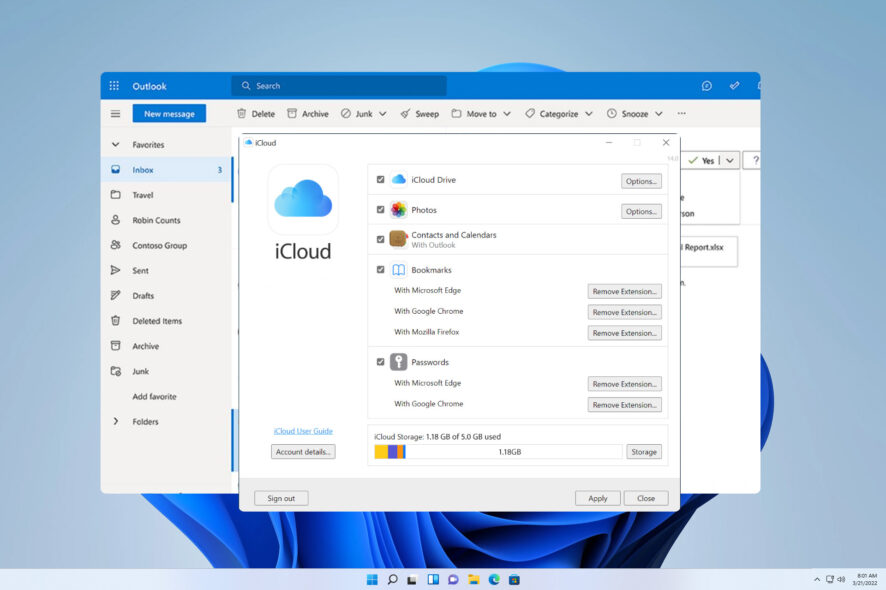
Apple users rely on iCloud for data synchronization, and many wonder how to sync iCloud contacts with Outlook on their computers.
By doing so, they can automatically transfer their contacts, allowing them to connect both services seamlessly. In today’s guide, we’re going to show you how to sync iCloud with Outlook properly, so let’s get started.
Why don’t my iCloud contacts show up in Outlook?
- If your Internet connection isn’t stable, you might be unable to sync your contacts properly.
- Not using the correct Apple ID on your PC will lead to contacts not showing up on your PC.
- In some rare cases, there may be an issue with Apple servers causing the problem.
- The incorrect date and time on your PC will also cause sync problems.
Users also reported various issues while syncing, such as duplicated or missing contacts, so keep in mind that sometimes problems such as these can occur.
How do I sync iCloud contacts with Outlook?
1. Use iCloud for Windows
- Visit the iCloud download page.
- Click on the Get in Store app.
- Once the app is downloaded, start it.
- Log in with your iCloud credentials.
- Make sure you check Contacts and Calendars, then click Apply.
This is the simplest and the best way to move iCloud contacts to Outlook. We also have a great guide on how to download iCloud on Windows, so be sure to check it out.
2. Import contacts manually
For Windows:
- Open your browser.
- Make sure you’re signed in to iCloud in the browser.
- Go to the iCloud Contacts page.
- Click the Gear icon in the right corner and choose Select all.
- Once again, click the Gear icon and choose Export vCard.
- Save the file to your PC.
- Open Outlook and go to File. Next, choose Open & Export.
- Select Import/Export.
- Select the vCard file that you saved.
For this method to work, you might have to use a vCard to CSV converter before you can import the file to Outlook.
You might have to do some Outlook contact management since certain versions have issues while importing vCard files.
If you looking to share Outlook contacts with iCloud, then you should check our guide on how to download Outlook address book.
For macOS:
- Repeat the first six steps. They are exactly the same for Mac.
- Next, locate the exported vCard file.
- Control-click the file and choose Open With and select Microsoft Outlook.
- vCard will appear as an attachment. Double-click it.
- Next, in the Contact tab, click Save & Close.
After doing that, the iCloud contacts will appear in Outlook.
3. Use the Contacts Sync app for iOS
- Visit the Contacts Sync page on App Store and download the app.
- Once you download it, start the app.
- Follow the instructions on the screen to complete the process.
The app is simple to use, allowing you to quickly and easily sync your contacts.
4. Use SyncGene service
- Navigate to the SyncGene website and sign up for the service.
- Once you log in successfully, go to sync status and choose Add source.
- Select Apple iCloud on the list.
- Enter your email address and app password. If you don’t have one, you’ll need to generate it.
- Next, select Office 365 / Outlook.com and add the source.
- Click on What to sync.
- Select Contacts and configure the settings. Once you’re done, click Save.
- Next, click on Direction and set the desired direction.
- Lastly, click on Sync all.
While this service works great for the most part, you should be careful when granting third-party services access to your email data and other personal information.
Some services might sell your data to advertisers without your knowledge. In some cases, certain services might get hacked, and your data will become available to hackers.
To stay safe, always research and only use third-party services you completely trust.
If you ever wondered how to sync iCloud contacts with Outlook, now you know how to do it properly. The simplest way is to download an iCloud client for Windows, but you can also do it manually using vCard.
To learn more about contact sharing, out guide on how to download Outlook contacts can be most informative.
In case you have any issues, we have a great guide on how to fix the lost contacts after upgrade, so be sure to check it out.
What method do you use to sync contacts with Outlook? Let us know in the comments section below.