Reduce Service Host SysMain High Disk Usage in Windows 10
Find out how to use the Registry Editor to solve Windows 10 errors
4 min. read
Updated on
Read our disclosure page to find out how can you help Windows Report sustain the editorial team. Read more
Key notes
- If Service Host SysMain has high disk usage, install the latest Windows Updates and scan your system for corrupted files.
- Certain services can cause performance issues such as this one, so it’s advised to disable them.
- Faulty hardware might also be responsible for high disk usage, therefore, you should check it for problems right away.

Several users have reported Service Host SysMain causing high disk usage and memory issues in Windows 10, which can be a problem since it will negatively impact your performance.
In this article, we’ll explore a few troubleshooting steps to help you resolve the issues you might have with this service, so let’s get started.
How do I fix Service Host Sysmain high disk usage on Windows 10?
If you want to skip these solutions’ rigors, you should consider upgrading from HHD to a reliable SSD. An upgrade in hardware mitigates many performance issues.
1. Stop SysMain service
1.1 Using the Services app
- Press the Windows key + R.
- Type services.msc and press Enter.
- In the Services window, locate SysMain and double-click it.
- Click the Stop button.
- Click OK to save the changes.
1.2 Service Host SysMain disable using the Command Prompt
- Press the Windows key + S.
- Type cmd. Click on Run as administrator to open the Command Prompt.
- In the Command Prompt window, type the following command and hit Enter:
sc stop "SysMain" & sc config "SysMain" start=disabled - You should see Change Service Config Success. This is how you can disable Service Host SysMain.
2. Run SFC and DISM scans
- Click the Start button, type sfc, and click on Run as administrator from the results.
- Type the following command and press Enter to run it:
sfc /scannow - Wait for the scan to complete, then type the following command and press Enter to run it:
Dism /Online /Cleanup-Image /RestoreHealth - Wait for DISM to complete the scan and restart your PC afterward to see if the problem has been fixed.
For some of our readers, this issue was caused by one or more corrupted system files, and the System File Checker and DISM tools fixed this problem so you should try it. You can also try specialized software to ease this process significantly.
3. Edit the DWORD value on your Registry Editor
- Press the Windows key + R. Type regedit and click OK.
- In Registry Editor, navigate to the following location:
HKEY_LOCAL_MACHINE\SYSTEM\CurrentControlSet\Services\SysMain - Then, in the right pane, double-click on Start.
- Enter 4 in the Value Data field. Then, click OK to save the changes.
4. Update Windows
- Press the Windows key + I to open the Settings app.
- Go to Update & Security.
- Check for pending Windows updates and install them.
Installing Windows updates can fix the high disk usage issue caused by a glitch in the operating system.
What is Service Host Sysmain?
Service Host SysMain (earlier known as Superfetch) is a bundle of system processes. You are most likely wondering how it works.
This processes package is supposed to optimize the apps launching and speed up their starting, but sometimes it can do quite the opposite, causing high disk and CPU usage.
What causes SysMain’s high disk usage?
Have you ever wondered why is Service Host Sysmain causing high disk usage? Missing updates are the most common cause of this problem, so it’s advised to keep your PC up to date to avoid such issues.
In addition, if this service is causing problems, you might want to try disabling it. Other Sysmain issues include:
- 100% disk usage – This occurs when your system works at 100% capacity to handle the tasks.
- High disk activity – High disk activity means that your system’s disk is running too many apps, and reaches high levels, even though not at 100% yet.
- High CPU usage – This is caused by your Central Processing Unit, or CPU working excessively to deal with the tasks at hand.
What is the use of service host SysMain?
SysMain is a legitimate Windows service that optimizes the computer’s performance by reducing the app loading time. It does so by continuously collecting data about the app usage pattern.
Once it has a sufficient amount and has identified a pattern, for instance, a user opening the Mail app at 10 AM, it will automatically load the required files so that the app launches quickly when a user manually does that.
If the SysMain is causing high disk usage in Windows 10, this can make your computer slow, affecting the performance of other programs and slowing down the PC.
Once you have fixed the problem, do check some quick tips to boost performance in Windows 10.
Did you find a solution to this problem on your own? Feel free to share your answer with us in the comments section below.


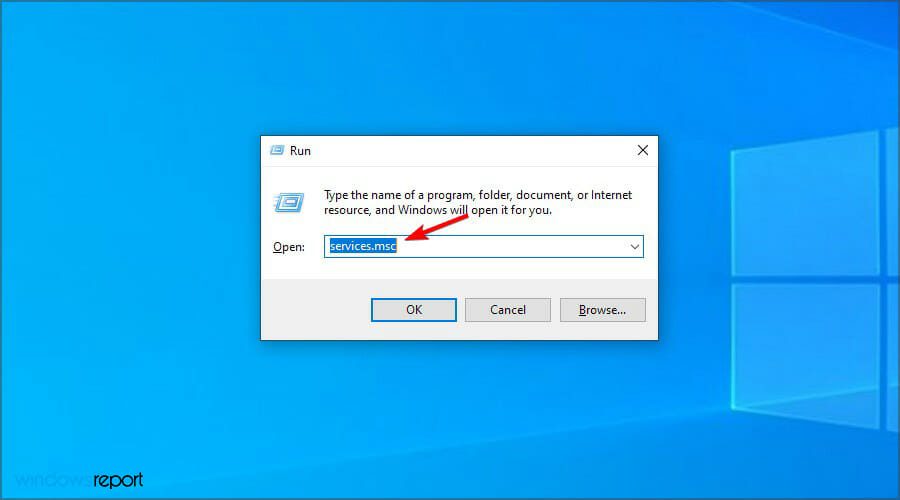
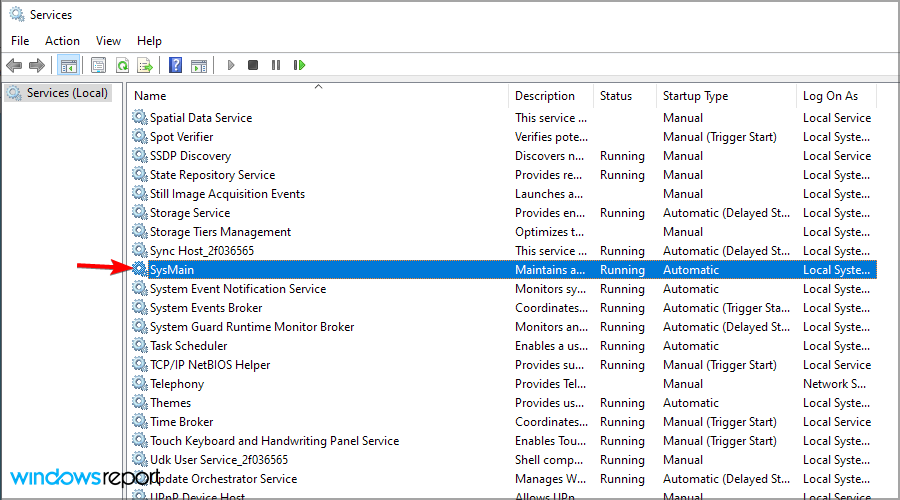
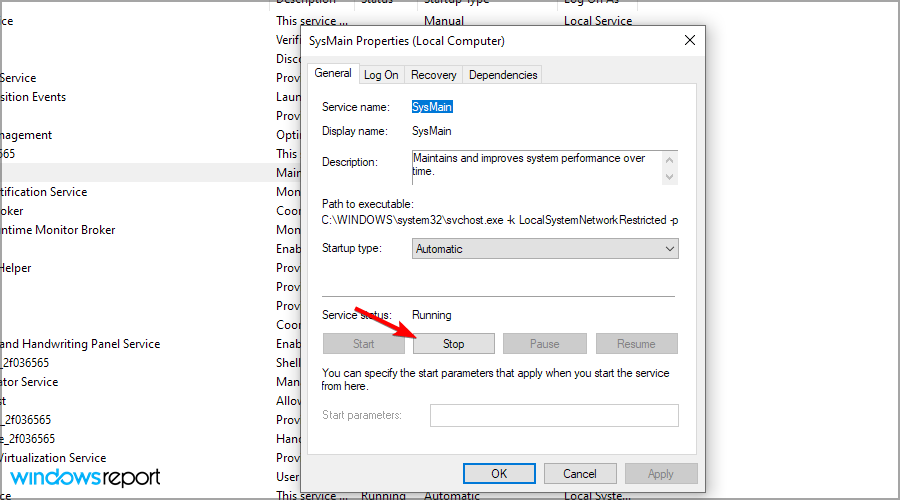
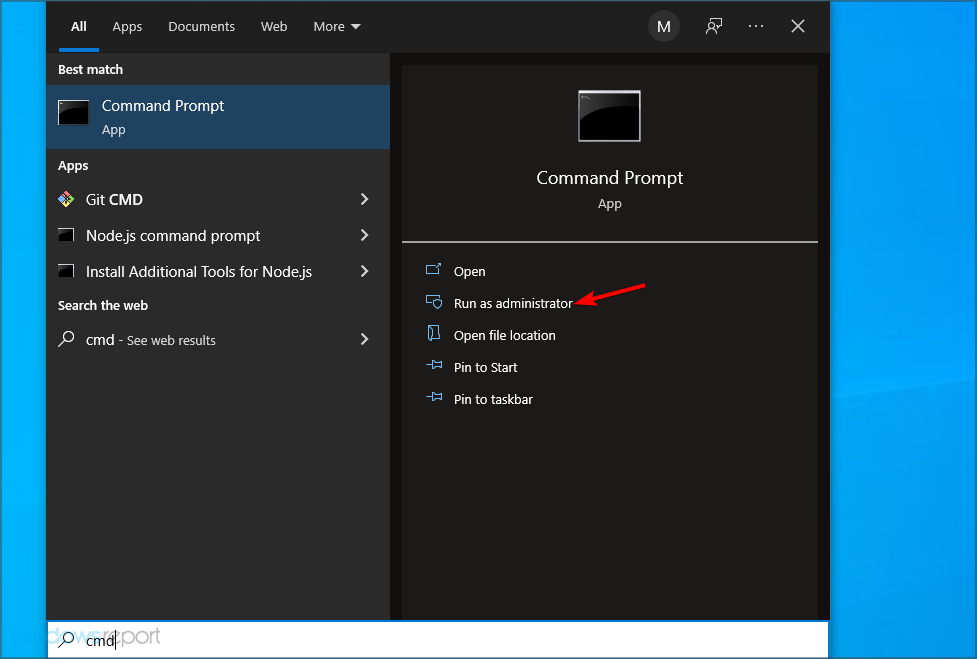
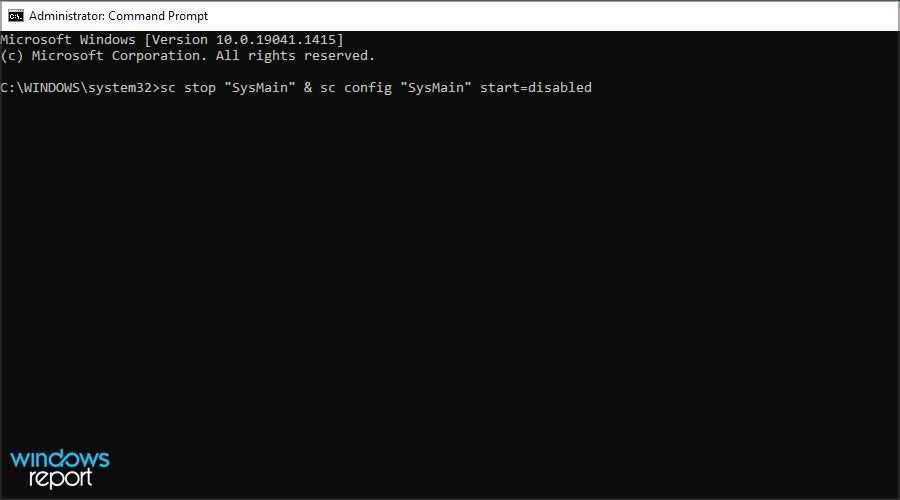
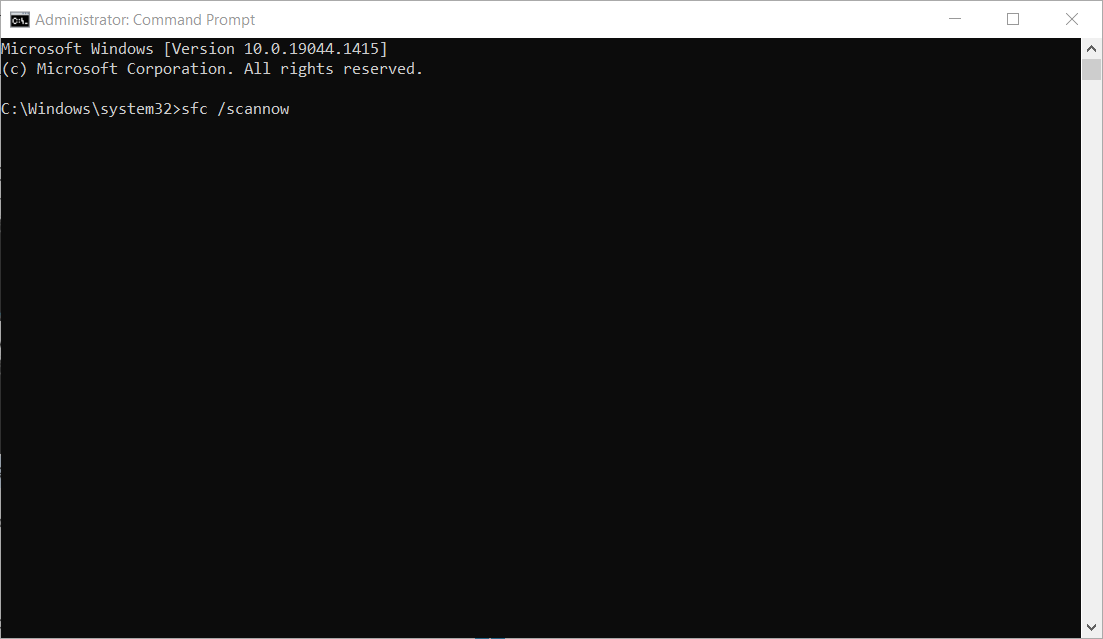
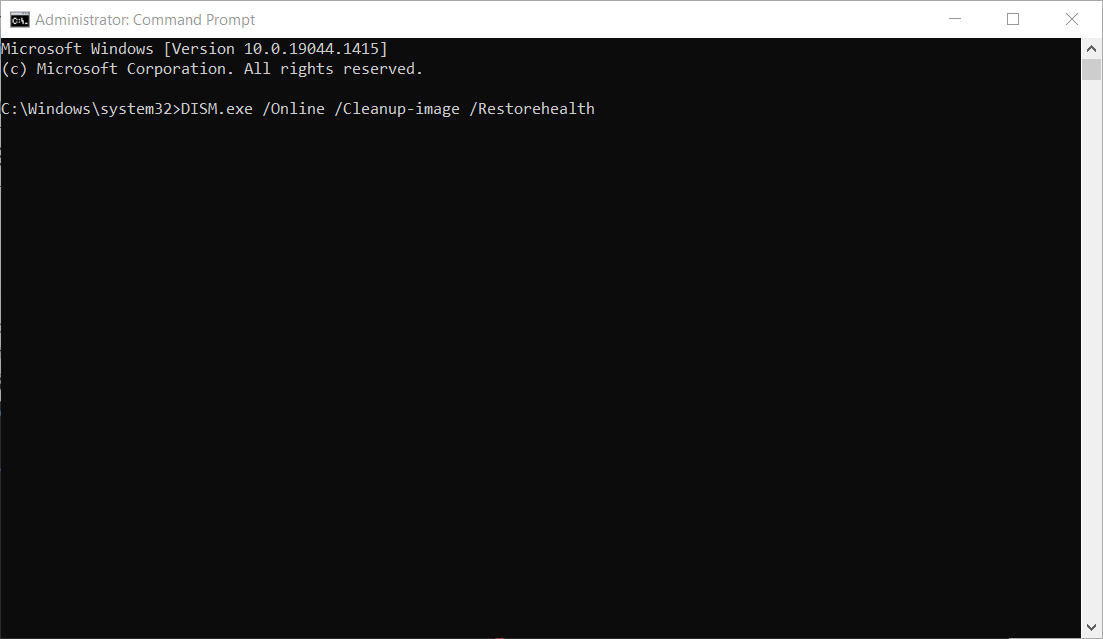
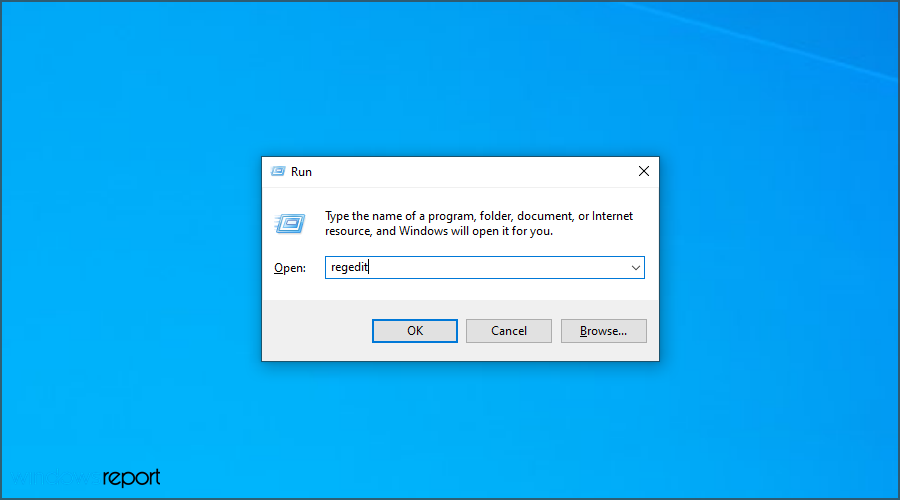
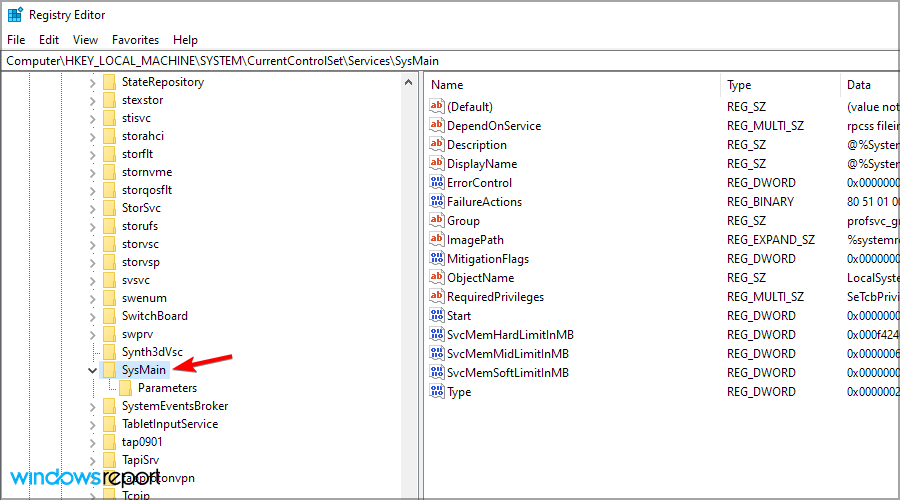
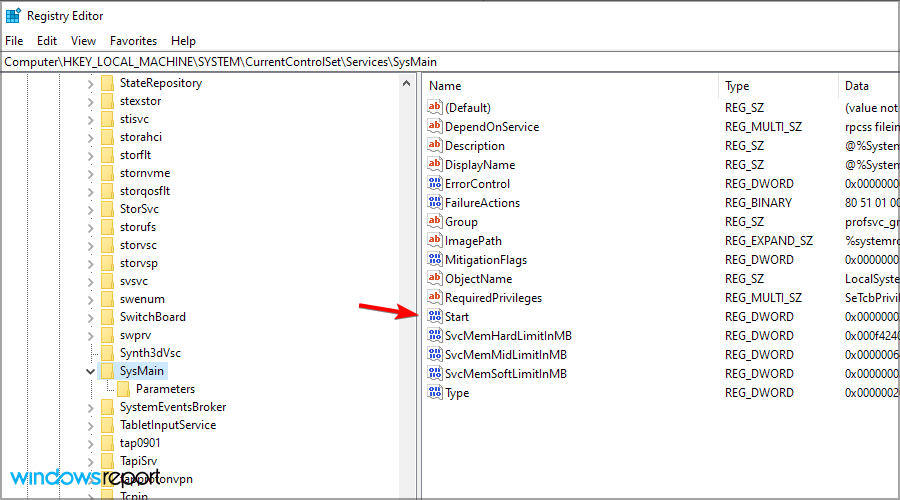
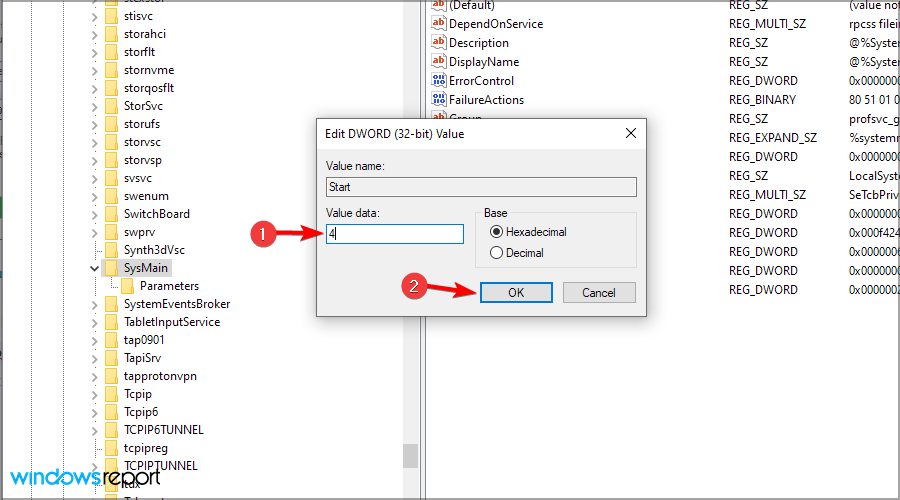
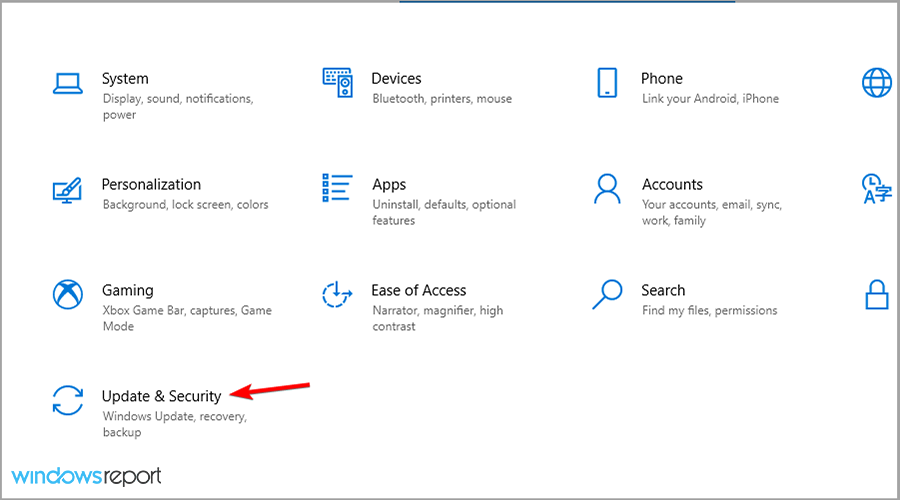
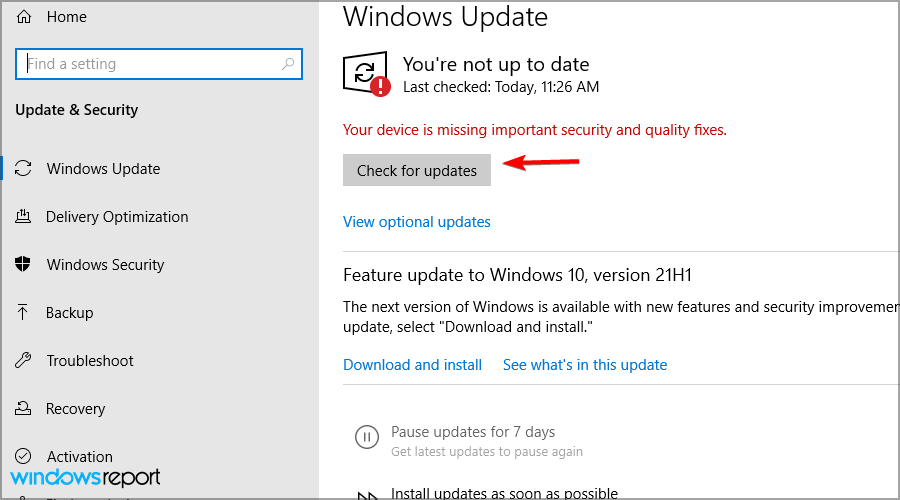
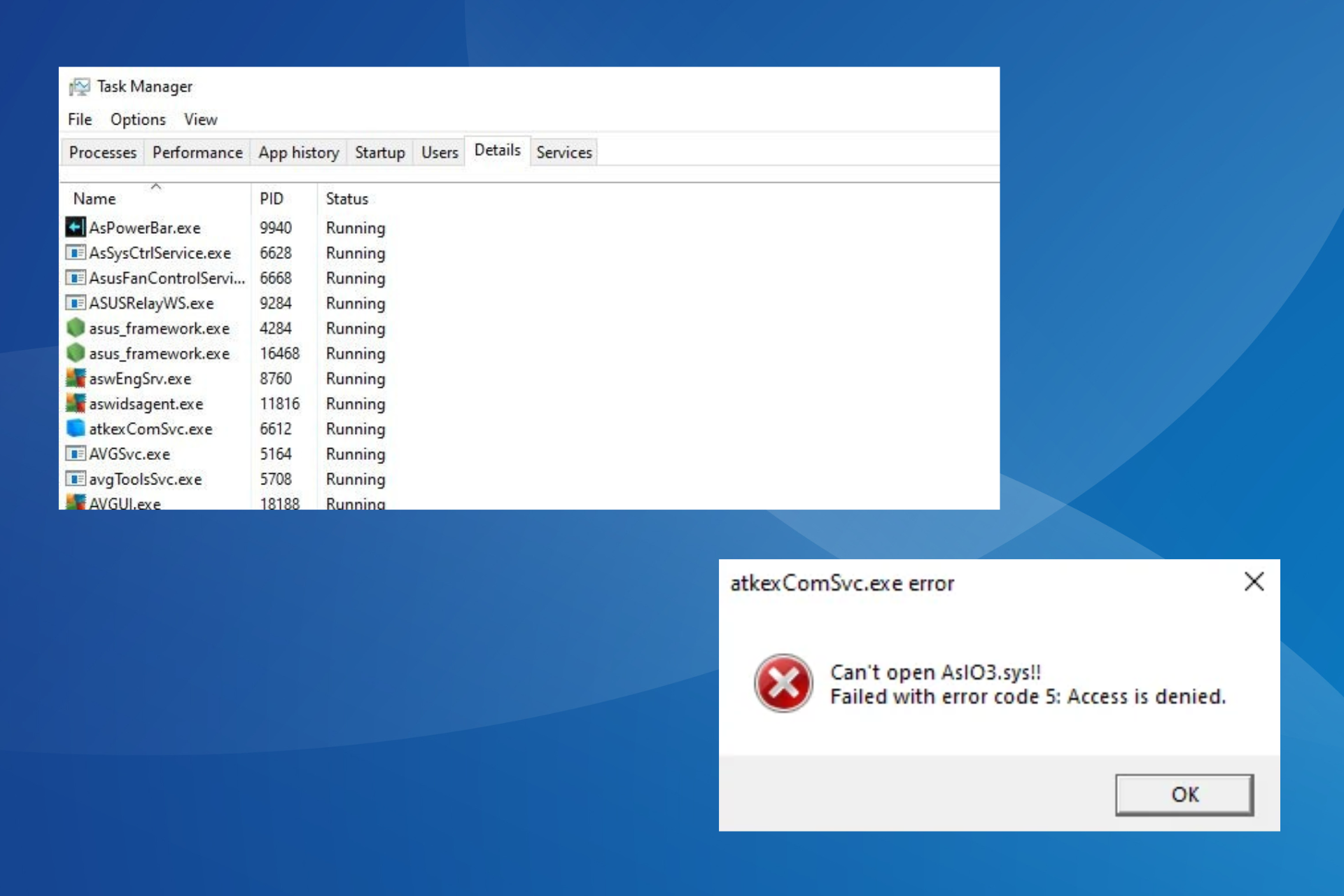






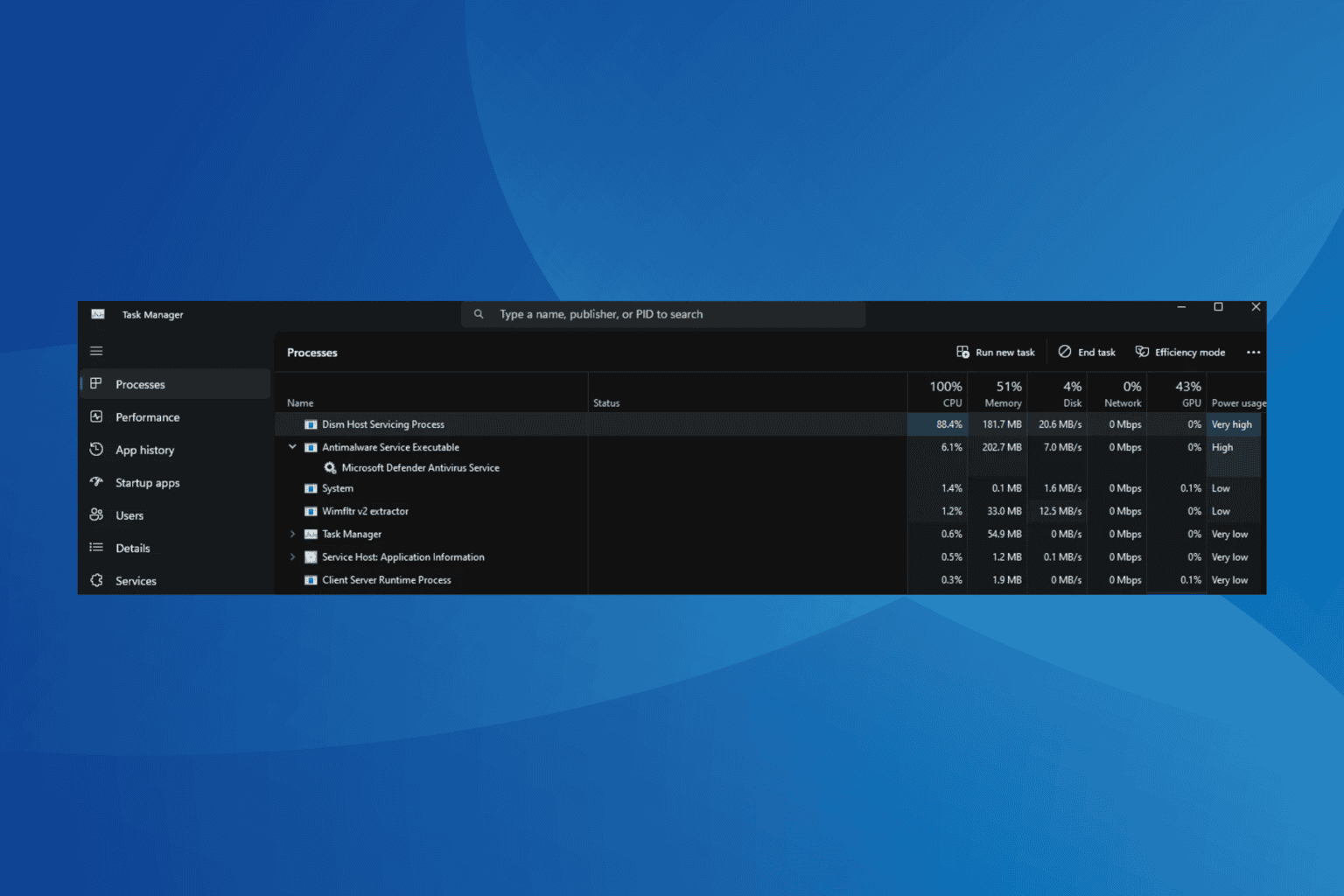
User forum
3 messages