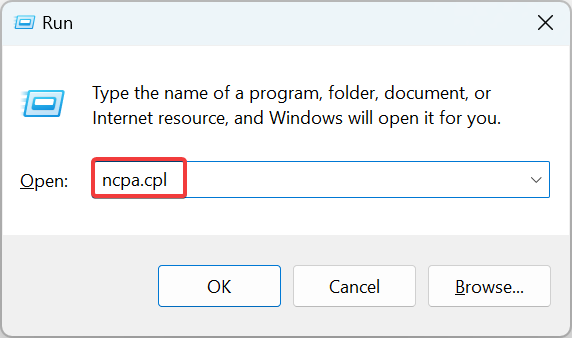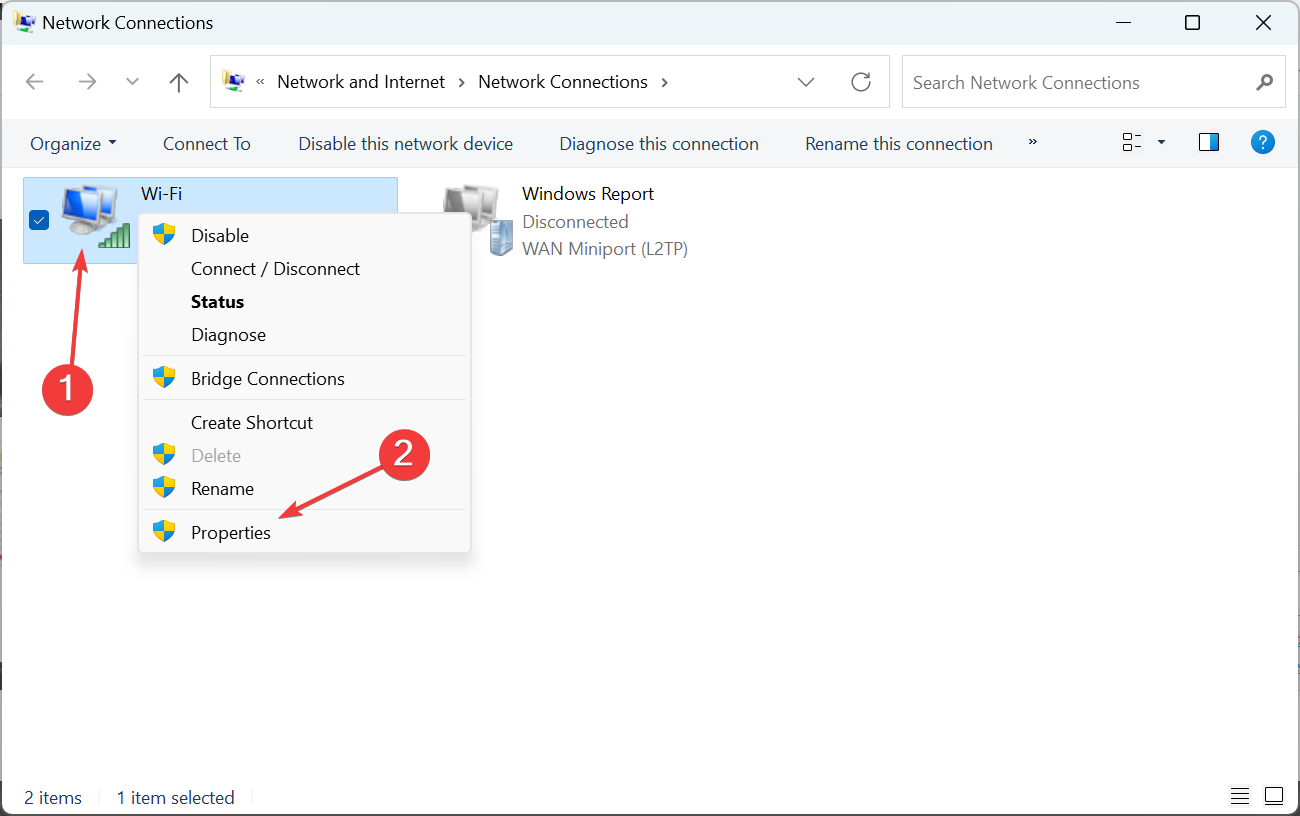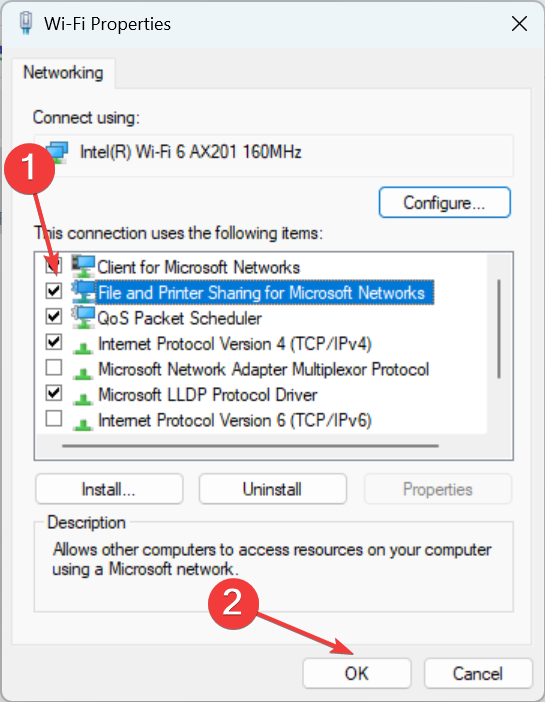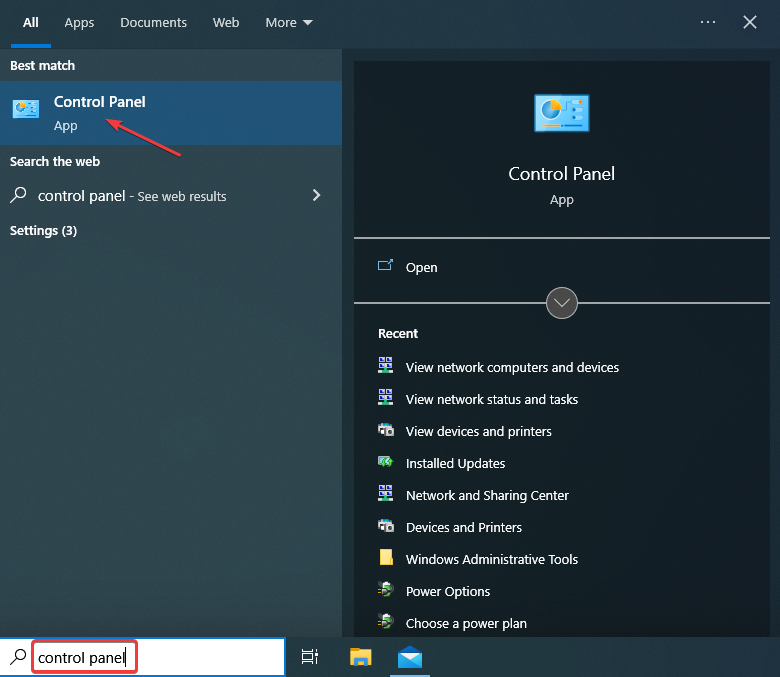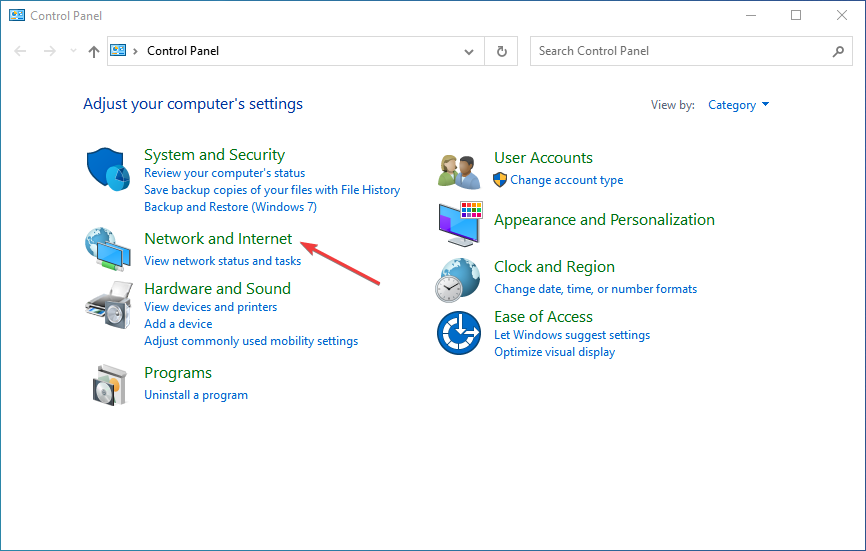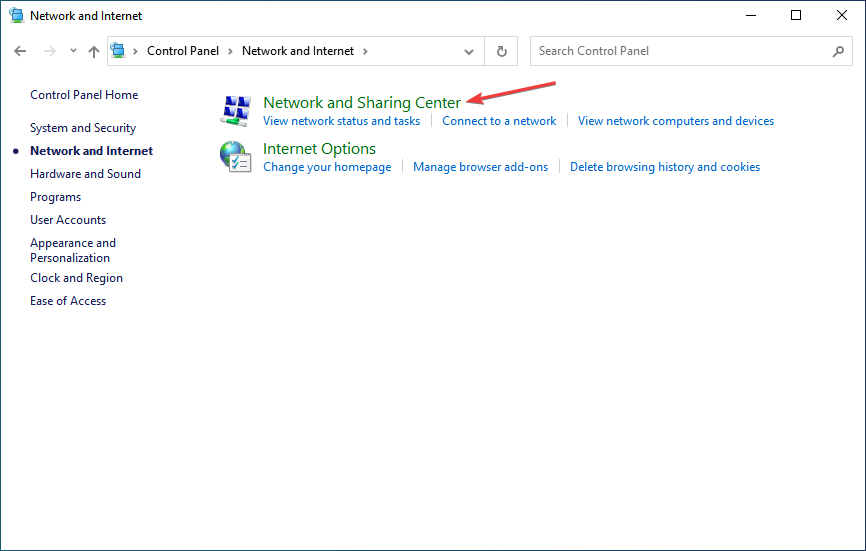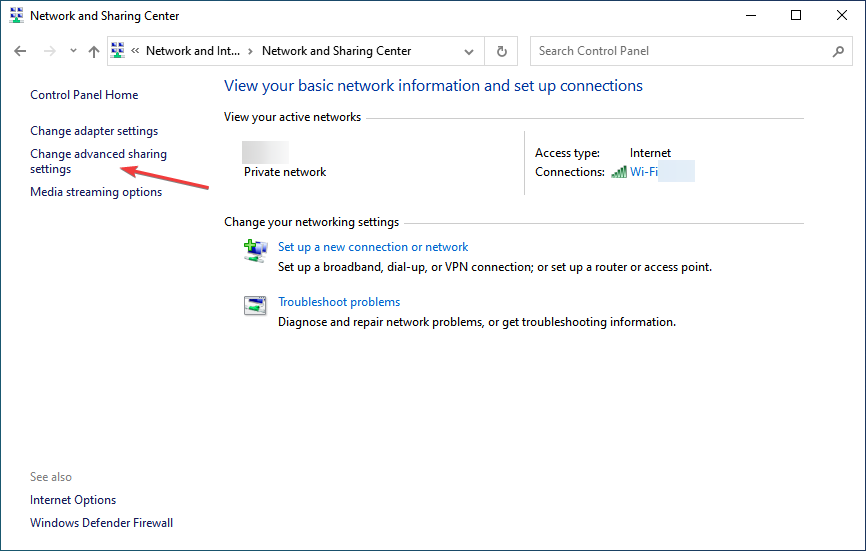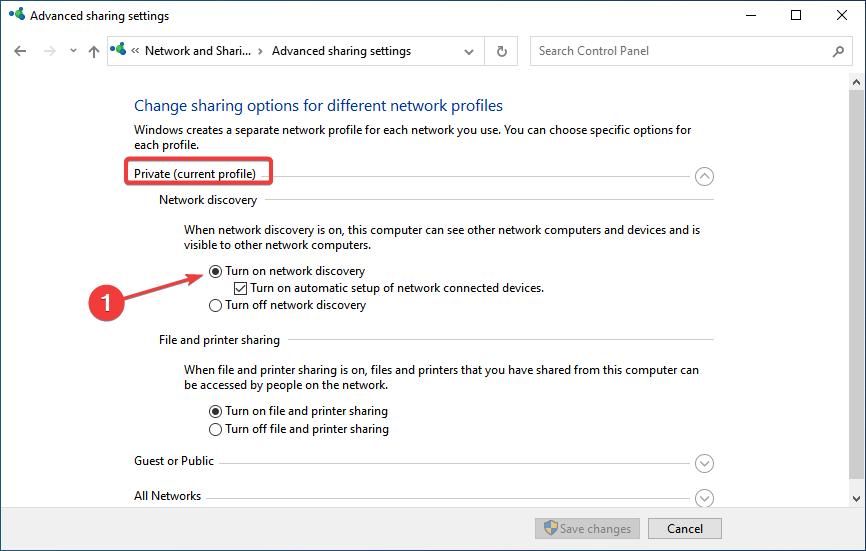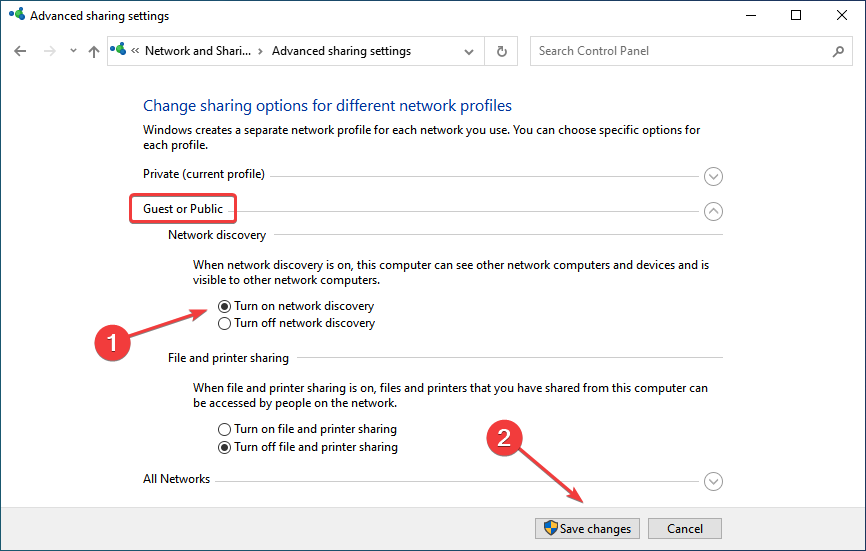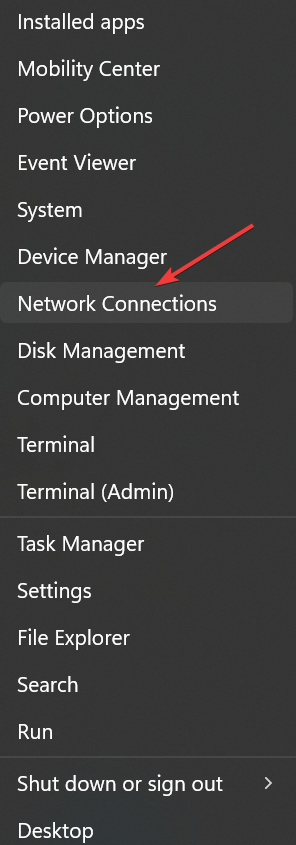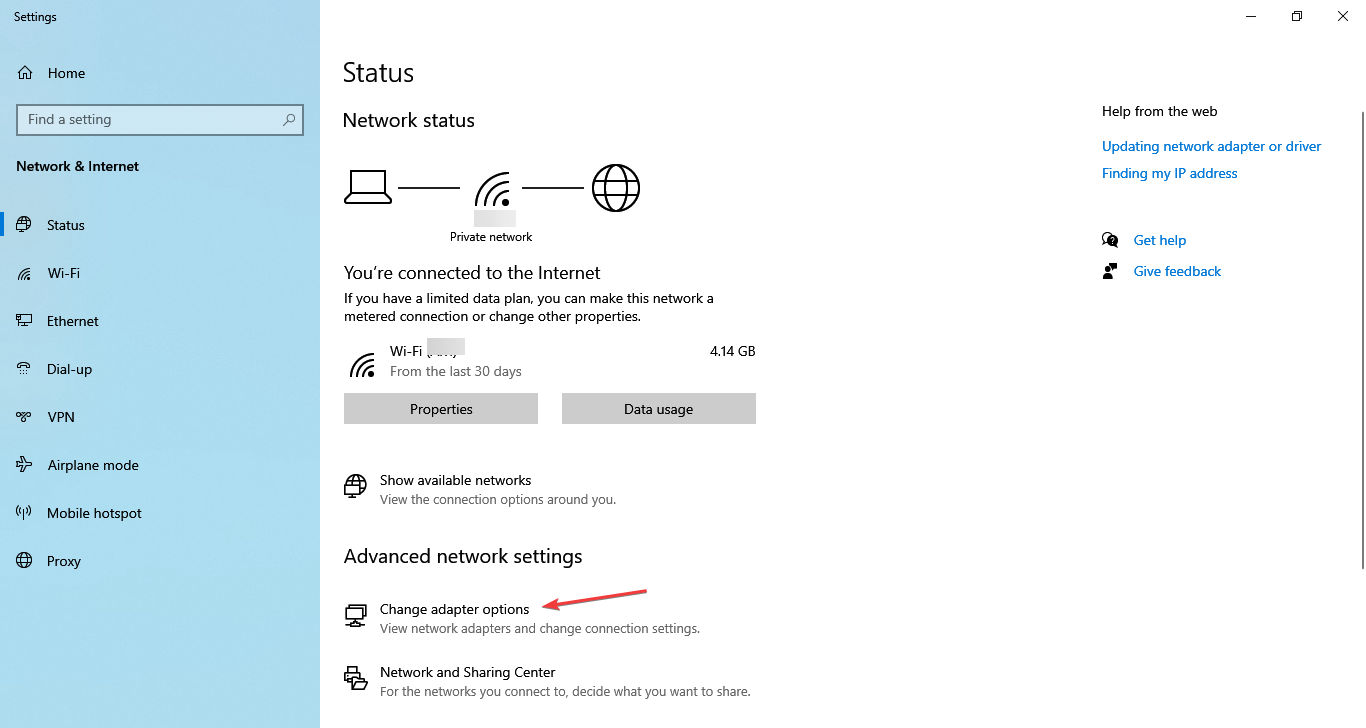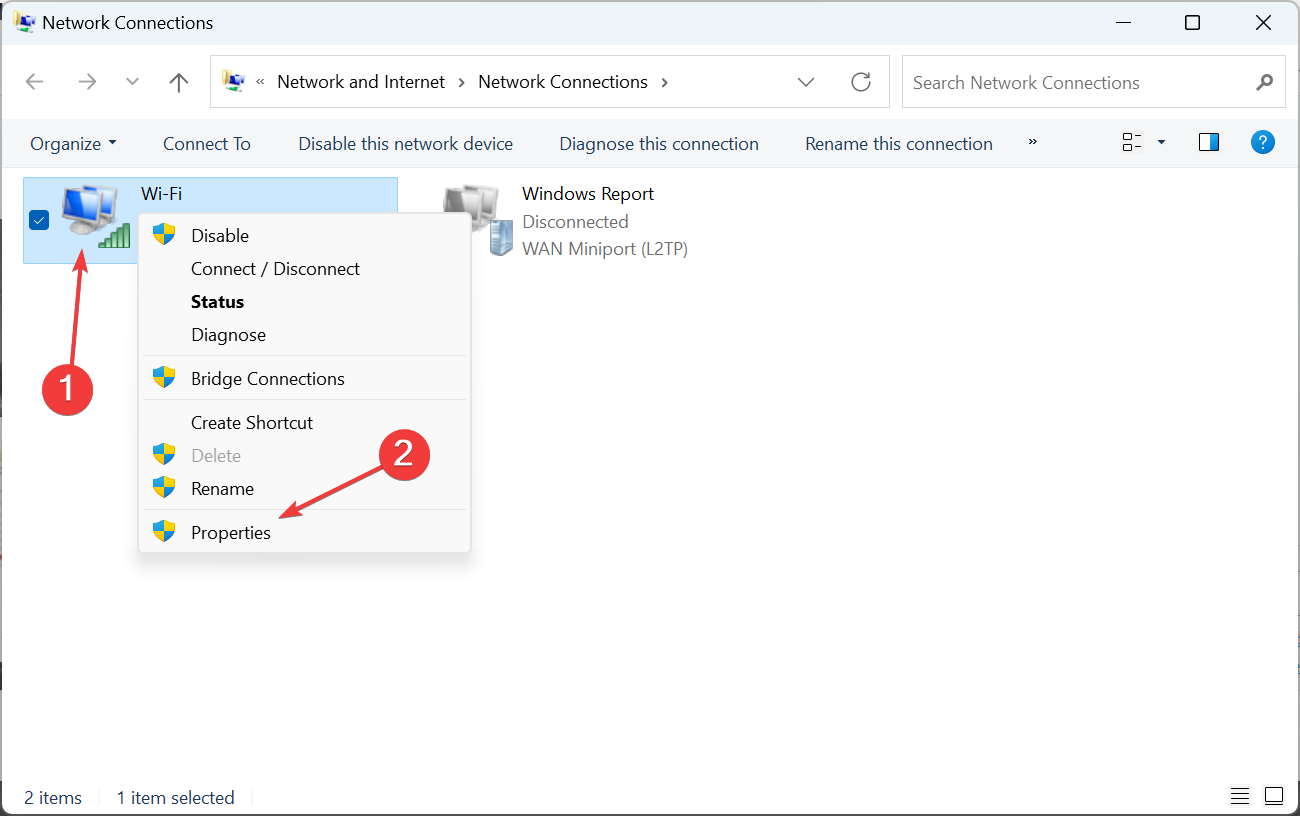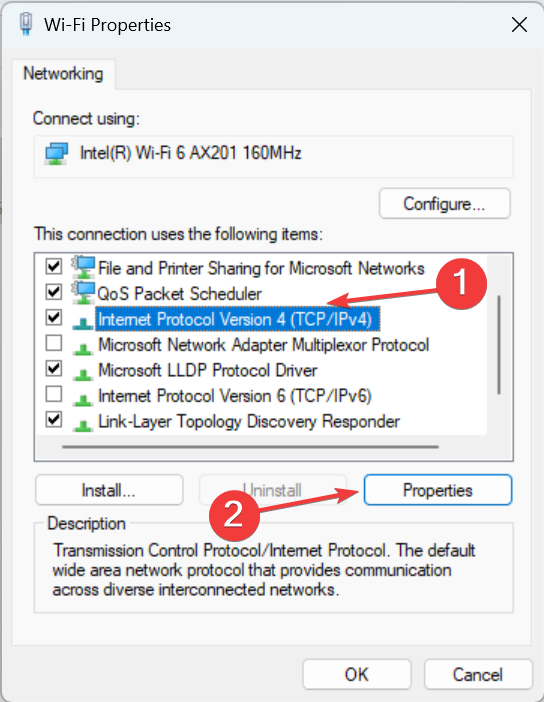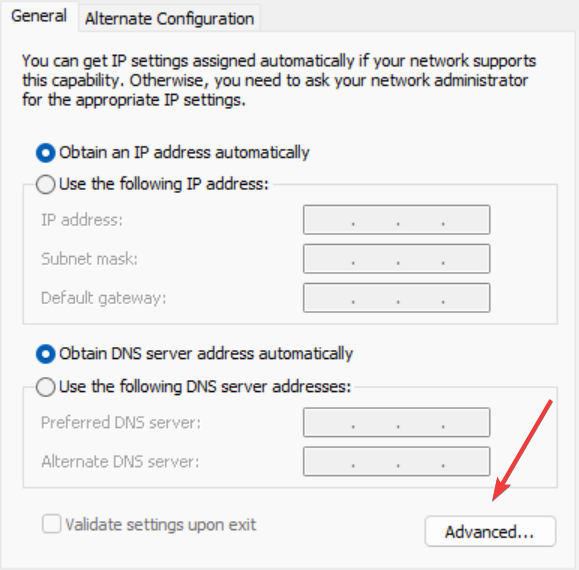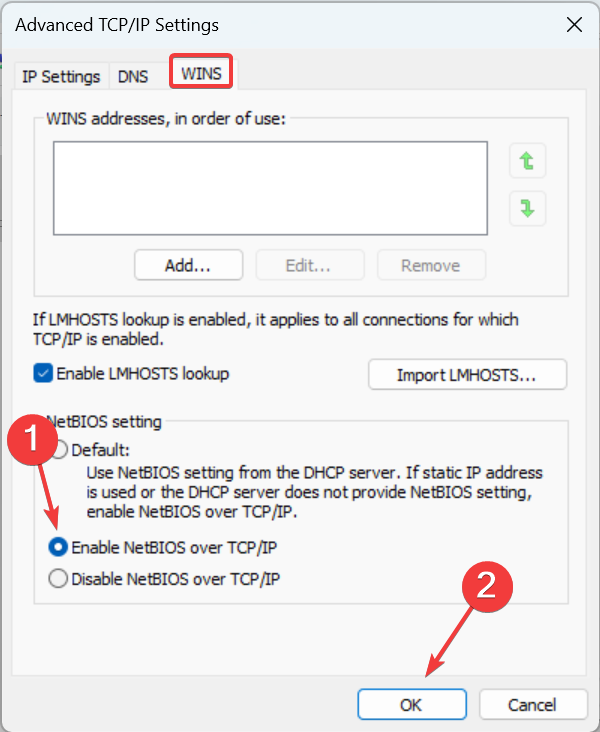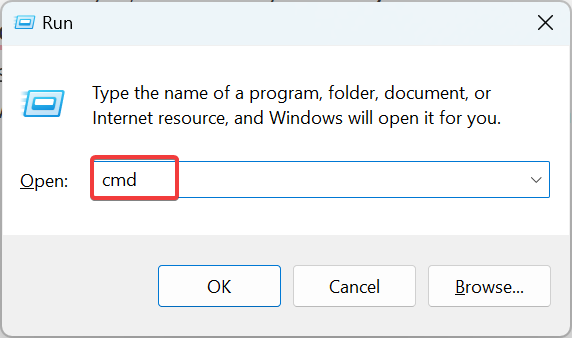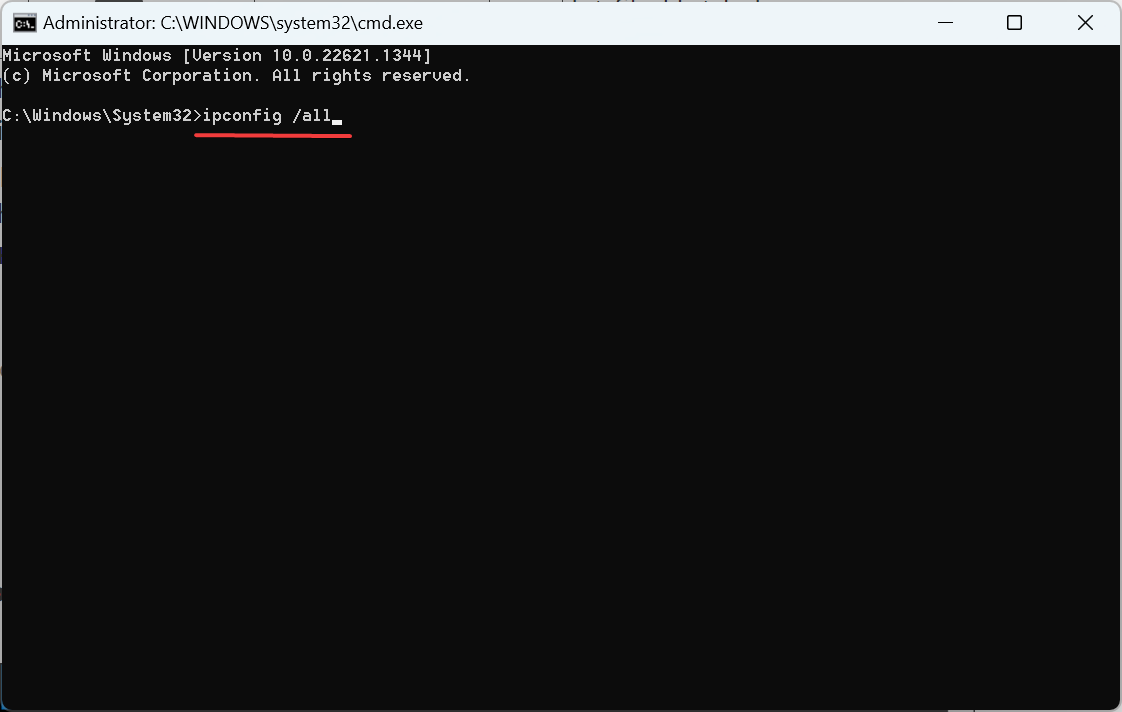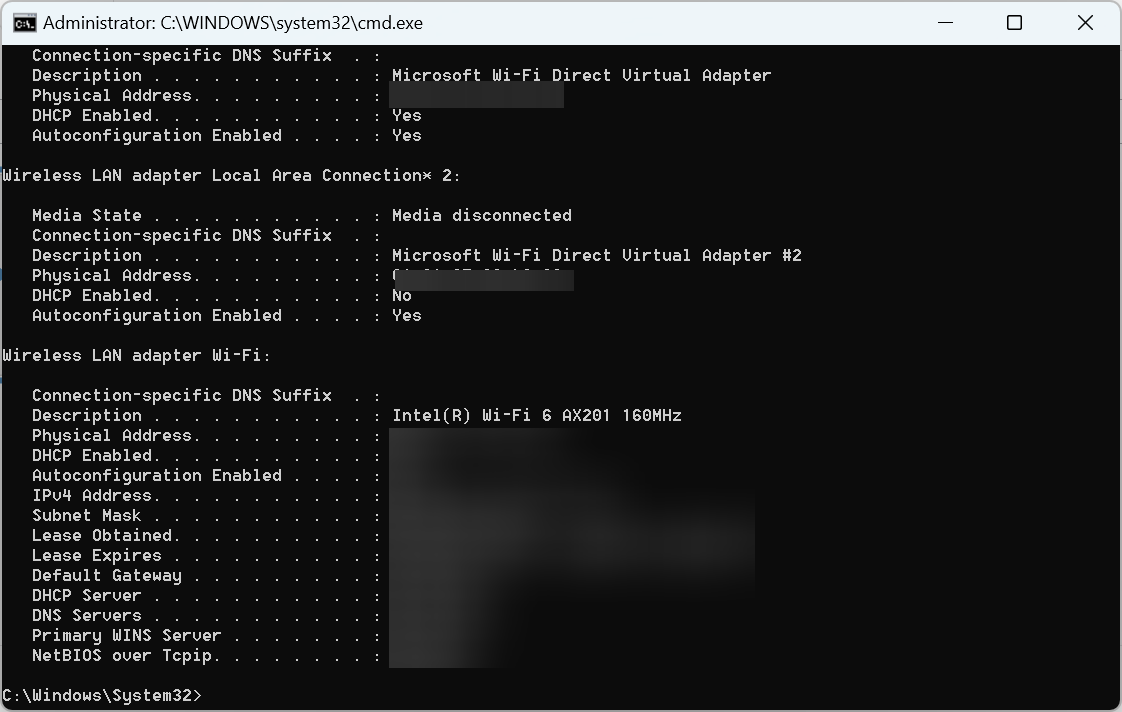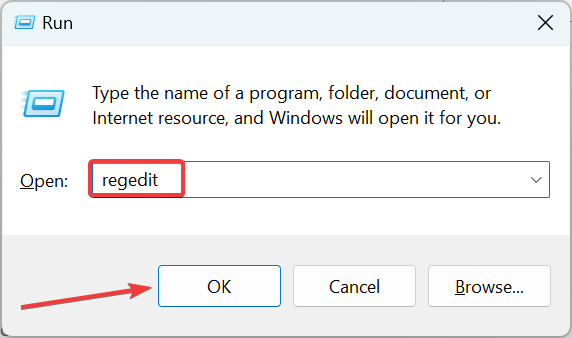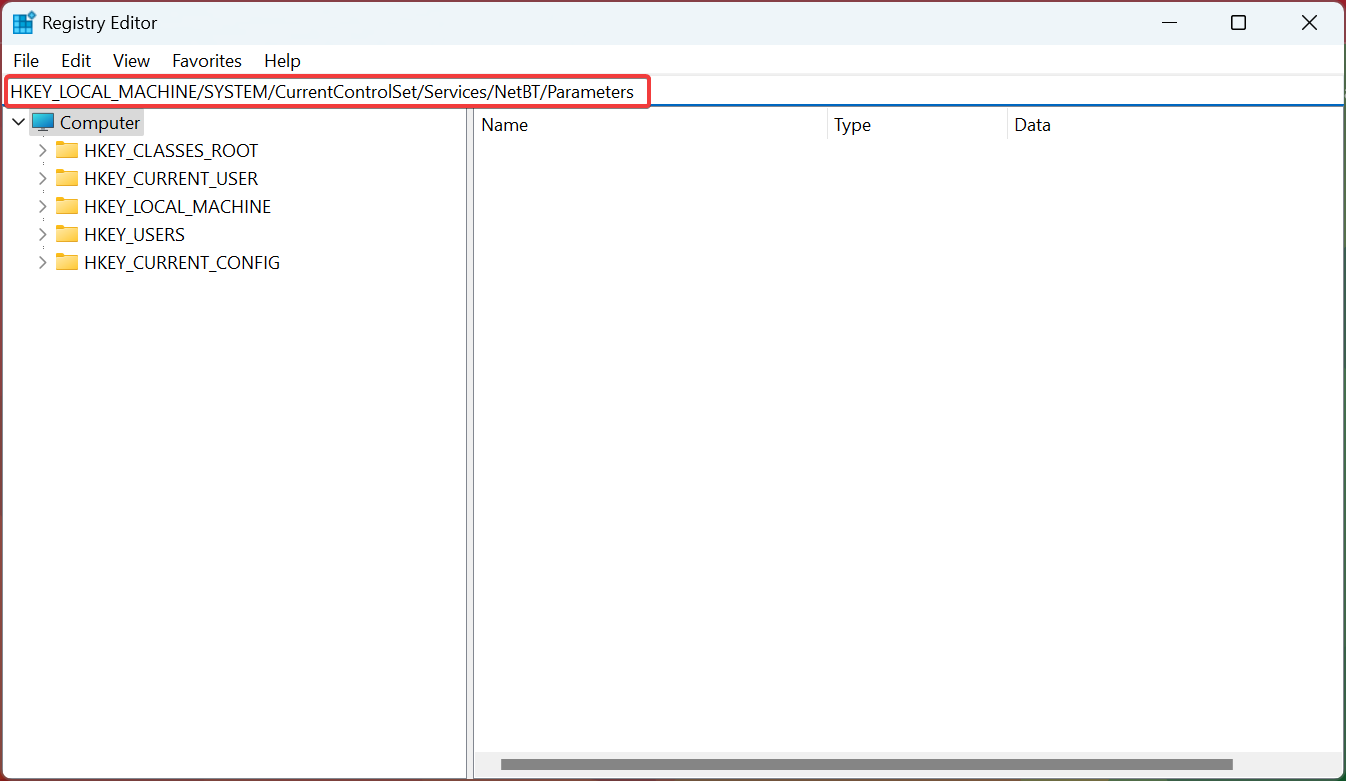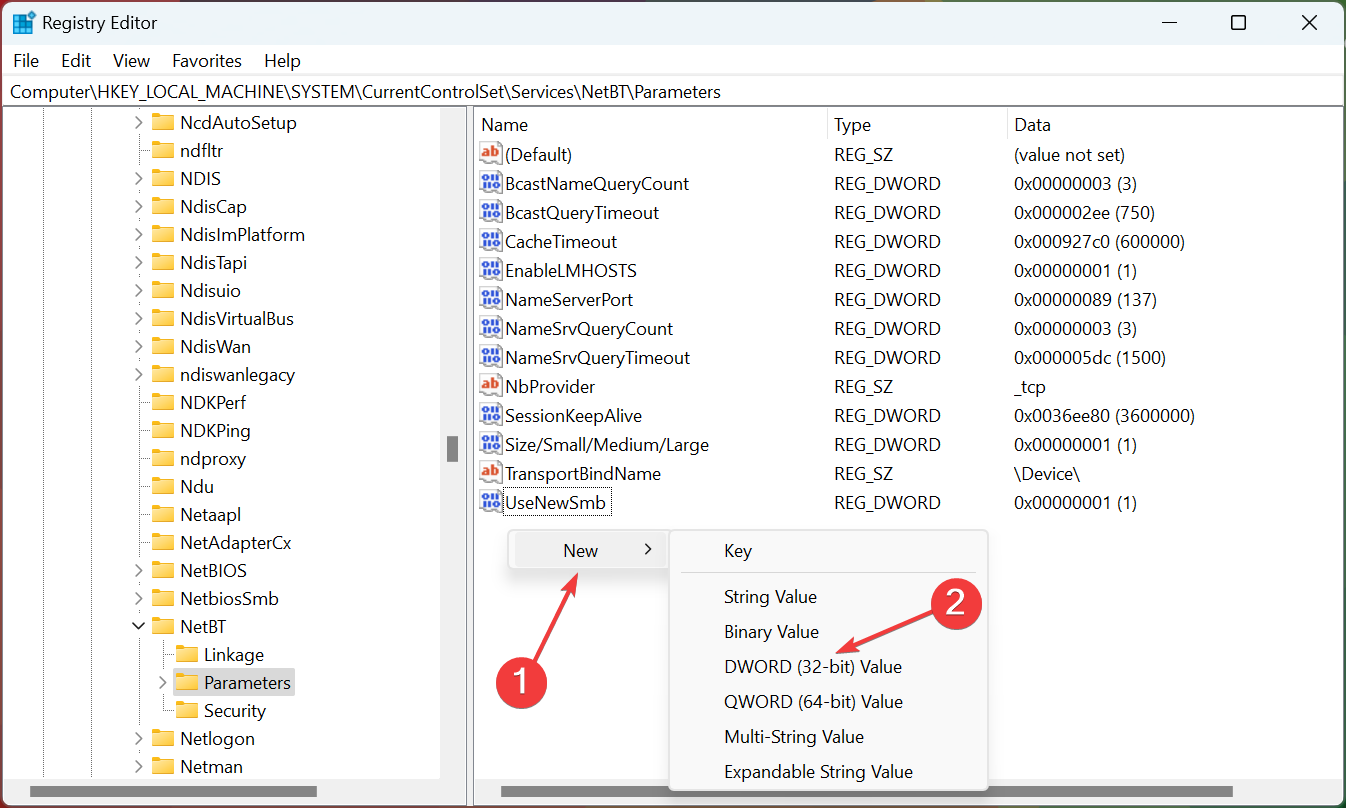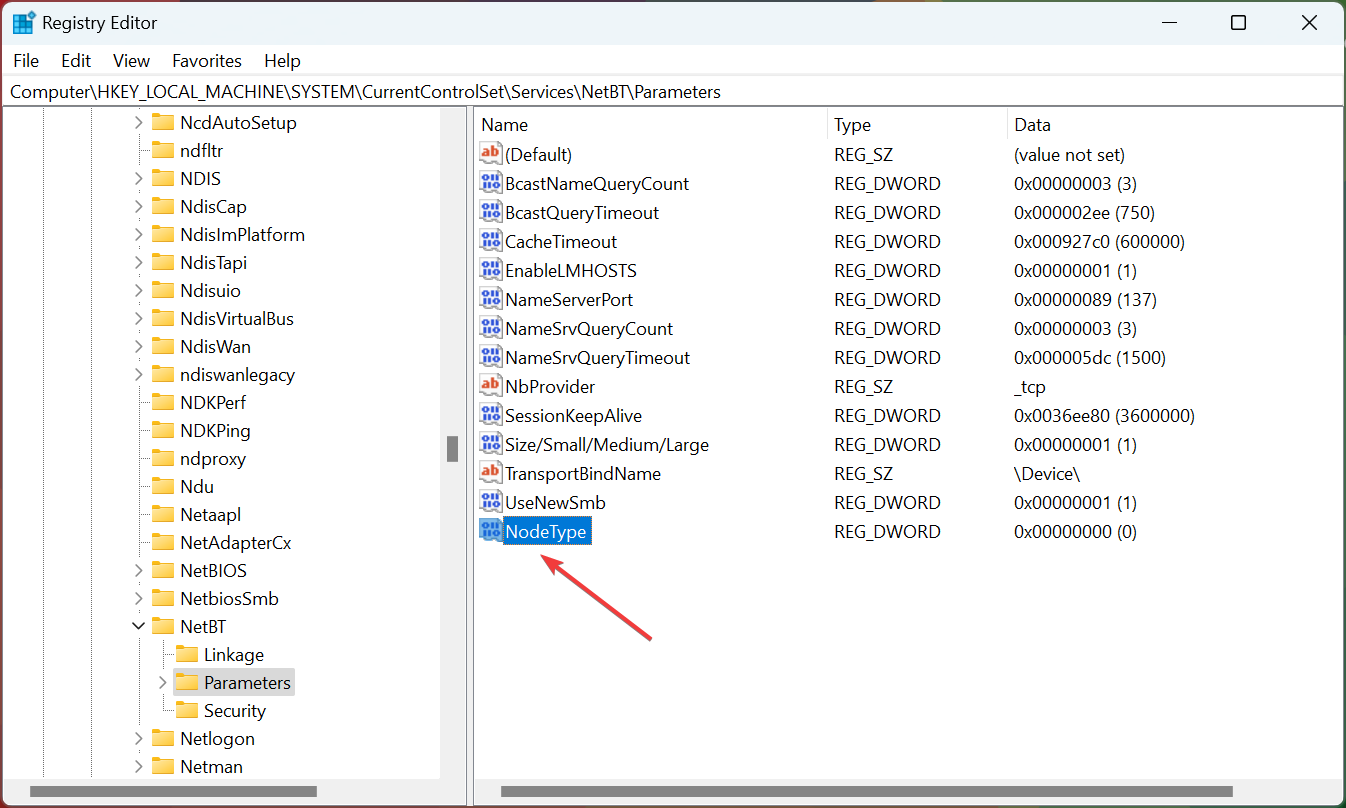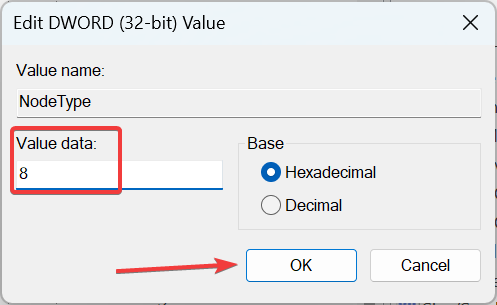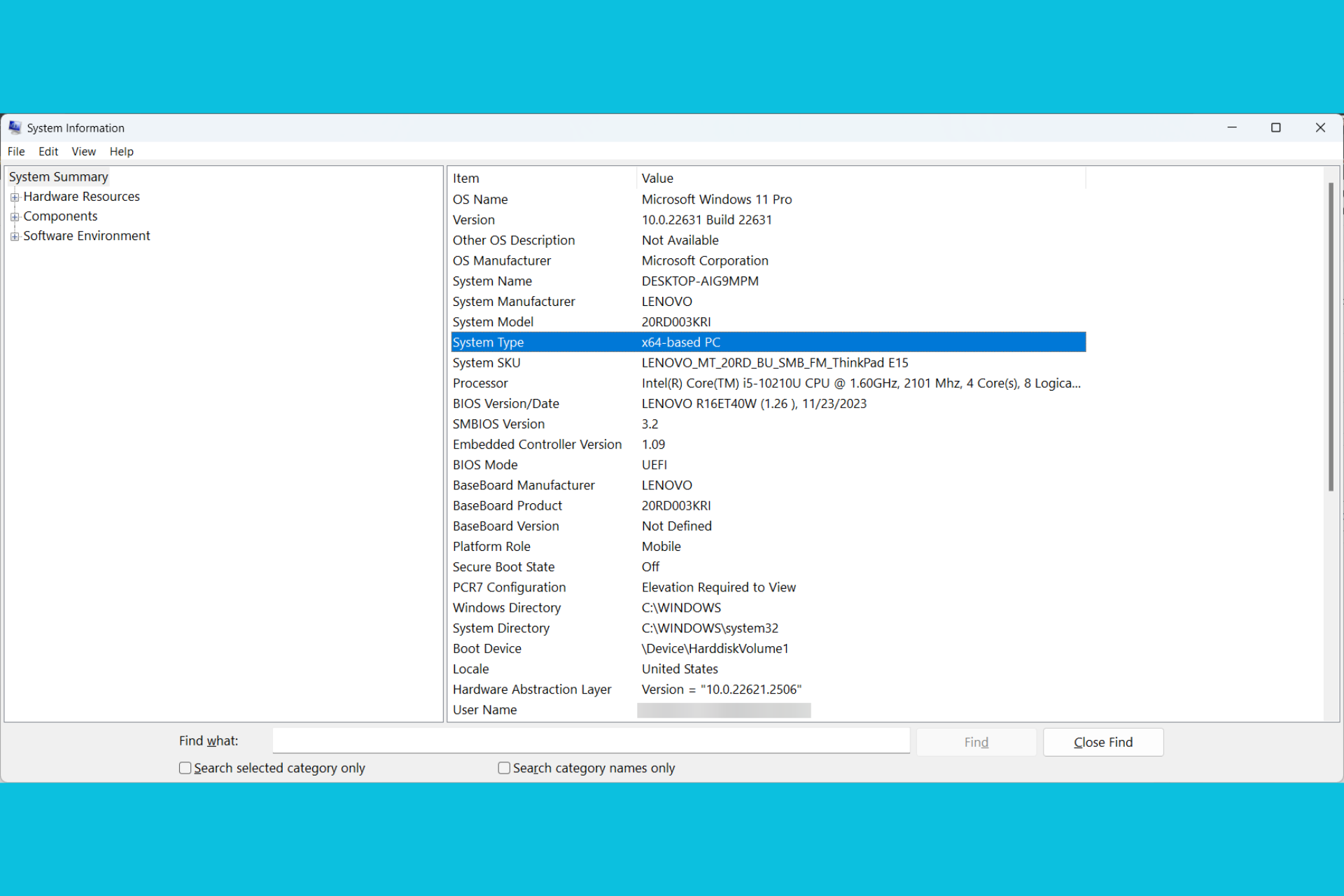System 53 Error in Windows: 4 Easy Ways to Fix It In No Time
Check what experts recommend as a fix
5 min. read
Updated on
Read our disclosure page to find out how can you help Windows Report sustain the editorial team Read more
Key notes
- The System 53 error appears when users try to access devices on the network, be it a device, drive, or another computer.
- It usually appears due to misconfigured network settings or a third-party program blocking the connection.
- To fix things, you can disable the antivirus/firewall, enable Network Discovery, or change the node type, amongst other solutions.

Accessing a physical resource on your network is no rocket science, yet you sometimes end up getting the System error 53 has occurred. The network path was not found message.
The error generally appears on older iterations of Windows when connecting to another PC. But System error 53 in Windows 10 could also appear when mapping a drive. No matter the case, it’s easy to fix, and we will tell you how.
What does System error 53 mean?
If you were wondering what is system error 53, it points to an issue, usually a trivial one, that prevents the connection between devices on the same network. It’s been there for a long time and can arise due to any of the following reasons:
- Inputting the wrong command: When getting the error, your primary approach should be to verify whether the command is correct. Because, more often than not, this turns out to be the underlying cause.
- Misconfigured network settings: Certain network settings are critical to accessing devices on the network, and if these are disabled, you may get an error when mapping the drive or connecting to another PC.
- Third-party apps triggering conflicts: Many users reported that their antivirus, firewall, or security software were directly conflicting with the network or changed settings critical to the process.
What can I do when getting System 53 error has occurred?
Before we start making major changes, check these quick tips first:
- Ensure both devices are on the same network. The System 53 error net use may appear when the devices are on different networks.
- Make sure the command is input correctly. For instance, verify that the shared folder is placed between double quotes in the command. Also, check for spacing. In case of issues with it, you may get the System 53 error Path not found message.
- Run a ping test using and check for losses. If there are any, it’s likely a network issue, and necessary steps have to be taken to resolve the situation.
- Disable any third-party antivirus or firewall installed on the PC, and check whether that works. In case it does, we recommend you switch to a more reliable antivirus and a Windows-friendly firewall.
If these don’t work, move to the solutions listed next.
1. Enable File and Printer Sharing for Microsoft Networks
- Press Windows + R to open Run, type ncpa.cpl, and hit Enter.
- Right-click on the active network adapter, and then choose Properties.
- Now, tick the checkbox for File and Printer Sharing for Microsoft Networks, and click OK to save the changes.
One of the recommended fixes that seemed to do the trick when you get a System 53 error is to enable File and Printer Sharing for Microsoft Networks in the adapter properties.
2. Turn on network discovery
- Press Windows + S to open Search, type Control Panel in the text field, and click on the relevant search result.
- Click on Network and Internet.
- Now, click Network and Sharing Center.
- Click on Change advanced sharing settings from the navigation pane.
- Select the Turn on network discovery option under Private network.
- Similarly, select Turn on network discovery under Guest network, and click on Save changes.
3. Turn on the NetBIOS protocol
- Press Windows + X to open the Power User menu, and choose Network Connections.
- Click on Change adapter options.
- Right-click on the active adapter and select Properties.
- Now, select Internet Protocol Version 4 (TCP/IPv4), and click Properties.
- Click the Advanced button.
- Navigate to the WINS tab, select the Enable NetBIOS over TCP/IP option, and click OK.
- Click OK on all previous windows to save the changes.
Another quick way to fix the System 53 error is to enable NetBIOS for IPv4 in the adapter properties, and things should be up and running. If this, too, doesn’t work, head to the last solution.
4. Change node type to Hybrid
- Press Windows + R to open Run, type cmd, and hit Ctrl + Shift + Enter.
- Click Yes in the UAC prompt.
- Paste the following command and hit Enter:
ipconfig /all - Check if the Node Type reads Peer to Peer. If yes, we’ll change it to Hybrid.
- Again, press Windows + R, enter regedit, and click OK to open Registry Editor.
- Paste the following path in the address bar and hit Enter:
HKEY_LOCAL_MACHINE/SYSTEM/CurrentControlSet/Services/NetBT/Parameters - Right-click on the empty portion, hover the cursor over New, choose DWORD (32-bit) Value, and name it NodeType.
- Double-click the NodeType DWORD you just created.
- Enter 8 under Value data, and click OK to save the changes.
- Once done, restart the computer, and you should be able to access the network resources.
That’s it! One of these solutions should have helped fix the System 53 error in Windows when accessing the shared resources on the network.
Also, find out the best network performance management software for effective monitoring and eliminating issues.
If you have any other queries or want to share another solution, comment below.