Your system does not support this version of Media Composer [FIX]
3 min. read
Updated on
Read our disclosure page to find out how can you help Windows Report sustain the editorial team. Read more
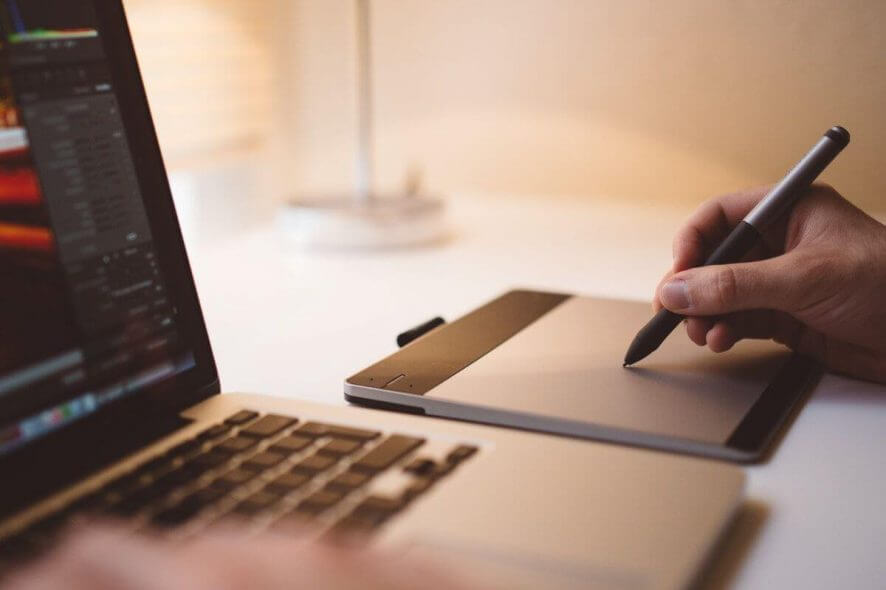
Avid Media Composer is a popular video editing software used by the entertainment industry to edit and create videos. While the software works fine most of the time, at times users may experience an error while installing the video editor. The full error message reads Your system does not support this version of Media Composer while installing the software. Clicking OK will abort the installation.
This debilitating installation issue was reported online.
Cannot get Media Composer First to install. Everything will install untill it the application manager. Then it will get a popup error: “Your system does not support this version of Media Composer. Please consult the Specification information …..”. My system is running Windows 10 Pro 64-bit and has 16 GB of memory. All drivers are current (as far as I can tell). Need some help on getting this to install.
Learn how to avoid the error and successfully install Avid Media Composer with the solutions below.
What to do if your Media Composer is not supported
1. Check Hardware Compatibility
- Go to Avid knowledge base on the System Requirement page.
- Check the system requirement/specification PDF document required to run the Avid Media Composer.
- If your PC does not meet the minimum required specifications, you may need to upgrade your hardware.
- Alternatively, try to run the older version ( older than 8.3) version of the Media Composer.
2. Check AMD Process for the SSE4.1 Support
- Download CPU-Z, here, and install it on your computer.
- After the installation, run CPU-Z from the desktop.
- In the CPU tab, look for the Instructions section.
- In the Instruction section, look if SSE4.1 is listed along with other instructions.
- If your CPU does not support SSE4.1, then you won’t be able to install Avid Media Composer without upgrading the CPU.
- If your CPU support SSE4.1 Instruction, try other solutions listed below.
The 8th generation of Intel CPUs does support the SSE4.1 instruction set. Although it should also be supported by the older generation CPUs (released after 2008), it may or may not support instruction set. Run the CPU-Z software to check if your CPU is compatible with Avid Media Composer or not.
3. Run the Installer as Administrator
- Open the File Explorer.
- Navigate to the following location: (or where you have downloaded the Media Composer 8.3)
C: -> Media_Composer_8.3.0_Win -> MediaComposer -> Installers -> MediaComposer
- Right-click on Setup.exe and select “Run as Administrator“.
- If the UAC prompt appears, click on Yes.
- Check if the Avid Media Composer now installs without any error.
RELATED STORIES YOU MAY LIKE:
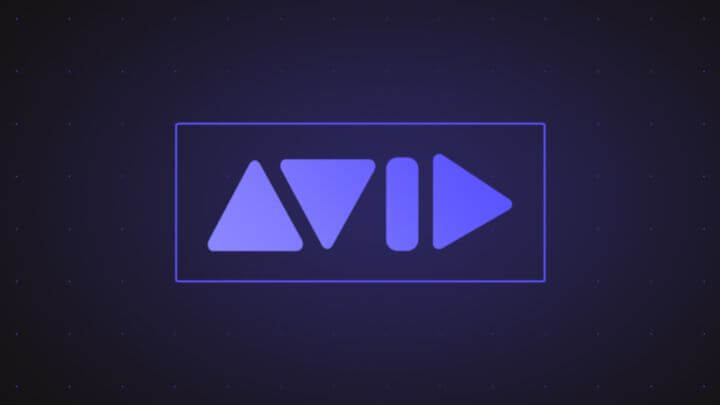
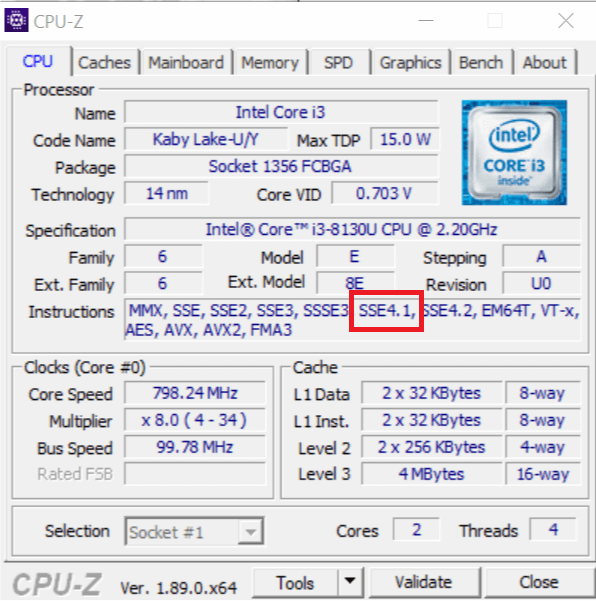








User forum
0 messages