There is a System Repair Pending which Requires a Reboot [Fix]
Finish your SFC scan with these easy methods
5 min. read
Updated on
Read our disclosure page to find out how can you help Windows Report sustain the editorial team. Read more
Key notes
- When SFC is run, it will scan the system for corrupt system files and attempt to repair them by replacing them with good copies from a known good location.
- However, this process is sometimes unreliable and may end up causing more problems instead of fixing them.
- In order to correct the issue, one solution involves deleting pending files, as described below.

SFC (System File Checker) is a command-line tool that you can use to verify that your critical system files are intact and uncorrupted. It’s a useful troubleshooting tool, but sometimes, it can present problems.
Sometimes, sfc scannow is not working or in our case today, you get an error message that says: there is a system repair pending which requires reboot to complete.
Why am I getting There is a system repair pending which requires reboot to complete errors?
The error message indicates that something went wrong during the update process, and it needs to be fixed before you can use your computer again. But, why does it happen? Here are some possible reasons:
- Pending repair – The most common reason is that there is some sort of pending repair that needs to be completed before you can continue using the computer. The system file repair changes will take effect after the next reboot.
- The repair process was interrupted – If the repair was interrupted due to a power failure or something else, you may get this error. In such cases, you may need to restart your computer manually.
- Corrupt boot files – In some cases, there are corrupt files in Windows system folders and they cannot be read properly by your computer’s operating system
Does sfc scannow require a reboot?
Sfc scannow is a native Windows command that can repair common causes of Windows crashes, including conflicts with programs, services, and drivers. You don’t need to run the Command Prompt with administrator privileges to execute this command.
The program can also detect and fix file system errors and restore corrupted files. It’s a good idea to run Sfc scannow if you’re experiencing problems with your computer or certain applications.
Sfc scannow does not require a reboot. It is not a required step for most issues, but it does not hurt to run it. However, it may be necessary to restart some applications after running the utility.
How can I fix the there is a system repair pending which requires reboot to complete error?
As always, we recommend starting off with the preliminary checks:
- Close the Command Prompt window and try executing the sfc scannow command again.
- Try restarting your computer and see if this fixes the error. If your PC is stuck on restarting, we have a remedy for that too.
1. Delete pending files
- Hit the Windows key and select Settings.
- Navigate to Windows Update and select Advanced options.
- Under Advanced startup, select Restart now.
- Select Troubleshoot.
- Click on Advanced options.
- Next, click on Command Prompt, type and Enter the following command:
DISM.exe /image:C:\ /cleanup-image /revertpendingactions - Restart your PC and run the sfc scannow command in an elevated command and check if the error persists.
If these steps seem too complicated, we recommend using an automated tool to scan the system file integrity for you and repair most issues on your computer.
2. Run the DISM command
- Hit the Windows key, type cmd in the search bar, and click Run as administrator.
- Type the following command and press Enter:
Dism /Online /Cleanup-Image /RestoreHealth
Some types of corruption in system files are not automatically repaired by SFC, but they can be fixed by using the Deployment Image Servicing and Management (DISM) tool.
3. Run the CHKDSK command
- Hit the Windows key, type cmd in the search bar, and click Run as administrator.
- Type the following command, replace the C letter with your drive’s letter, and press Enter:
chkdsk C: /f
The chkdsk command is a very useful tool to repair file system errors. It can be used to check the integrity of a drive, as well as fix any bad sectors.
4. Delete the pending Registry entry
- Hit the Windows + R keys to open the Run command.
- Type regedit and press Enter.
- Navigate to the following location:
HKEY_LOCAL_MACHINE\SOFTWARE\Microsoft\Windows\CurrentVersion\ - Find RebootPending key, right-click and select Delete.
5. Run the SFC command in Safe Mode
- Hit the Windows key and select Settings.
- Navigate to Windows Update and select Advanced options.
- Under Advanced startup, select Restart now.
- Select Troubleshoot.
- Click on Advanced options.
- Next, click on Command Prompt, type and Enter the following command:
sfc /scannow - Restart your PC and check if the error persists.
If none of the above methods prove to be successful, it means you have not done a system repair recently and that the current system image has become damaged beyond repair. As such, a clean install may be your only option.
The good news is that you can still recover your data from the damaged drive using professional data recovery tools.
Should you encounter any other related issues such as the device does not recognize the command, we have a dedicated guide to help you address this problem.
Let us know of any other additional solutions you may have tried that worked for you in the comments section below.

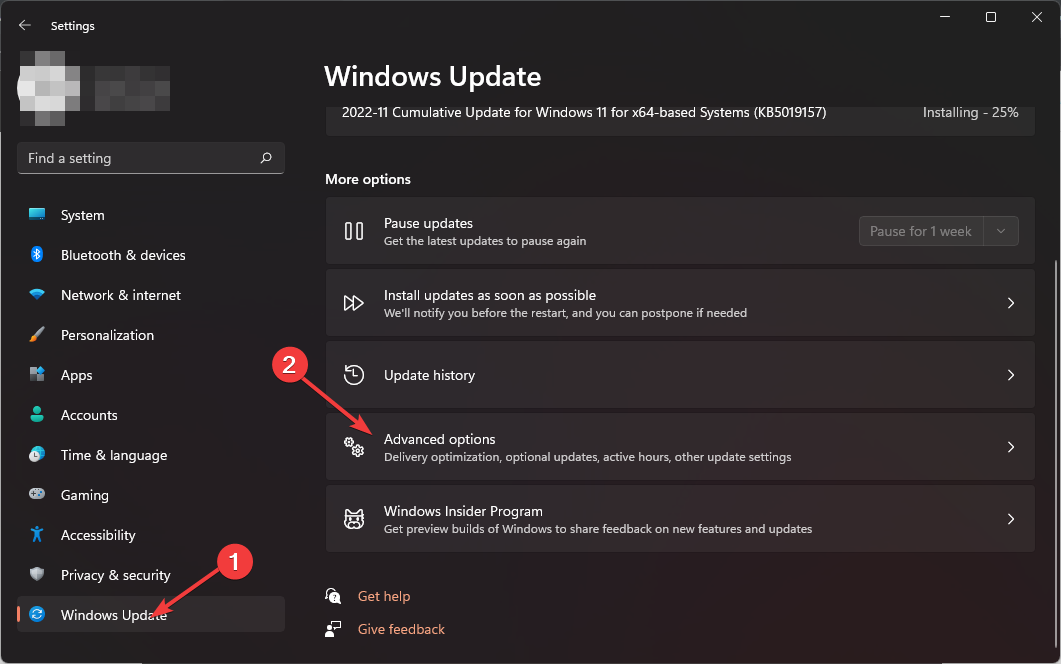






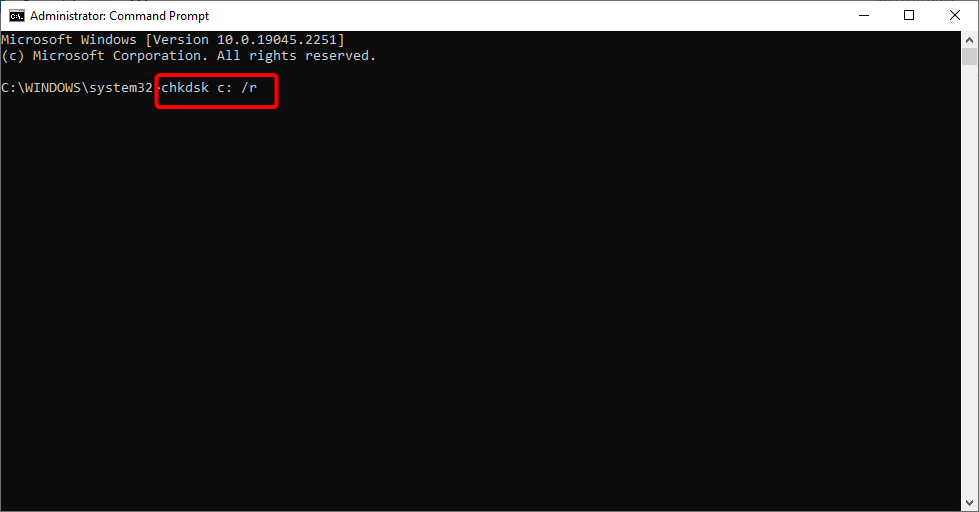
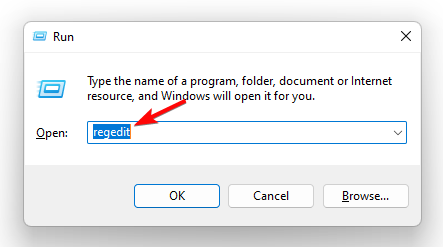










User forum
0 messages