TextInputHost.exe: What Is This Process & Removal Guide
This is Windows process and it's harmless
4 min. read
Updated on
Read our disclosure page to find out how can you help Windows Report sustain the editorial team. Read more
Key notes
- The textinputhost.exe file enables the text input in the UWP apps.
- The process can be disabled from Task Manager, if needed.
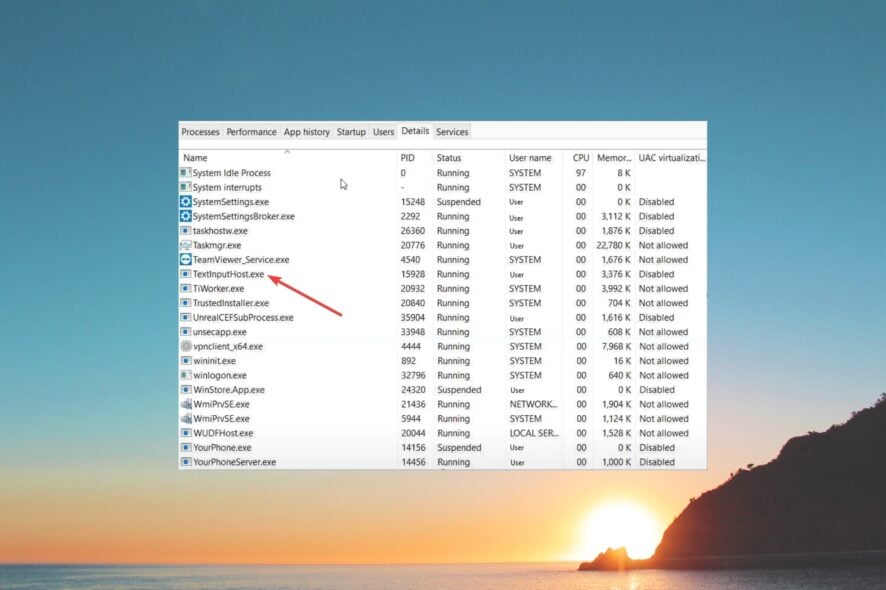
Textinputhost.exe is a part of the Windows Feature Experience Pack and is often known as Windows System File or Microsoft GameEngine, or UX.Client.ST. It is responsible for the text input process for UWP (Universal Windows Platform).
In this guide, we will explain how you can disable it. We will also discuss whether or not this is a safe file and whether or not it should remain on your PC.
Let us get right into it.
How do I disable the textinputhost.exe?
Change the file name
- Open the Start menu by pressing the Win key.
- Open Task Manager.
- Select Microsoft Text Input Application process and hit the End task button.
- Press the Win + E keys to open the File Explorer.
- Navigate to the below path.
C:\Windows\SystemApps\MicrosoftWindows.Client.CBS_cw5n1h2txyewy\ - Rename the InputApp folder to anything.
How do I remove textinputhost.exe from my PC?
1. Scan the PC for virus
- Press the Win key to open the Start menu.
- Open Windows Security.
- Select Virus & threat protection.
- Choose Quick Scan.
- You can also click on Scan options and select Full scan for an in-depth scan.
- Apply the prompted fixes.
- Restart your PC.
Viruses and malware can create a copy of the textinputhost.exe file and cause your system to misbehave. In such a case, we would suggest you scan your PC and remove the virus, if any.
For your convenience, we have prepared a list of some of the best antivirus tools that will help keep your PC safe and protected.
More specifically, you could use the antivirus software for enhanced security and detection rate for complex cyber threats.
⇒ Get ESET HOME Security Essential
2. Disable Asus GPU Tweak II
- Open the Start menu by pressing the Win key.
- Type control panel and open the app.
- Select Programs and Features.
- Right-click on Asus GPU Tweak II and select Uninstall.
- Follow the on-screen prompts to uninstall the program from your PC.
- Reboot your PC.
Asus laptops come with Asus GPU Tweak II software that helps monitor and adjust the graphics card settings and overclock your GPU.
However, one of our readers pointed out that after trying out several solutions and disabling apps, exiting the Asus GPU Tweak II software helped get rid of the TextInputHost.exe. You can also try out this solution if you own an Asus laptop.
3. Run an SFC scan
- Press the Win key to open the Start menu.
- Open the Command Prompt as an admin.
- Type the below command and press Enter.
sfc /scannow - Wait for the process to complete.
- Restart your PC.
How can I know if the textinputhost.exe file is dangerous?
The file should be located in the following locations:
C:\Windows\SystemApps\MicrosoftWindows.Client.CBS_cw5n1h2txyewy\InputApp\
C:\Windows\SystemApps\MicrosoftWindows.Client.CBS_cw5n1h2txyewy\
In case, the file is found on a different location in your PC, then there are higher chances that this file isn’t legit and is an infected file.
So, you should first check the location of the textinputhost.exe file, because if you will block or remove the original file, then your emoji picker tool and the GIF image selector tool won’t be able to fetch any images.
That is it from us in this guide. We have a guide that explains what is Startmenuexperiencehost.exe and how you can disable it if it is not an important executable file.
We also have guide explaining what is HpseuHostLauncher.exe and a guide on Twdsuilaunch.exe, so don’t miss them.
Let us know in the comments if you found any other ways to end this textinputhost.exe process.
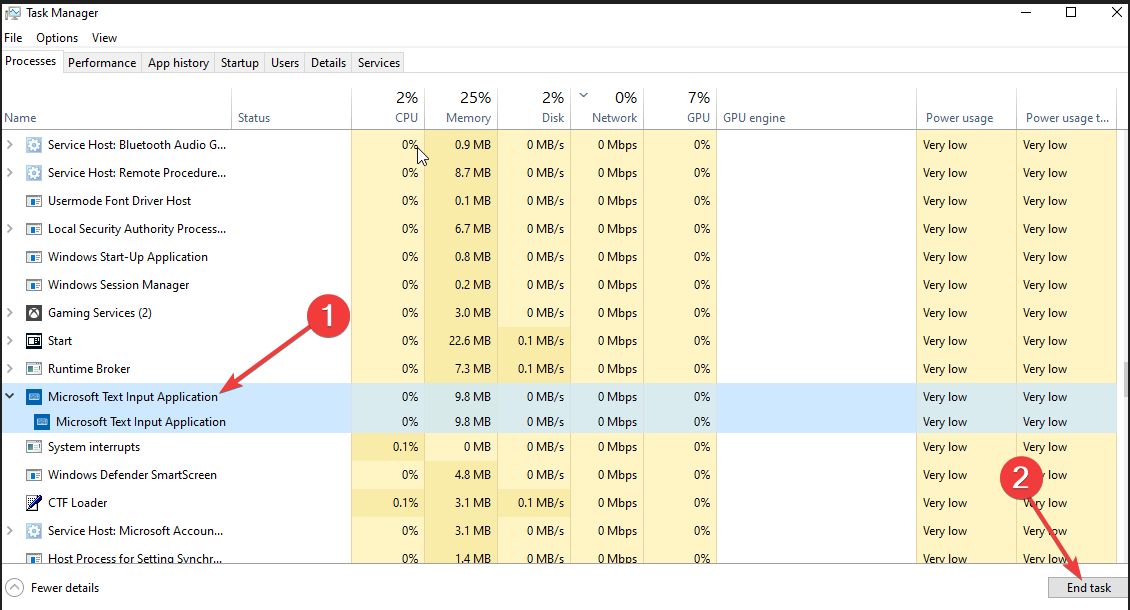

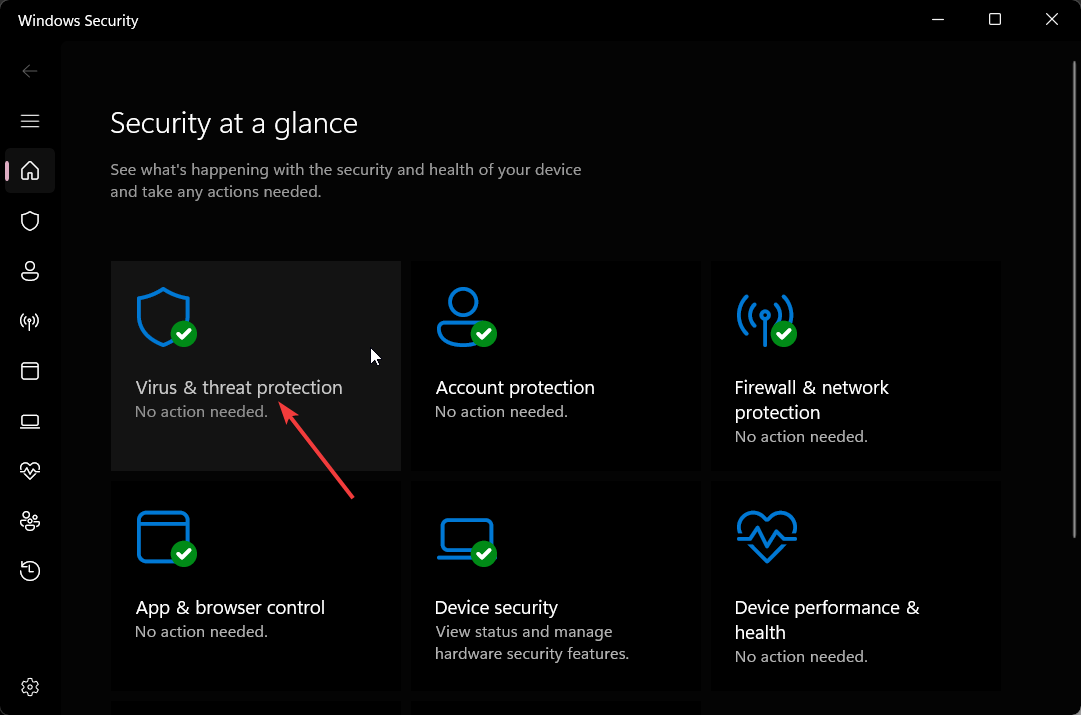

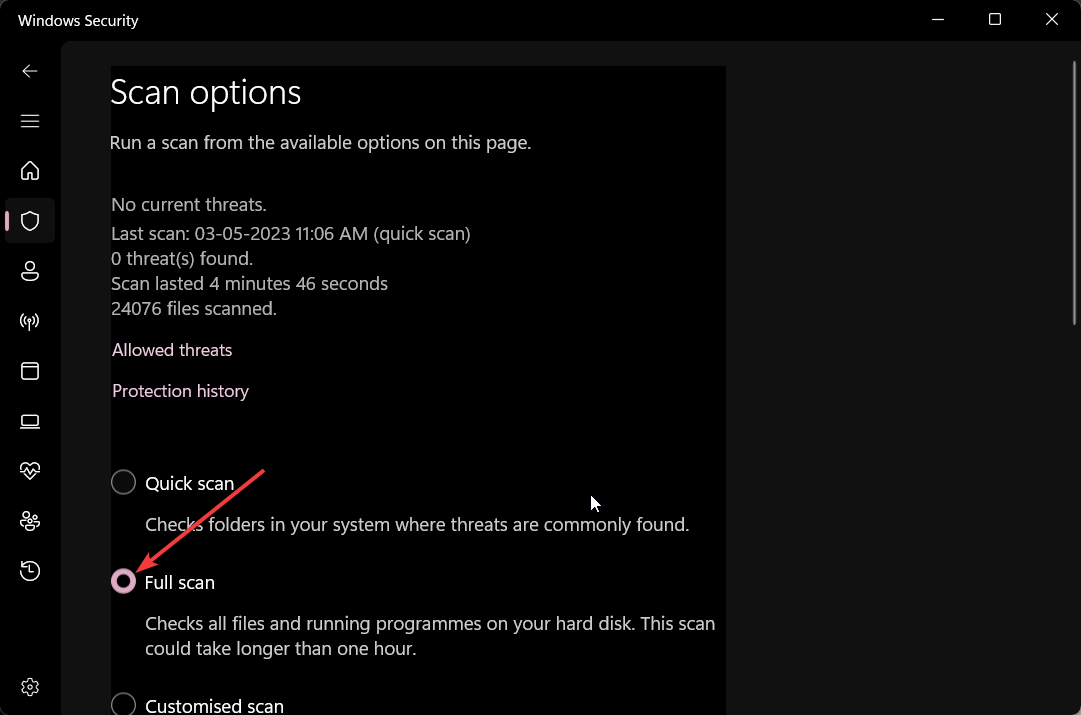


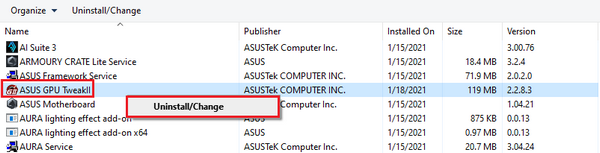
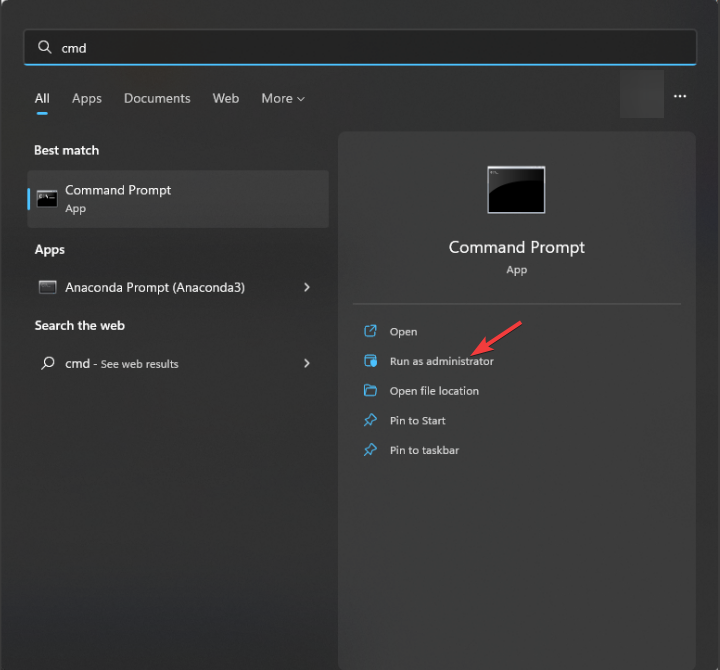
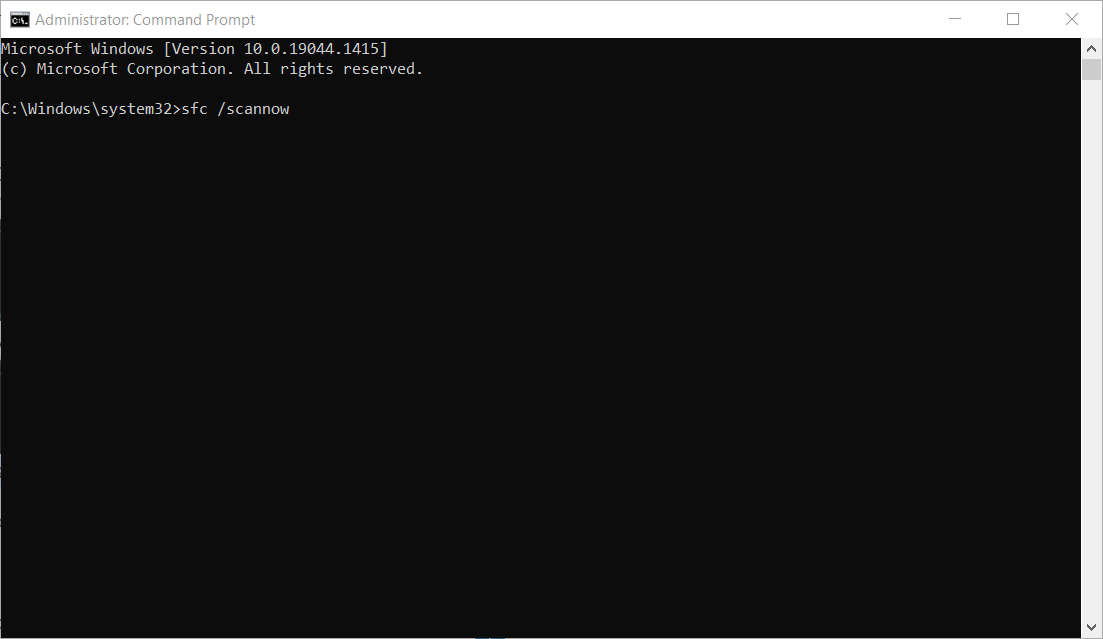
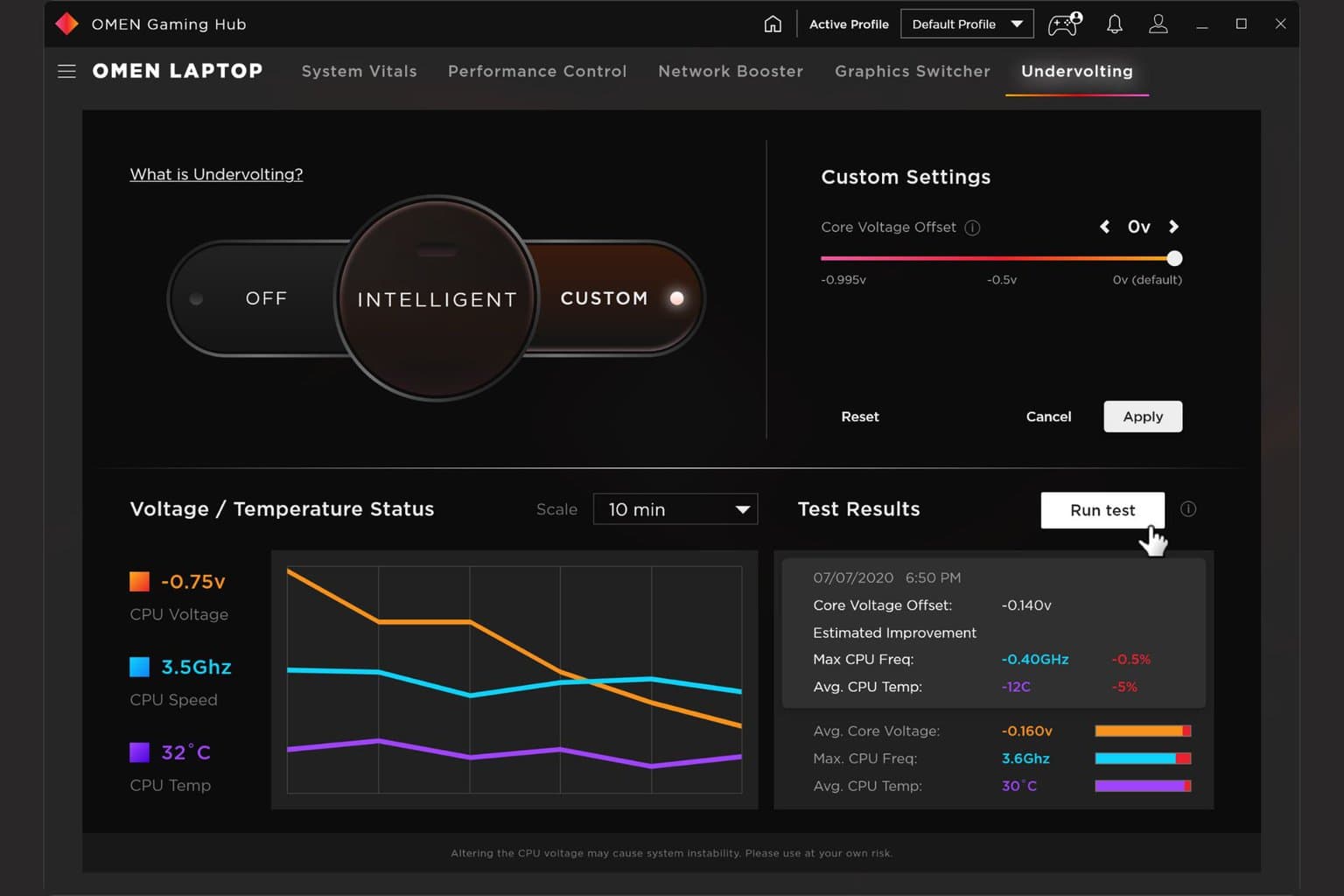







User forum
0 messages