The new Autopilot and Autologin allow IT managers to deploy hundreds of Teams Rooms on Windows
IT managers only need to set up Autopilot.
2 min. read
Published on
Read our disclosure page to find out how can you help Windows Report sustain the editorial team. Read more
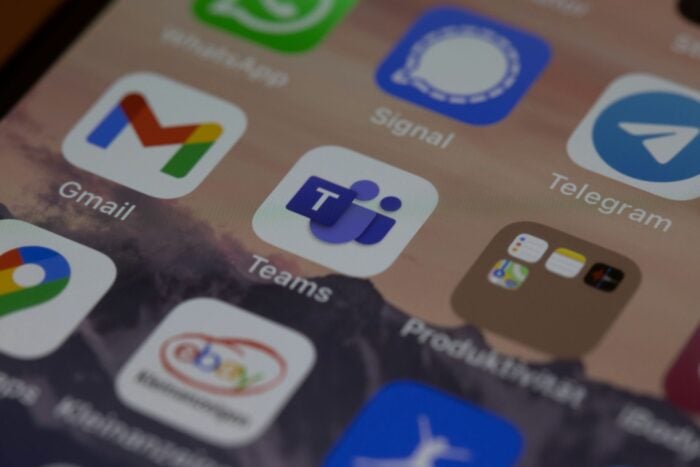
Think about a situation where you are responsible for setting up and controlling many Teams Rooms on Windows. It may seem quite difficult, isn’t it? But there is some good news—Microsoft has introduced an important new feature that is causing excitement among people.
Autopilot and Autologin for Teams Rooms on Windows are officially here, aiming to make things easier for you. The feature, a big topic at the InfoComm event, permits easy setting up and arrangement of Teams Rooms with less difficulty—possibly saving time and energy.
Okay, so how does it work? In simple terms, you need to prepare your devices for Autopilot. This might seem like a lot of work, but there’s not much left once you do it. You’ll set up the requirements, register your devices (preferably with a partner or using Intune), and allocate needed management configurations.
After connecting the devices to the Teams Rooms Pro Management Portal and assigning them to their matching resource accounts, you are nearly ready.
You might ask yourself, “Why should I use Autopilot and Autologin?” The response is quite clear. These characteristics bring many advantages when creating new Teams Rooms or updating the ones already set up. Before they power on, you can manage the registration of devices to your tenant.
Think about this—everything is set up and prepared in the cloud before these devices come to your site. Fast, touchless provisioning during site installation also changes everything. The installers only need to connect the devices, and they will set up automatically—from Windows provisioning to the Teams Rooms application update and Autologin.
However, what if something goes wrong and you must redeploy or recover a Teams Room? Not to worry. You can reset the devices with some clicks in the Intune and Teams Rooms Pro Management portals to bring them back online, hopefully without disturbing your beach holiday.
And we can’t overlook the subject of logistics. The entire Autopilot and Autologin process begins with device registration, which partners with proper access and customer relationships can handle.
If you’re a Teams Rooms manager and haven’t explored Autopilot and Autologin, it’s time to do so. Microsoft is very excited about this feature—it’s all about making your work easier and saving time or resources. And who doesn’t want that?

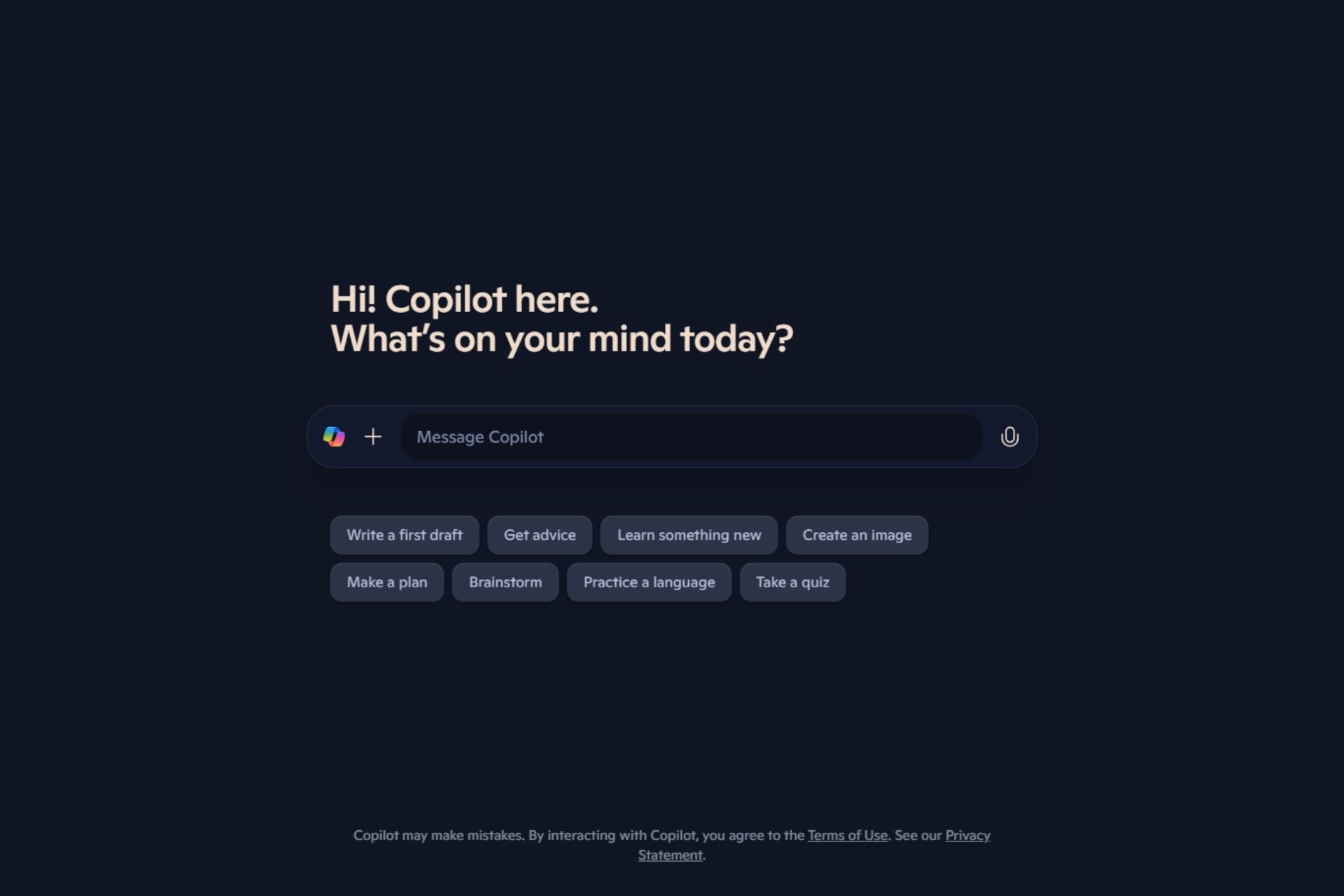

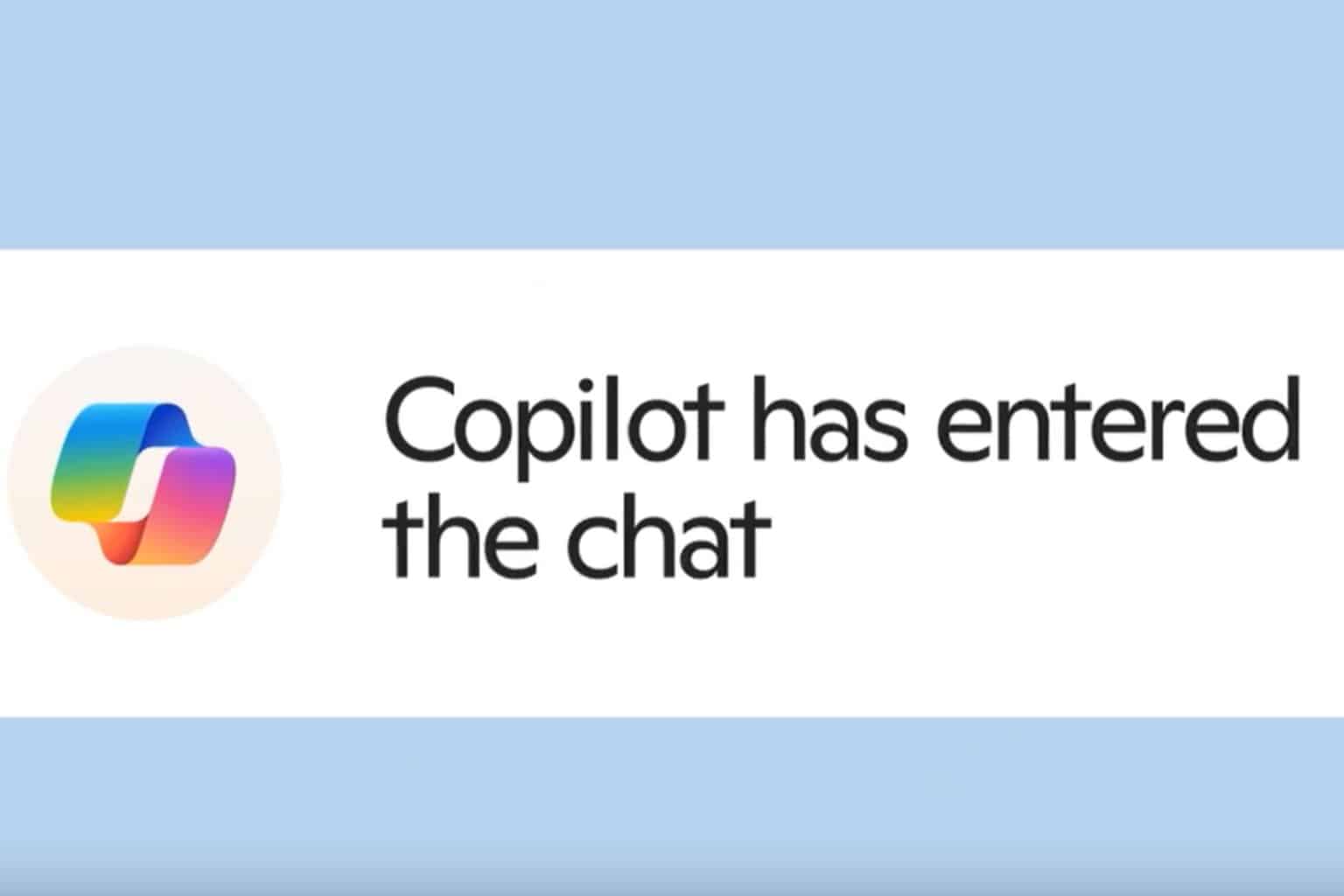
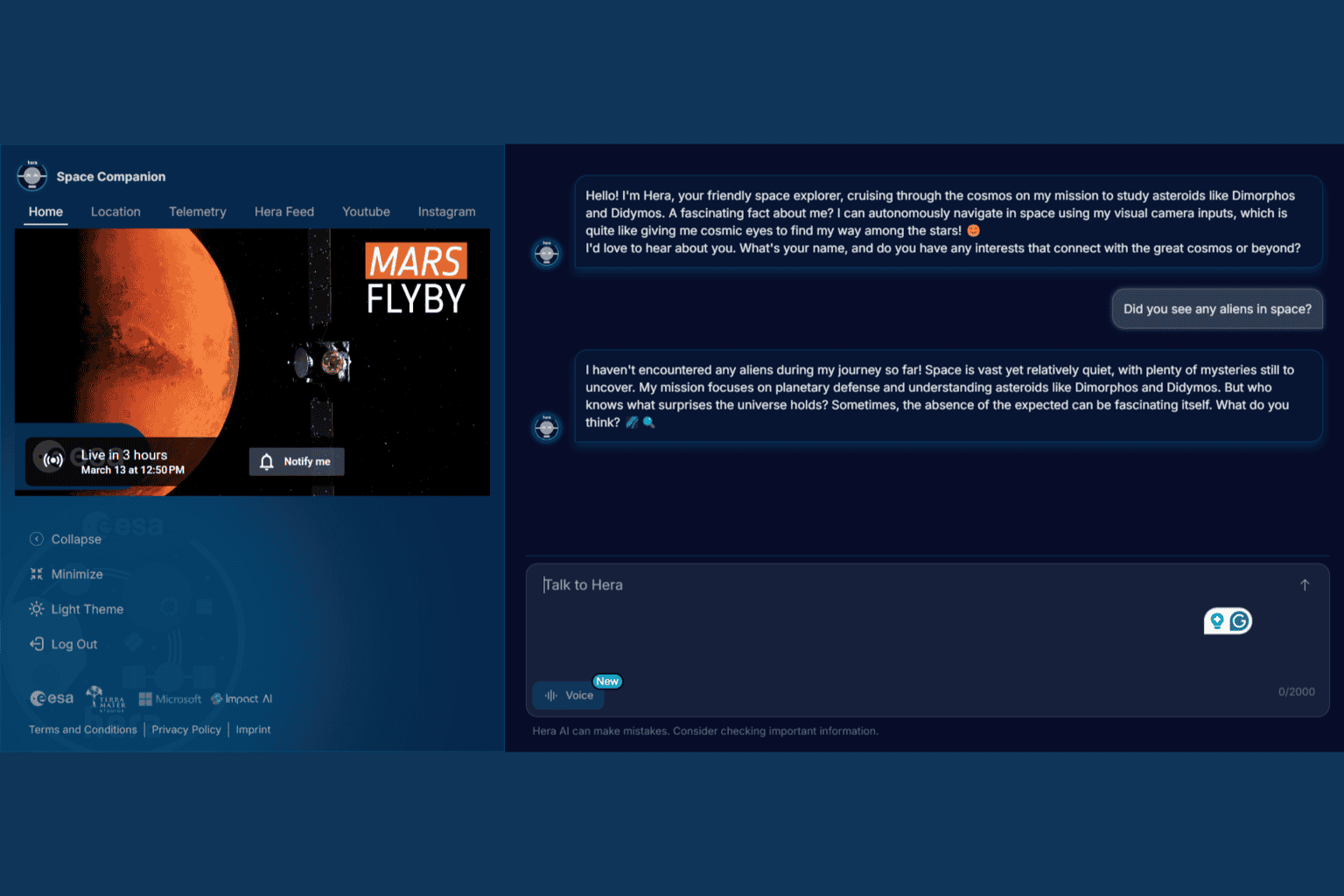
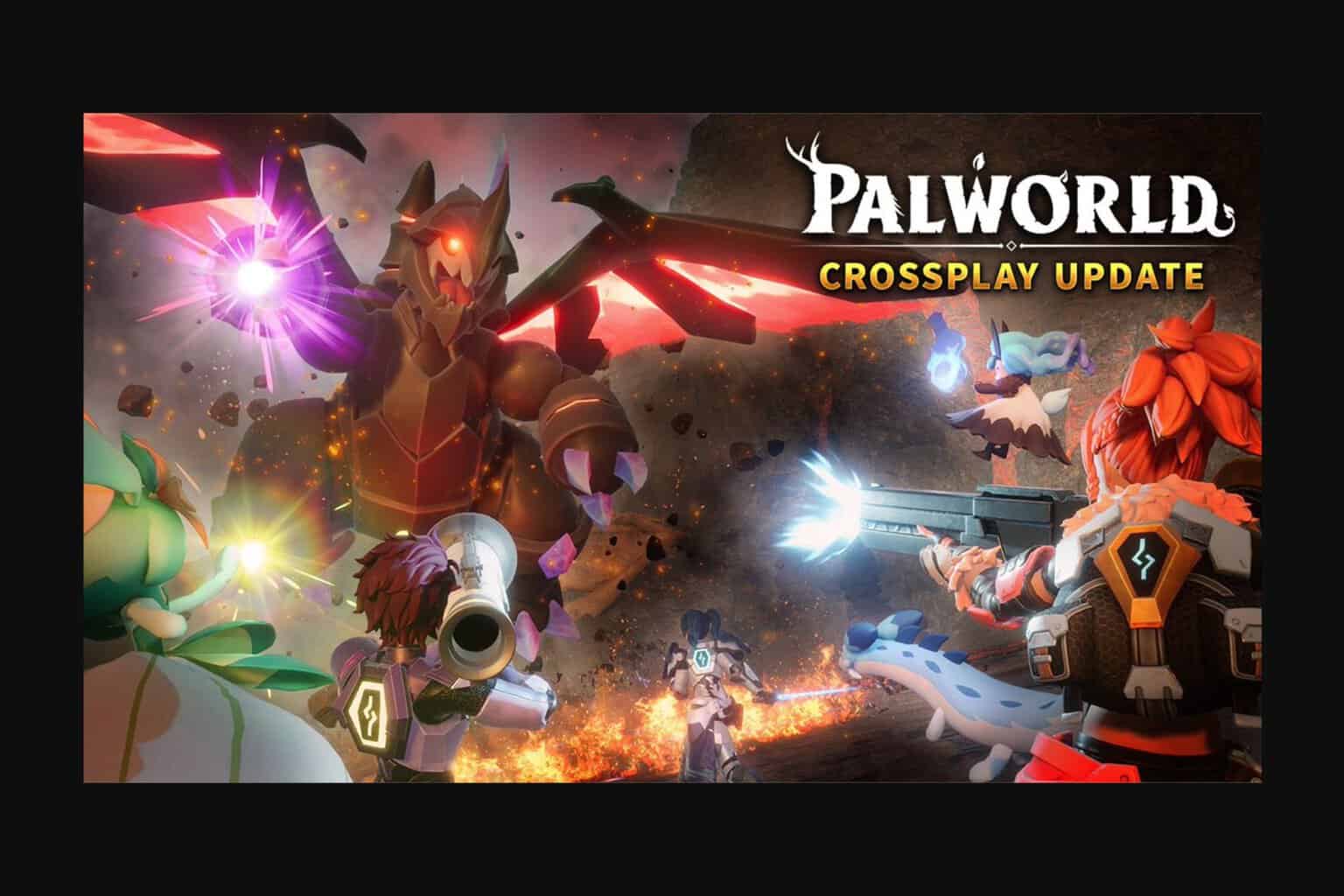
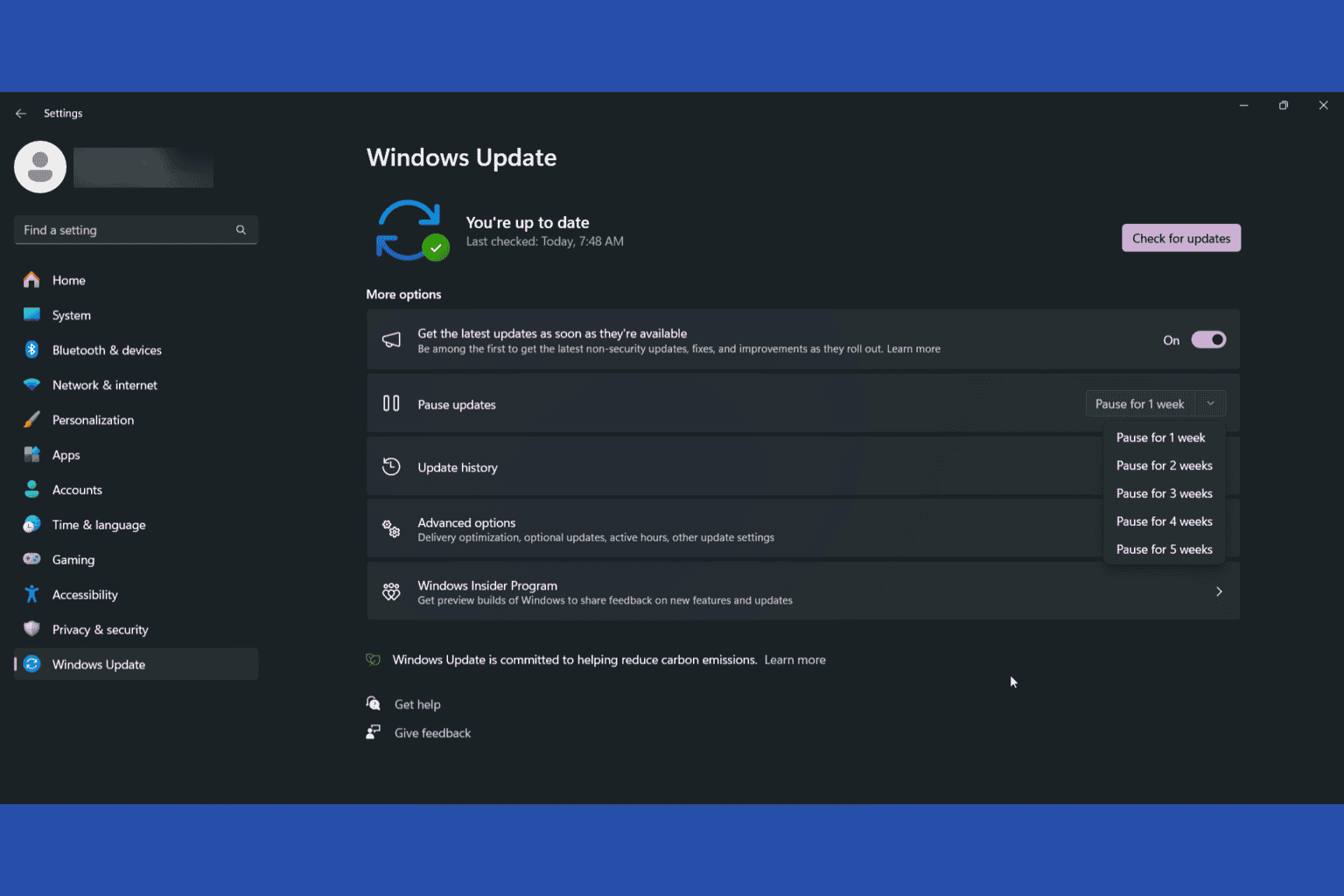
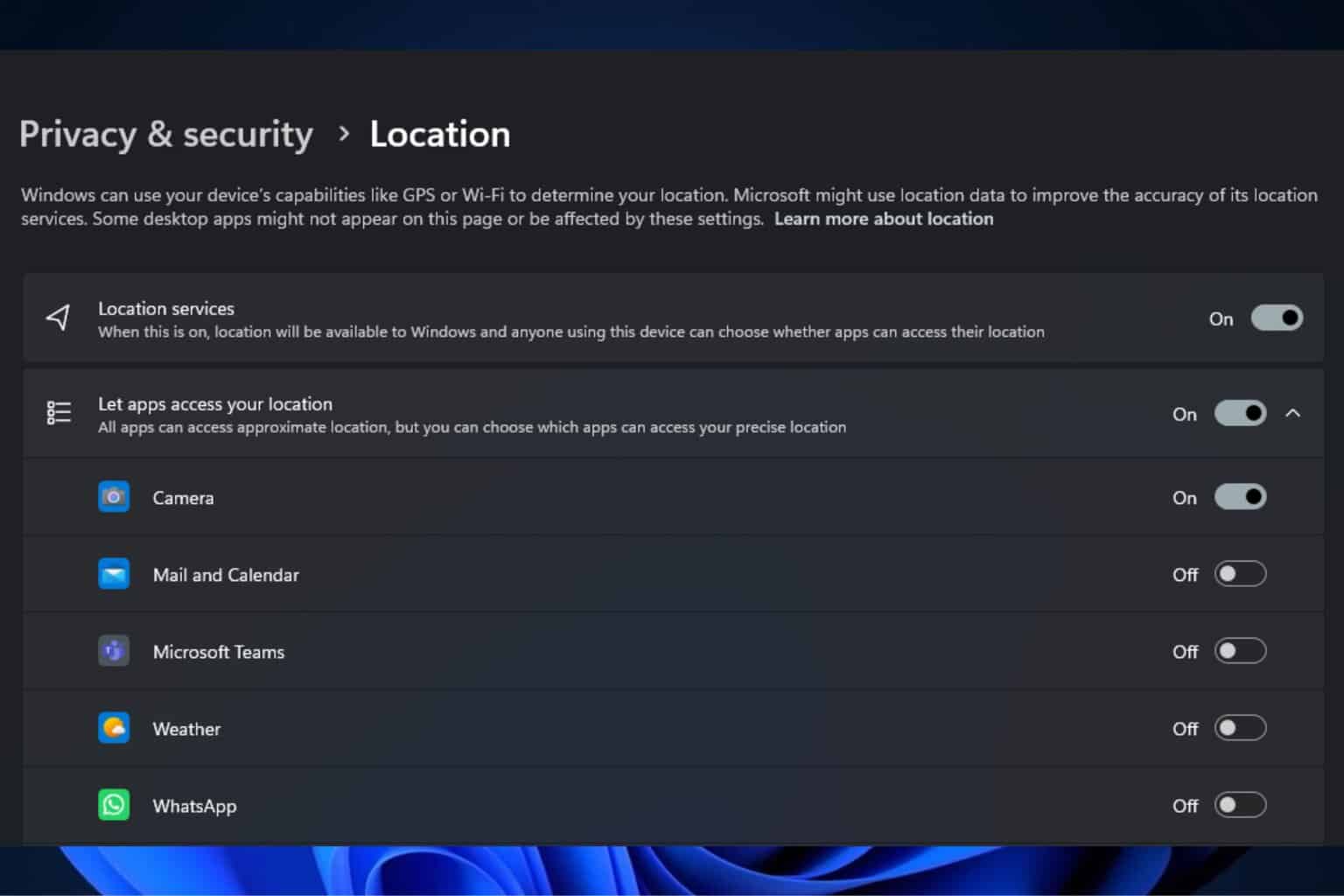

User forum
0 messages