Tinder Error 5000? Fix It in 5 Easy-to-follow Steps
Give a try to these quick methods right away
3 min. read
Updated on
Read our disclosure page to find out how can you help Windows Report sustain the editorial team. Read more
Key notes
- If you see the Tinder error 5000, this will stop you from accessing your account, but this guide should be of help.
- To start resolving this issue, make sure the Tinder servers are up and running, and reinstall the application.
- For more useful information, check out our detailed and easy-to-follow Web Apps Hub.
- If you want access to solutions for other Tinder problems, have a look at our Fix Tinder Issues section.
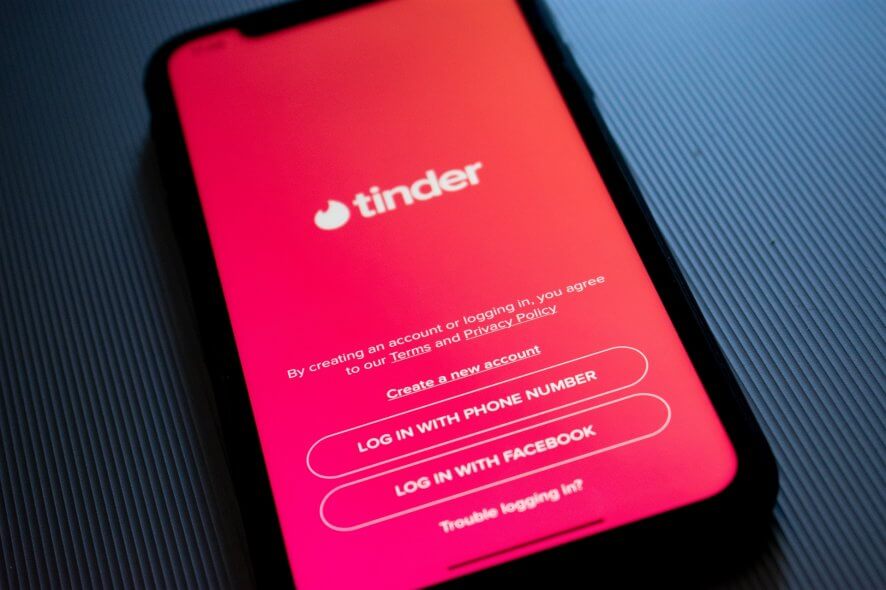
Tinder is a dating app for Apple and Android mobiles, which you can also utilize in web browsers. The Tinder 5000 error is an issue that arises for its mobile apps.
When that error arises, users can’t log in to the Tinder Android or iOS app.
How do I fix Tinder error 5000?
1. Check if Tinder is down
Tindererror 5000 can often be a server issue. To check if Tinder is down, open its DownDetector page. You can select your country on the menu by the search box.
Downdetector will tell you if Tinder is down in your region or not. If it is, wait a few days, and then try logging in again.
2. Reinstall the Tinder app
Android
- Reinstalling the Tinder app will ensure you’re utilizing the most updated version. To uninstall the Tinder Android app, tap Settings.
- Tap Apps on the left of Settings.
- Select the Tinder app.
- Select Uninstall to remove it.
- Next, open Tinder’s Google Play page. Tap the Install option there to reinstall the latest app version.
Apple iOS
- Tap and hold the Tinder app on an Apple mobile until it jiggles. In iOS 13, you’ll also need to select Edit Home Screen.
- Tap the X for the Tinder app to delete it.
- Press the mobile’s Home button.
- Log in to Apple Store if you’re not already.
- Thereafter, open the Tinder App Store page.
- Tap the Get button to add Tinder to the mobile.
3. Remove VPN apps
The Tinder login error 5000 issue can be due to VPNs. So, disabling the VPN on your mobile might resolve the issue. You can do that by uninstalling your VPN app as outlined within resolution two.
4. Clear Tinder’s app cache
- Android users might be able to fix Tinder login error 5000 by clearing their Tinder apps’ caches. To do that, open Settings.
- Tap Apps on the left of Settings.
- Select your Tinder app.
- Tap the Storage button to open the options shown directly below.
- Tap the Clear Cache option.
- After that, turn off your mobile.
- Turn the mobile back on, and try logging in to Tinder again.
This can also help resolve the Grindr registration error.
5. Log in to the Tinder web app
Remember that there’s also a Tinder web app you can open in browsers on mobiles and PCs. So, you don’t need to log in to your Tinder mobile app. Try logging in to the Tinder web app if the resolutions above don’t resolve the issue.
As previously stated, however, Tinder error 5000 might be a server issue. Thus, the resolutions above won’t resolve that issue when the app’s server is down. If you need further fixes for Tinder login error 5000, send a troubleshooting request on the app’s Submit a Request page.
If this guide has helped you resolve the error 5000 on Tinder, don’t hesitate to share your experience with us. You can do so by simply using the comment section below.
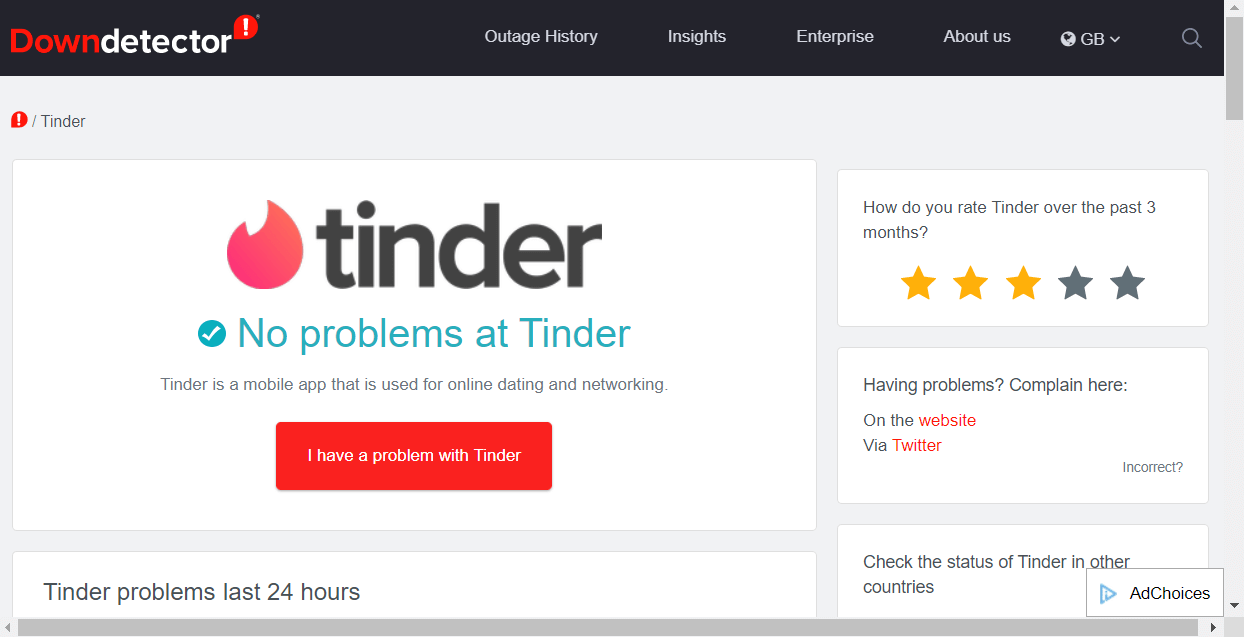
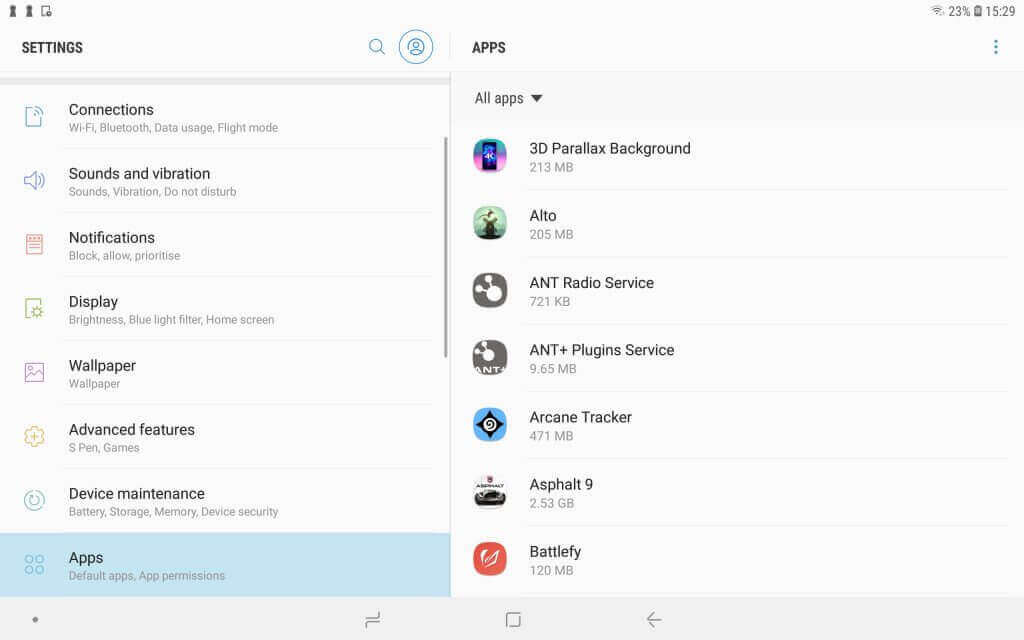
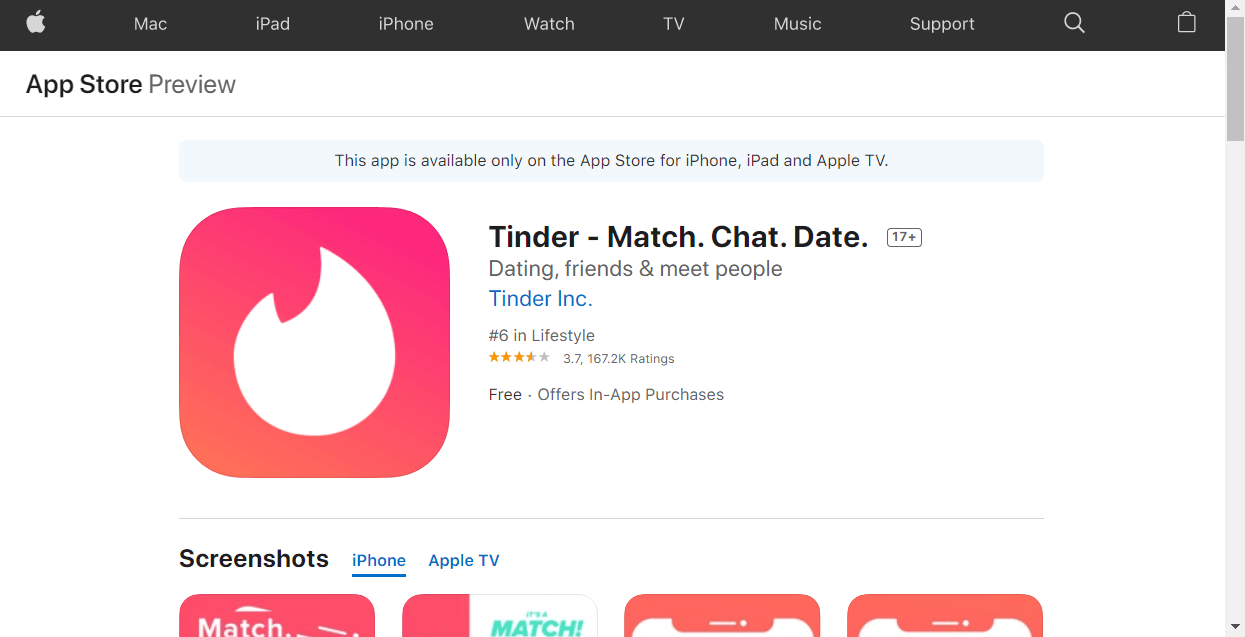
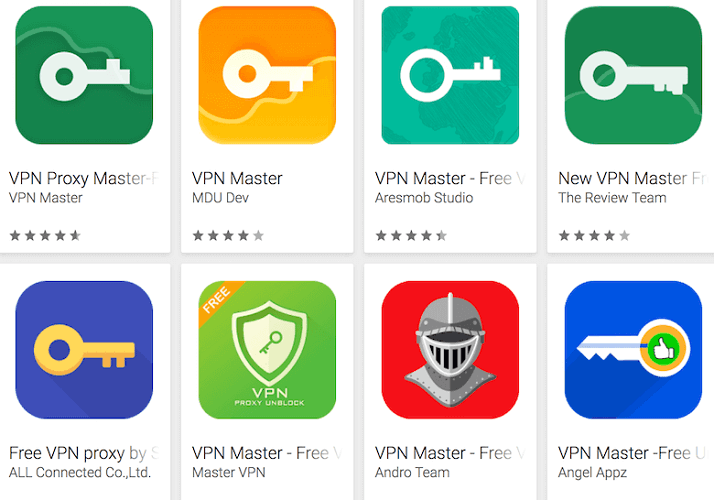
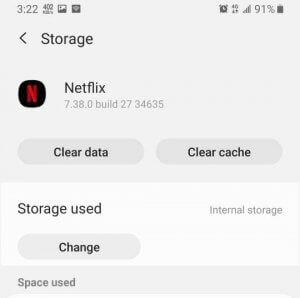
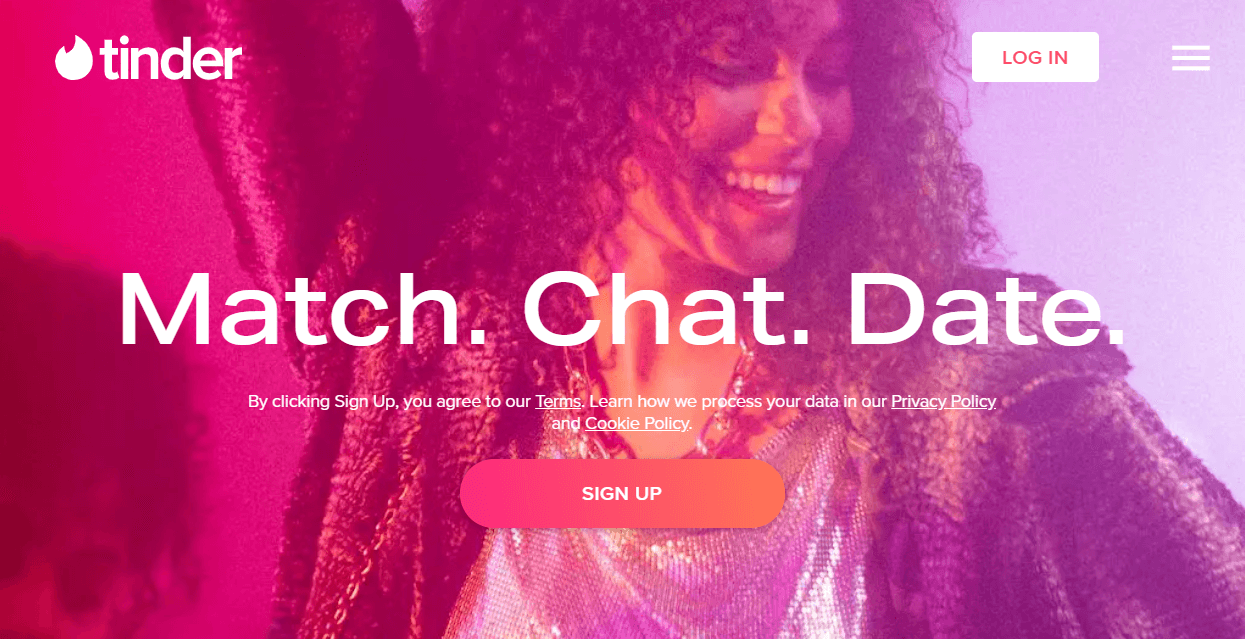








User forum
0 messages