FIX: TP-Link router bandwidth control not working
2 min. read
Updated on
Read our disclosure page to find out how can you help Windows Report sustain the editorial team. Read more
Key notes
- If the TP-link router bandwidth control is not working, you should know that this issue can be solved quickly.
- A specialized software is usually the best choice if you want to monitor or limit your bandwidth.
- Your firmware can also be a cause for this problem, so it might be a good idea to check it.
- If you're having issues with TP-Link QoS bandwidth control, make sure that your router configuration is correct.

The bandwidth control is a great option as it helps to minimize the impact when more than one device is connected to your TP-Link router.
With this feature each device can be assigned with a specific bandwidth which is why any error with it can cause further issues.
We will explore in this article how you can fix the TP-Link router bandwidth control if it’s not working, so make sure to keep on reading.
What do I do if TP-Link router bandwidth control is not working?
1. Use a specialized software
Ensuring that your bandwidth monitor works at all times is without saying extremely important when dealing with multiple devices, and using a specialized software simplifies this process.
Pressler PRTG software does not work only as a bandwidth monitor but you can also use it cloud and network monitoring.
Moreover you can also benefit from in depth support for SNMP monitoring. Overall, this is a tool that comes with fantastic features and is reliable which ensures a high that you will not encounter errors.

Paessler PRTG
Use this fantastic and reliable tool for bandwidth monitoring at all times, without encountering any errors.2. Update the firmware
- Download the TP-Link router’s firmware and log in using your credentials. (Note: you can find the default login in credentials on the label)
- Next, open the Routers management page and go to System Tools.
- In here, click on Firmware upgrade.
- Next, click Choose File and click on the downloaded unzipped firmware file.
- Select the Open option and click on the Upgrade button.
After upgrading your firmware, be sure to check if TP-Link router bandwidth control is still not working.
3. Configure the bandwidth control
- Click on the Bandwidth Control option and in the left panel select Control Settings.
- Now, tick the Enable Bandwidth Control box.
- In the Egress Bandwidth and Ingress Bandwidth fields enter the correct details.
- Finally, click on Save to apply the changes.
It may be a bit complicated to solve the TP-Link router bandwidth control not working issues, but by following the steps listed in this article, you should be able to solve the problem.
Please share with us in the comments section below which of the presented solutions worked best for you, or, if you have additional recommendations.



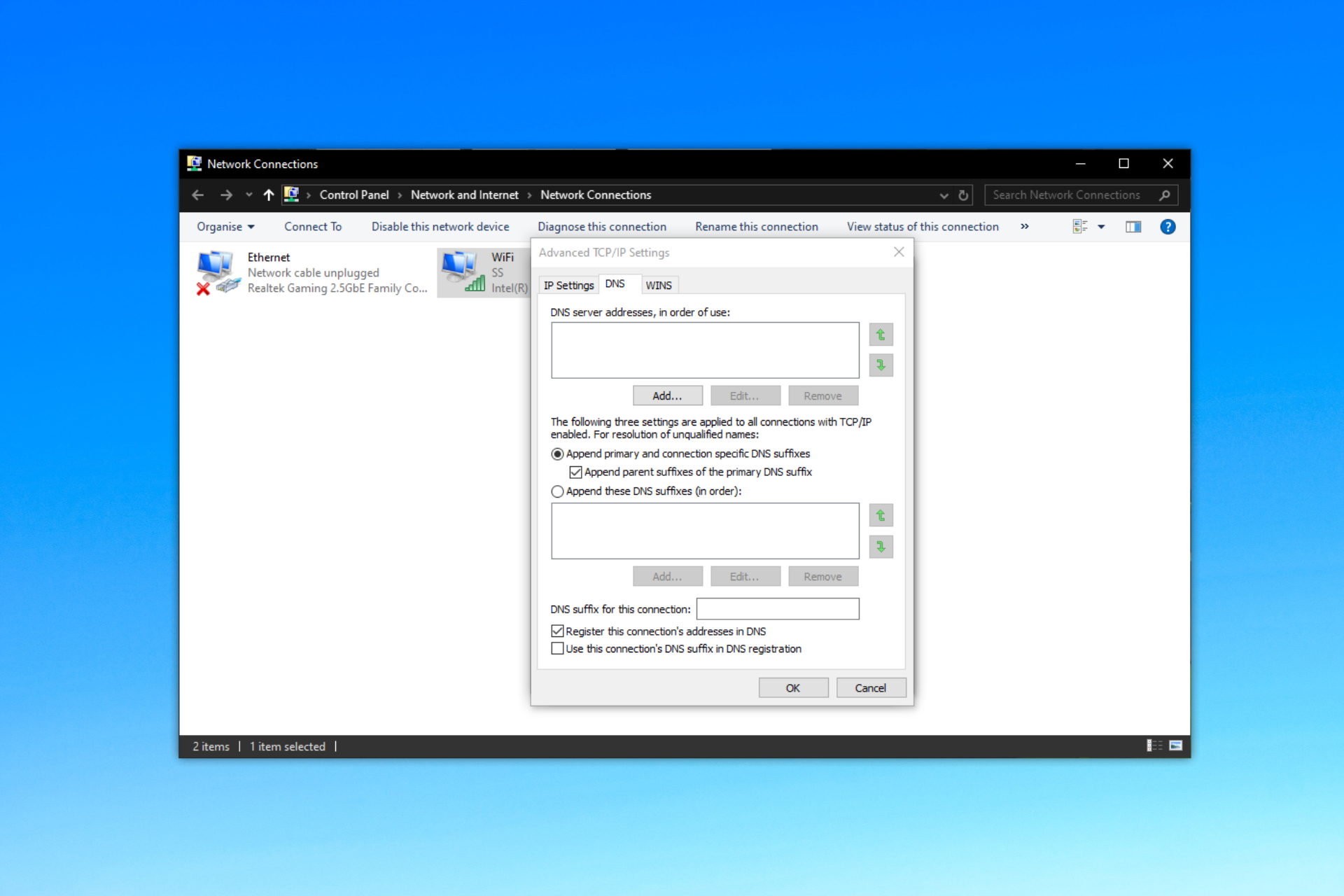

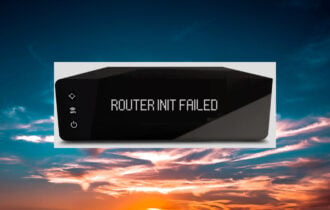
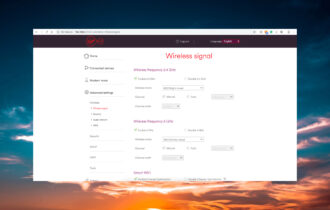
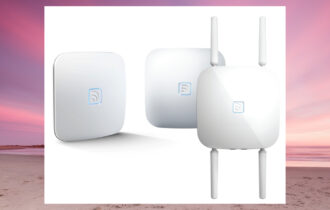


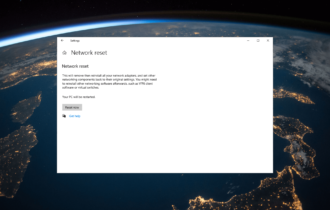

User forum
0 messages