Turn Off Google Lens in Chrome in 5 Quick Steps
1 min. read
Updated on
Read our disclosure page to find out how can you help Windows Report sustain the editorial team. Read more
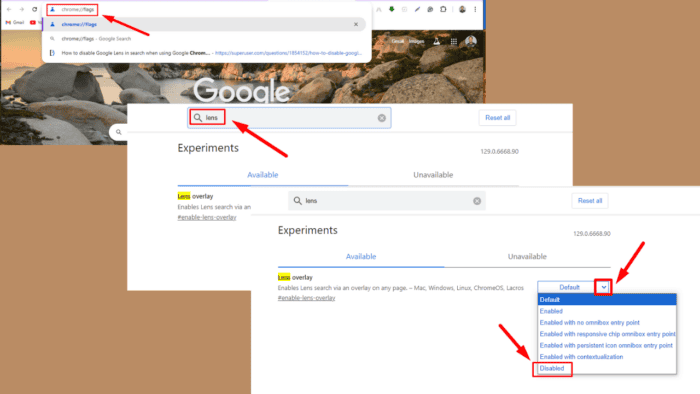
Wondering how to turn off Google Lens in Chrome? It’s a useful tool integrated into Chrome’s image search feature. However, some people prefer the classic image search functionality or don’t need it.
I’ll show you how to disable it below!
How To Turn Off Google Lens in Chrome
Follow these steps:
- Open Google Chrome on your desktop.
- Type chrome://flags in the address bar and press Enter.
- Type “Lens” in the Chrome Flags search bar to access the Lens overlay.
- Click on the dropdown menu beside the Lens overlay and select Disabled.
- Click the Relaunch button to restart Google Chrome so the changes take effect.
So, now you know how to revert to the classic search method. It’s a more familiar browsing experience if you prefer the old way of finding information about images online.
Moreover, you can learn to disable pepflashplayer.dll, block adult websites, and turn on memory saver in Google Chrome.
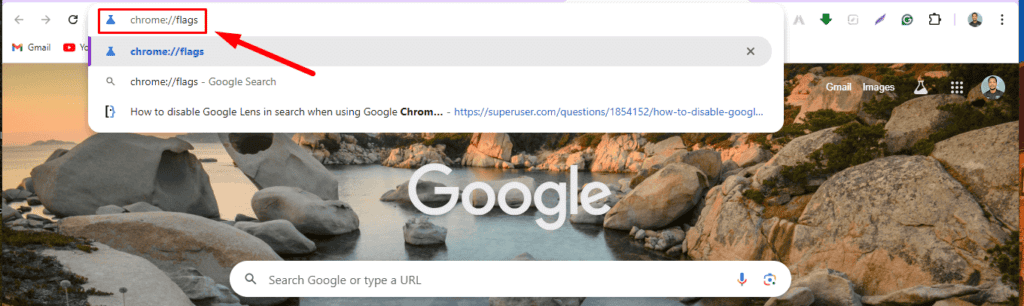
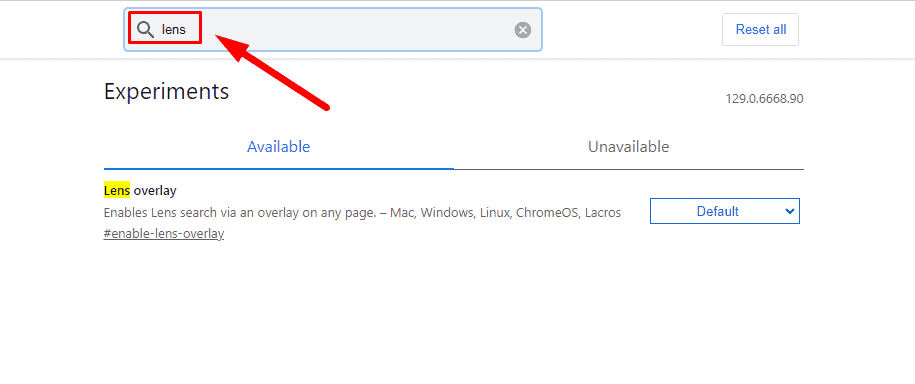
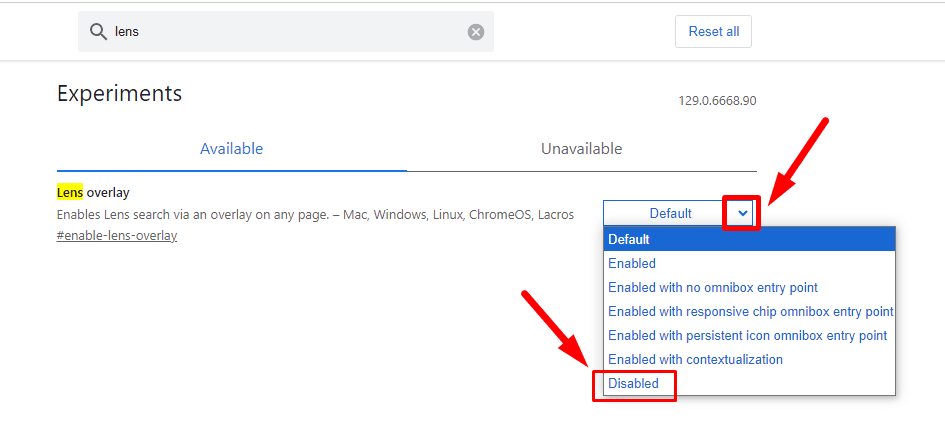
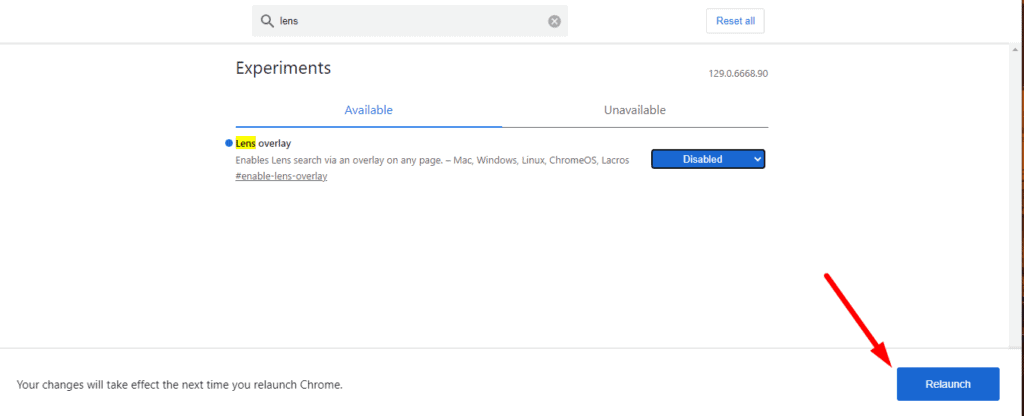
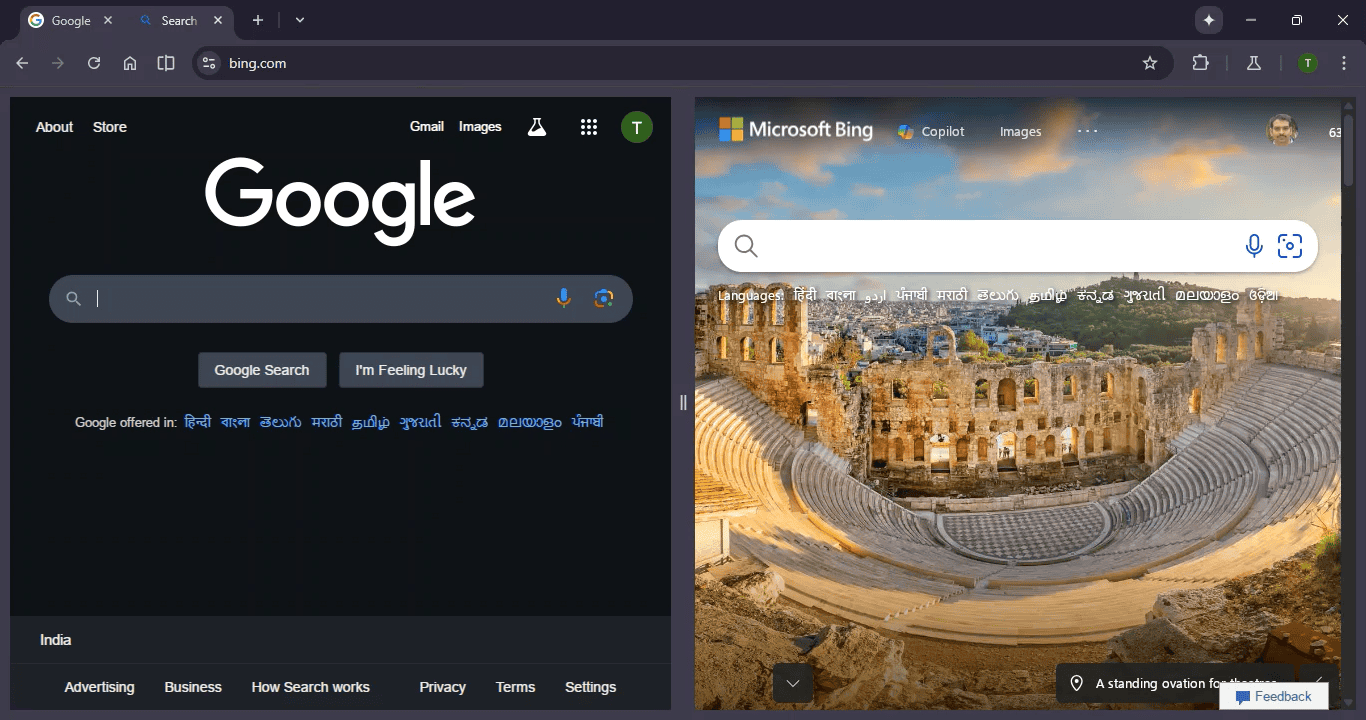
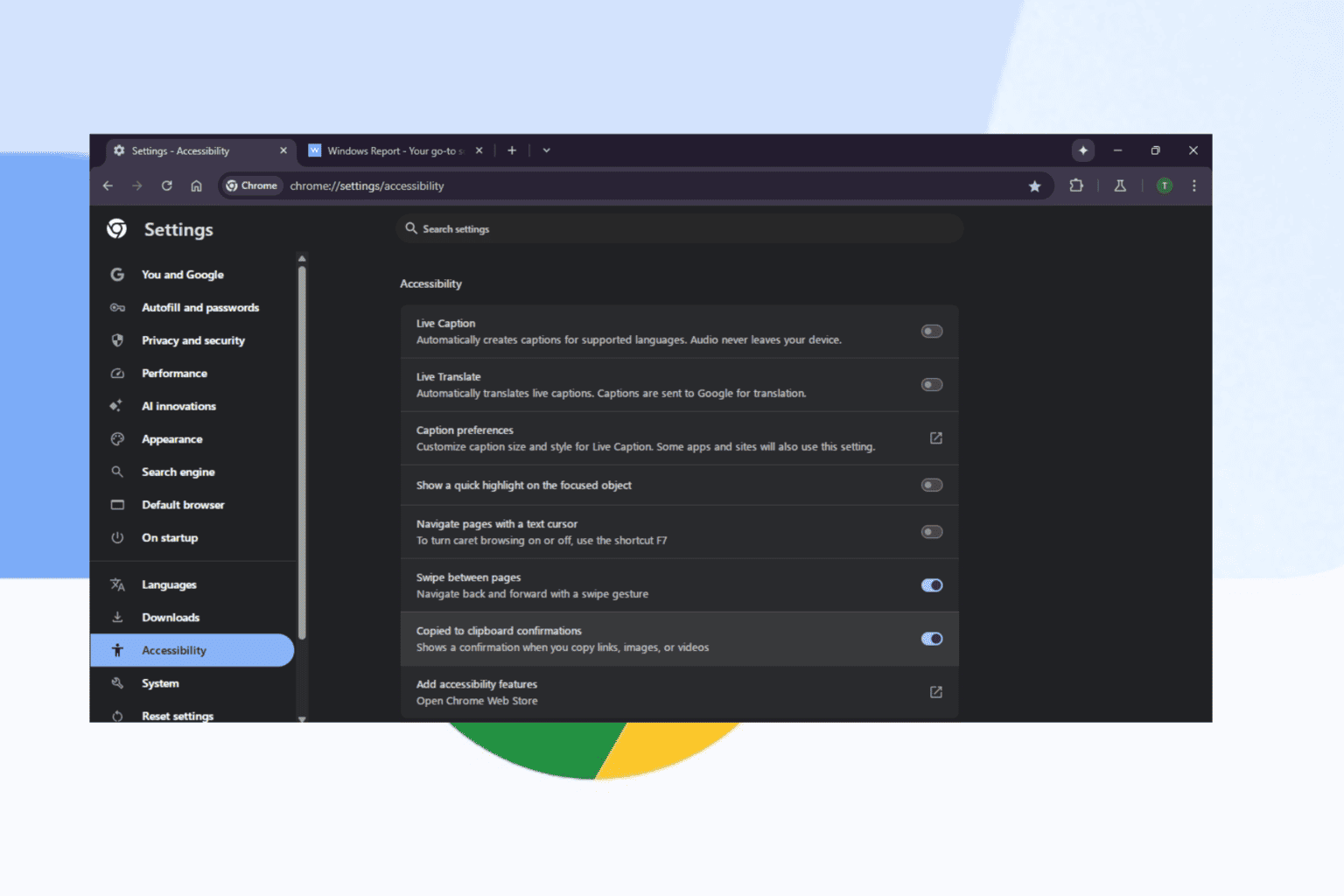
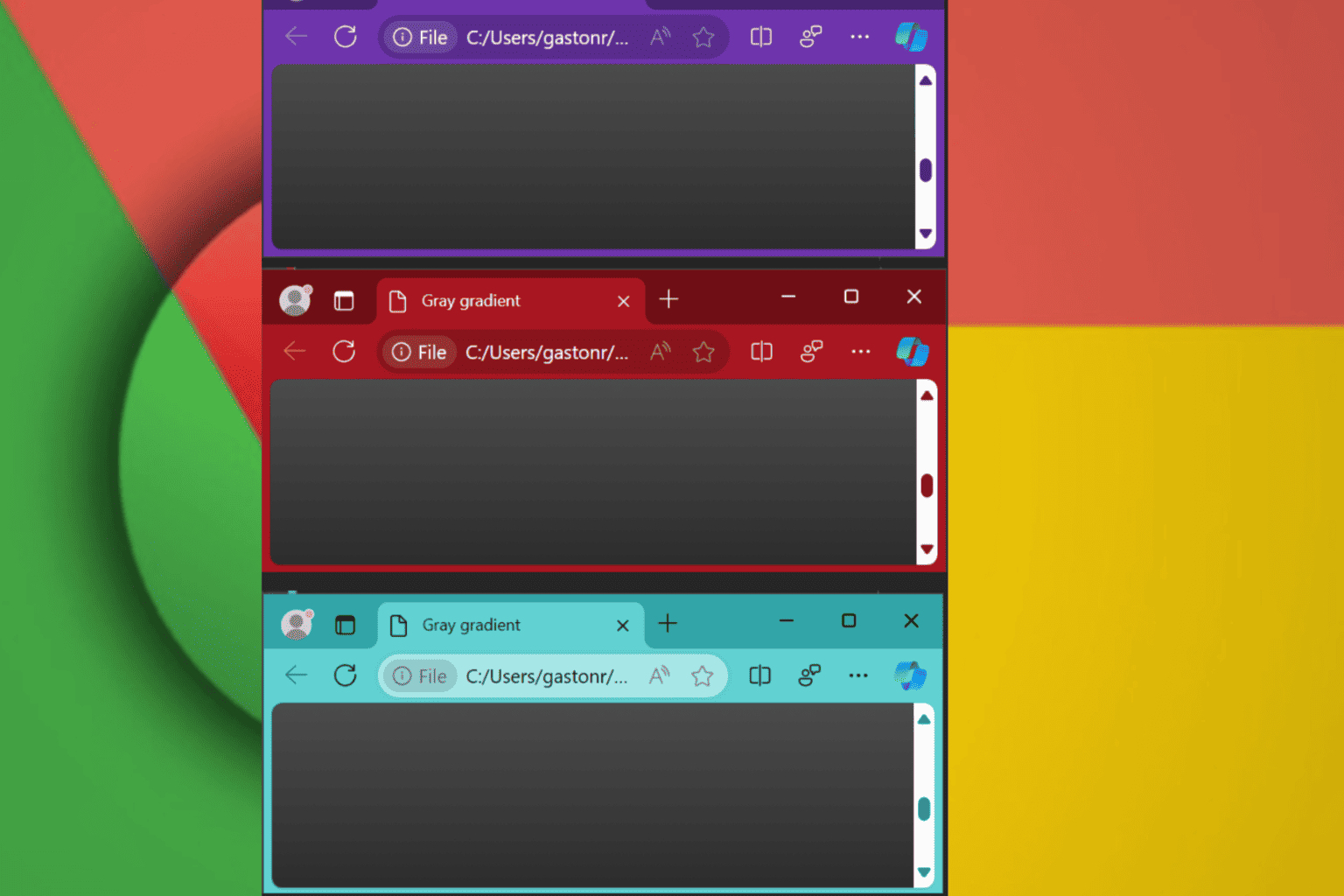
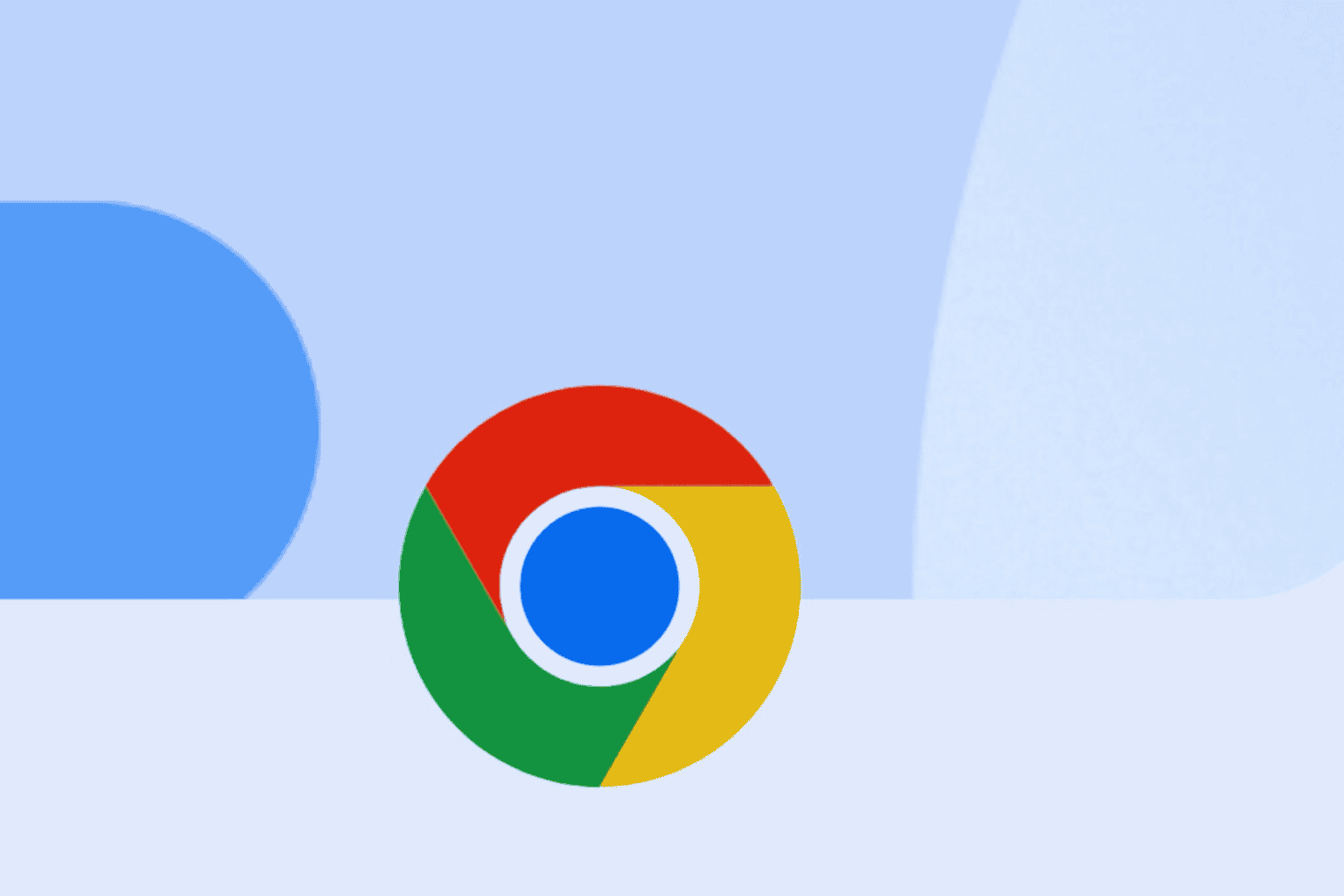
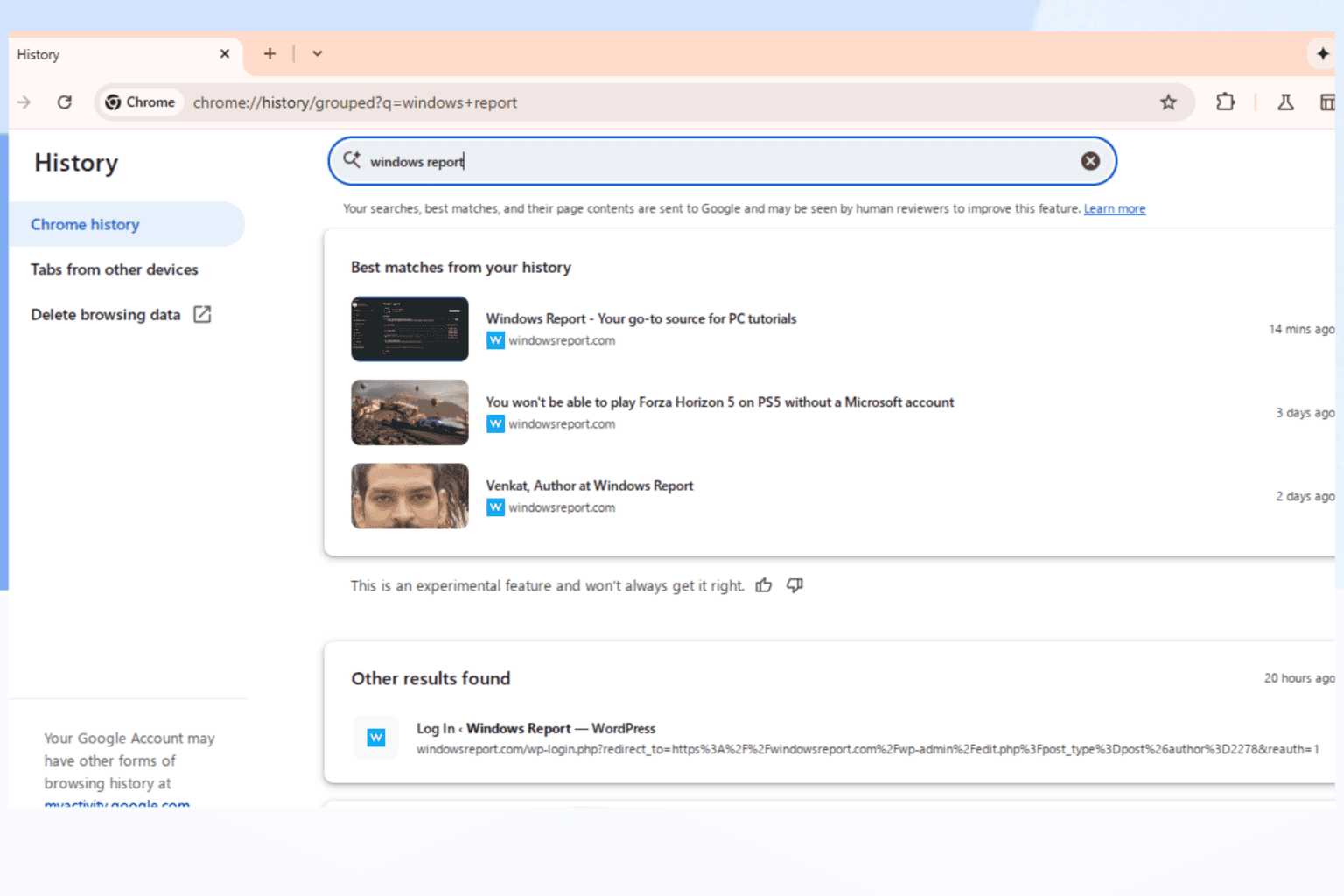
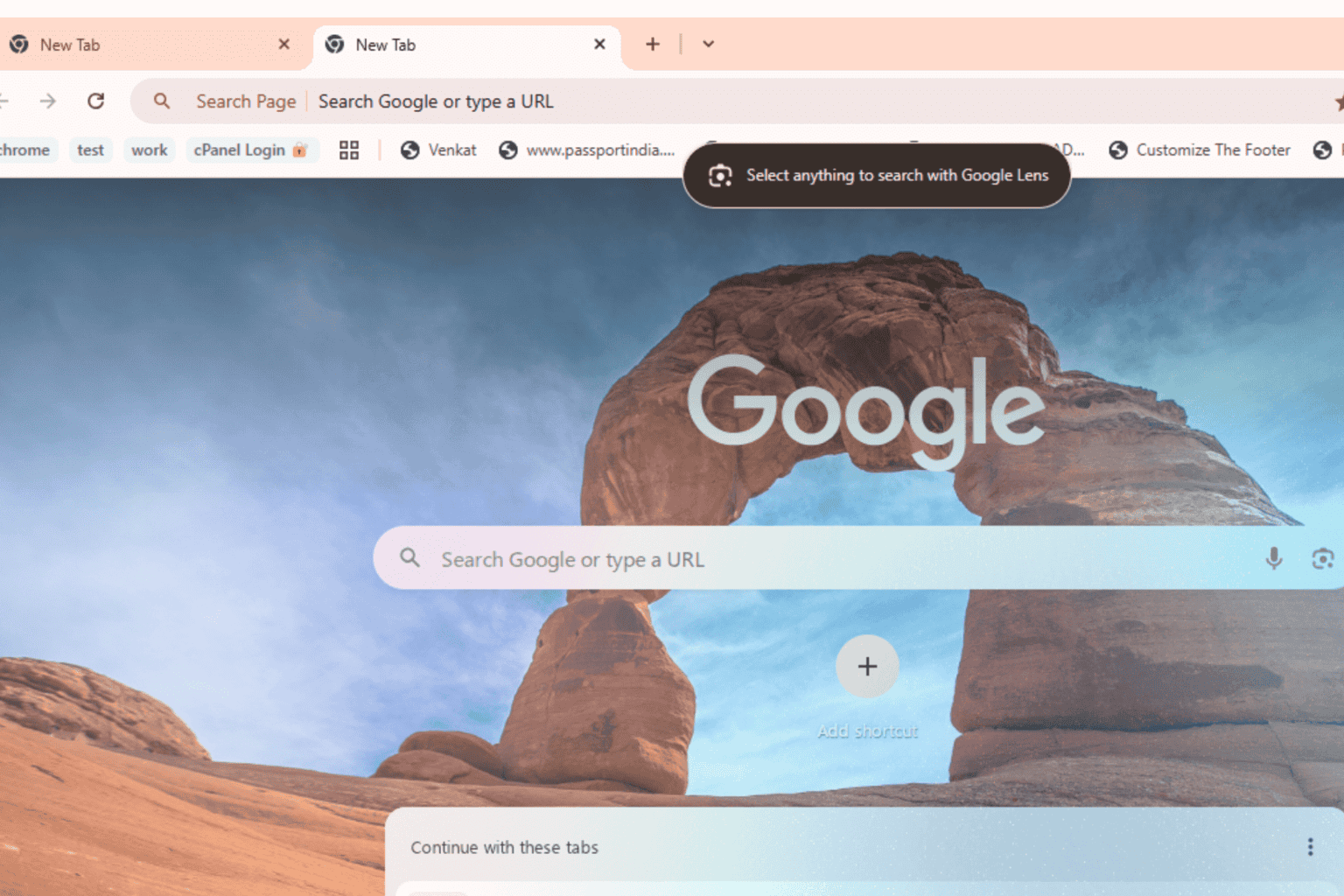
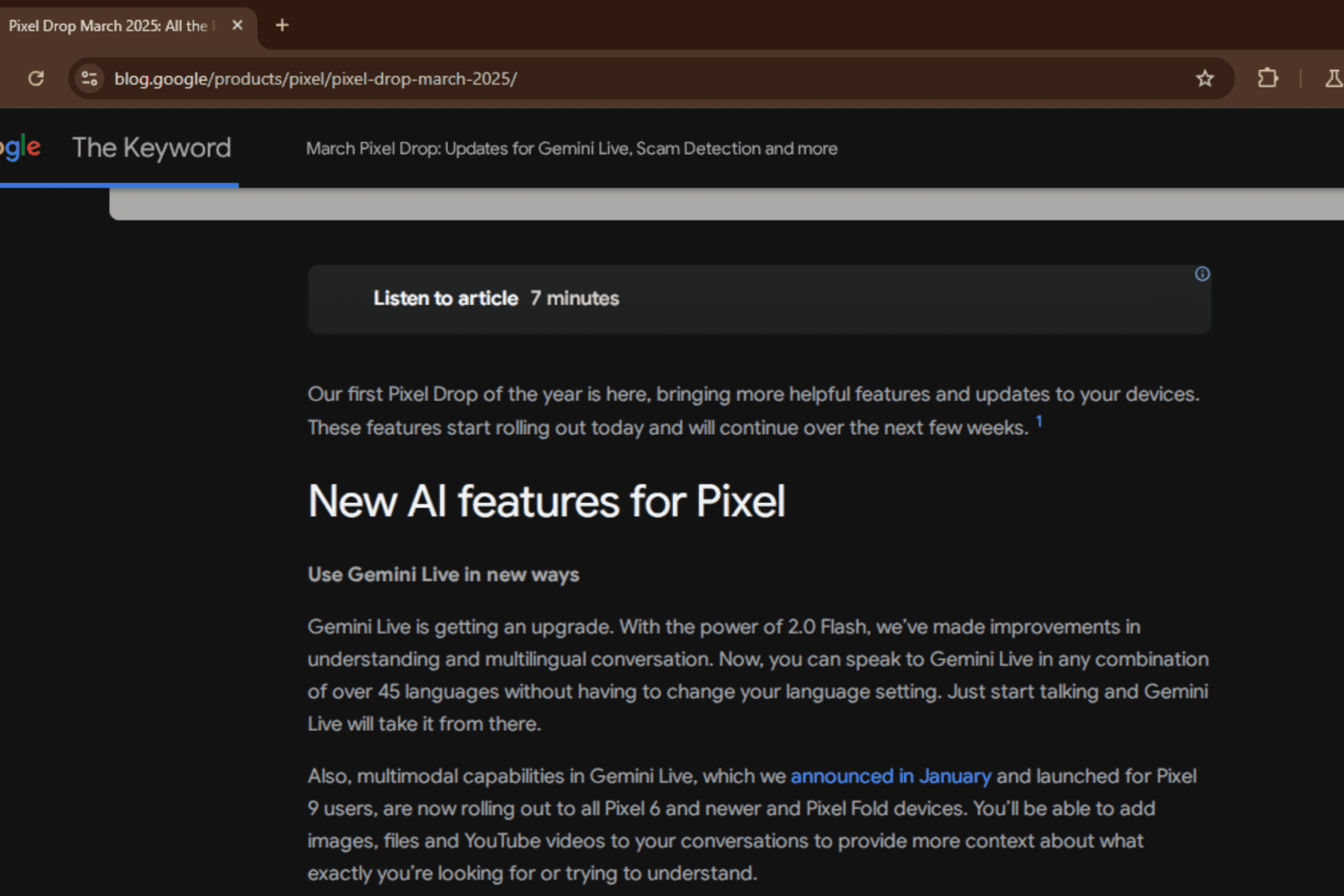


User forum
0 messages