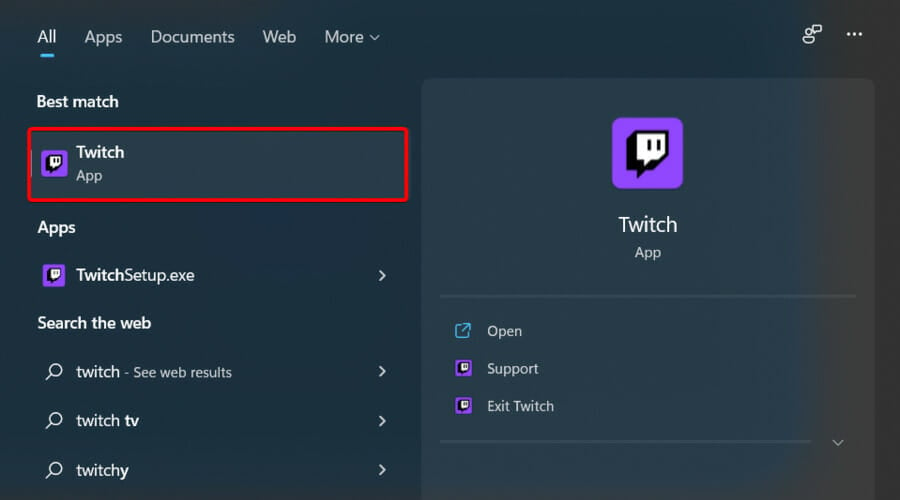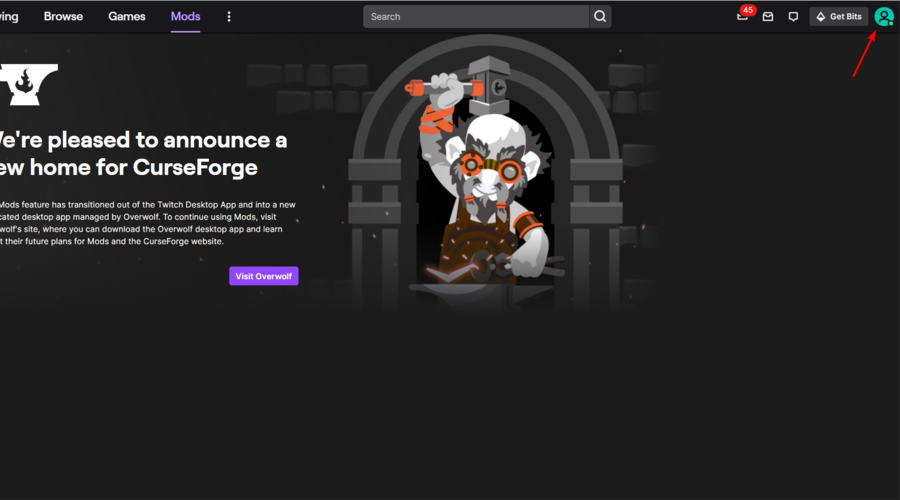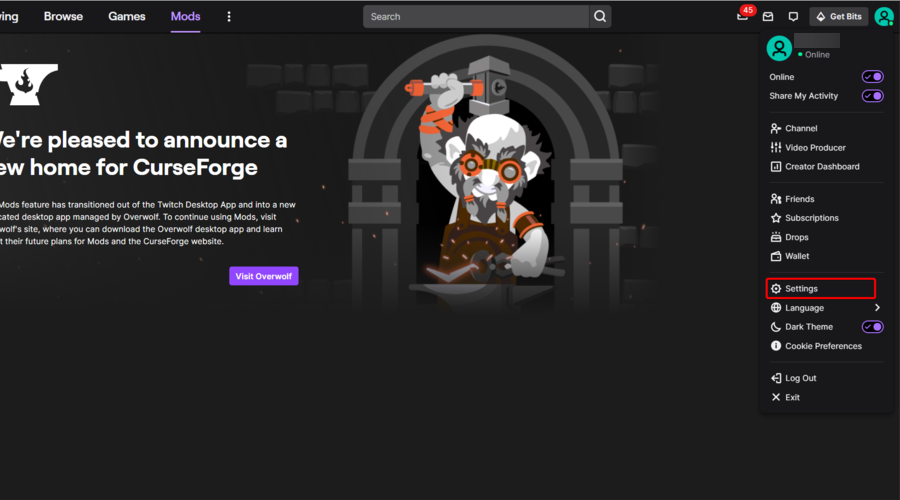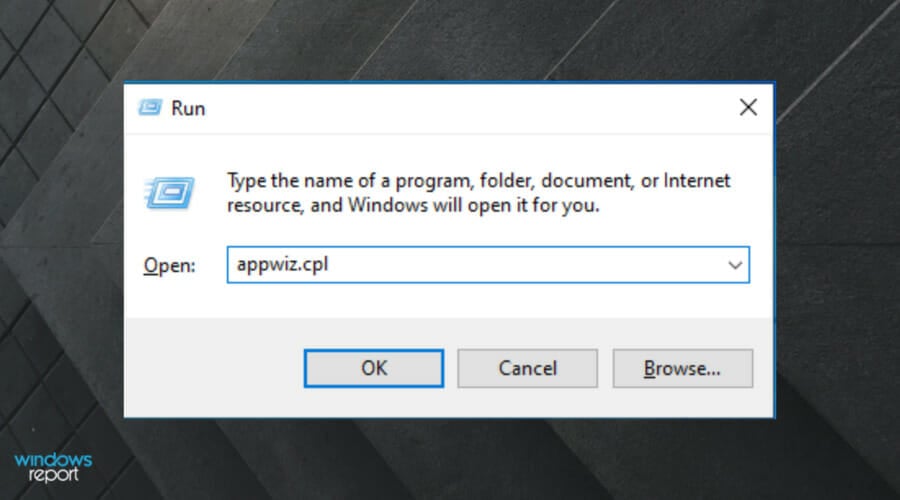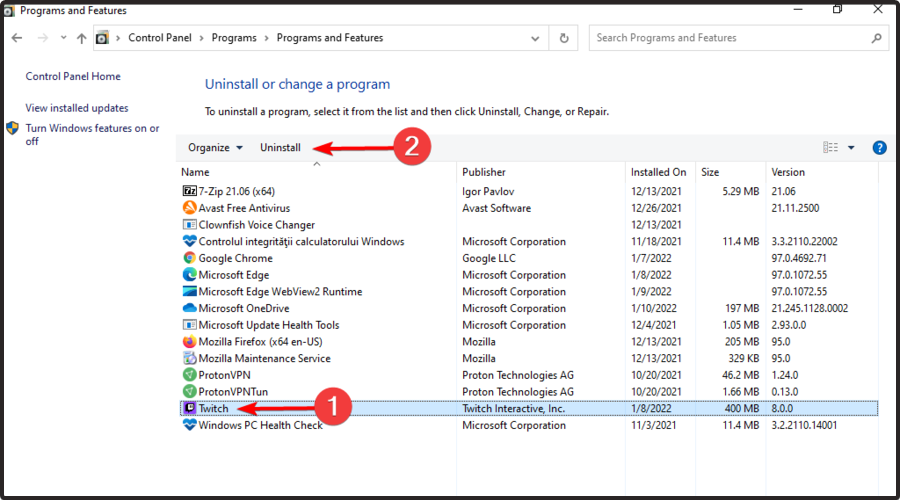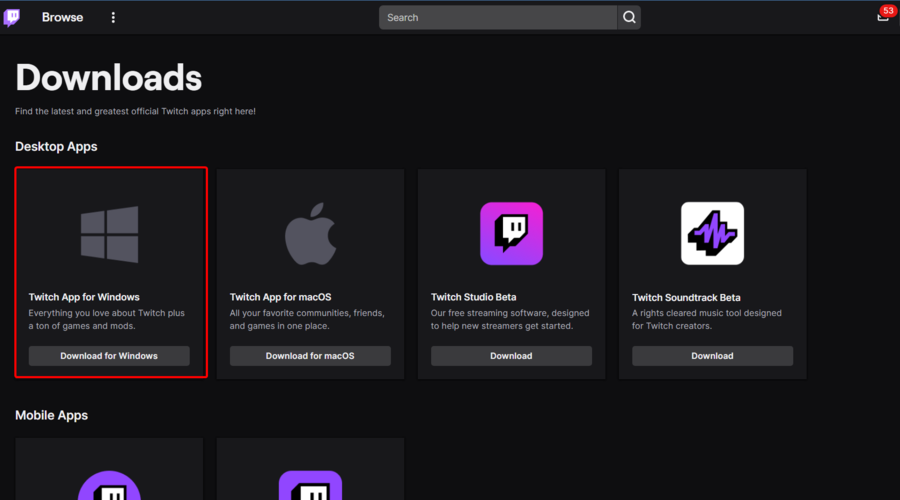Twitch addon install error: Try out these simple methods
3 min. read
Updated on
Read our disclosure page to find out how can you help Windows Report sustain the editorial team Read more
Key notes
- Some users reported that the Minecraft mod can sometimes show a Twitch add-on install error due to memory issues.
- Increasing the memory allocation might quickly solve this issue.
- To get rid of the add-on error, you should uninstall and change the Twitch file path.
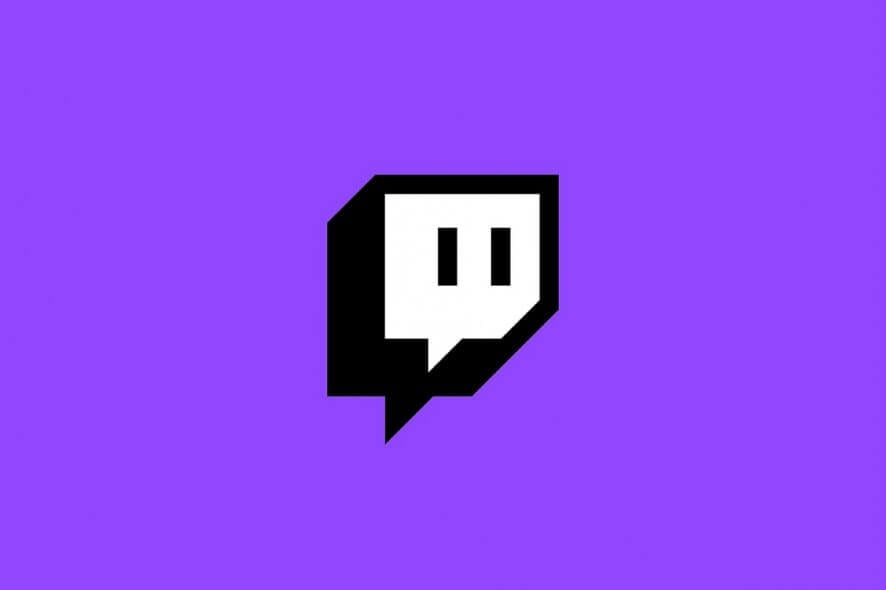
Minecraft and Twitch are among the most popular sandbox video game and streaming platforms, respectively. However, while using these two, you may encounter the Twitch addon install error.
Some users have reported similar issues on several community pages as well.
I was fine all the way through about noon yesterday and now I can’t update any mod packs that I was playing hours before and I am also unable to download any new ones.
This error can occur due to a glitch in the client or incorrect Twitch configuration for addons and Minecraft.
In this article, we have listed a couple of troubleshooting tips to help you if you encounter the Twitch addon install error.
How can I fix the Twitch addon install error?
1. Increase memory allocation
- Hit the Windows key, type Twitch, then open the app.
- Click on your avatar, from the upper-right corner of the window.
- Navigate to Settings.
- Open the Minecraft tab.
- Go to Java Settings > Max Memory Allocation.
- Set it to 7500MB and click OK to save the changes.
- Next, go to File > Settings again and open Addons.
- For Backup Space, set it to 10MB.
- Save the changes and restart the Twitch client.
The addon install error can occur if the Twitch client is incorrectly configured. Several users have reported that changing the memory allocation size and Addon backup settings have helped them resolve the issue.
If the issue persists, try changing the launcher method in Twitch.
- Hit the Windows key, type Twitch, then open the app.
- Click on your avatar, from the upper-right corner of the window.
- Navigate to Settings.
- Open the Minecraft tab.
- Change launcher method from JAR to Native.
Twitch users won't encounter any issues ever again:
Your favorite streaming platform may give you hard times when encountering various errors. You can avoid all those problems and enjoy every stream by using Opera GX - the only browser with Twitch integration.
Opera GX has some excellent features like the optimization for Twitch app, sidebar notifications with your favorite streamers, and a built-in VPN so you could change the servers and access Twitch from another location with another IP.

Opera GX
Get now the most optimized Twitch version to not miss any single important stream2. Uninstall and change Twitch file path
- Use the following keyboard shortcut: Windows + R.
- Type appwiz.cpl, then click on OK to open Control Panel.
- From the installed apps, click on Twitch, then choose to Uninstall it.
- Confirm by clicking on Yes.
2.1 Reinstall the Twitch client
- Navigate to the Twitch download page.
- Click on Download for Windows.
- Right-click on the Twitch installer and select Run as administrator.
- Follow the on-screen instructions to install the software.
- Once installed, we need to change the file path.
2.2 Change Twitch file path
- Press on the Windows key, type Twitch, then open the app.
- From the top-left corner of the window, click on your avatar.
- Navigate to Settings.
- Open the Minecraft tab, then click on the Change button.
- Navigate to the Twitch installation path and select the Twitch folder.
- Click on Select Folder.
- Now open the Mods tab and install Minecraft.
The Twitch addon error and Minecraft installation error can be resolved by increasing the memory allocation for Minecraft and Addon. However, if the issue persists, try reinstalling the Twitch client and changing the file path.