How to Use Multiple One Drives on One Computer
2 tested methods to run two or more accounts on a single PC
3 min. read
Updated on
Read our disclosure page to find out how can you help Windows Report sustain the editorial team. Read more
Key notes
- Adding multiple OneDrive accounts on a single Windows 10 PC is a dream for many users.
- The OneDrive folder can’t actually manage multiple accounts by default.
- However, you’ll see some handy tips below that will teach you how to run multiple One Drives on your computer.

Microsoft’s OneDrive is one of the most popular cloud storage services out there, with millions of users worldwide.
However, OneDrive has its downsides, which makes a lot of people complain about Microsoft’s policies for its service.
One of the most requested features for OneDrive is the ability to use multiple accounts in the same folder.
Many users have two or more OneDrive accounts and having everything in one place would definitely save them a lot of time.
This also applies to users who want to have more OneDrive space, since Microsoft recently cut it down to 5GB per account.
Can you actually use two or more accounts at once?
Despite the high amount of requests, the OneDrive folder is still not capable of managing multiple accounts, and according to Microsoft, it probably never will be.
But don’t panic, there’s actually a way to use multiple OneDrive accounts in one folder, so you can have content from everywhere in one place. Here’s what you need to do.
How can I set up multiple OneDrive accounts on one computer?
1. Use multiple OneDrive accounts in one folder
1. Launch OneDrive on your PC.
2. Log in to your secondary OneDrive account on the website.
3. Create a new folder and name it Shared.
4. Move all content from your OneDrive account to the new folder you just created.
5. Select that folder, and go to the Share option.
6. Choose Email, and send the folder to your primary Microsoft Account.
7. You shared the folder with yourself, so you need to log in to your primary Microsoft Account, and accept the shared folder from your email client.
8. Once you accept the shared folder, it will appear in the OneDrive folder on your computer, as well as in the web version.
You’ll be able to access all content from your secondary OneDrive account from one place.
9. In case you want to sync more than two accounts, just repeat the steps from above for each account individually.
To be able to use multiple OneDrive accounts on one computer you don’t need any hacks or tricks. All you need to do is to take advantage of OneDrive’s capabilities. The app allows you to import your account data from one account to another through a workaround.
Sometimes, some connection issues can ruin your experience. Furthermore, you won’t even be able to set up multiple accounts.
If you experience this, we’ve written extensively about OneDrive connection problems and how to easily solve them.
2. Use a different cloud storage
- Log in with your first Windows account user as an Administrator.
- Download and install Sync.
- Check that you see the Sync app on the Start menu.
- Switch Windows accounts now: log in with your second Windows account.
- Install Sync on the second Windows user account.
- Double-check that you see the Sync app in the second user’s Start menu.
Developers confirmed that it is possible to use two different Sync accounts on the same computer as long as each account is on a different user on your computer.
Switching user accounts on your computer will allow you to access each Sync account. Thus you will need to use unique user logins on the same computer.
This method will allow you to easily switch back and forth between the two accounts. Even more, Sync is safe and 100% secure, protecting your privacy with end-to-end encryption.
If you want to learn how to share OneDrive files, check out our dedicated article.
Looking for more cloud storage services? We’ve prepared a list with the best ones available right now.
If you experience issues like two copies of the same file, you can follow the steps in our quick tutorial to solve them.
In the particular case that your OneDrive folder can’t be found, you may want to take a look at our guide that will help you get it back again.
Check it out and tell us your opinion about what is the best cloud service and why. If you have any more questions, don’t hesitate to leave them below.


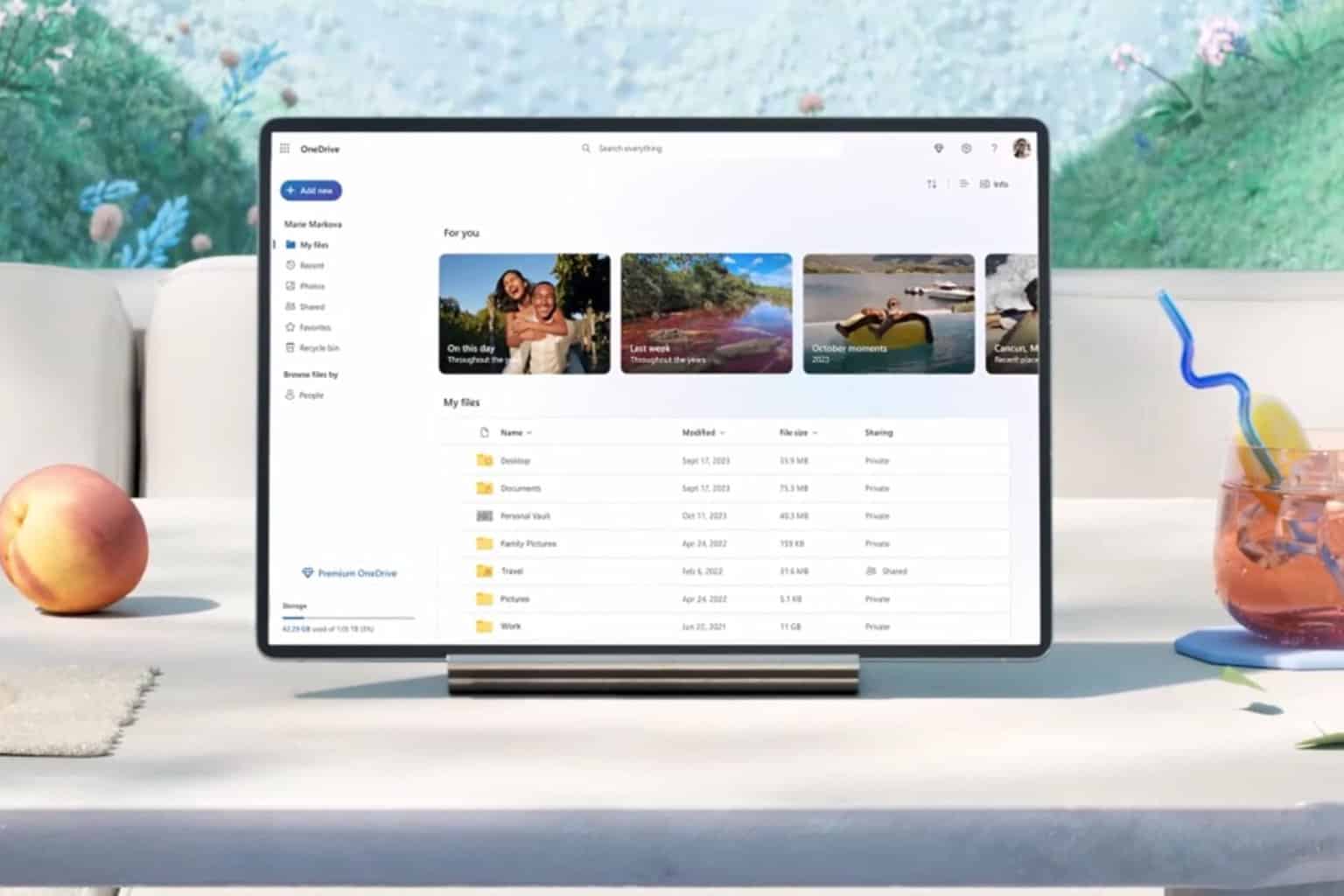
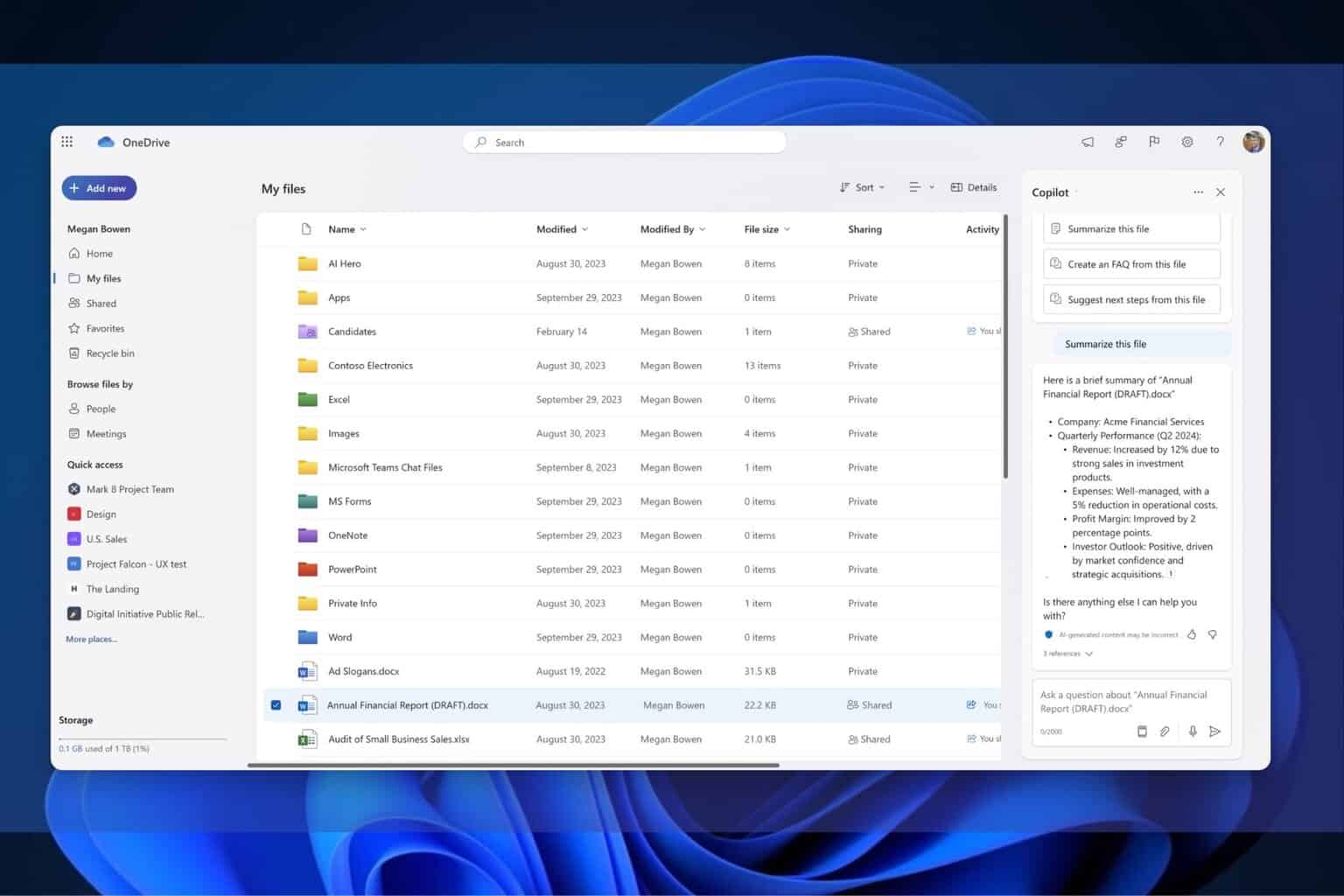

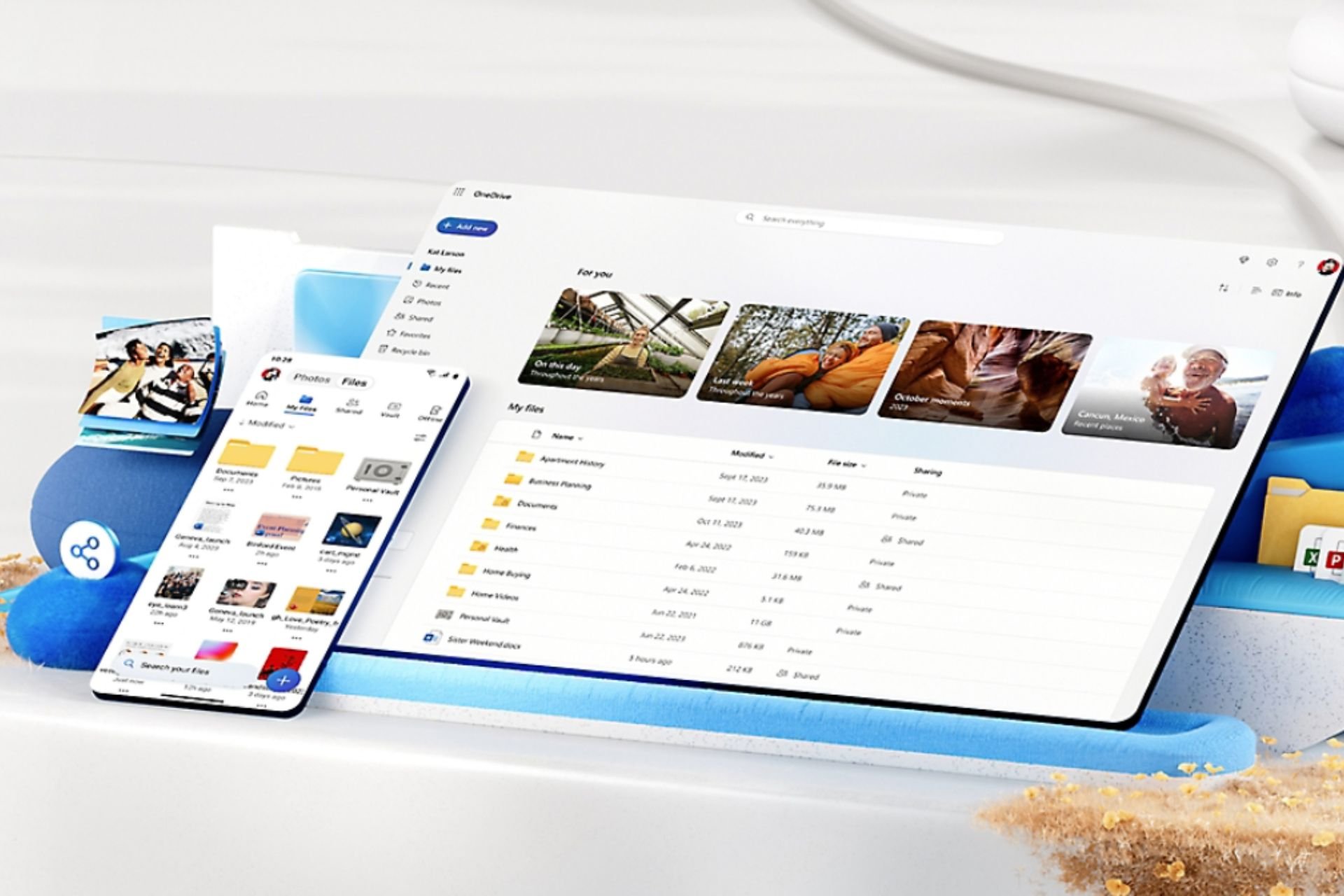
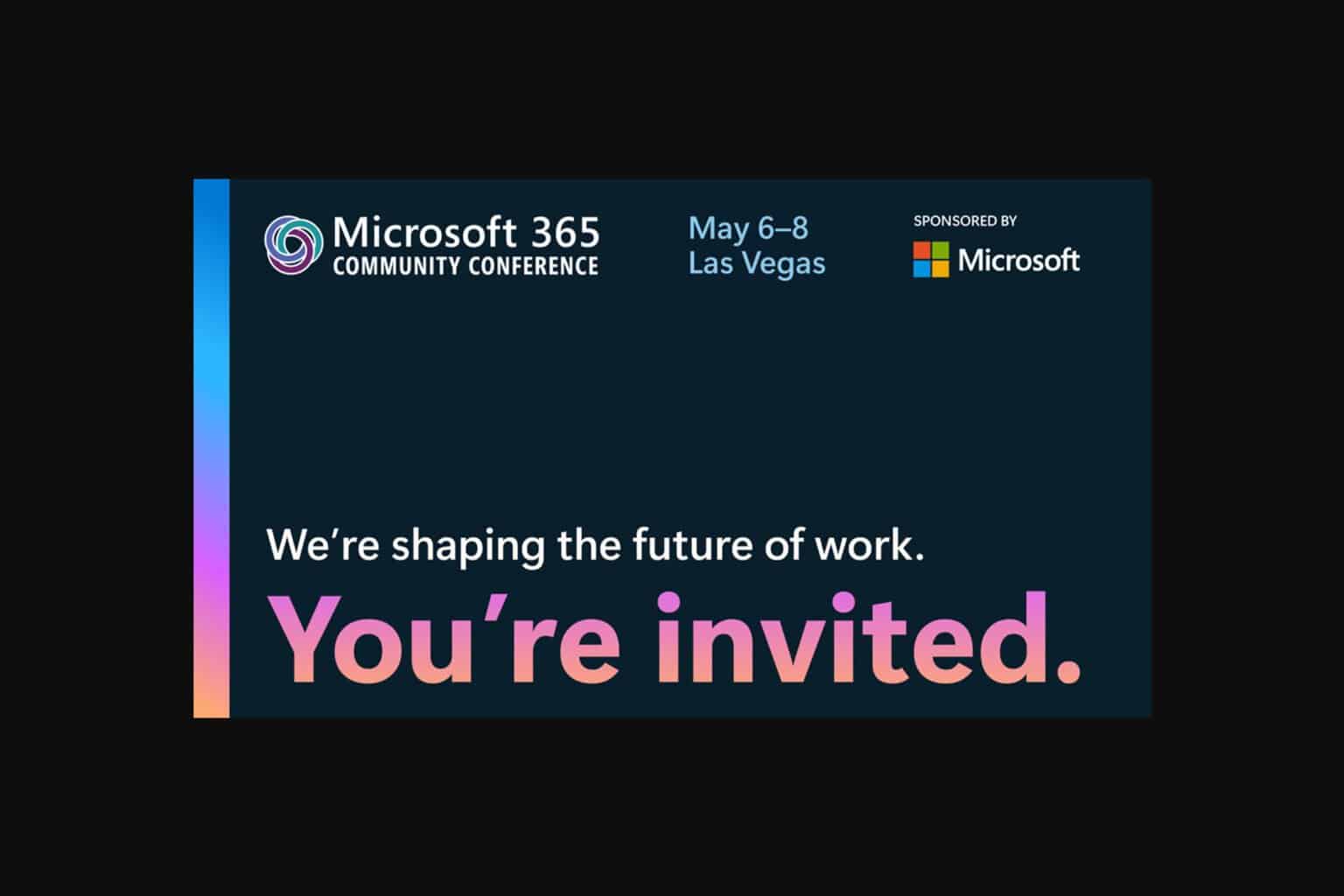
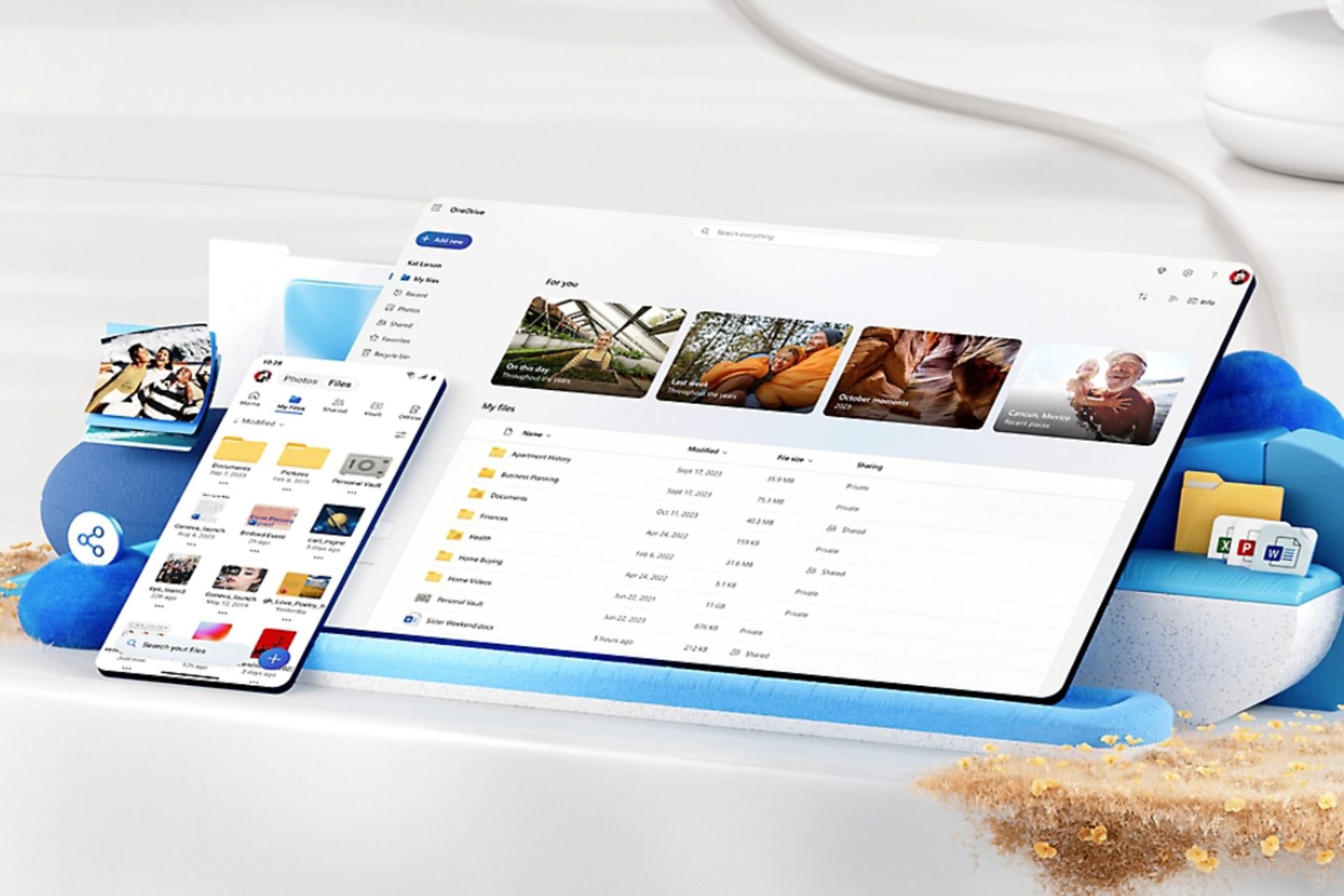
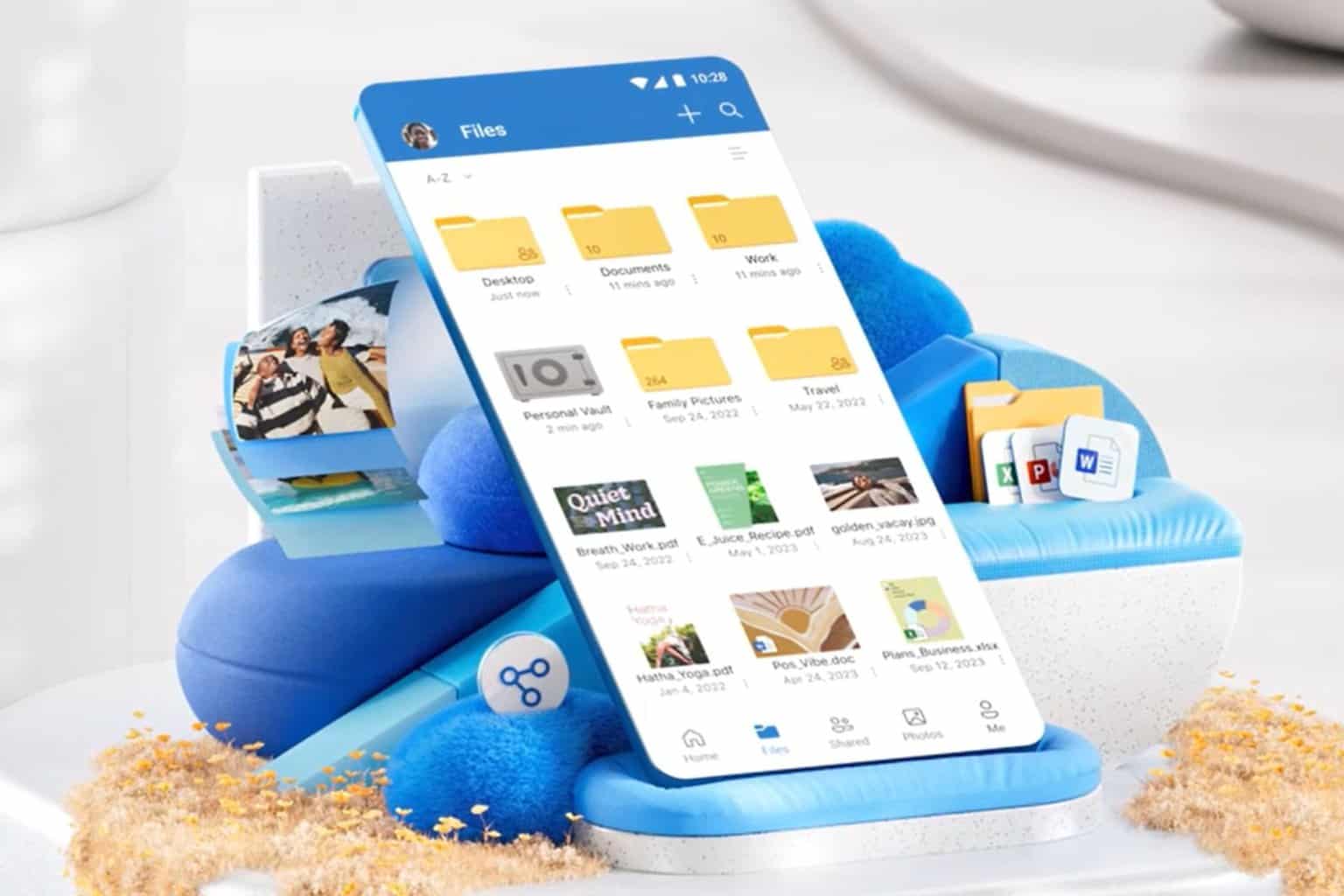
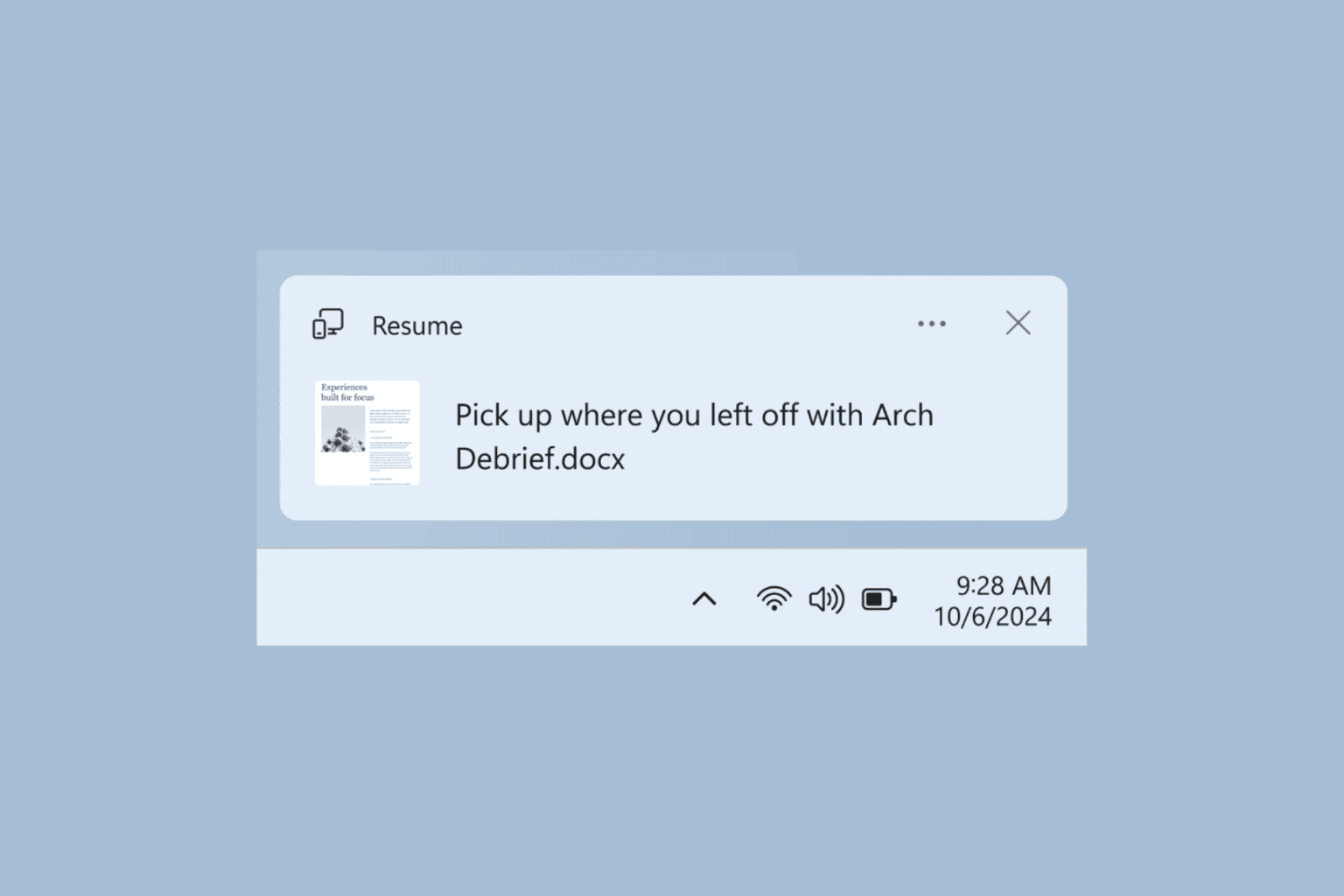
User forum
18 messages