UA.exe: What Is It & How to Fix This System Error
Try these simple fixes if you get the UA.exe application error
4 min. read
Updated on
Read our disclosure page to find out how can you help Windows Report sustain the editorial team. Read more
Key notes
- UA.exe is an executable file for the Verizon Wireless Software Utility Application for Android – Samsung program.
- Users can encounter the UA.exe application error due to corrupt system files.
- Running an SFC and DISM scan on the PC may quickly fix the error.
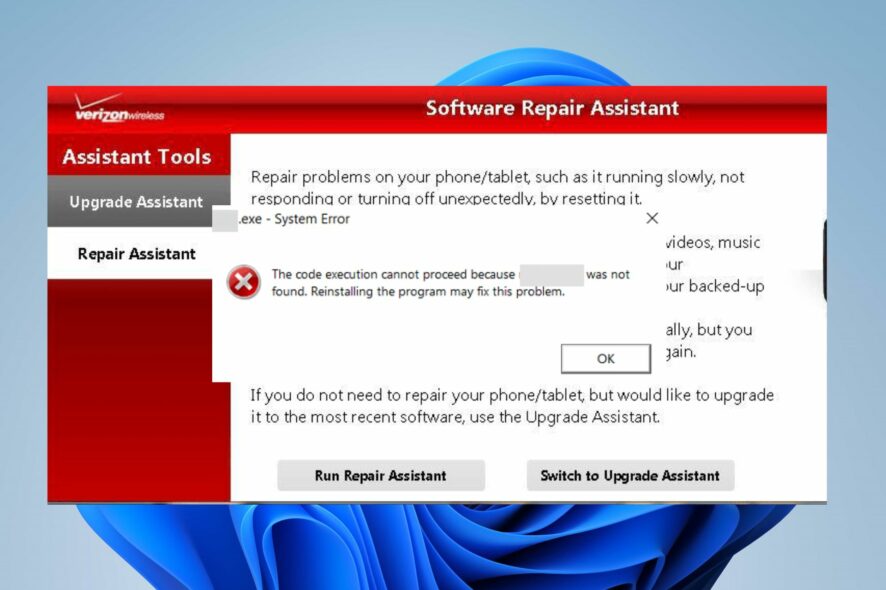
Many files can be illegitimate on your computer, while some hide under the guise of executable files with the .exe file extension. The UA.exe application error results from these files running on your computer.
However, the dangerous .exe files can cause issues with valid .exe files not opening on Windows 10.
What is the UA.exe application error?
The UA.exe file is a legitimate component of the Verizon Wireless Software Utility Application for Android – Samsung program. It has the Windows .exe file extension. However, it can cause application errors, resulting in UA.exe.
Furthermore, you can run into the UA.exe System Error code: The code execution cannot proceed because C:\Windows.ol\Users\lapis\AppData\Roaming\VERIZON\UA_ar\mfc90.dll due to the interference of the UA.exe file.
Moreover, the UA.exe file is not an essential Windows file, so it doesn’t have any crucial Windows process it performs.
Why do I get the UA.exe application error?
The UA.exe application error may be due to numerous factors affecting the file or your system. Regardless of being an executable file, a UA.exe file can become malicious and cause issues with other .exe files not opening on your PC.
However, the factors liable for causing the error are:
- Corrupt system file – When your system files are not intact, they can cause the UA.exe app error. They can interfere with legitimate files and programs, prompting errors.
- Malware or virus attacks – When you have malware infection on your PC, it can impede its functionality, causing it to run into errors like the UA.exe application errors. It can also be a virus attack causing the error.
The causes of the problem may vary on different PCs. Nonetheless, you can fix the error by troubleshooting your PC.
How can I fix the UA.exe application error?
Do not hesitate to apply the following preliminary checks:
- Restart the app prompting the error.
- Create a system image backup on your PC.
- Turn off background apps running on your computer.
- Restart Windows in Safe Mode and check if the updates.exe error persists.
Go ahead with the solutions below if you still can’t fix the UA.exe application error.
1. Run the SFC and DISM to repair corrupt system files
- Left-click the Start button, type Command Prompt, then click Run as administrator.
- Choose Yes if the User Account Control prompt appears.
- Type the following and press Enter:
sfc /scannow - Type the following commands and press Enter:
DISM /Online /Cleanup-Image /RestoreHealth - Restart your PC and check if the UA.exe error still appears.
Running an SFC and DISM scan will detect and restore corrupt system files that may cause the error. Read how to fix the run as an administrator option not working on your PC.
If you want to perform the SFC and DISM scan more effectively and faster, then we recommend you use a specialized repair tool to scan your computer and automatically replace the corrupt files with healthy ones.
2. Update Windows Operating System
- Press Windows + I key to open the Windows Settings app.
- Select Updates & Security.
- Click on Windows Update and click on Check for updates. (If any updates are available, it will search for and install them)
Updating Windows OS will install the latest security features to protect your PC, fix bugs liable to cause the error, and update your drivers. Read about fixing Windows not connecting to update service if the error occurs on your PC.
3. Uninstall the Verizon Wireless Utility app
- Left-click the Start button, type Control Panel, then open it.
- Click on Programs, then select Programs and Features.
- Find the Verizon Wireless Software Utility Application for Android – Samsung, right-click on it, then select Uninstall from the drop-down.
- Follow the onscreen instructions and restart your PC to check if the error persists.
Uninstalling the program responsible for the UA.exe file on your computer can fix the application error it’s causing.
4. Run an antivirus scan on your PC
You should run an antivirus scan on your PC because a virus might trigger the UA.exe application error. It will help detect any malicious or threatening viruses infecting your PC.
Check the best antivirus software for Windows PCs. However, running antivirus software can block .exe files on your PC, so we recommend you read how to fix it.
Conclusively, .exe files can delete themselves on Windows 10, which can be an issue, so check our guide for solutions.
If you have further questions or suggestions concerning this guide, kindly use the comments section below.
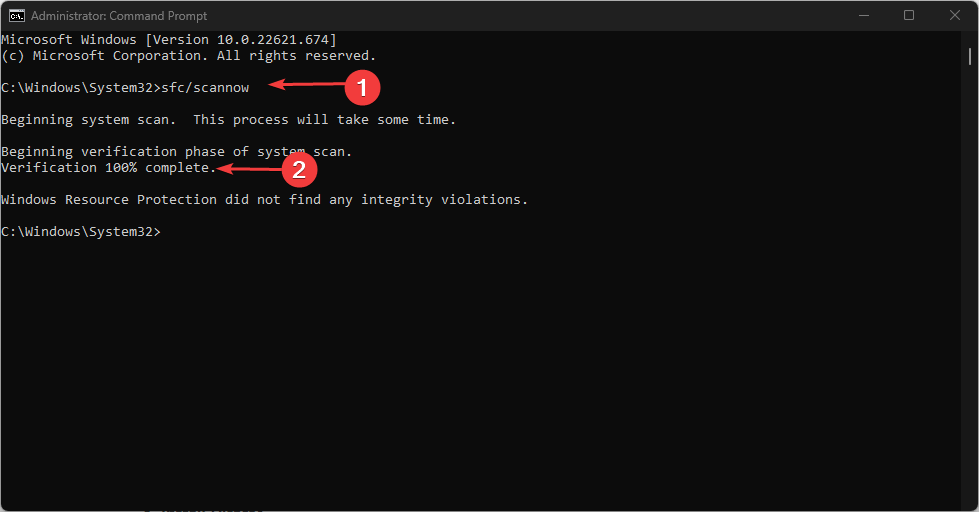



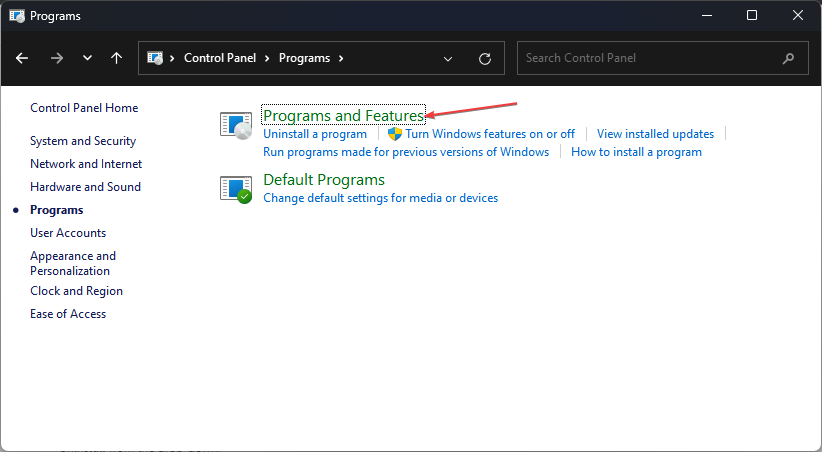









User forum
0 messages