Unable to join Skype Meeting? Here are 4 fixes that really work
4 min. read
Updated on
Read our disclosure page to find out how can you help Windows Report sustain the editorial team. Read more

While Skype for Business is extremely useful if you need to make conference calls, but many users reported that they are unable to join a Skype meeting on their PC. To resolve this, you can try out any of the workarounds we mentioned below.
I’m unable to join Skype meeting, what should I do? Firstly, check your network connection. To do that, run the Network troubleshooter and check if that solves the problem. Alternatively, you can try removing Skype credentials from the Credential Manager.
What to do if you’re unable to join Skype meeting?
- Troubleshoot Network Connectivity
- Use Credential Manager
- Repair File Association Issues
- Join Skype Meeting via Web App
1. Troubleshoot Network Connectivity
If you are unable to join a Skype meeting, the most probable cause is a network connectivity issue. To resolve this, you can run the network troubleshooter.
Before running the troubleshooter, try and access another site (using the same browser), and see if it goes through. If you encounter the same problem, the network is probably the issue. You can then proceed with the troubleshooting.
To troubleshoot the network in Windows 10, follow the guidelines below:
- Enable Internet/Wi-Fi connection.
- Navigate to your desktop window and open the Start Menu. Click on Settings.
- Select Network & Internet.
- Click on Status.
- In the Find a setting search field, type Network troubleshooter and click on it.
- Follow on-screen instructions to finish the process.
Once this is done, check if the network issue is resolved. To do this, simply try and access the link again. If you are able to do so, you are all good; otherwise, the problem is probably not associated with network connectivity. Hence, you can try the next solution.
- READ ALSO: FIX: Outlook integration error with Skype
2. Use Credential Manager
If you’re unable to join Skype meeting, try to update your Skype login details using Credential Manager. To do that follow the steps below:
- Open Control Panel.
- Locate and click on Credential Manager.
- Find the batch of credentials associated with the Skype for Business Online platform; click on it to expand the options.
- Select Remove from Vault.
- Close program.
- Log back into the platform and input the new credentials.
Once this is done, check if the issue is resolved: try accessing the link again. If you are still unable to join the Skype meeting, you can proceed to the next solution.
3. Repair File Association Issues
If there is an issue with the .ocsmeet (file association) files, you might be unable to join Skype meeting. Basically, the Skype for Business Online program should be configured as the default application for opening the .ocsmeet files.
To check and set the Business Online program as the default application for opening the association files, follow the steps below:
- Open Control Panel and select Default Programs.
- Locate and click on Associate a file type or protocol with a program.
- Locate .ocsmeet and check if Business Online or Lync Online is configured as the default program. If not, simply reconfigure the setting as appropriate.
- Close program.
Check if the issue is resolved. If not, try the next method.
4. Join Skype Meeting via Web App
In the event that the conventional Lync/Business Online program is unable to provide you access to the Skype meeting, you can use the Business Web App instead.
To use this program, follow the steps outlined below:
- Navigate to the location of the meeting invite link.
- Right-click on it and copy the link’s address.
- Launch your web browser and paste the link in the address bar.
- Type “?sl=1” at the back of the pasted URL address and hit the Enter key.
- You should now be able to join the Skype meeting.
Note: The Web App is not equipped with the VoIP feature; hence, you would be more of a viewer than a participant in the meeting.
There you go, these are several quick and simple solutions that might help you if you’re unable to join a Skype meeting. Be sure to try all of our solutions and let us know in the comment box which solution worked for you.
READ ALSO:
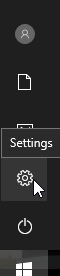
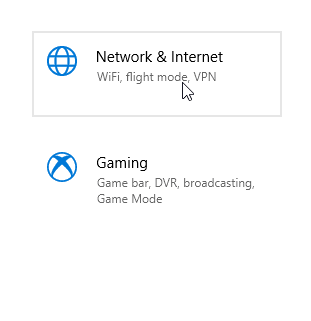
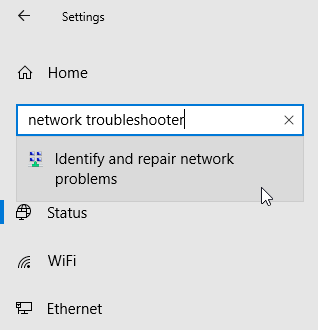
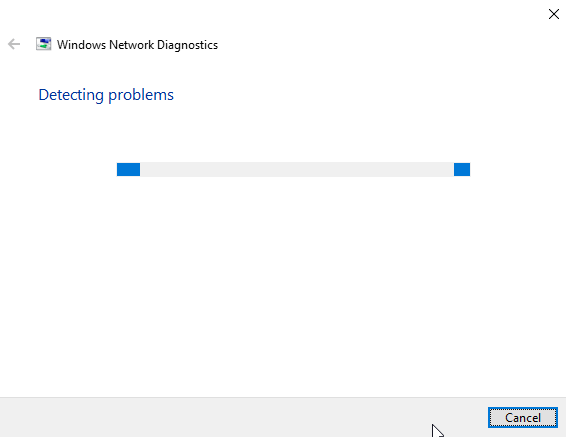
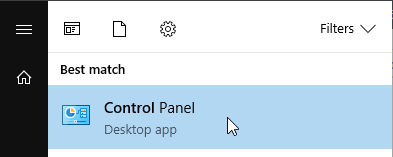
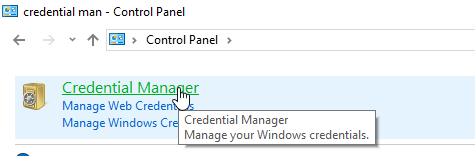
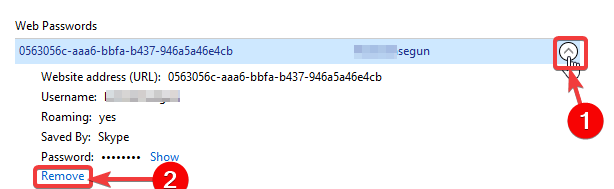
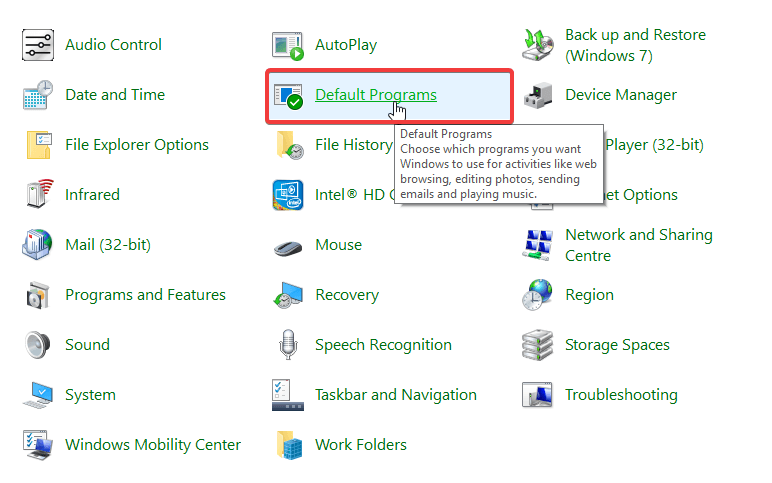
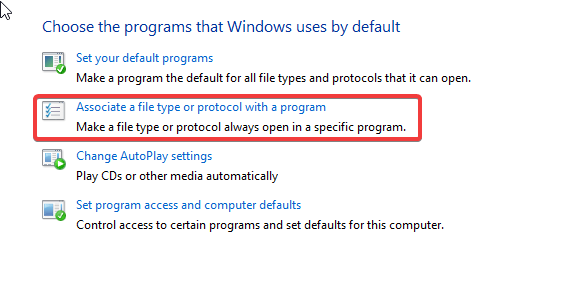



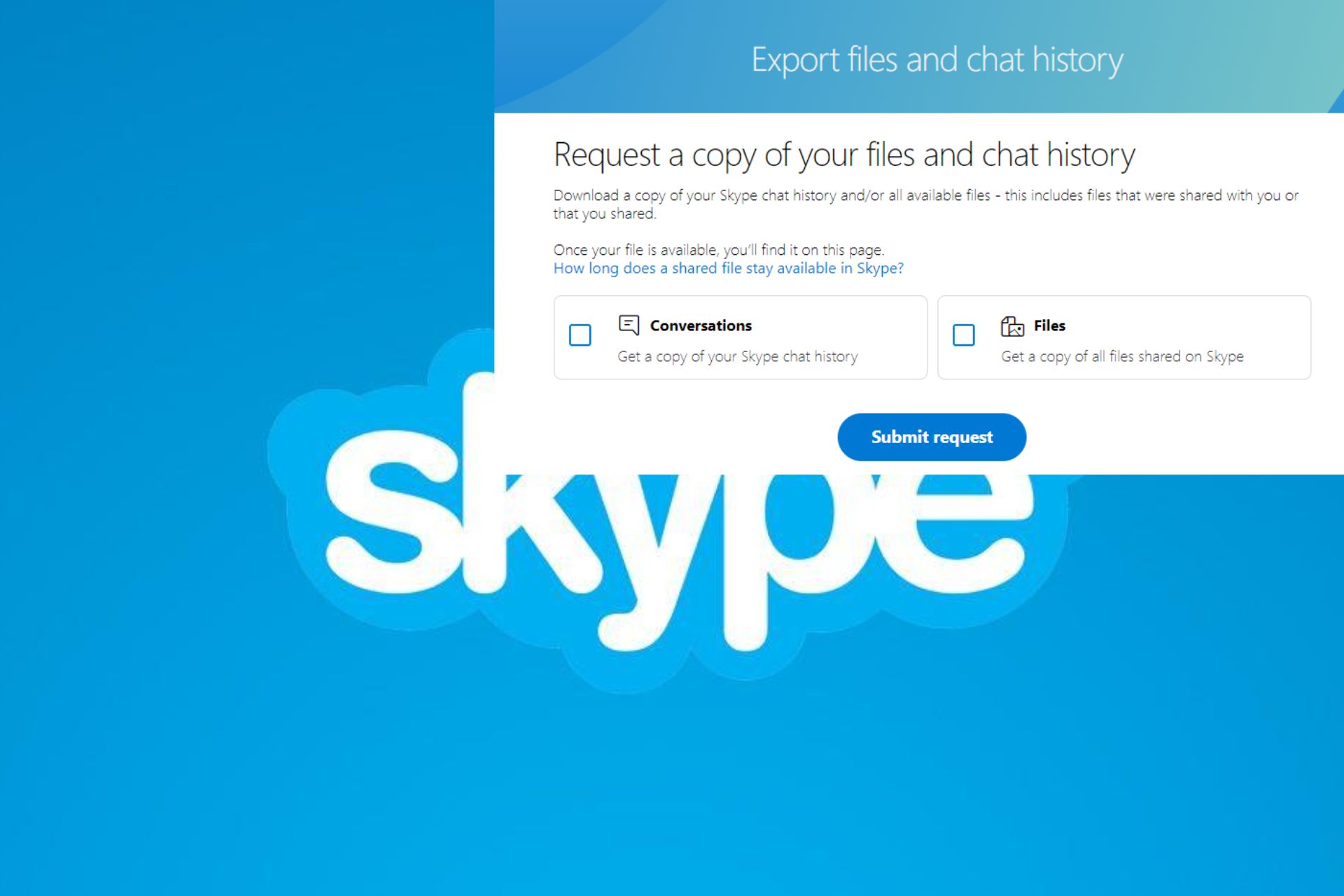




User forum
0 messages