Could not Start Microsoft Bluetooth Stack: 5 Fixes to use
Restarting the service is often effective
4 min. read
Updated on
Read our disclosure page to find out how can you help Windows Report sustain the editorial team. Read more
Key notes
- Most Laptops and PCs come with a built-in Bluetooth device that allows wireless connectivity and file transfer with many devices.
- Sometimes the Bluetooth driver can encounter errors, which is when a guide like the one below can be handy.
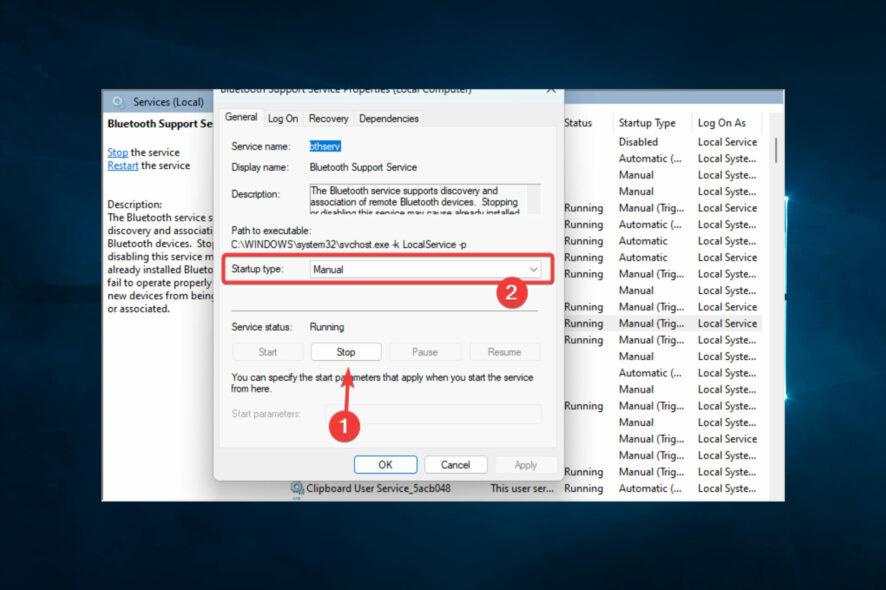
After restarting your Windows computer, you may be unable to start the Bluetooth stack service error due to the Bluetooth control driver malfunctioning. The message can also occur when connecting to another Bluetooth-enabled device.
Several users have reported similar errors in the Microsoft community forum:
I am aunable to transfer imajes via blue tooth to my laptop from my camera – failure reason- this transfer is forbidden by the target device.
I keep on getting BTTray – unable to start the bluetooth stack service after some time on the laptop.
If you are also troubled by this error, here are a couple of troubleshooting tips to help you resolve the unable to start the Bluetooth stack service error in Windows.
Why does Could not start Microsoft Bluetooth stack message appear?
The Could not start Microsoft Bluetooth stack error message typically appears on a Windows computer when there is a Bluetooth driver or service issue.
Here are some possible causes and solutions:
- Bluetooth driver issues – The error message may indicate an issue with the Bluetooth driver on your computer.
- Bluetooth service issues – The error message may indicate that the Bluetooth service is not running or has stopped.
- Other software conflicts – Other software on your computer may conflict with the Bluetooth stack.
Once you know the cause, some of the fixes we explore below could be useful.
How can I fix the Unable to start Bluetooth Stack Service error?
1. Remove the WIDCOMM Bluetooth driver
- Press Windows + I to open Settings, then go to Apps.
- Click on Apps & features.
- Search for the WIDCOMM Bluetooth driver from installed apps.
- Click on the WIDCOMM Bluetooth driver and select Remove.
- Click Yes to confirm the action.
The WIDCOMM Bluetooth driver by Broadcom in Dell laptops is a known cause of Bluetooth stack service errors. However, several users have reported that removing the driver did help them resolve the error in Windows.
2. Start Bluetooth Support Service
- Press Windows Key + R to open Run, then type services.msc and hit Enter.
- In the Services window, locate Bluetooth Support Service.
- Right-click on Bluetooth Support Service and select Properties.
- If the service is running, click Stop.
- Click the drop-down menu for Startup Type: and select Automatic.
- Click the Start button to start the service again.
- Select Apply and OK to save the changes.
If the issue persists, even after restarting the Bluetooth Support Services, do the following:
- Press Windows Key + R to open Run, then type services.msc and hit Enter.
- In the Services window, locate all the services with Bluetooth in it.
- Double-click on the services and click Stop. Make sure the Startup type is set to Automatic.
- Click the Start button once again and click OK to save the changes.
- Repeat the process with all the Bluetooth-related services.
- Close Services and check if the error is resolved.
3. Disable Bttray from Startup
- Press Ctrl + Shift + Esc to open the Task Manager.
- In Task Manager, open the Startup tab.
- Locate the Bttray or Bluetooth Tray option in the startup apps list.
- Select Bttray and click on Disable. This will prevent the app from starting during startup.
- Close Task Manager and check if the error is resolved.
4. Update the Bluetooth driver
- Press Windows key + R to open Run, then type devmgmt.msc and hit Enter.
- In Device Manager, expand the Bluetooth category, right-click on your computer’s Bluetooth device, and select Update Driver.
- Select the Search automatically for drivers option.
- Wait for Windows to download and install any pending updates for the Bluetooth device.
- Once installed, reboot the computer and check if the unable to start the Bluetooth stack service error is resolved.
You can also try updating your Bluetooth driver automatically using reliable third-party software like Outbyte Driver Updater to find the latest versions from its comprehensive vault.
5. Install Windows updates
- Press Windows + I to open the Settings app and click Update & Security.
- Download all the pending Windows updates.
- Reboot the computer and check for any improvements.
Updating your Windows OS can fix bugs and glitches with the previously installed drivers and other compatibility issues.
The inability to start the Bluetooth stack service error is common to Dell laptops due to the WIDCOMM Bluetooth driver being used to manage the Bluetooth function. However, the driver is known to cause the blue screen of death and other issues during startup.
If removing the WIDCOMM Bluetooth driver did not help, follow the other steps in this article to resolve the issue. If you solved the error using any other method, leave it in the comments, and we will try to update the article.
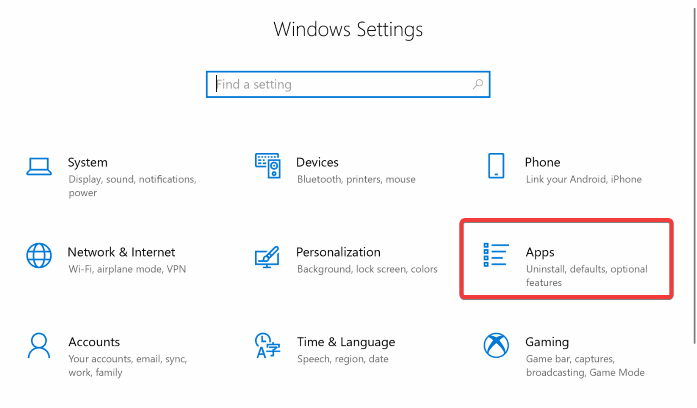
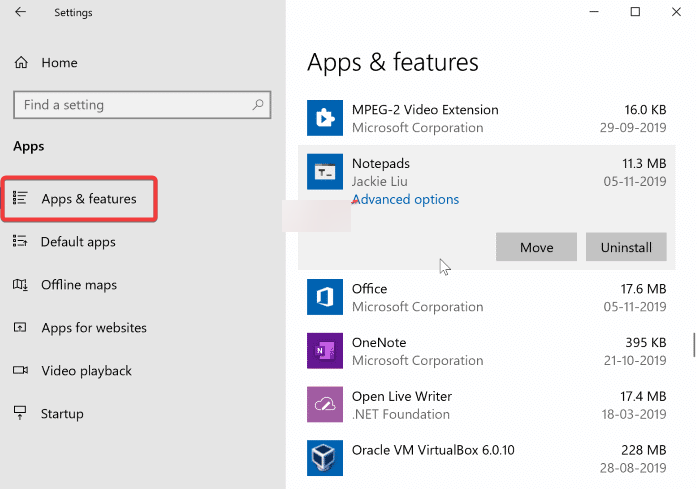
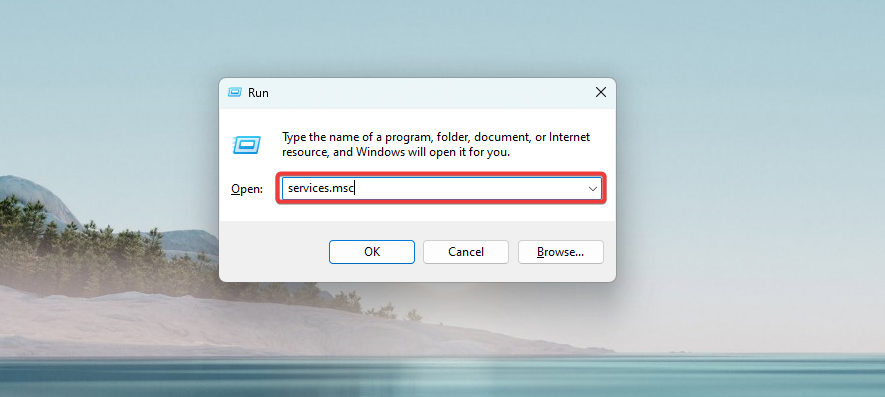
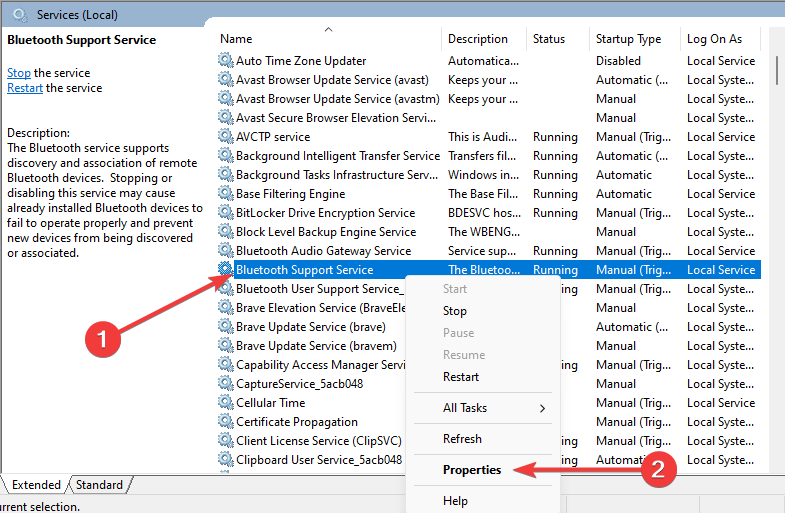
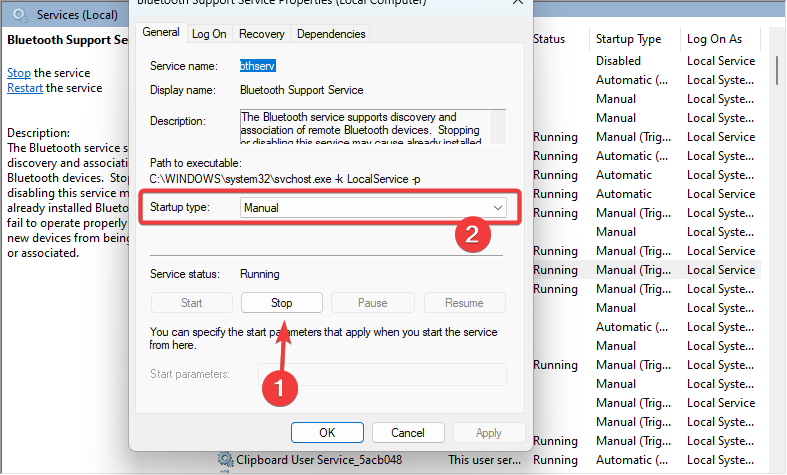
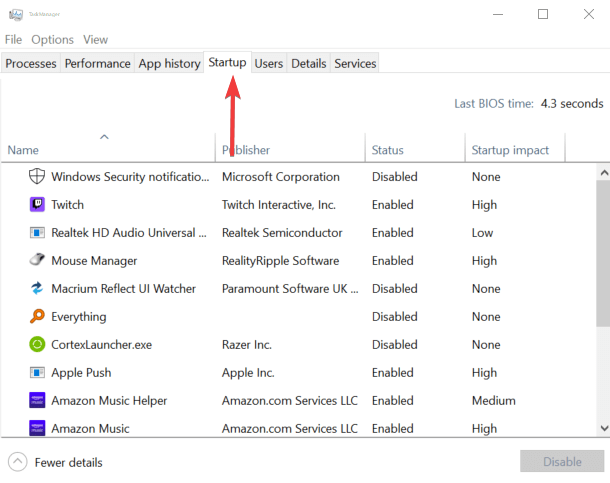
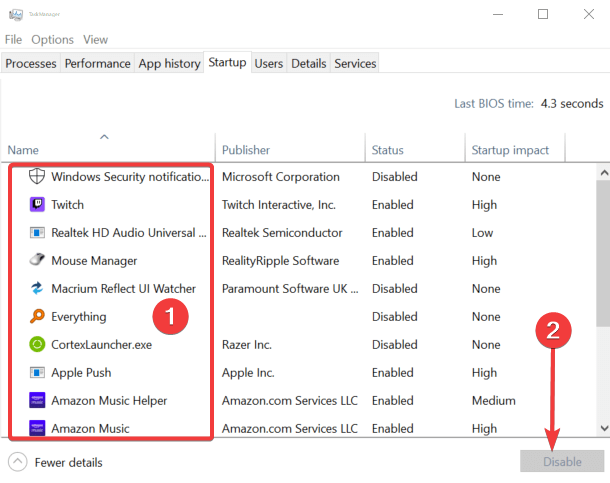
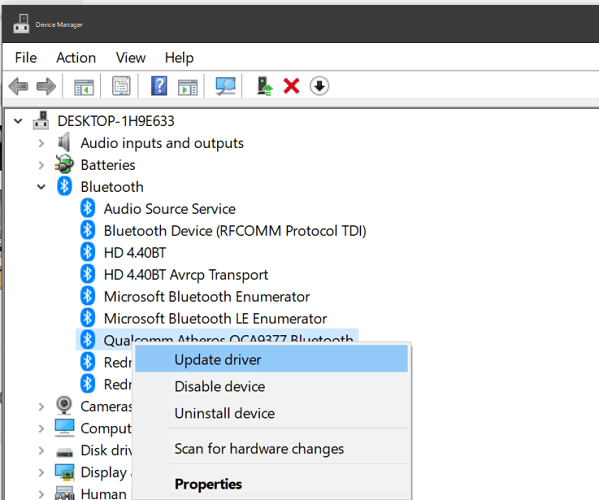
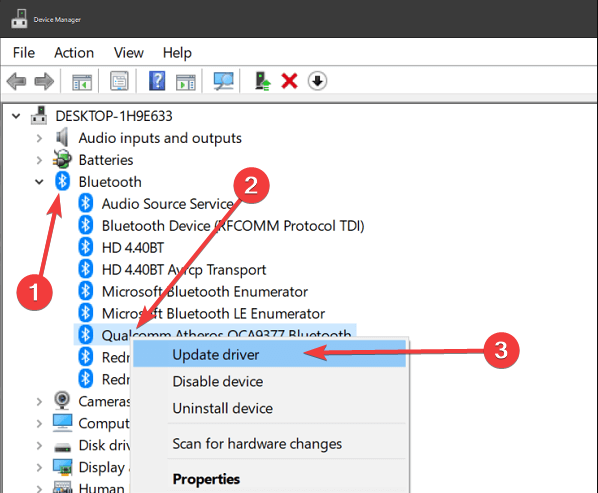
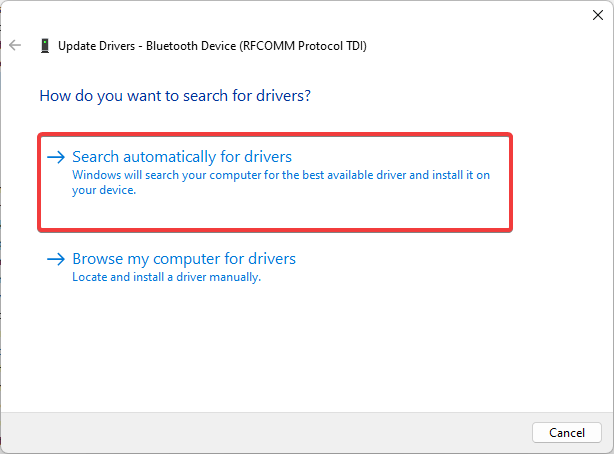
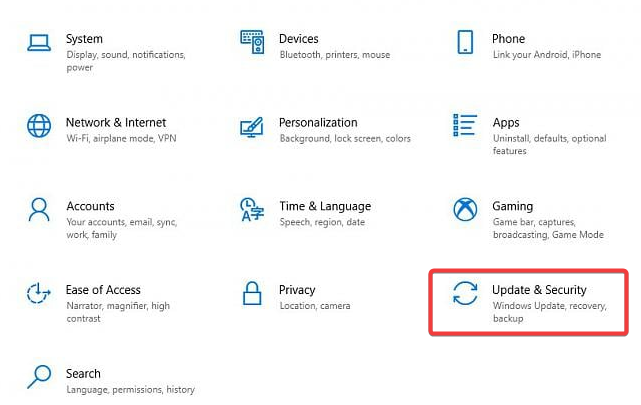
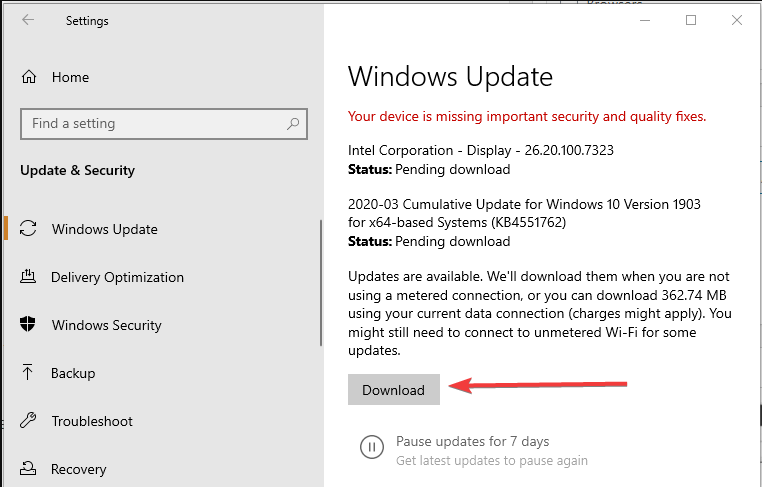









User forum
1 messages