Folder Access Denied on Windows 11: How to Fix it
Force delete the Game Bar using command line tools
5 min. read
Updated on
Read our disclosure page to find out how can you help Windows Report sustain the editorial team. Read more
Key notes
- If you can't uninstall the Xbox Game Bar it is likely that you have a corrupted game file.
- Make sure the Xbox Game Bar is activated in Windows 11's Settings before proceeding forward.
- If this is not the case, it has been proven that repairing the component will often resolve the issue.
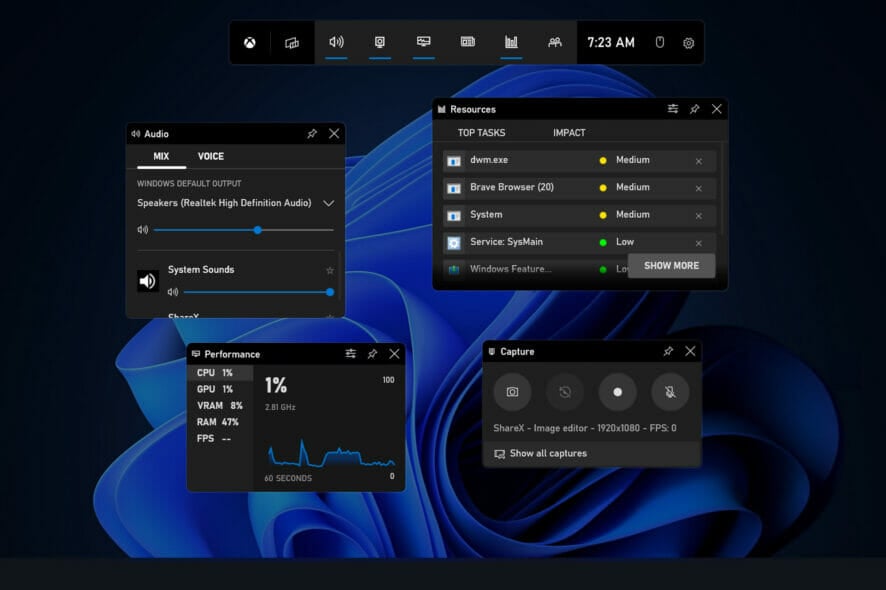
Xbox Game Bar allows gamers to capture a video of the game screen, take screenshots, and communicate with friends via Xbox Social.
Game DVR is a feature of the app that is responsible for continuously recording your screen so you can capture a clip of the game whenever you want.
In order to prevent Xbox from constantly collecting video from your screen and consuming your resources, you may turn off the auto-capture option.
The Record what happened feature can be disabled by navigating to Settings, followed by Gaming then Captures, and unchecking the box.
It is not yet possible to completely eliminate the Xbox Game Bar in Windows 11. In contrast to Windows 10, the toggle button to turn off the Xbox Game Bar is no longer available in the Settings menu.
If the feature is causing you problems, you can remove it instead of disabling it.
However, if you find that you can’t uninstall it or that the uninstall option is greyed out, we will present you a list of alternative methods to follow, right after we get a better grasp of the Xbox Game Bar.
What does the Xbox Game Bar do?
The answer to the question of what the Xbox Game Bar accomplishes is deceivingly straightforward. It is a gaming overlay that is included in Windows 11. It was created by Microsoft to allow us to use a variety of widgets while playing games on our PCs.
When you use a simple keyboard shortcut, you can gain access to widgets in the Xbox Game Bar, which allow you to capture game clips while still in the game, take screenshots, find friends, monitor and manage performance, and so on, all without having to exit the game you’re currently playing.
Xbox Game Bar allows you to effortlessly record gameplay and take screenshots of your game while you are still in the middle of it. All you have to do is open the Xbox Game Bar and select the Capture widget from the list of options.
In this manner, you can preserve all of your gaming for eternity, from beginning to end, or merely save highlights, such as your most recent boss battles or Pentakills, for later reference.
When you first activate it, the overlay app immediately displays all of the audio channels that are currently active on your Windows device. Each of them has its own volume control slider, which you can use to adjust the volume of each audio channel separately.
Because of the Xbox Game Bar, you no longer have to go back to the desktop in order to modify the volume of other apps or media players. Instead, you can complete the task directly from your game.
What can I do if I can’t uninstall Xbox Game Bar in Windows 11?
1. Use Windows Terminal
1. Right-click on the Start icon and select Windows Terminal (Admin). If you do not see it, select Command Prompt or Powershell.
2. Select Powershell or Command Prompt from the tool’s menu. If you are already using one of these, skip to step 3.
3. In the command line tool’s window, type or paste in the following command:
Get-AppxPackage Microsoft.XboxGamingOverlay | Remove-AppxPackage4. Press Enter to run the command.
5. The tool will now show the progress of the removal. Do not close the window at this stage as the removal is still in progress.
6. Once done, try to press Windows + G. The Xbox Game Bar overlay shouldn’t show up as it is already removed from your Windows 11.
If you cannot remove the Xbox Game Bar using traditional methods, you can force uninstall it using the built-in Windows Terminal. All you need to do is open this tool and input a command, then it will delete the Xbox Game Bar for you.
To reinstall the app again, simply go to Microsoft Store, search for Xbox Game Bar, and install it from there.
2. Disable the launch shortcut
- Press the Windows key + I to open the Settings app, then go to Gaming followed by Xbox Game Bar.
- Turn off the toggle next to the Open Xbox Game Bar using this button on a controller option. This will only disable the launch shortcut.
- To make sure the app doesn’t run in the background, go back to Settings, then Apps and lastly Apps & features.
- Search for the Xbox Game Bar app, click on the three-dot menu, and choose Advanced Options.
- Scroll down until you meet the Background apps permissions section and choose the Never option from the drop-down menu.
- Then scroll down further down the page and click the Terminate button to immediately stop the app and its related processes.
Do I need Xbox Game Bar and is it safe?
Gamebar.exe is completely safe. It is a genuine program designed and distributed by Microsoft that manages the background operations that are required in order for the Xbox Game Bar to function properly.
In fact, it comes preinstalled on all Windows 11 computers as the default program. There are, however, some hazards that could arise.
A small number of customers have experienced instances where malware is attempting to pass itself off as the Xbox Game Bar. If you are concerned about the chance of this happening, you should pick an antivirus and malware detection tool that you can rely on, our recommendation is to give it a try to ESET.
As a general rule, gamebar.exe will consume very little processing power. It is possible that this figure will climb somewhat if you are recording gameplay footage, but during normal day-to-day, you should see it utilize no more than 1 to 2 percent of your system’s resources in Task Manager.
If you’re a frequent gamer on either Xbox or PC, the Xbox Game Bar can be a useful tool that allows you to stay in touch with friends, capture incredible gameplay moments, or simply listen to music while gaming.
But, if you solely use your Windows computer for business or online browsing, you don’t need the feature. While there is no danger in leaving it enabled, you can quickly disable the gamebar.exe by following the steps outlined above and never have to worry about it again.
For more information and potential solutions that may be applicable to Windows 11 as well, check out our article on how to remove Xbox Game Bar in Windows 10.
Alternatively, we have already prepared a guide on how to fix the game bar if you encounter errors and it stops working in Windows 11.
Additionally, users have benefitted from reading our post on how to fix a buggy Xbox Game Bar that can’t be disabled in Windows 11. Make sure to take a look at it!
Let us know in the comments below which solution worked best for you as well as how often you use the Xbox Game Bar. Thanks for reading!
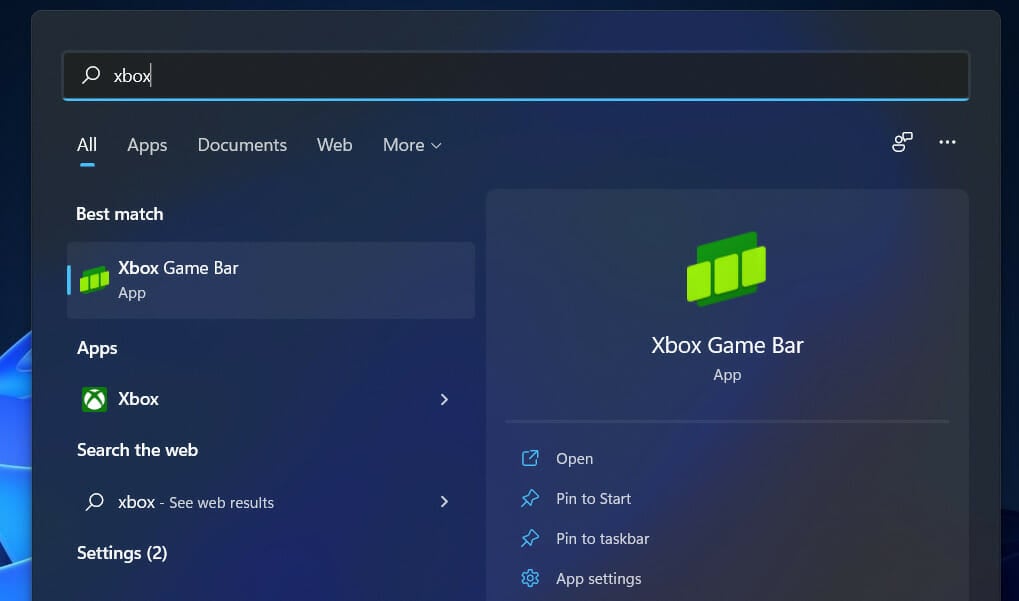

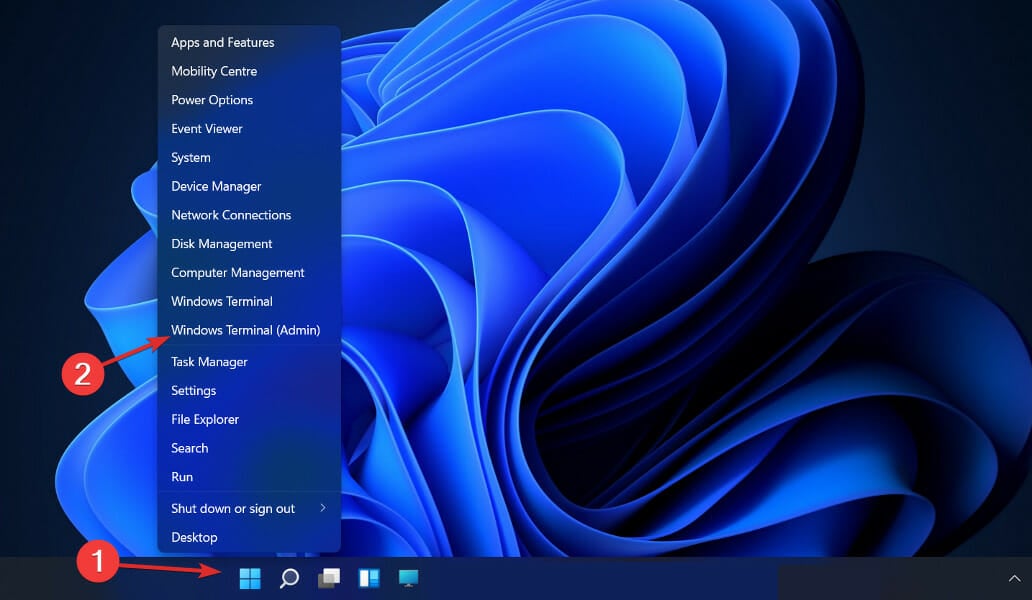
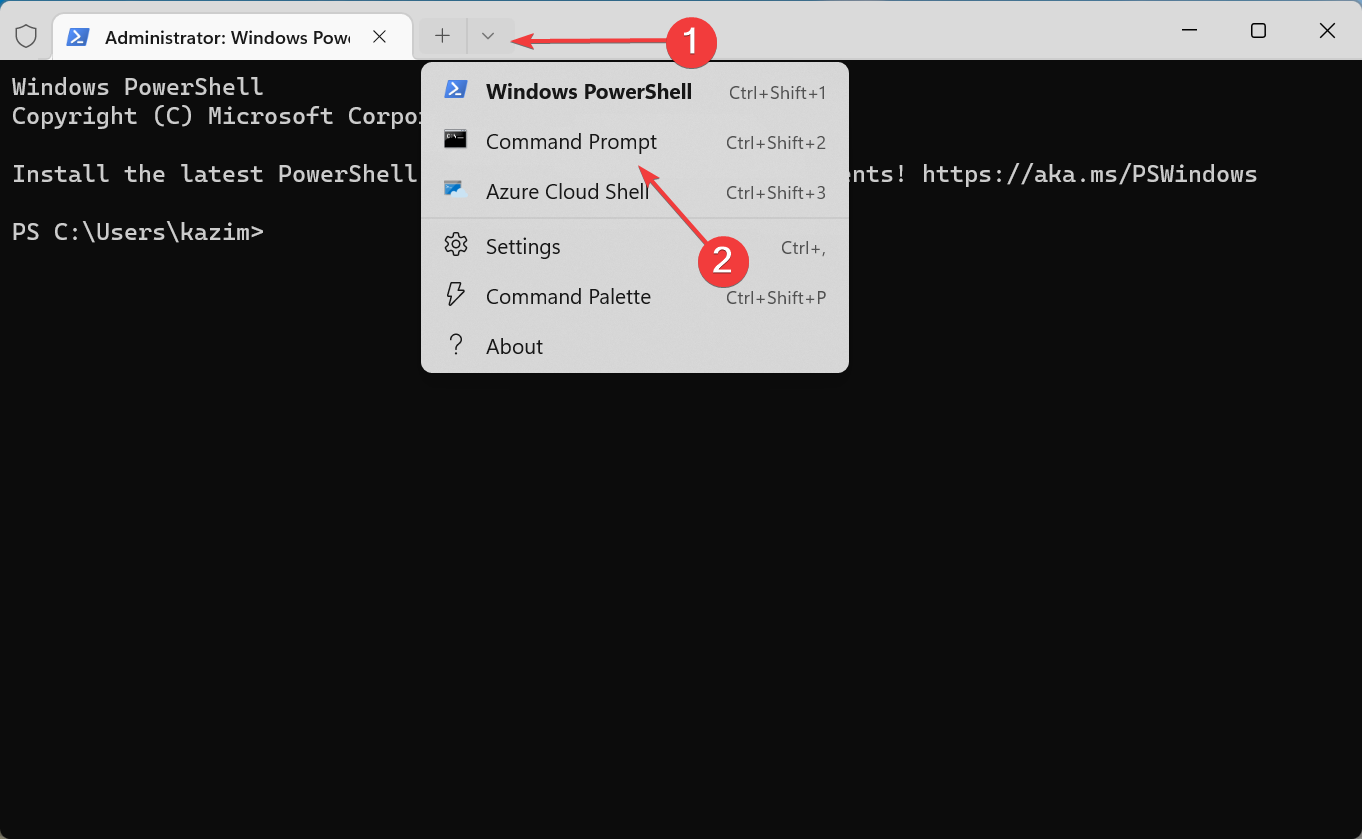
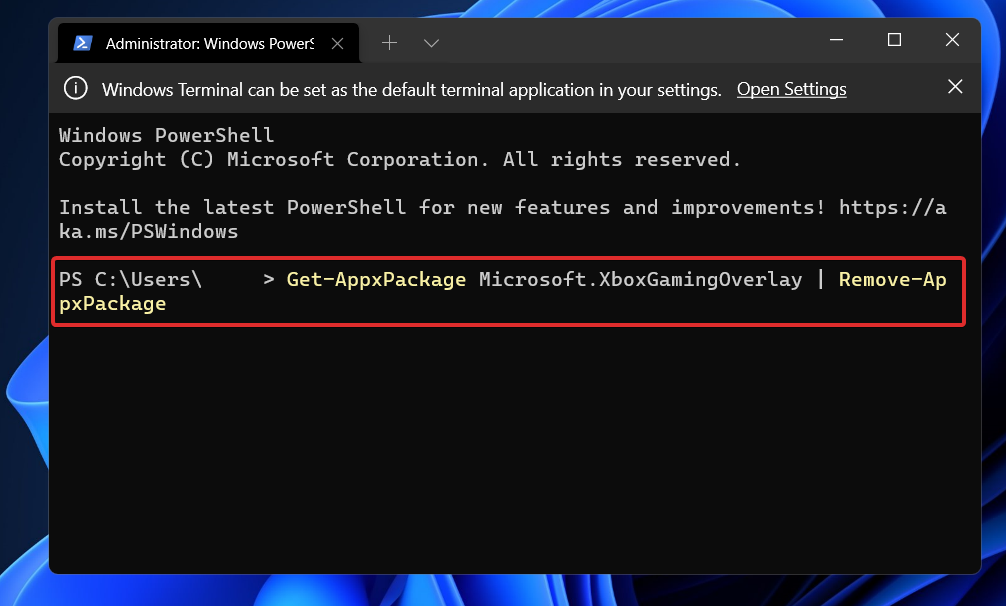
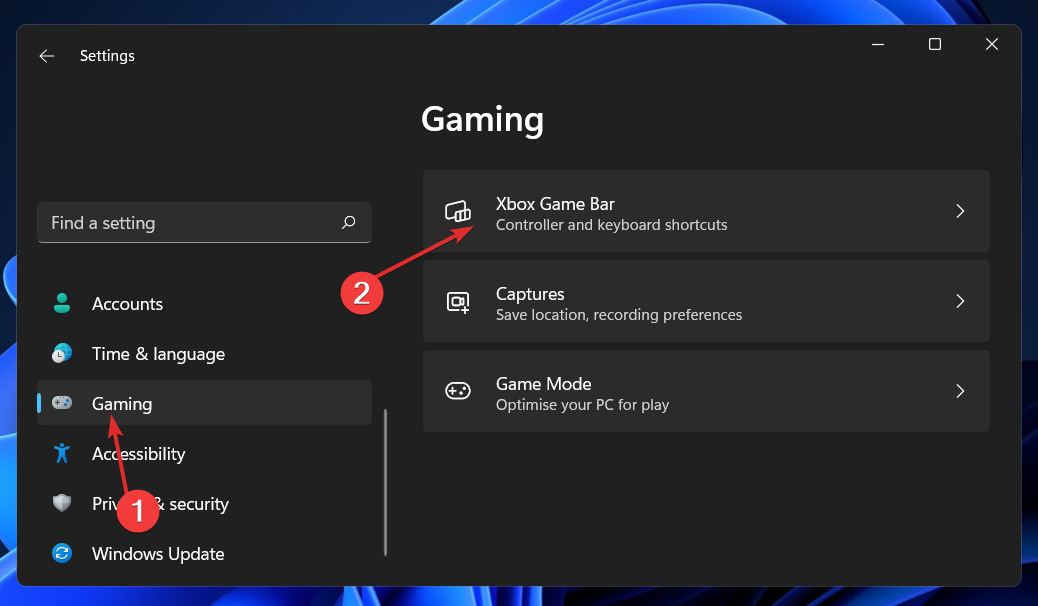
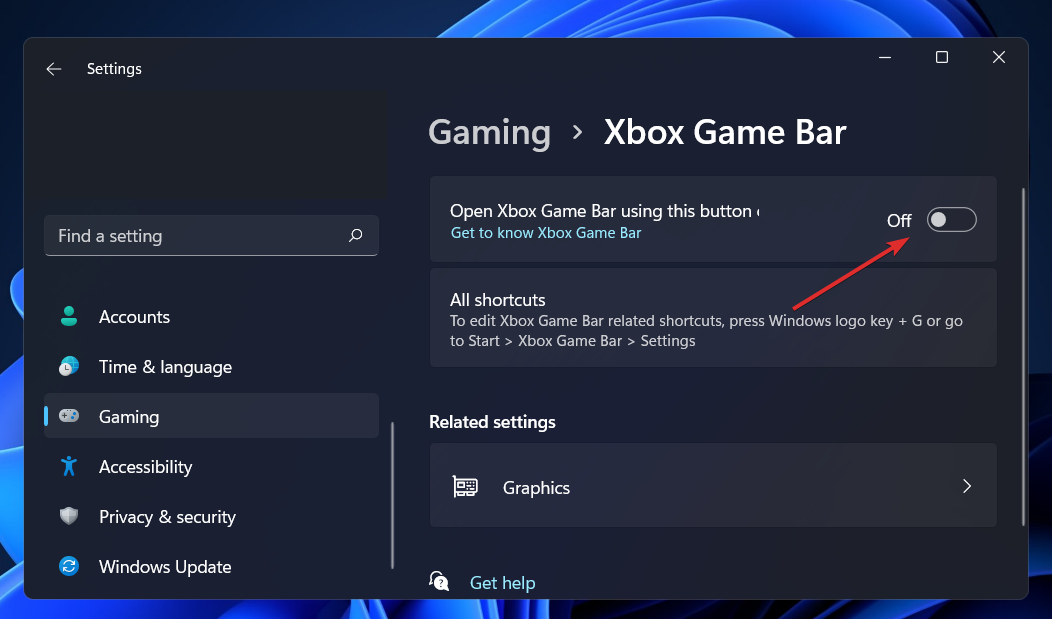
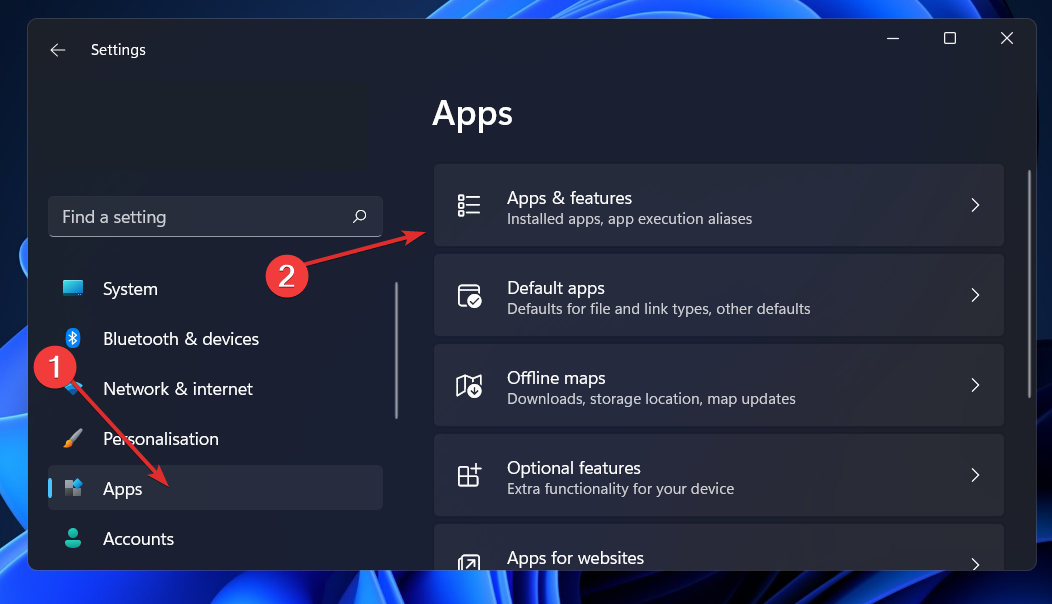
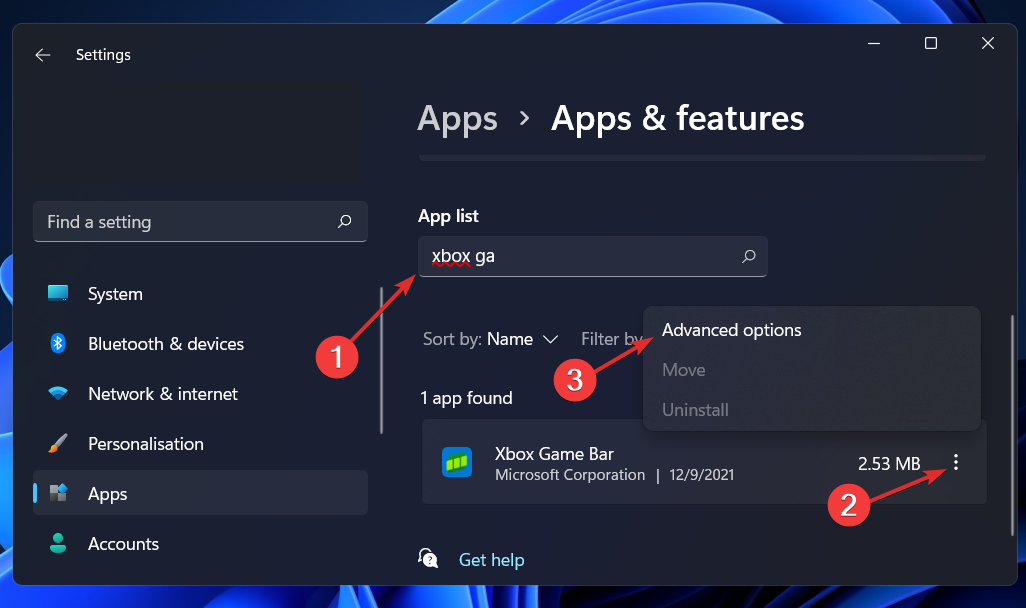
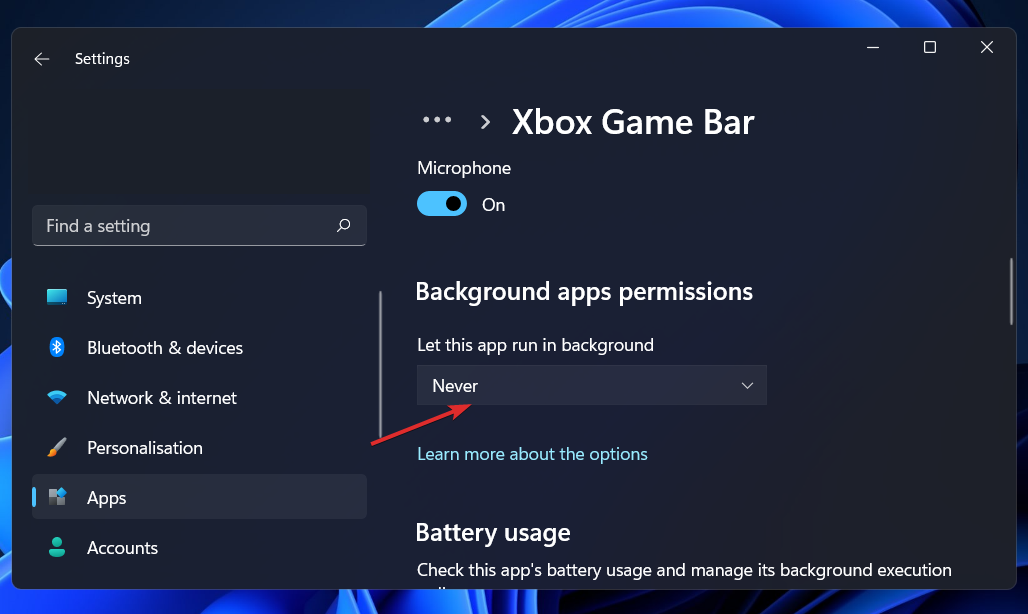
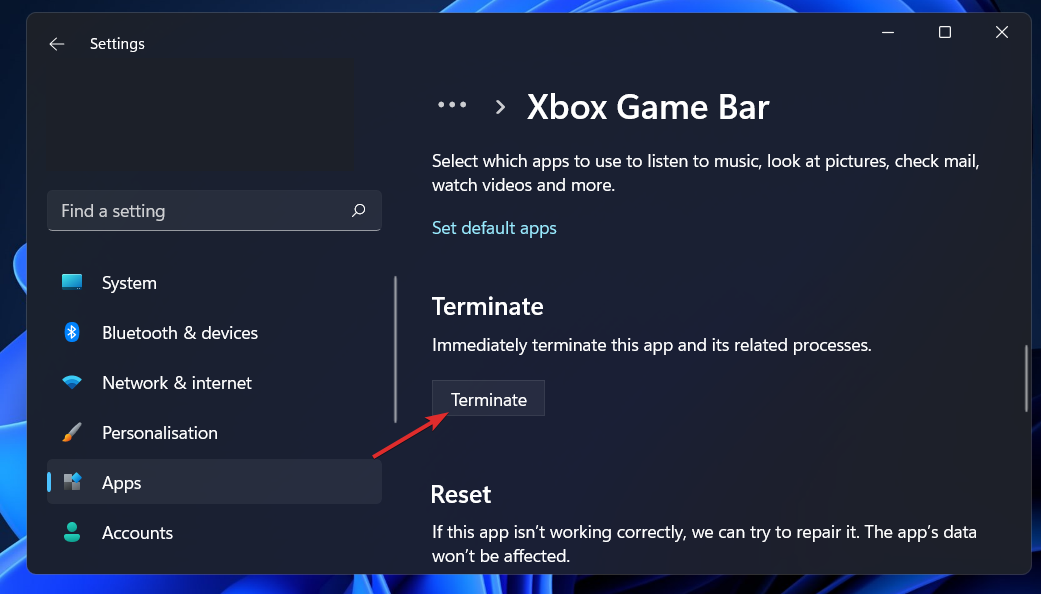
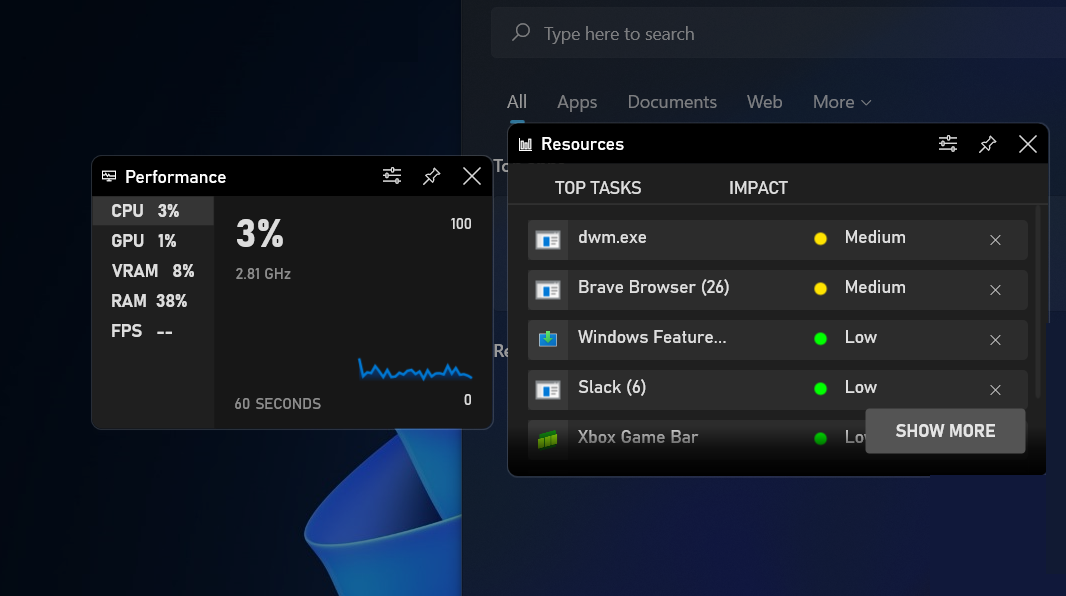








User forum
3 messages